How To Recover Deleted Whatsapp Messages
Anil - Jan 08, 2020
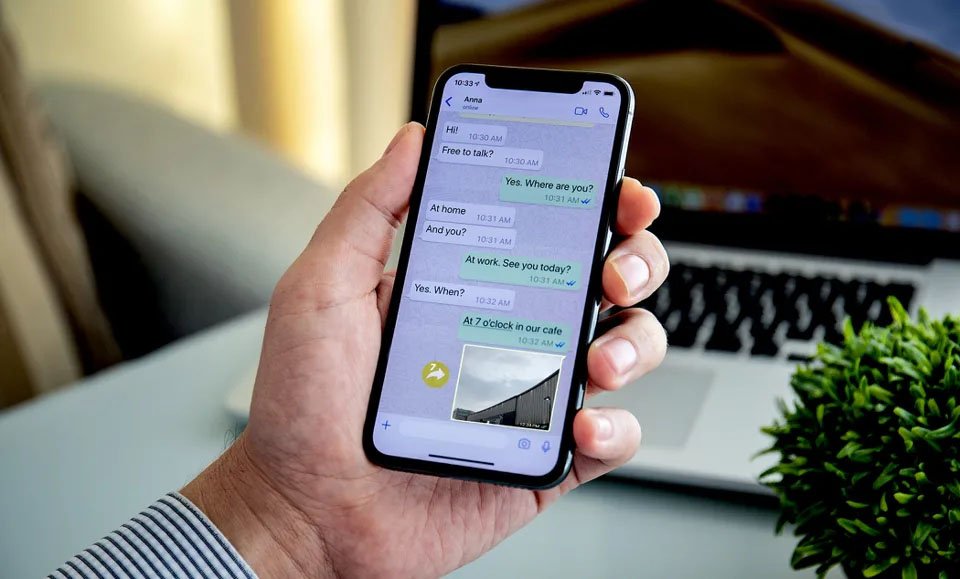
How to recover deleted Whatsapp messages if you accidentally deleted them?
- Photos In WhatsApp Chats Will Self-Destruct If This Feature Comes To Life
- How To Export Your Old Messages From Social Media
- WhatsApp Defends Its Updated Privacy Policies, What Does It Have To Say?
It’s safe to say that WhatsApp may be the most “speedy” messaging app in the world. To tone up the quality as well as enhance the overall experience for users, the company unstoppably releases new features. A recent update allows WhatsApp users to “Delete for everyone” even if they’ve sent the message to the recipient or a group. This feature may meet the need of many users, but there’re times you accidentally delete an important message then regret your decision, and wonder how to recover deleted Whatsapp messages.
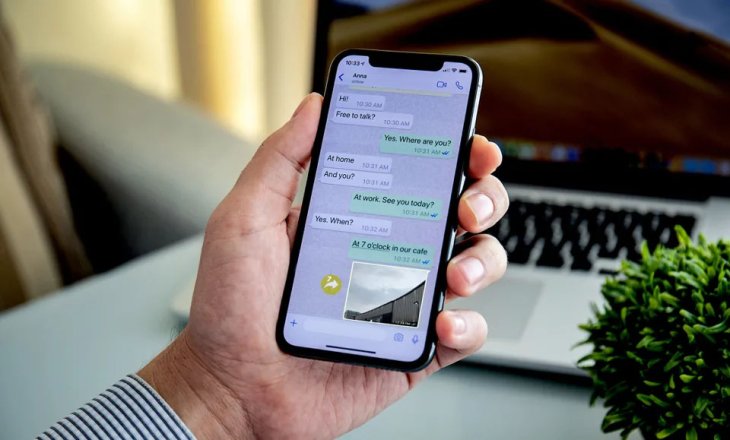
Fortunately, you still have a chance to recover the deleted messages on both iOS and Android devices. And here’s how you can do it:
1. For both iOS and Android devices
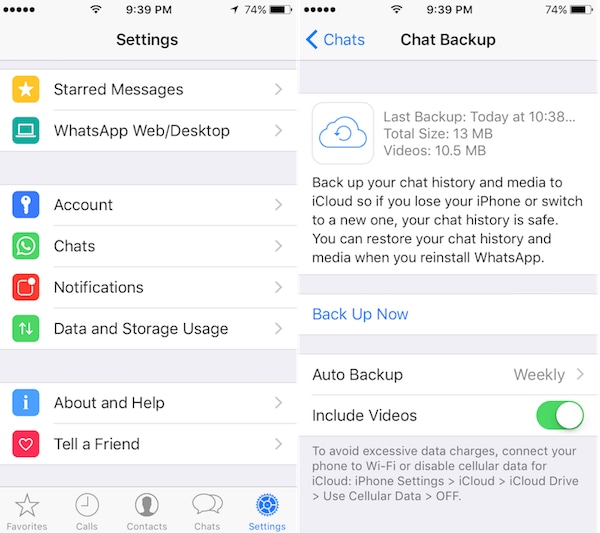
In short, "Backup" keeps your data saved and synchronized all the time. You need to save a backup of your chats on iCloud or Google Drive, so all the data will get synchronized whenever you’ve connected to the Internet. After having it done, you can do these steps to regain deleted messages:
Uninstall WhatsApp > Re-install the app and sign-in with your original phone number > WhatsApp will show a popup that offers you to “Restore” old chat (which are previously stored on the cloud storage) > Choose “Yes”.
2. For Android devices
This method is a different one for How To Recover Deleted Whatsapp Messages. Note that this one is a bit more time-consuming than the method mentioned above, and it only works on Android devices.
So, how to recover deleted WhatsApp messages on Android? First, open Settings on your phone > Find “File Manager” > Choose “WhatsApp” then “Database”.
Once you’ve been here, the next step is to change the name of "msgstore-YYYY-MM-DD.1.db.crypt12" into "msgstore_BACKUP.db.crypt12".
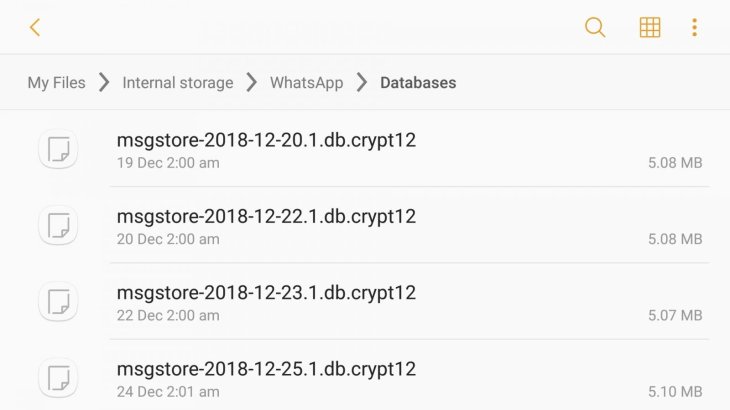
Head to Google Drive and open Menu > Tap on “Backups”> Delete “WhatsApp Backup”.
Exit Google Drive and uninstall WhatsApp, then re-install the app. After that, login WhatsApp with the original account, and the app will soon prompt a “Restore” option. Congratulations!
>>> How to Block A Whatsapp Group Without Being Added Back Again
Featured Stories

How To - Jul 25, 2025
Savant - Ascent REMIX Free Download (v1.2) - Electrifying Twin-Stick Shooter...

How To - Jul 25, 2025
Way of the Hunter Free Download (v1.23a) - The Ultimate Realistic Hunting...

How To - Jun 12, 2025
The Legend of Tianding Free Download (v1.01) - Become Taiwan's Legendary Outlaw

Features - Jun 11, 2025
Best VPN for PUBG Mobile 2025: Lower Ping & Regional Access Guide

How To - Jun 08, 2025
Telepath Tactics Liberated Free Download (v1.0.57) – The Ultimate Tactical RPG...

How To - Jun 07, 2025
The Mystery of Woolley Mountain Free Download – Whimsical Adventure Game

How To - Jun 07, 2025
We Need to Go Deeper – Complete Edition Free Download (v1.6.5)

How To - Jun 06, 2025
Pharaoh: A New Era Free Download – Build an Ancient Egyptian Empire

How To - Jun 04, 2025
Stardew Valley Free Download (v1.5.6) - Build Your Dream Farm

How To - Jun 04, 2025
Comments
Sort by Newest | Popular