How To Export Your Old Messages From Social Media
Dhir Acharya - Feb 10, 2021

In this post, however, we will show you how to export your conversations into a readable format so you can save them to another device.
- Instagram Launches A Lite Version For Users In Rural And Remote Areas
- Photos In WhatsApp Chats Will Self-Destruct If This Feature Comes To Life
- Australia Passed New Law That Requires Facebook And Google To Pay For News Content
The latest controversy around WhatsApp’s privacy policy has once again raised a question about whether or not we should let Facebook and other tech firms keep track of our data. In this post, however, we will show you how to export your conversations into a readable format, which is different from moving Facebook Messenger or WhatsApp to another device.
Table of Contents
The platform allows for exporting your conversation threads as a plain text file, which you can do before leaving the app. However, you can export only one conversation at a time and the whole process will take a lot of time. But this also means you can skip unimportant conversations and export only those you really need.
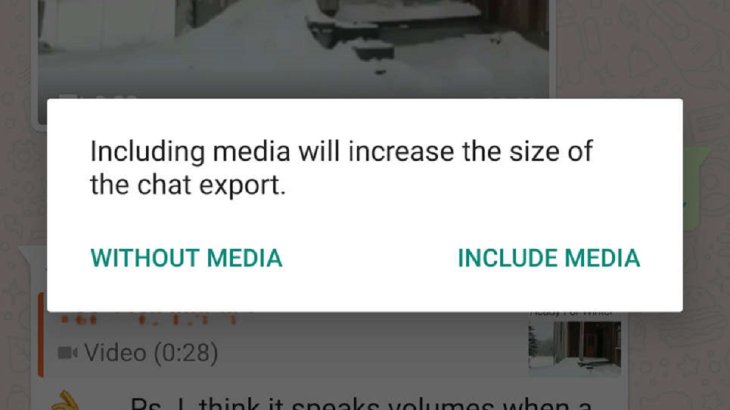
For Android users, you need to open the conversation meant to be exported then tap on the three-dot icon in the top-right corner. Next, tap on More > Export Chat. You can choose to either keep the photos and videos or just the text. Then, you will receive a standard Android share sheet, which you can email to yourself, save to cloud storage, or any place you like.
For those using an iOS device, you also need to first go to the conversation you want to export and tap on the header. Tap on Export Chat and select whether to include media files or not. After that, you will receive an iOS share sheet that you can send to your own email or save to the Cloud.
Facebook Messenger
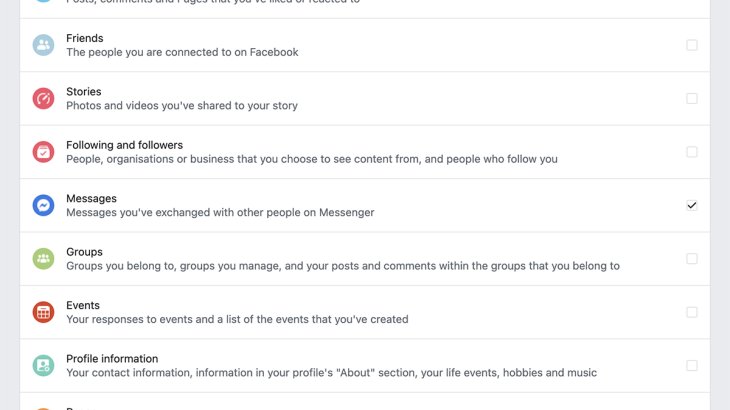
To export your conversations from Facebook Messenger, you need to first visit the main Facebook hub through a web browser.
Log into your account and go to the settings page and click on Your Facebook information > Download your information > View. Tick on Messages and other data that you want to download. Then, from the drop-down menus, click on Date range > All of my data, click on Format > HTML, and click on Media quality > High.
After that, click on Create File and wait for a while until you receive an email and a notification saying that your download is ready. You can save the data in any place you like. For Facebook Messenger, media files are included by default.
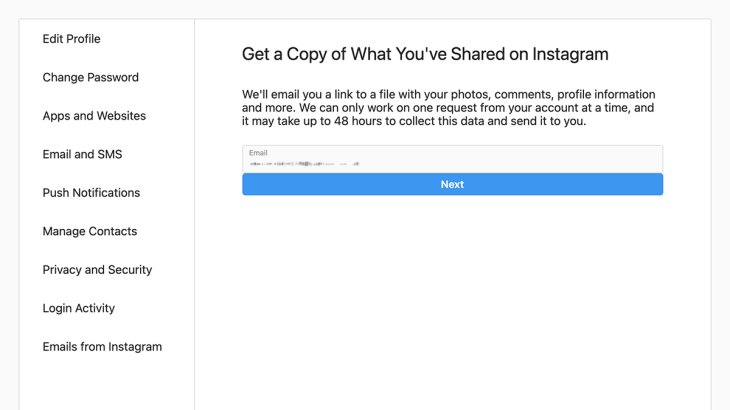
Like with Facebook Messenger, you have to export your conversation using the web version of the platform. Log into your account and go to the Settings page, then click on Privacy and Security > Data Download > Request Download.
Next, you need to provide an email address to receive the archive, enter your Instagram, password again, and click Request Download. It may take 48 hours for the file to be ready for download.
Featured Stories

How To - Jul 25, 2025
Savant - Ascent REMIX Free Download (v1.2) - Electrifying Twin-Stick Shooter...

How To - Jul 25, 2025
Way of the Hunter Free Download (v1.23a) - The Ultimate Realistic Hunting...

How To - Jun 12, 2025
The Legend of Tianding Free Download (v1.01) - Become Taiwan's Legendary Outlaw

Features - Jun 11, 2025
Best VPN for PUBG Mobile 2025: Lower Ping & Regional Access Guide

How To - Jun 08, 2025
Telepath Tactics Liberated Free Download (v1.0.57) – The Ultimate Tactical RPG...

How To - Jun 07, 2025
The Mystery of Woolley Mountain Free Download – Whimsical Adventure Game

How To - Jun 07, 2025
We Need to Go Deeper – Complete Edition Free Download (v1.6.5)

How To - Jun 06, 2025
Pharaoh: A New Era Free Download – Build an Ancient Egyptian Empire

How To - Jun 04, 2025
Stardew Valley Free Download (v1.5.6) - Build Your Dream Farm

How To - Jun 04, 2025
Comments
Sort by Newest | Popular