Photos App’s New Features In iOS 13
Aadhya Khatri - Jul 28, 2019
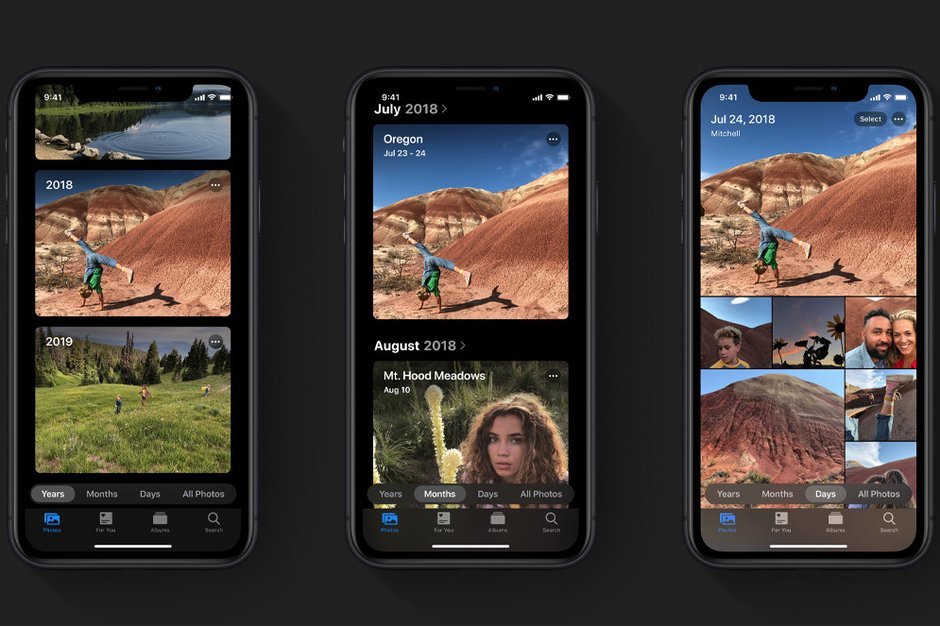
iOS 13 brings about a slew of new features for the Photos app, making it more enjoyable to view your pictures
- You Will Soon Be Able To Unlock Your Car Using Your iPhone With iOS 13.4
- What Apple And Google Should Do To Improve iOS And Android
- How To Turn On Or Off Your iPhone's Location Services
For most people, Photos is one of the most frequent and essential apps on both the iPad and iPhone. It collects all of the pictures you have taken and even has editing tools so that users can enhance their photos.
In the past few years, the iPhone maker has been putting in much effort to improve the app by making use of machine learning and some other technologies. The result is that the app can show your pictures in a way that triggers the fond memories of the users.
This year, iOS 13 also has lots of improvements for the Photos app to make it an even more useful tool for users.
Updated Photos Tab Organization
The app's Photos tab in iOS 13 will prioritize the best pictures in the most visible spots, like in front and at the center. You still have the option to see all of them with iOS 12 but added to that ability is the fact that users can view them by year, month, and day.

The photos will be displayed in a way that highlights the best one by making it a large square surrounded by smaller related pictures.
In Days view, you can see photos by the day you took them while with Months view, you see pictures by events happening during that particular month.
There are subsections in the view for Years for each year. If you want to see the current year, the system will automatically get you through each month so that you can see all of the highlights.
However, the most exciting addition to iOS 13 is for the past years. For example, if it is July and you tap on 2018, you can view pictures captured in July 2018. From there, you can access a specific year and month. Swiping over the images in Years view will bring up key photos of each month.

Users can also see titles like a concert performance, location, holidays, and many more.

iOS 12 introduced the For You section but this year’s Photos is a standalone tab. The former lets you view curated photos organized around subjects like trips, pets, beach days, and more; while the latter will show you pictures by days, months, and years.
Autoplay Live Photos And Videos
Videos and Live Photos will play automatically in silence so you can get a glance of the action, making skimming through pictures a fun experience.
Extended Live Photos
If you have more than two Live Photos taken within a 1.5 second time frame from each other, you can play them simultaneously like a short video.
Birthday Highlights
If you have contacts with pictures of them in People album and their date of birth in the Contacts app, you can see photos of them in the “For You” section.
Screen Recordings Album
You will have Screen Recording album to which all the screen recordings will automatically go. In the same way screenshots go to Screenshots album.
Overhauled Editing Interface
When you press the “Edit” button, you will get to the updated editing interface.
The tools are now in a slider that you can scroll through to see the options. It starts with the Auto, and you can find the other by swiping to the left.

You have the choice to tap on the adjustment tool to see its effect, so it is quite straight forward what each of them does. This new improvement is similar to some third-party apps.
With the new interface comes the updated editing tab. The tools are in front and center, but if you want to pick new Key Photo, you can tap on the concentric circles icon on the left.
Intensity Slider
Each editing tools comes with a slider for users to change the intensity of the adjustment. For example, with Exposure, you can use the slider to brighten up or darken the photo until you have the effect you want. The slider has numbers to measure the adjustment so you can check it with a glance.

New Editing Tools
Along with the interface, there are new editing tools for sharpness, vibrancy, white balance, and more. Here is the list of all the additions:
iOS 13 also gives you improvement in the auto straightening and auto-cropping features. If you want to see what the editing tool is doing to a particular area on the photo, you can use pinch to zoom in.
Filter Intensity Adjustments

You can still find the older filters on iOS 13, which are also enhanced with slider to adjust the intensity.
High-Key Mono Lighting Effect

High-Key Mono receives a new black and white effect like the one you have with Stage Light Mono, but it will add a white background rather than a black one. Only iPhone XS, XR, and XS Max have this improvement.
Portrait Lighting Adjustment Tools

The Portrait Lighting effect in iOS 13 comes with a slider for intensity too, which can drastically change the look of a portrait picture. This tool is on iPhone XS, XR, and XS Max.
Video Editing
Users of iOS have had a wide range of photo editing tools for quite some time, but in iOS 13, for the first time ever, we have the same things for videos, including ones for contrast, brightness, exposure, saturation, and more. There are also filters to choose from. For a quick improvement, you can use the Auto adjust feature.

As with editing tools for photos, those for videos come with a slider for intensity so that you can choose to make a more subtle or a drastic change.
There are tools for adjusting the vertical alignment, flipping the video, cropping, changing the orientation of the video, straightening a video, and improving the horizontal alignment. They are not available on iOS 12 without third-party apps like iMovie.
Featured Stories
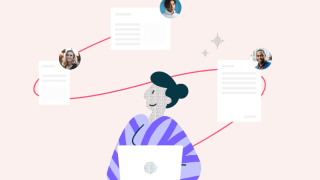
ICT News - Jan 18, 2024
PDF Prodigy: Expert Techniques for Editing

ICT News - Aug 03, 2023
The Psychology of Casino Game Design

ICT News - May 17, 2022
3 Reasons your privacy gets compromised online

ICT News - May 11, 2022
Apple Devices For Sale

ICT News - Apr 12, 2022
Pin-Up Review India 2022

ICT News - Mar 29, 2022
Choosing between a shared and a dedicated server for gaming

ICT News - Mar 18, 2022
How The Internet Came Into Being

ICT News - Mar 17, 2022
The Best Gaming Tech of 2022

ICT News - Feb 16, 2022
Technologies that enable the development of online casinos with live dealers

ICT News - Feb 08, 2022

Comments
Sort by Newest | Popular