How Can Google and Apple Help You Limit Your Phone Usage Time
Author - Oct 11, 2018

Google and Apple are trying to help their users limit phone usages as they released Screen Time (iOS) and Digital Wellbeing (Android)
- Best Gaming Phones 2025: Top Devices for Mobile Gaming
- Google Offers Voluntary Buyouts to US Employees Amid AI Push
- Google SynthID: Everything You Need to Know About AI Content Detection
Google and Apple would want to help you reduce the time you spend on your phones. The new screen time managing tools of Google and Apple will allow you to see how often you use your phones after bedtime or how long you spend your time on Facebook or Instagram at work.
In addition, if you are worried about kids spending too much time on electronic devices instead of sleeping, doing homework or exercising, the Apple’s tools will allow you to monitor and control the time your kids use their devices.
Screen time feature in iOS and Digital Wellbeing feature in Android
The launching of new Apple’s tools on Tuesday are parts of the new iOS 12 update for iPhones, iPod Touch, and iPads while Google is still testing the control tools on their signature Pixel Android phones.
Below is how the new control tools work:
For the children
New control tools for kids created by Apple empower parents to monitor and manage their time spent on their devices like iPhone or iPad. Once you finish setting up the tools, you can easily monitor from your iPhone your kids’ Activity Report and see how long or which apps and websites they are using now.
You can even put a restriction on particular types of apps or create a quiet period when most of the apps are not allowed to run by simply using the “Downtime” feature.
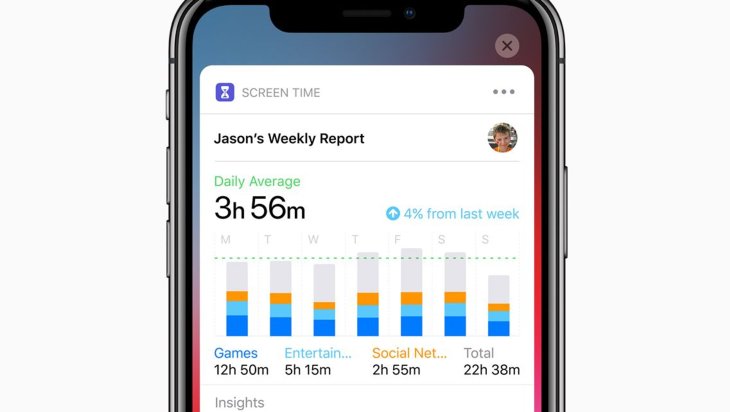
You can see how much time your kids spend on apps
This “Downtime” feature looks promising despite some shortcomings as it has just been released. One of its limits is that it only allows you to choose one time block a day. Therefore, if you want to monitor your kids, you can only set either downtime for school hours or late-night hours.
Moreover, there is no weekdays and weekend option in the tools, so you must manually change the time settings every Friday and Monday if you want to separate downtime between weekdays and weekend.
A new feature called “Screen Time” allows you to create time limits for each apps’ category such as games or entertainment. Not like “Downtime” feature, you have more options as you can set different limits on weekdays and weekend.
You can also put a restriction on particular websites or app by app, but it can be a little bit tricky for users. To be more specific, after getting Apps and Websites’ list by tapping the chart in the Screen Time settings, you have to tap on a site or app and search for “Add Limit” at the bottom of the setting.
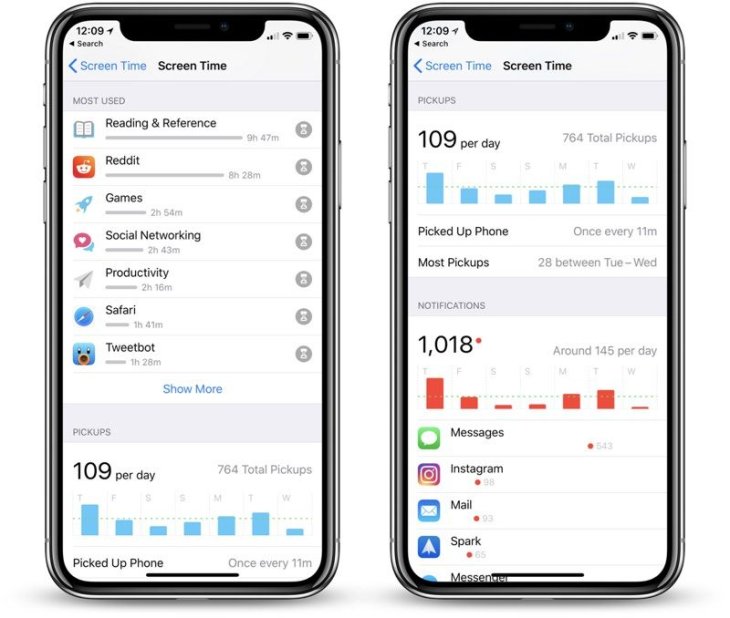
Podcasts or songs running in the background will not be counted to the limit. If your kids own both iPad and iPhone, Screen Time feature will track the time your kids spent on those devices against your limits.
When limited apps are running out of time, users will be notified as the apps’ icons will go dark and the apps cannot send any notification. You can put useful apps out of the downtime and other limits such as e-books, homework sites or phone and messaging services for emergency purposes.
It is recommended to use an Apple feature called “Family Sharing” to configure all the setting from your own devices. You can still set up restrictions directly on your kids’ devices, but the remote monitoring features may sometime not work properly.
In either of two above ways, you would need to set up a passcode just for Screen Time feature. Make sure to avoid using the same passcode as the one on your phone as your kids may already know your phone’s passcode.
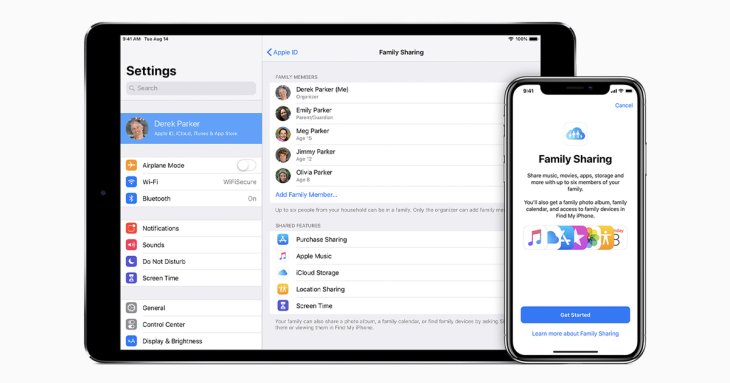
This feature also allows your kids to ask for more time with just a few taps. Screen time will prevent them from asking again if you ignore or decline their requests. However, there is a current bug which allows kids to send multiple requests by just reopening the app, so before this bug is fixed, you should be ready for constant requests pop in your phones.
There was a parental control feature to block podcasts containing explicit language, R-rated movies and R-rated movies in Apple’s devices, but the settings were hidden. They are now a part of Screen time feature in the new IOS 12. To prevent your kids from watching NC-17 or R-rated movies, you must turn those features on manually.
As the recommendations are varied among experts, Apple will not assist users in determining the limits that they should set. In fact, the clock in the setting is set to zero so parents must make their own decisions instead of using the default limits.
In the end, even though blocking apps are way easier than taking away your kids’ devices, you should still have a conversation about screen time with your kids before putting any limit.
For the adults
You can apply the same limits in your own device, but it is different from limiting your kids. You need to be self-disciplined as you are still the one in control of your phone. It is just as easy as tapping a few times to grant you more time on your apps like Facebook or Instagram.
If you are serious about restraining yourself from spending too much time on your devices, you can simply just ask anyone from your family member to your friends to set a passcode for Screen Time feature and keep it away from you.
You are just one click away from granting you more time
There are similar control features of Google called Digital Wellbeing. However, their target users are adults as they do not have a passcode feature to limit kids from using their devices. Moreover, this feature is currently only developed for Google’ signature devices – Pixel phones. Google is planning to release a version of this feature that is compatible with all devices in the upcoming Android update – Android Pie.
Limiting through Screen
There is another feature in Android that allows you to leech the color from your screen after a specific hour of using. This feature is called “Wind Down” and it will turn everything monochrome, rendering apps and even the phone itself to be less appealing to some extent for the purpose of making it easier for you to stay away from your phone. There is a similar feature in iOS, but Apple put it in Accessibility settings for disabled users only.
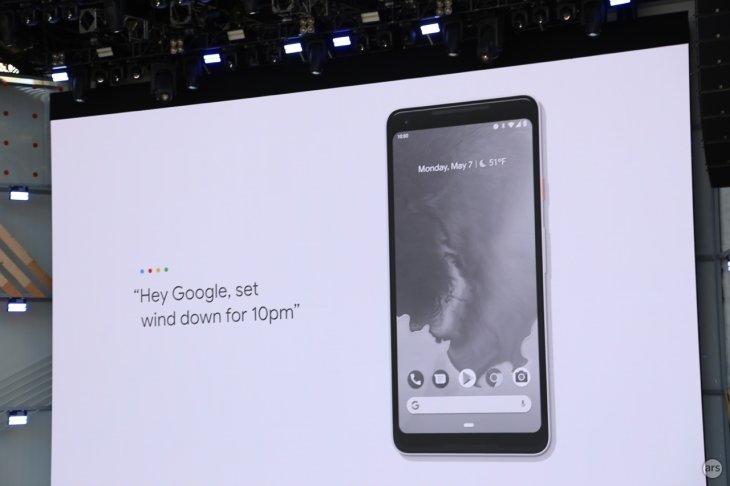
Both Apple and Google features will allow you to turn your screen amber during chosen times. To be more specific, this feature will reduce the blue light which can suppress the melatonin and make it harder for you to sleep.
In the end, the best these technology features can do you are just assisting you in resisting the allure of technology. It still comes down to your discipline, priority and your desire to eat, exercise and sleep more matter the most. These tools at best can only partially assist you in doing so.
Featured Stories

ICT News - Jul 05, 2025
Windows 11 is Now the Most Popular Desktop OS in the World

ICT News - Jul 02, 2025
All About Florida’s Alligator Alcatraz: A Smart Move for Immigration Control

ICT News - Jun 25, 2025
AI Intimidation Tactics: CEOs Turn Flawed Technology Into Employee Fear Machine

ICT News - Jun 24, 2025
Tesla Robotaxi Finally Hits the Streets: $4.20 Rides That'll Make You Hold Your...

ICT News - Jun 24, 2025
World's First Flying Humanoid Robot Takes Flight

ICT News - Jun 24, 2025
When Closed Source Met Open Source: Bill Gates Finally Meets Linus Torvalds After...

Gadgets - Jun 23, 2025
COLORFUL SMART 900 AI Mini PC: Compact Power for Content Creation

ICT News - Jun 22, 2025
Neuralink Telepathy Chip Enables Quadriplegic Rob Greiner to Control Games with...

ICT News - Jun 20, 2025
Tesla vs Zoox vs Waymo: Who would win?

ICT News - Jun 19, 2025
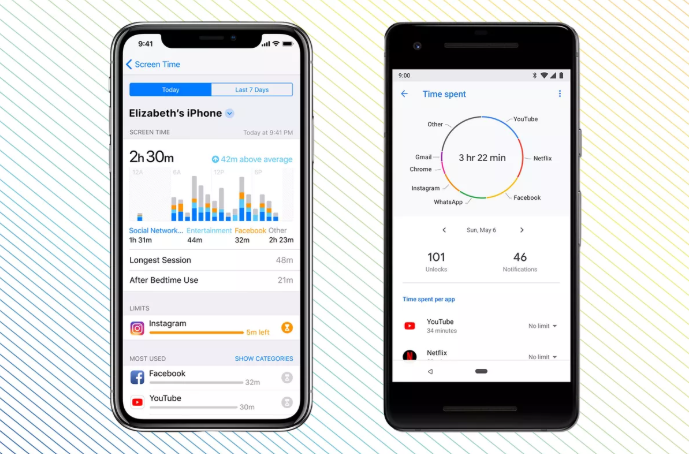
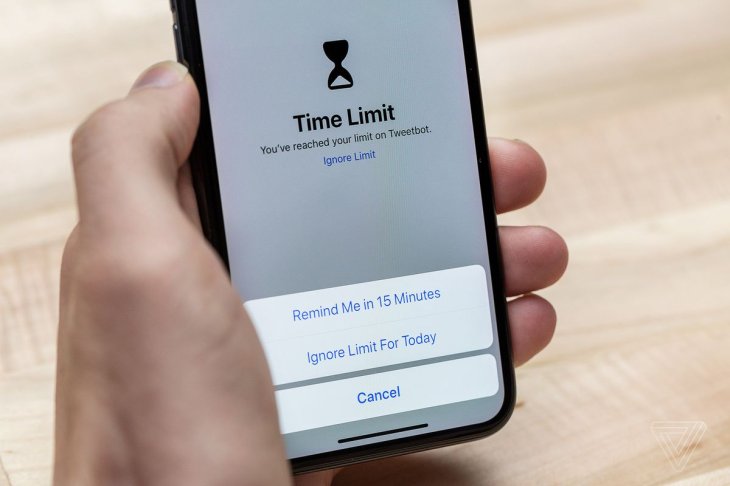
Comments
Sort by Newest | Popular