Google Neighbourly Update Allows More Community Interactions In India
Chitanis - Jul 01, 2019
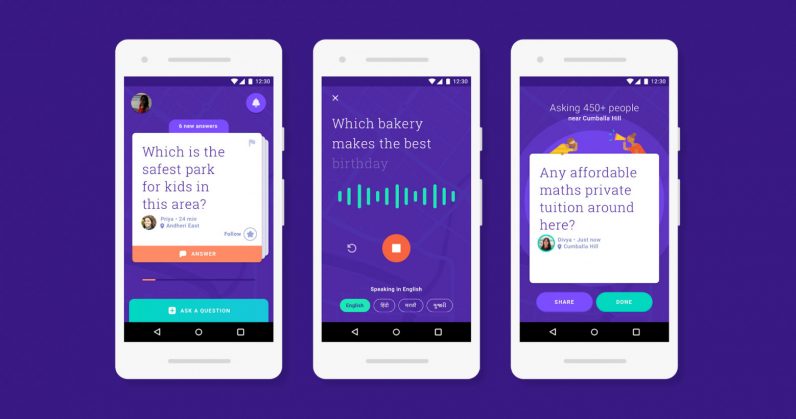
Google has introduced additional features to the Neighbourly app, including posting events, polls, local photos, and sharing tips.
- Google Offers Voluntary Buyouts to US Employees Amid AI Push
- Google SynthID: Everything You Need to Know About AI Content Detection
- NotebookLM Mobile App: Enterprise AI Capabilities Now Available on iOS and Android
Google has introduced additional features to the Neighbourly app with a view to enhancing community engagement. The app now lets users post events, polls, local photos, and share tips with people around them. Neighbourly is a useful app to connect local communities and let them know about local events. When first released in May last year, the app was available only in Mumbai. Since then, the tech giant has expanded Neighbourly to other cities across India. The new features will now provide users with the ability to:
- Post Photos: Users can snap and upload pictures of what they just ate in a recently-opened neighborhood restaurant.
- Create Events: This feature allows users to ask new nearby residents to come and join a cricket match screening.
- Create Polls: People are able to make a poll to ask about the best vegetarian restaurant in the area.
- Share Tips: Users can post urgent updates about their surroundings such as when a road is closed for repair or possible hazards.
The latest update has rolled out for all Android smartphones which are running Android 5 Lollipop or above.
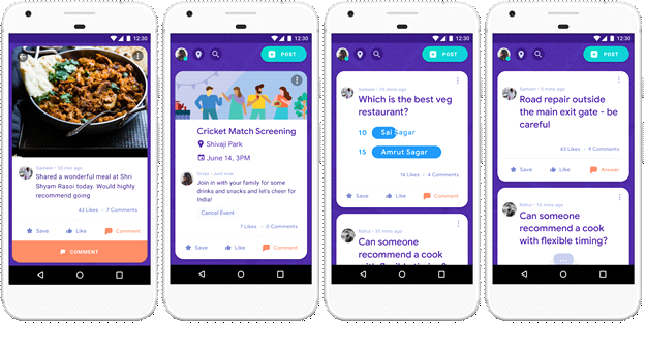
Guidelines enjoy Neighbourly
Firstly, users need to download the Neighbourly app from the Play Store and install on their phone. The app takes almost 20 MB of your smartphones’ storage.
Once the installation is complete, sign in with their Google account. Then, tap on 'Continuer as [name].'
After that, the app will ask for permission for access to the device’s location.
It will detect the user's GPS position then set the neighborhood correspondingly. Before doing anything else, users need to click on “I promise” and agree to adhere to certain conditions and terms and click on Continue.
Using Neighbourly is very straightforward. On the home screen's top left, there is a picture to access your profile page and a setting button if you want to change the neighborhood. On the top right, you have an icon and by tapping on it, you will see all the updates when your neighbors answer.
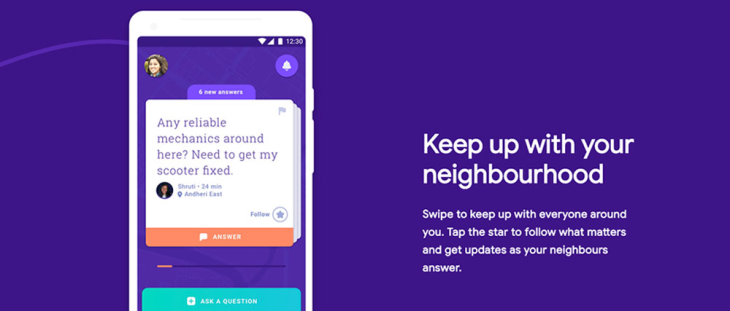
Questions are shown as a card. To shuffle through the questions, users can swipe left or right. When you tap on a card, it expands and you can see the various answers given by your neighbors to the question. You can submit your answer by clicking on the orange bar at the bottom end of the card.
If users want to post a question, they just have to tap on 'Ask A Question' with an icon “+” next to it at the main screen's bottom. There are some question prefixes offered by the app to help you with your questions such as “Where is”, “Can you recommend …”, “How do I …” and so on.
Featured Stories

ICT News - Jul 05, 2025
Windows 11 is Now the Most Popular Desktop OS in the World

ICT News - Jul 02, 2025
All About Florida’s Alligator Alcatraz: A Smart Move for Immigration Control

ICT News - Jun 25, 2025
AI Intimidation Tactics: CEOs Turn Flawed Technology Into Employee Fear Machine

ICT News - Jun 24, 2025
Tesla Robotaxi Finally Hits the Streets: $4.20 Rides That'll Make You Hold Your...

ICT News - Jun 24, 2025
World's First Flying Humanoid Robot Takes Flight

ICT News - Jun 24, 2025
When Closed Source Met Open Source: Bill Gates Finally Meets Linus Torvalds After...

Gadgets - Jun 23, 2025
COLORFUL SMART 900 AI Mini PC: Compact Power for Content Creation

ICT News - Jun 22, 2025
Neuralink Telepathy Chip Enables Quadriplegic Rob Greiner to Control Games with...

ICT News - Jun 20, 2025
Tesla vs Zoox vs Waymo: Who would win?

ICT News - Jun 19, 2025
Comments
Sort by Newest | Popular