Why Spotify Randomly Pauses And How You Can Fix It
Harin - Dec 29, 2020
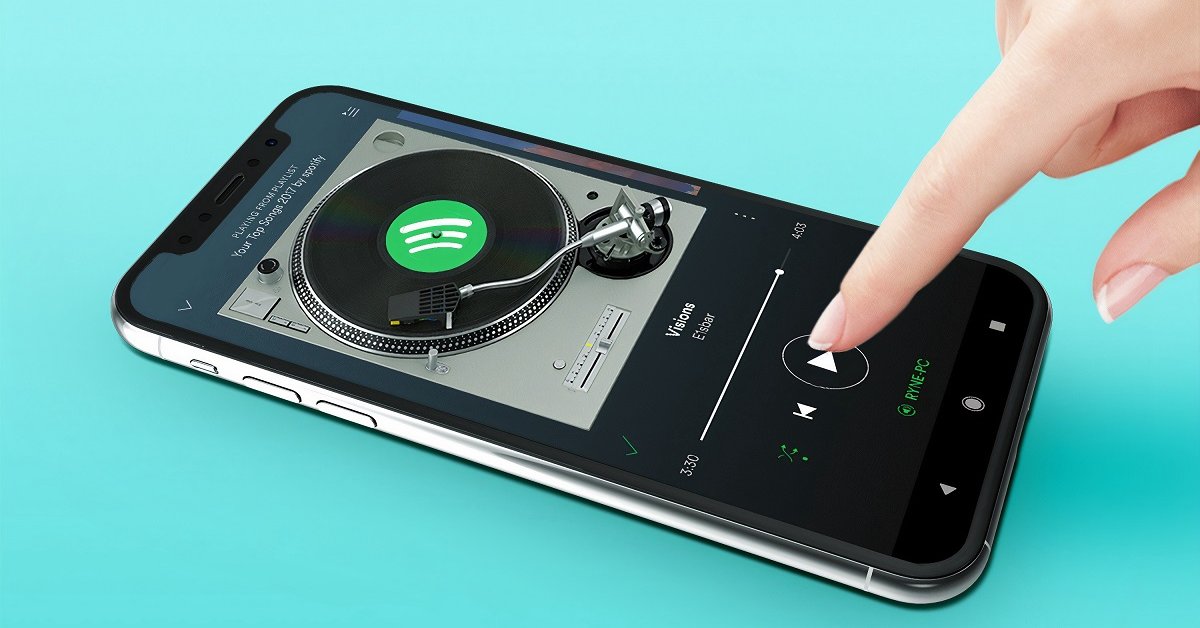
Spotify isn’t flawless despite being a popular app with Spotify suddenly pauses being one of the most common issues and it irritates users.
- 12 Hidden Spotify Features To Enhance Your Listening Experience
- How To Stop Spotify From Opening On Startup On Mac, Windows 10, And Phones
- Don’t Know How to Install iTunes For Chromebook? Here’s How
Spotify is surely an excellent music streaming service with millions of users all around the world. However, it isn’t flawless despite being a popular app as many users still encounter different problems. Spotify suddenly pauses is one of the most common issues and it frustrates users. So why Spotify randomly pauses? And how to fix it?

There are several factors that can cause the problem of Spotify randomly pauses. It could be difficult to point out a specific reason. Rather than that, you should know a few solutions to resolve the problem. We have selected some methods, so check them out.
1. Sign out everywhere
There are some unknown limitations in the system of Spotify that can cause software-based errors to the account. So our community of die-hard music lovers has figured a solution that, apparently, works for everyone. The two things that you need is a desktop browser and an active internet connection.
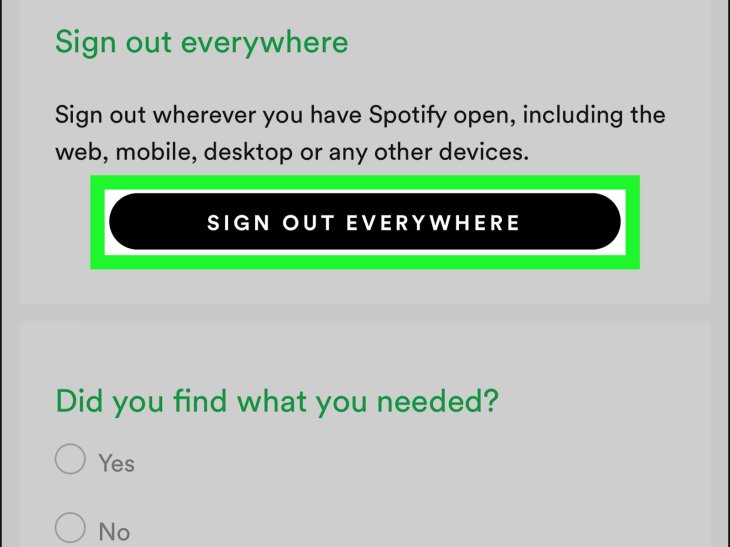
Step 1: Open Spotify in your browser and log in to Spotify Settings Dashboard with your credentials. You can click here for the link.
Step 2: Now that you are in the dashboard, scroll down until you find “Sign out everywhere.”
Step 3: Click on that to log out of your Spotify account on multiple devices.
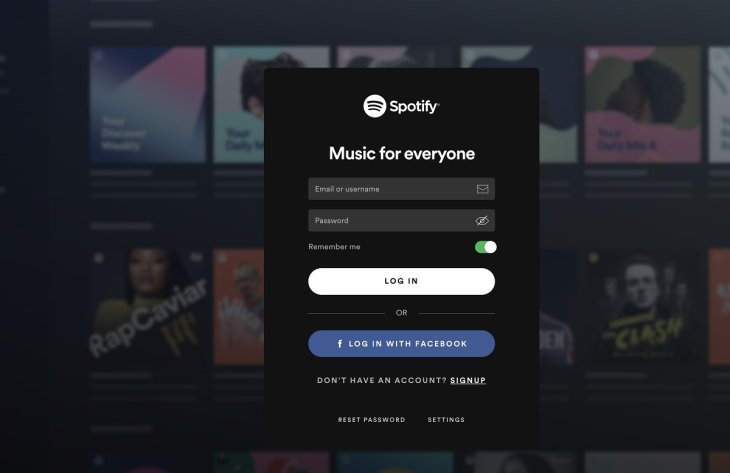
Open the app on your smartphone or the device where you want to listen to Spotify. Log in with your account. And the software-based bug or the limitation will be removed from the app. You can continue using the app uninterrupted.
2. Turn off high-quality streaming
If you think that Spotify pauses randomly because of high-quality streaming, you can switch it off. However, do note that this may affect music quality.
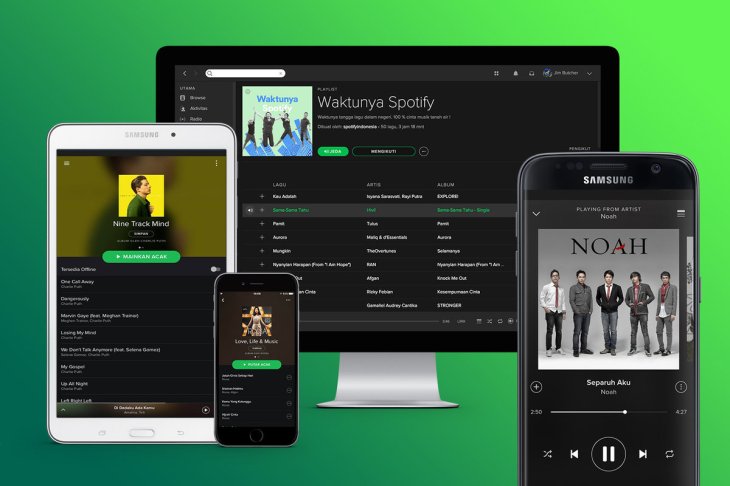
For desktop users
Step 1: Open Spotify.
Step 2: Click on the “Arrow Down” to see the drop-down menu
Step 3: Choose “Settings.”
Step 4: Scroll down, in Music Streaming Quality, select “Automatic.”
For mobile users
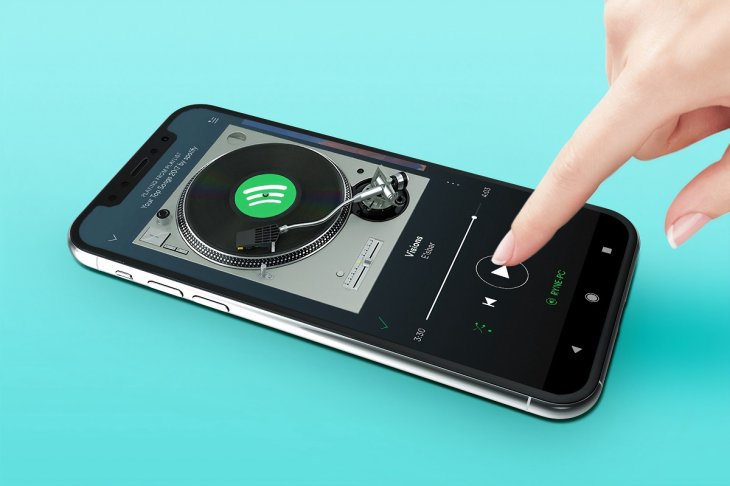
It is the same process for mobile users.
Step 1: Open the Spotify app.
Step 2: Tap on the gear icon on the top right corner for “Settings.”
Step 3: Swipe down and find “Music Streaming.”
Step 4: Swipe down, click on “Music Quality.”
Step 5: In Streaming & Download, select “Automatic (recommended).”
When you switch off high-quality streaming, the app can optimize its performance. Once you complete all the steps, check if the problem persists.
3. Disable energy-saving mode
When your smartphone’s energy-saving mode is enabled, it may affect the performance of apps. If Spotify starts having problems after you turn this mode on, you can disable it to see if it works.
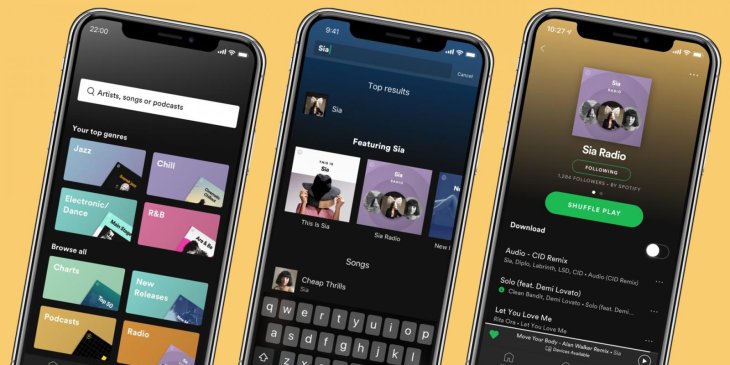
Step 1: Open “Settings” on your smartphone.
Step 2: Find and open “Apps.”
Step 3: Tap on “Optimize battery usage.”
Step 4: Type “Spotify” into the search bar. Tap on it to disable the battery optimizer.
4. Clear cache
While your Spotify experience can be improved with cache, it can still go wrong sometimes. As a result, it can lead to Spotify keeps pausing. And to deal with this problem, you can clear cache for app performance optimization.
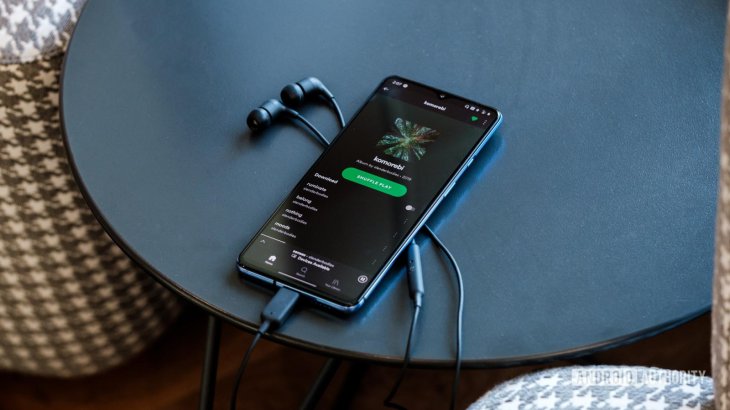
Step 1: Open your smartphone, go to Settings, and select Apps.
Step 2: Scroll down to find the Spotify app. Tap on it.
Step 3: Chose the option for the Storage menu. You will see a button for Clear cache. Tap on it.
There is no need for backing up your device since clearing cache won’t delete your data. So your Spotify account, as well as the settings, will be safe.
5. Reinstall the Spotify app
If you have tried all the methods above and they don’t work, try reinstalling the application. After uninstalling the app, redownload and reinstall it. Everything will go back to normal.
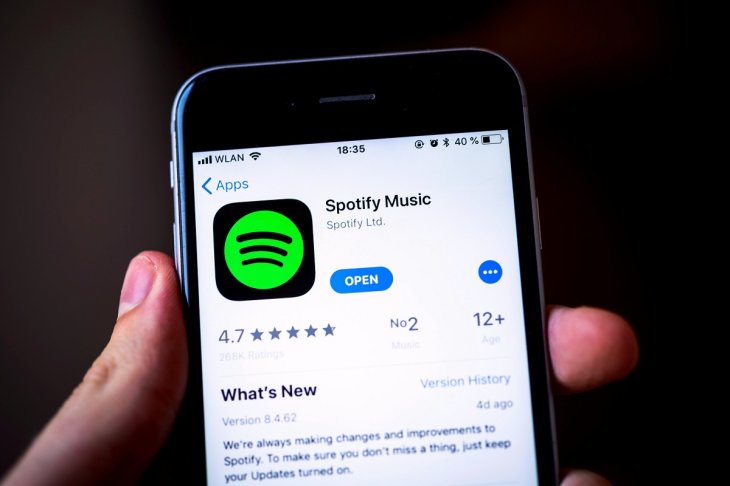
Step 1: Open your smartphone, go to Settings, and select Apps.
Step 2: Scroll down and find the Spotify app. Tap on it.
Step 3: Tap Uninstall. Wait for everything to be removed.
Step 4: Download the app from Apple App Store or Google Play Store and reinstall it.
That is our answer to the question of why Spotify randomly pauses and how to fix it. If your Spotify app suddenly stops working, you can check out our other article.
>>> Your Spotify Keeps Stopping? Here Is How To Fix The Issue
Featured Stories

How To - Jul 25, 2025
Savant - Ascent REMIX Free Download (v1.2) - Electrifying Twin-Stick Shooter...

How To - Jul 25, 2025
Way of the Hunter Free Download (v1.23a) - The Ultimate Realistic Hunting...

How To - Jun 12, 2025
The Legend of Tianding Free Download (v1.01) - Become Taiwan's Legendary Outlaw

Features - Jun 11, 2025
Best VPN for PUBG Mobile 2025: Lower Ping & Regional Access Guide

How To - Jun 08, 2025
Telepath Tactics Liberated Free Download (v1.0.57) – The Ultimate Tactical RPG...

How To - Jun 07, 2025
The Mystery of Woolley Mountain Free Download – Whimsical Adventure Game

How To - Jun 07, 2025
We Need to Go Deeper – Complete Edition Free Download (v1.6.5)

How To - Jun 06, 2025
Pharaoh: A New Era Free Download – Build an Ancient Egyptian Empire

How To - Jun 04, 2025
Stardew Valley Free Download (v1.5.6) - Build Your Dream Farm

How To - Jun 04, 2025
Comments
Sort by Newest | Popular