Don’t Know How to Install iTunes For Chromebook? Here’s How
Harin - Jan 28, 2021

If you own Chromebook and want to install iTunes for Chromebook, here is a detailed guide on how to install iTunes for Chromebook.
- Minecraft For Chromebook: How To Install And Play On ChromeOS
- A Simple And Straightforward Guide On How To Delete Twitch Account
- Why Spotify Randomly Pauses And How You Can Fix It
While the Chromebooks fill the majority of American classrooms, many users actually prefer using the iPhone as their main device. That eventually leads to the incompatibility between the two Apple and Google ecosystems. If you own Chromebook and want to install iTunes for Chromebook, don’t worry as we are here to help. Here is a detailed guide on how to install iTunes for Chromebook.
How to get iTunes for Chromebook
For an overview, you need to get the Wine app, a popular app to run Windows apps on Linux systems. The Windows version of iTunes will be installed via the Linux container. Without further delay, let’s get on will all the necessary steps.
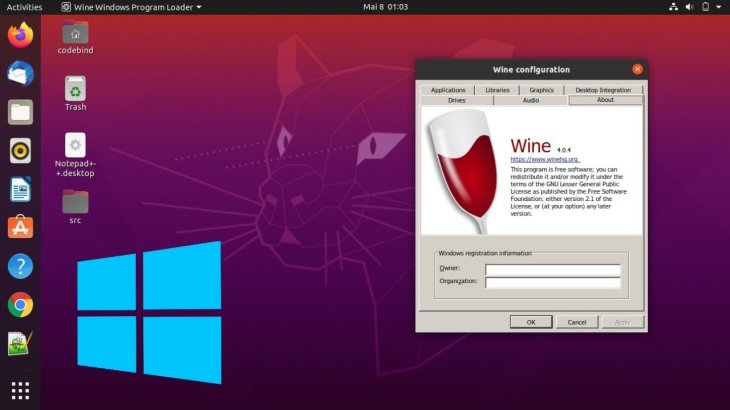
The first thing you have to do is to enable Linux, download Wine, and install it on your Chromebook. Here is how to install Wine 5.0.
Step 1: Open the Linux Terminal and run this command “sudo dpkg --add-architecture i386.” This is to add support for 32-bit apps.
Step 2: Run these commands one by one, “wget -nc https://dl.winehq.org/wine-builds/winehq.key,” and “sudo apt-key add winehq.key” to download and add the repository key.
Step 3: Once you are done, move on to these commands “sudo apt install nano,” and “sudo nano /etc/apt/sources.list.”
Step 4: Now, copy these texts “deb https://dl.winehq.org/wine-builds/debian/ buster main,” and “deb https://download.opensuse.org/repositories/Emulators:/Wine:/Debian/Debian_10 ./”
Step 5: Press Ctrl + X and press”Y”. Save the file by hitting enter and exit from the Nano editor.
Step 6: Add the Ubuntu keyserver with this command “sudo apt-key adv --keyserver keyserver.ubuntu.com --recv-keys DFA175A75104960E.”
Step 7: Run these last two commands “sudo apt update,” and “sudo apt install --install-recommends winehq-stable.”
To check if Wine 5.0 is successfully installed, run this command “winecfg” and go to the About tab.
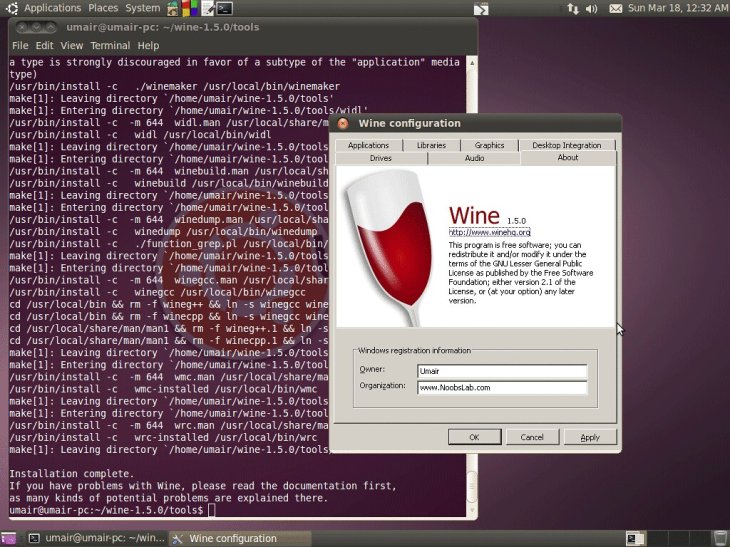
How to install iTunes for Chromebook
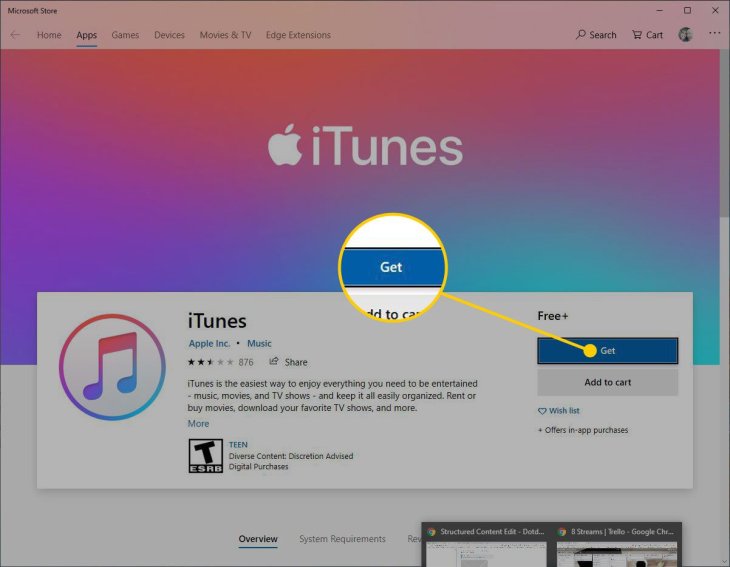
Step 1: Once you have got Wine 5.0 installed in your Chromebook, download iTunes. However, the 64-bit version of the app doesn’t work on Chromebook. So you need to download and install the 32-bit version from here. This one is the 12.9.3 version from August 2019.
You can rename the file to itunes.exe and then move it to the Linux section.
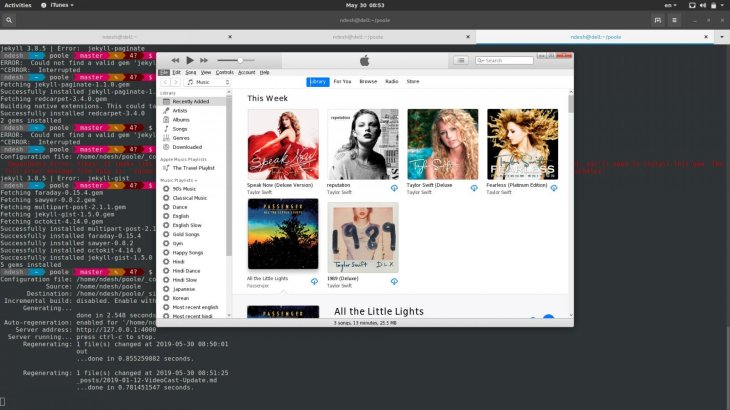
Step 2: Open the Linux Terminal, run this command “sudo apt-get update && sudo apt-get upgrade –y” to update Linux.
Step 3: Open the Terminal to run this command “WINEARCH=win32 WINEPREFIX=/home/yourusername/.wine32 winecfg” and change Wine to 32-bit. Remember to change the “yourusernam” part to the actual username of your Chromebook. If you a Wine window popping up, click the “OK” button.
Step 4: Run this command “WINEARCH=win32 WINEPREFIX=/home/yourusername/.wine32/ wine itunes.exe” to install the 32-bit iTunes. Remember to change your username. Click Next in the installation window. Then proceed with the setup.
Step 5: After the installation is done, click on “Finish.” And there you have it, you have successfully installed iTunes on Chromebook.
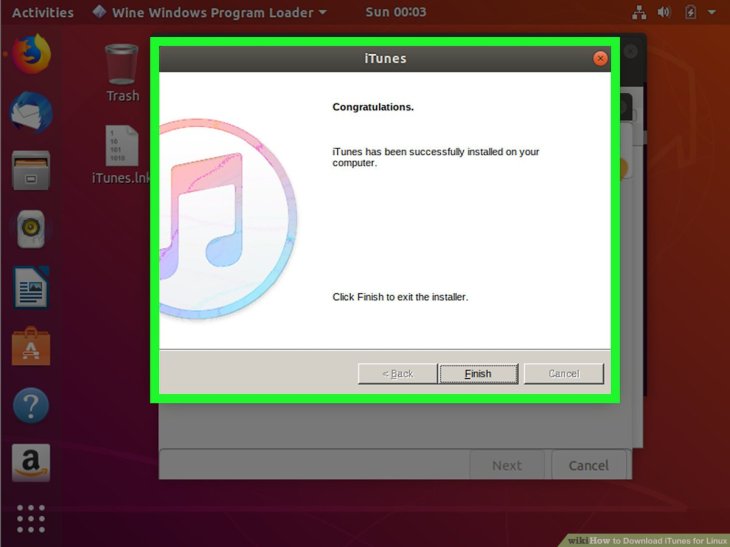
How to create iTunes shortcut on Chromebook
After you have done installing iTunes on your Chromebook, a shortcut can be found in the App Drawer. However, the shortcut doesn’t open iTunes when you click on it because of an incorrect file path. In order to fix this, follow these steps.
Step 1: Open the Files app, go to the Linux section. Click on the 3 dots on the top right corner to find the drop-down menu. Tick to enable “Show Hidden Files.”
Step 2: Navigate through this path: .local -> share -> applications -> wine -> Program Files -> iTunes. Find the iTunes.desktop file, right-click on it. Select “Open With.” Choose the text app and open the file.
Step 3: Copy this text “env WINEPREFIX="/home/yourusername/.wine32" wine "/home/yourusername/.wine32/drive_c/Program Files/iTunes/iTunes.exe.” Paste it right after Exec=.
Step 4: Save the file. Close the Text app. From the App Drawer, you can now open the iTunes app and it will launch perfectly fine. You can also pin it to Chrome Shelf.
Even though installing iTunes on Chromebook is possible, it doesn’t perform well. iTunes can’t detect iPhone and can’t sync the library. This is because Apple doesn’t support Linux connectivity for its devices.
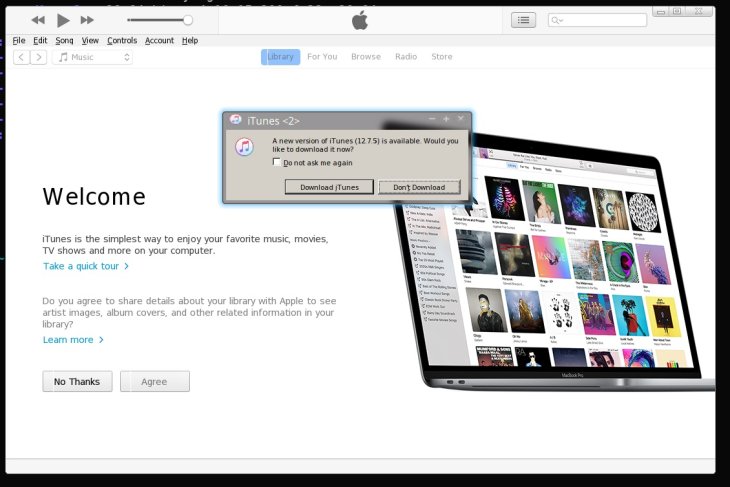
The most disappointing thing is that every time you sign in to your Apple account, iTunes will crash.
So that is how you can install iTunes for Chromebook. Although it isn’t a simple process, you can still take a shot. Once you have successfully installed Wine on Chromebook, the whole process becomes a breeze.
Featured Stories

How To - Jul 25, 2025
Savant - Ascent REMIX Free Download (v1.2) - Electrifying Twin-Stick Shooter...

How To - Jul 25, 2025
Way of the Hunter Free Download (v1.23a) - The Ultimate Realistic Hunting...

How To - Jun 12, 2025
The Legend of Tianding Free Download (v1.01) - Become Taiwan's Legendary Outlaw

Features - Jun 11, 2025
Best VPN for PUBG Mobile 2025: Lower Ping & Regional Access Guide

How To - Jun 08, 2025
Telepath Tactics Liberated Free Download (v1.0.57) – The Ultimate Tactical RPG...

How To - Jun 07, 2025
The Mystery of Woolley Mountain Free Download – Whimsical Adventure Game

How To - Jun 07, 2025
We Need to Go Deeper – Complete Edition Free Download (v1.6.5)

How To - Jun 06, 2025
Pharaoh: A New Era Free Download – Build an Ancient Egyptian Empire

How To - Jun 04, 2025
Stardew Valley Free Download (v1.5.6) - Build Your Dream Farm

How To - Jun 04, 2025
Comments
Sort by Newest | Popular