12 Hidden Spotify Features To Enhance Your Listening Experience
Dhir Acharya - Mar 18, 2021
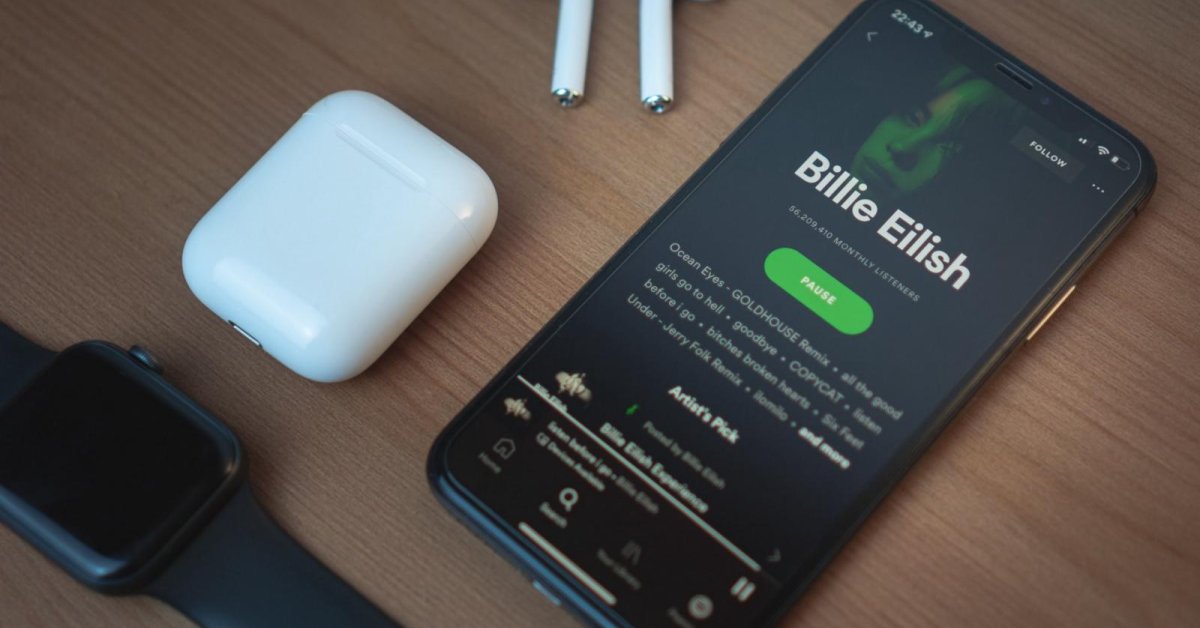
Since its launch in 2008, Spotify has changed a lot, adding new features to its platform and app. Here are several ones that you might have not spotted yet.
- How To Stop Spotify From Opening On Startup On Mac, Windows 10, And Phones
- Spotify Icon: Everything You Need To Know
- Why Spotify Randomly Pauses And How You Can Fix It
Since its launch in 2008, Spotify has changed a lot, adding new features to its platform and app. Apart from obvious, often used features, there are several others that you might have not spotted yet. If that’s the case, check out this list and make the best use of this music streaming service.
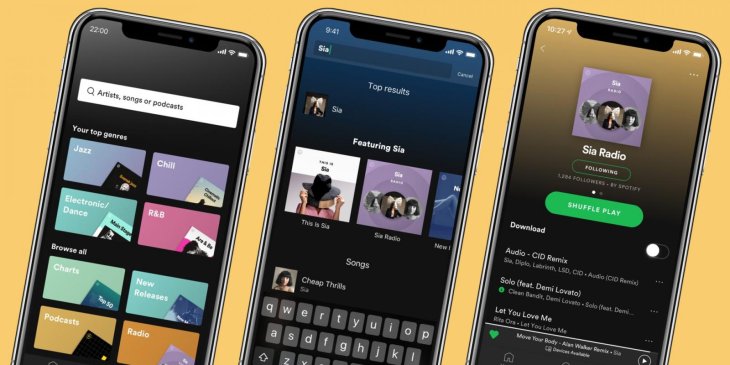
1. Restore deleted playlists
If you have removed a playlist but then change your mind and want it back, you actually can. First of all, log in to your Spotify account on the web, click on Recover playlists and you will see the lists you recently deleted. Next, click on Restore to bring back the list you want. Note that a deleted playlist is kept for only 90 days before disappearing forever.
2. Control playback from anywhere
Spotify syncs your music playback across different devices and platforms, allowing you to control your music from anywhere. For instance, after starting a playlist in your Spotify app on an Android device, you can open the web app and stop or restart the playback there. All you have to do is tapping the devices icon in any app and switch your playback to another gadget.
3. Set a private listening session
By default, you can let your friends on Spotify know what you are listening to, but you can have a private listening session as well. On the desktop app, click on your account name, then click Private Session. On the mobile app, tap on Home then tap the cog icon and switch on the Private Session toggle. Keep in mind that if you restart the Spotify app or don’t use it for a long time, the private session will be disabled.
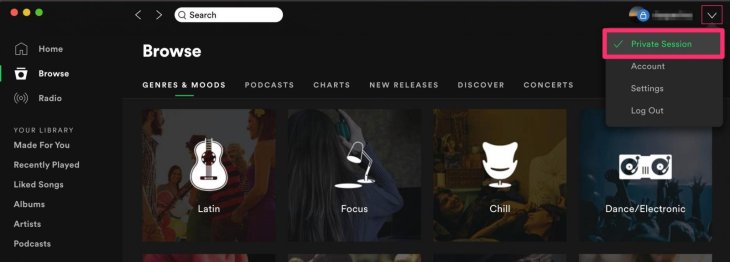
4. Stop playing specific artists
If an artist you don’t like is included in your recommended playlists, you can block and stop them from appearing again. To do this, open the Spotify mobile app, go to the artist’s main page and tap on the three-dot icon then tap on Don’t play this artist. You can reverse this decision simply by tapping Allow to play this artist.
5. Sort through your liked songs
Over time, you may have liked many songs on Spotify and you can review this list on the mobile app. Go to Your Library > Liked Songs, then you will see some genre and auto-generated mood labels. By tapping on a label, your liked songs will be filtered accordingly. By tapping on the X button, you will be brought back to the main list.
6. Share music with Spotify codes
If you want to share a playlist or an artist with another user, you can do it using Spotify Codes. Tap on the three-dot icon next to the item you want to share, which will bring up a code. To read a code, tap Search in the Spotify app, tap the search field and tap the camera button. After that, you can scan a code or extract it.
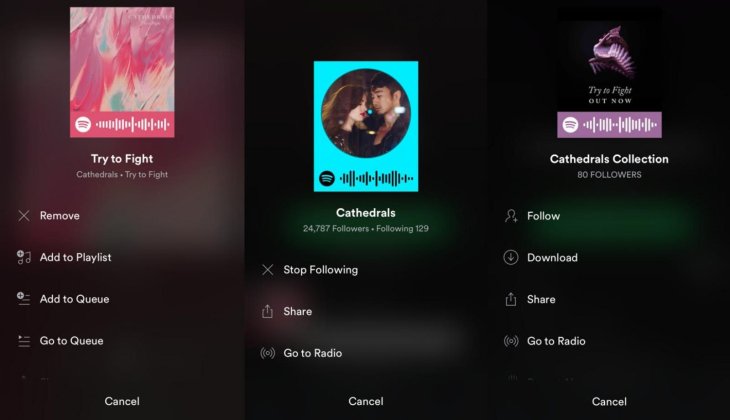
7. Add your MP3s
You can import MP3 files from your device into Spotify. To do this, open the desktop app, click on your profile name then click on Settings. Next, enable Show Local Files. Then, you can add files from your devices.
8. Listen with others
If you subscribe to Spotify Premium, you can use the Group Session feature that’s now still in beta. This new feature allows users to listen with others and build a playlist collaboratively. To use this feature, you need to open the mobile app, tap on the devices icon, and scroll down until you see Start session. Tap on it and you will get a code to share with others.
9. Add as many songs as you like
Spotify used to apply a limit of 10,000 tracks on the personal library. However, the company has removed that limit, meaning you can now add as many songs and albums as you want to your library.
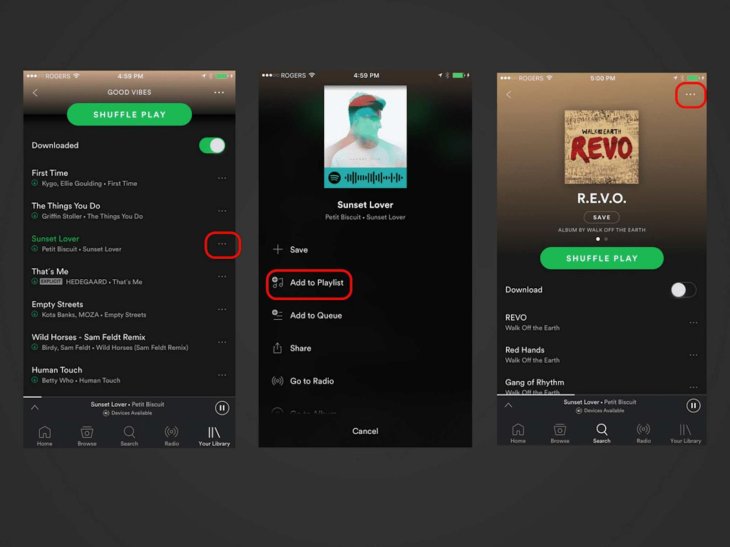
10. Let Spotify finish your playlist
The platform provides a recommendation engine that helps you extend a playlist in case you don’t want to add more tracks to the list on your own. You just need to scroll down to the bottom of a list and see the recommendations, which are chosen based on the existing tracks in the list. If you don’t like the tracks suggested by the platform, you can tap Refresh to get new recommendations.
11. Upgrade your listening experience
This year, Spotify will roll out Spotify HiFi that brings lossless audio to supported devices. This way, you take the most advantage of your high-end speakers.
12. Download playlists to the desktop
For those who won a Premium account, you can download tracks to the desktop app so you can listen to them when there’s not an internet connection. At the top of a playlist, there’s the Download toggle switch that you can use.
>>> How To Stop Spotify From Opening On Startup On Mac, Windows 10, And Phones
Featured Stories

How To - Jul 25, 2025
Savant - Ascent REMIX Free Download (v1.2) - Electrifying Twin-Stick Shooter...

How To - Jul 25, 2025
Way of the Hunter Free Download (v1.23a) - The Ultimate Realistic Hunting...

How To - Jun 12, 2025
The Legend of Tianding Free Download (v1.01) - Become Taiwan's Legendary Outlaw

Features - Jun 11, 2025
Best VPN for PUBG Mobile 2025: Lower Ping & Regional Access Guide

How To - Jun 08, 2025
Telepath Tactics Liberated Free Download (v1.0.57) – The Ultimate Tactical RPG...

How To - Jun 07, 2025
The Mystery of Woolley Mountain Free Download – Whimsical Adventure Game

How To - Jun 07, 2025
We Need to Go Deeper – Complete Edition Free Download (v1.6.5)

How To - Jun 06, 2025
Pharaoh: A New Era Free Download – Build an Ancient Egyptian Empire

How To - Jun 04, 2025
Stardew Valley Free Download (v1.5.6) - Build Your Dream Farm

How To - Jun 04, 2025
Comments
Sort by Newest | Popular