Spotify Icon: Everything You Need To Know
Dhir Acharya - Jan 07, 2021
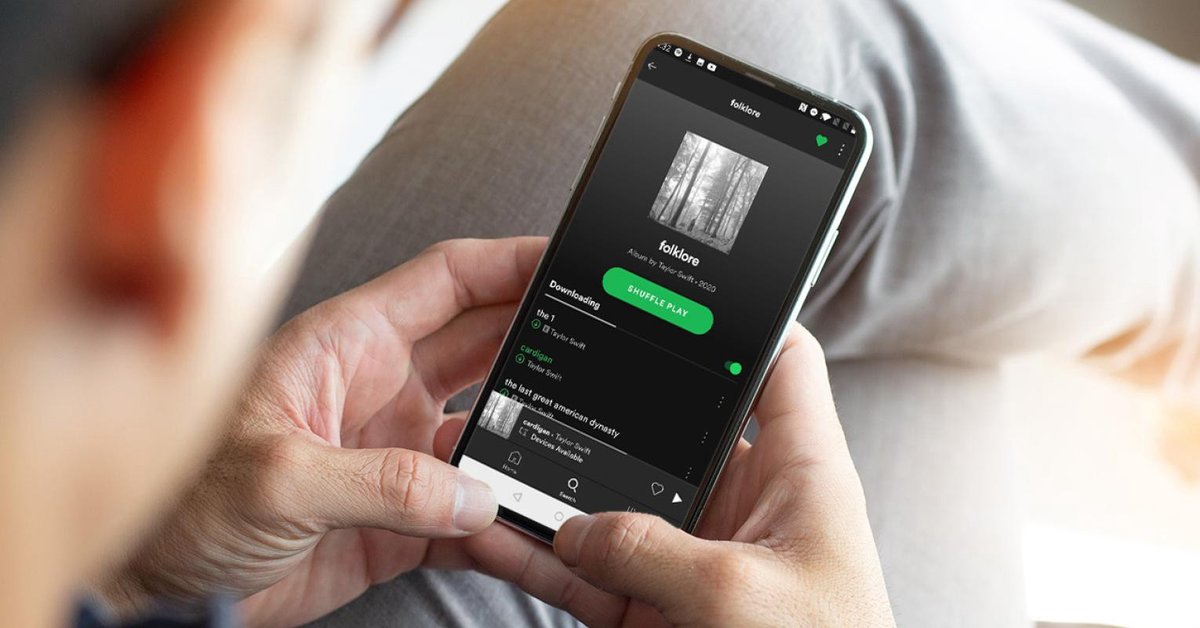
Spotify icon is a profile picture that sticks to every account on the platform. So, what do you need to know about it and what can you do with it?
- 12 Hidden Spotify Features To Enhance Your Listening Experience
- How To Stop Spotify From Opening On Startup On Mac, Windows 10, And Phones
- Why Spotify Randomly Pauses And How You Can Fix It
Everyone knows about Spotify, one of the most popular music streaming platforms in the world. Every user, no matter if they have a free or paid account, has their own profile with an icon representing themselves. In this post, we will walk you through everything you need to know about Spotify icon.
Table of Contents
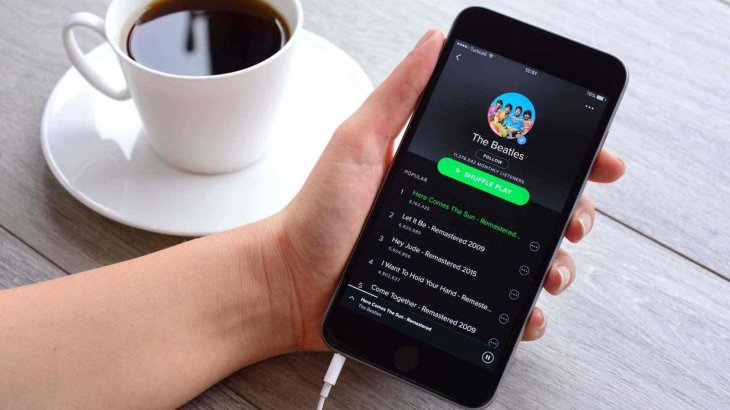
What is Spotify?
According to the support web page of Spotify, this is a digital podcast, music, and video streaming service that lets users access millions of songs as well as other content from global artists. Basic functions on the platform are free, like playing music, but upgrading to Spotify Premium offers many more cool features and benefits.
It’s easy to start to use Spotify. First of all, you need to visit its official website and sign up for an account, either with an email or your Facebook account, depending on your choice. But signing up using your Facebook account will help you follow friends, know what they are listening to, and even share songs.
Secondly, you need to select a subscription level. Choosing Spotify Premium lets you access more features. You should also download its app from the App Store or Google Play Store and sign in to your account to enjoy music.
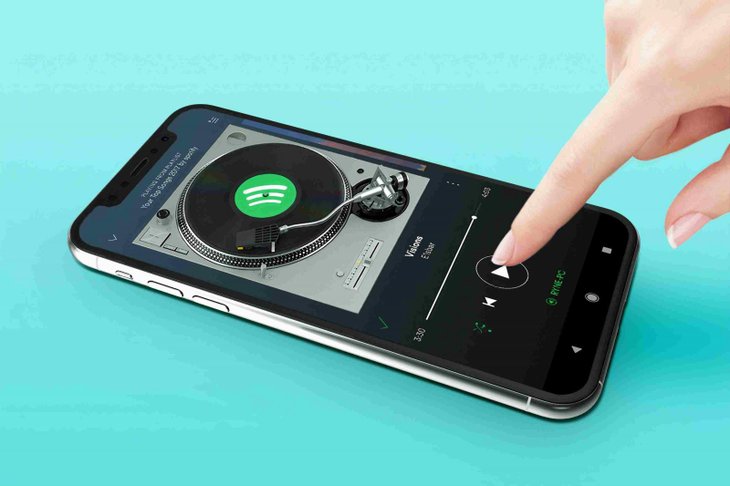
How to download Spotify
In this part, we will show you the steps for Spotify download for different devices.
For those using an Android device, you need to first go to the Google Play Store then type Spotify in the search bar. Tap on the app with the official logo and tap on Install. Next, you just need to wait until the app is downloaded and installed on your device then you can tap on Open to start using Spotify immediately.
For those using an iOS device, you need to open the App Store and search Spotify. You will see the official app, now tap on Cloud Install or Get. Next, tap on Install.
If you want to get the app for a desktop device like your computer, you just have to open your web browser and go to the download page of Spotify. Then, click on Download, open the installation file, and install the app on your device.
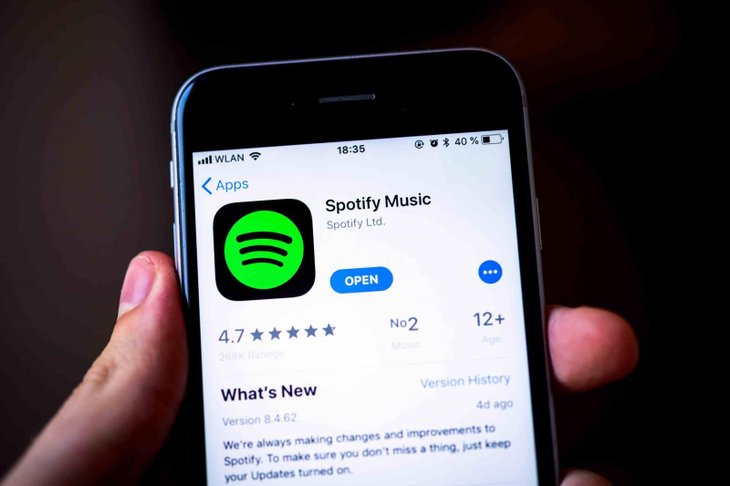
How to change your icon on Spotify?
As we stated before, once you have created an account, you will have a default profile picture, which can be changed if you want to. For those wondering how to change Spotify icon, please go through this section carefully. There are different processes for changing Spotify icon on different devices.
On iOS and Android devices.
- Step 1: Open the Spotify app on your device, tap on Home > Settings.
- Step 2: Tap on View Profile, after which you can view everything related to your account and listening habits like followers, recently played artists and public playlists.
- Step 3: Tap on Edit Profile.
- Step 4: Tap on Change Photo.
- Step 5: Select the photo you want to use as your profile picture, which must be in PNG or JPEG format. For iOS users, the photo you choose must be smaller than 10 MB.
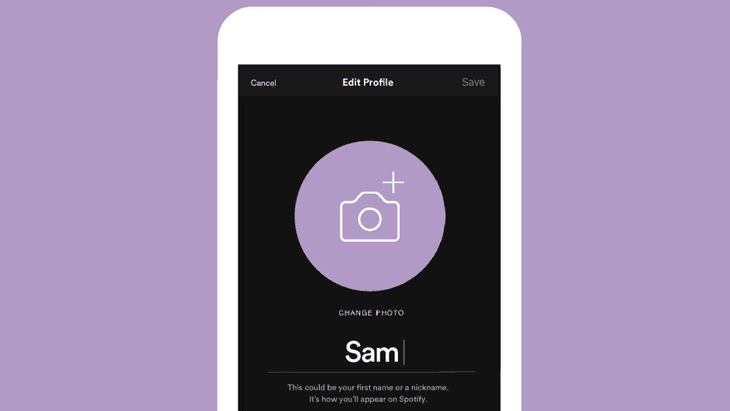
On the computer.
- Step 1: Open the Spotify desktop app and click on your username.
- Step 2: Move the cursor to your profile picture and click on Change.
- Step 3: Choose a photo you want to use, but it has to be in the JPEG format and not larger than 4 MB.
If you want to remove your profile picture, it’s simple to do. On a mobile device, when it comes to step 5, instead of choosing a photo, you need to tap on Remove Current Photo. On a desktop device, repeat step 1 and step 2. After clicking on Change, your profile picture will be removed.
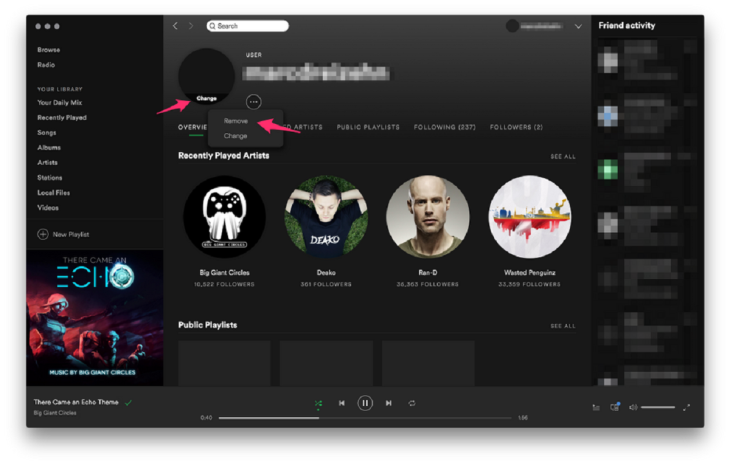
If you have followed this process but your profile picture is not removed, it’s likely because your Spotify account is linked to your Facebook account, meaning your Facebook profile pic is set as your default Spotify icon. You can break this link but only in the desktop app.
- Step 1: From the top-right corner of the app, click on the arrow to reveal the drop-down menu and click on Settings.
- Step 2: Scroll down and click on Social, where you will find the Disconnect From Facebook Click on that option and the two accounts will be separated.
Spotify aesthetic icon
The green logo of Spotify is a famous, eye-catching, recognizable icon. However, when searching on the internet, you will see a lot of Spotify icon aesthetic with different colors and styles. There’s no way these creative Spotify icons can replace the official one, but you can use them as a profile picture or clipart in your own work. Here are the most beautiful aesthetic Spotify icons we have found.
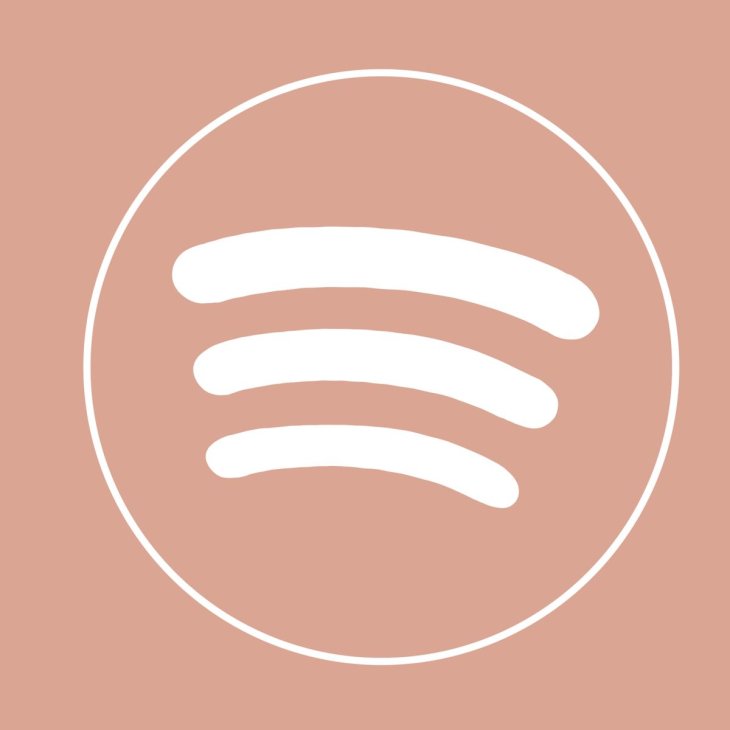
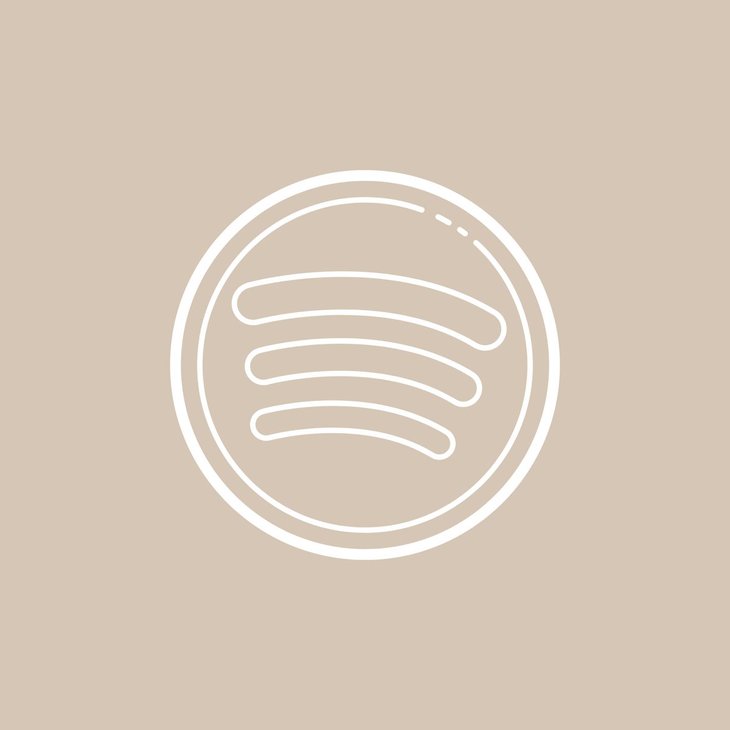
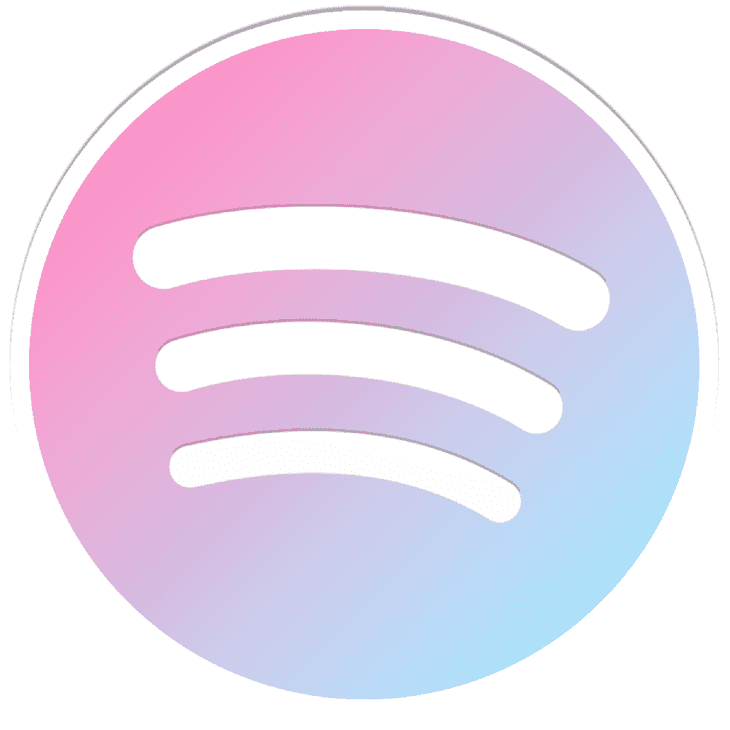
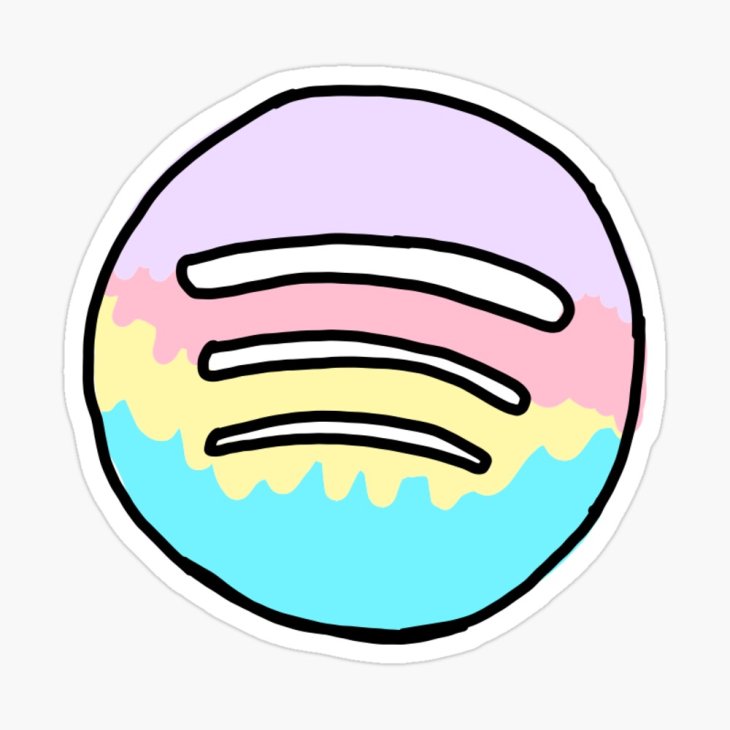
>>> How To Kick People Off Your WiFi And Protect Your Network From Hacking
Featured Stories

How To - Jul 25, 2025
Savant - Ascent REMIX Free Download (v1.2) - Electrifying Twin-Stick Shooter...

How To - Jul 25, 2025
Way of the Hunter Free Download (v1.23a) - The Ultimate Realistic Hunting...

How To - Jun 12, 2025
The Legend of Tianding Free Download (v1.01) - Become Taiwan's Legendary Outlaw

Features - Jun 11, 2025
Best VPN for PUBG Mobile 2025: Lower Ping & Regional Access Guide

How To - Jun 08, 2025
Telepath Tactics Liberated Free Download (v1.0.57) – The Ultimate Tactical RPG...

How To - Jun 07, 2025
The Mystery of Woolley Mountain Free Download – Whimsical Adventure Game

How To - Jun 07, 2025
We Need to Go Deeper – Complete Edition Free Download (v1.6.5)

How To - Jun 06, 2025
Pharaoh: A New Era Free Download – Build an Ancient Egyptian Empire

How To - Jun 04, 2025
Stardew Valley Free Download (v1.5.6) - Build Your Dream Farm

How To - Jun 04, 2025
Comments
Sort by Newest | Popular