How To Know Where A User Has Logged Into Facebook, Instagram Or Twitter
Anil - Mar 02, 2020
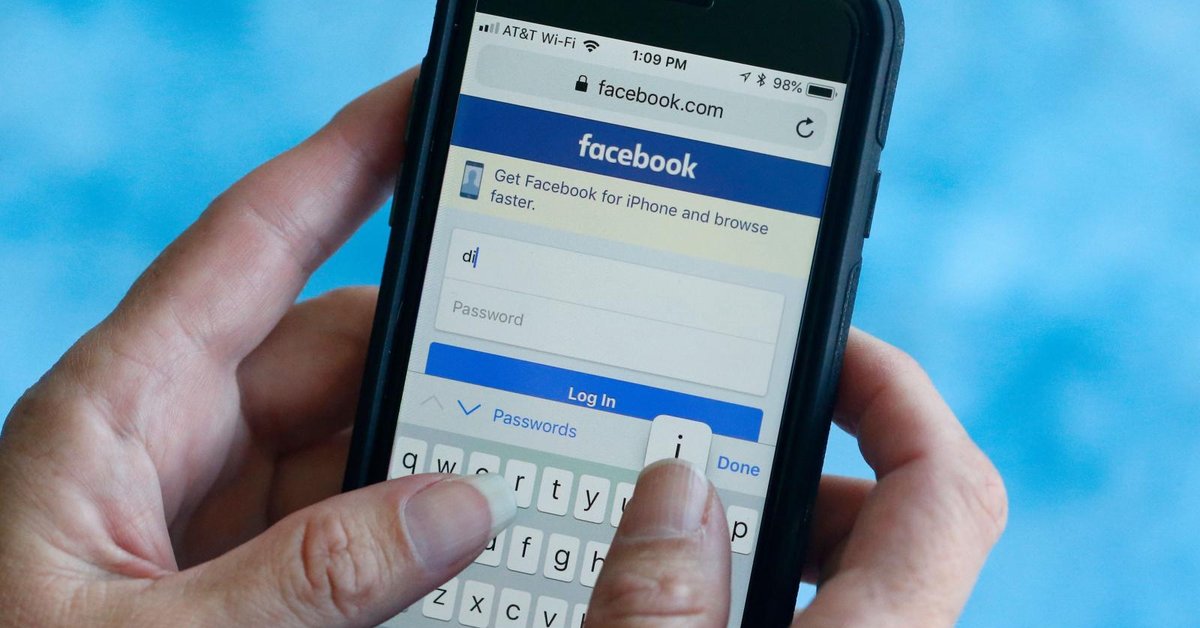
Hope that this guideline is useful to you on how to see where you've logged in to social media accounts on any device.
- Instagram Launches A Lite Version For Users In Rural And Remote Areas
- Jack Dorsey Is Selling The First Ever Tweet For The Highest Bidder, Current Bid Is $2.5 Million
- Australia Passed New Law That Requires Facebook And Google To Pay For News Content
People tend to log into several social media platforms at the same time on many devices such as computers, phones, and tablets. It is quite convenient if you can access many social browsers at any place. However, it is better if you know the devices which the apps are logged into for security reasons and technical reasons.

Go through this guide below to see how you can log out of social media sessions like Facebook, Instagram, and Twitter, and find your logged-in in those platforms.
>>> How To Change Location Tracking Settings To Protect Your Privacy
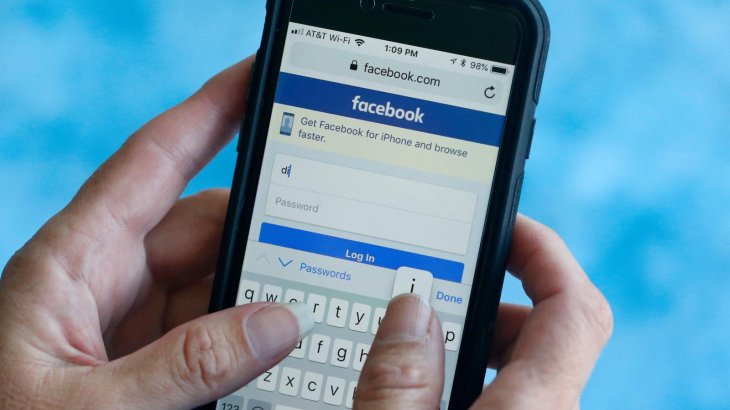
Let us begin with the most well-known social platform: Facebook. You can see the option right under “Security and Login”, and a list showing “Where You’ve Logged In” near the top of the options. For each session, you can see the device type where you logged your accounts in, as well as the location. Location is important if someone uses your accounts to log in and even if they are not in the same location as you.
Just click on the ellipsis near the device in question, so you can log out your account out of the device. This step is important if you forgot to log out of an old device that is no longer used. However, if you notice that you’ve logged in several devices, and you do not own them, you still can log out of those devices with the option on the bottom of the list.
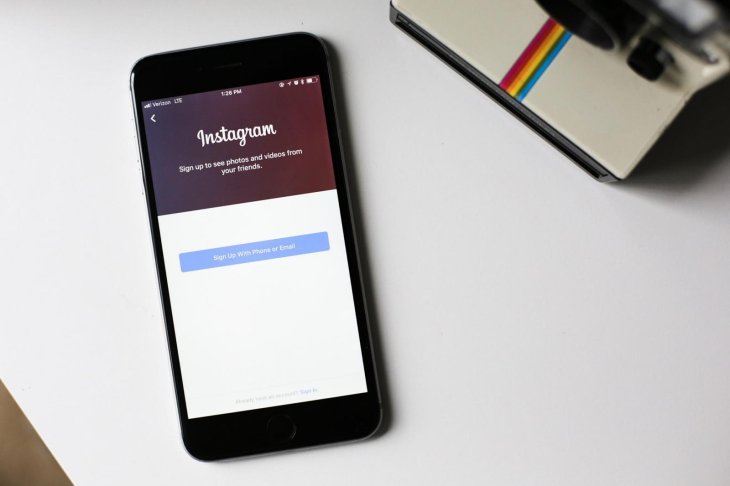
Similarly to Facebook, Instagram keeps your login details in a separate menu option named “Login Activity”, which makes things become much simpler and straightforward. When you go in the menu, you can confirm if the most recent login session is you, and also, you can see all other logins as well.
The menu is also beneficial when you want to see the exact location of the devices when you accessed your accounts. With the menu, you can log out the devices remotely by clicking on a drop-down button right next to the name of the device, except for the device you are using to enter the menu). However, you cannot log out of all the devices from there, you just can log out one device by one individually.

The display menu of Twitter is quite different from the previous platforms. The options menu is a submenu that is under “account” settings. Here, under “Data and permissions”, you can find an option named “Apps and sessions” to see each login details. Also, from this, you can see which apps you have connected to your Twitter accounts, which is quite convenient.
You can also view all inactive sessions, which are the sessions on the devices which you are not using frequently, under Log out of everything option”. By clicking on any device separately, you will be redirected to a new menu with all the details about the time and location you logged in, and of course, you can log out of those sessions individually.
Hope that this guideline is useful to you on how to see where you've logged in to social media accounts on any device.
>>> How To Fix The Gmail Bug That Prevents You From Deleting Spams On Your Android Phone
Featured Stories

How To - Jul 25, 2025
Savant - Ascent REMIX Free Download (v1.2) - Electrifying Twin-Stick Shooter...

How To - Jul 25, 2025
Way of the Hunter Free Download (v1.23a) - The Ultimate Realistic Hunting...

How To - Jun 12, 2025
The Legend of Tianding Free Download (v1.01) - Become Taiwan's Legendary Outlaw

Features - Jun 11, 2025
Best VPN for PUBG Mobile 2025: Lower Ping & Regional Access Guide

How To - Jun 08, 2025
Telepath Tactics Liberated Free Download (v1.0.57) – The Ultimate Tactical RPG...

How To - Jun 07, 2025
The Mystery of Woolley Mountain Free Download – Whimsical Adventure Game

How To - Jun 07, 2025
We Need to Go Deeper – Complete Edition Free Download (v1.6.5)

How To - Jun 06, 2025
Pharaoh: A New Era Free Download – Build an Ancient Egyptian Empire

How To - Jun 04, 2025
Stardew Valley Free Download (v1.5.6) - Build Your Dream Farm

How To - Jun 04, 2025
Comments
Sort by Newest | Popular