How To Change Location Tracking Settings To Protect Your Privacy
Dhir Acharya - Feb 20, 2020
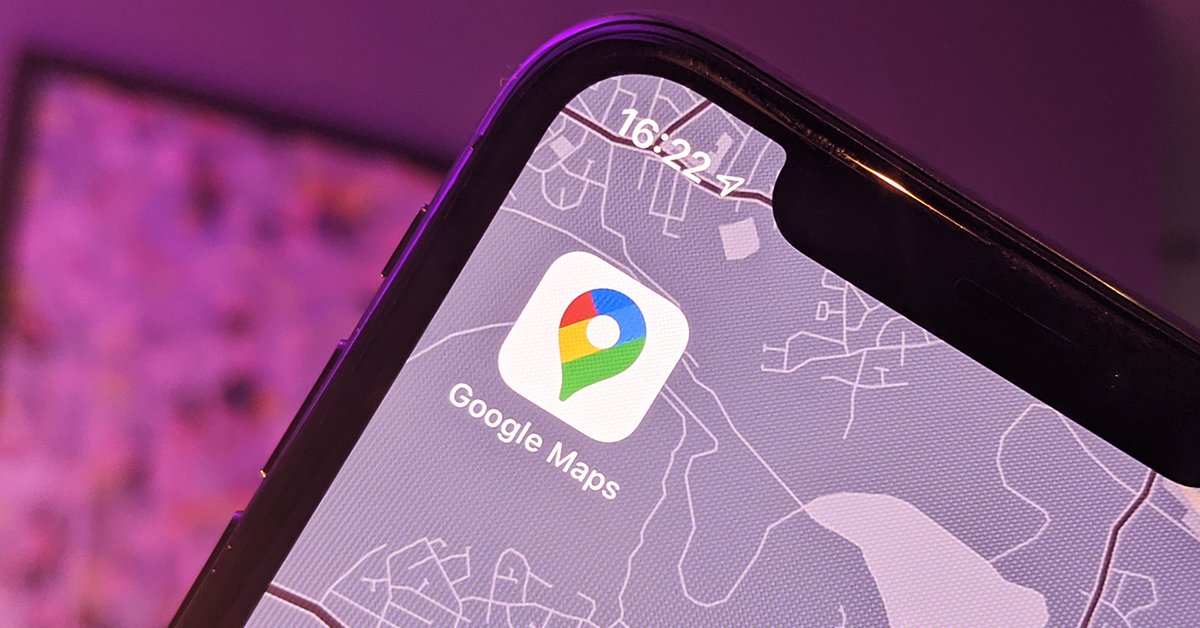
The way your phone tracks location has changed, giving apps more ways to know where you are. But you can still change that to protect your privacy.
- These Are Must-Have Apps For Rooted Android Phones
- This Viral TikTok Video Teaches iPhone Users A Hidden Trick That Many Didn't Know
- Build Your Own App And Earn Money With The Complete Android 11 Developer Bundle
If you have upgraded your smartphone to iOS 13 or Android 10, it’s worth noting that the way your phone tracks location has changed too. At the same time, you may have also noticed that there are more prompts for what apps can do with your location data. This article will tell you what they mean and how to tweak location tracking settings for more privacy.
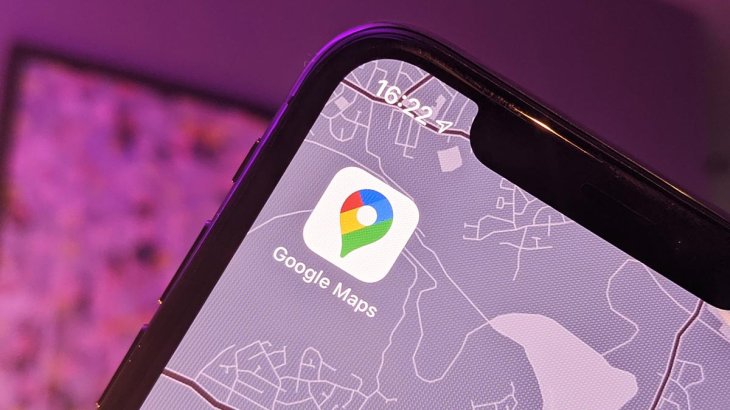
How location tracking has changed in iOS and how to adjust it
The latest iOS version, iOS 13, now reminds you about applications that continuously tracking your location. The operating system also allows you to change the settings with three options: allowing the app to log your location anytime, only when the app is running, or never.
You can configure this setting in the first time an app requests your location. You can deny it, allow one time (meaning it will ask again next time), or allow it (meaning the app can do background tracking too).
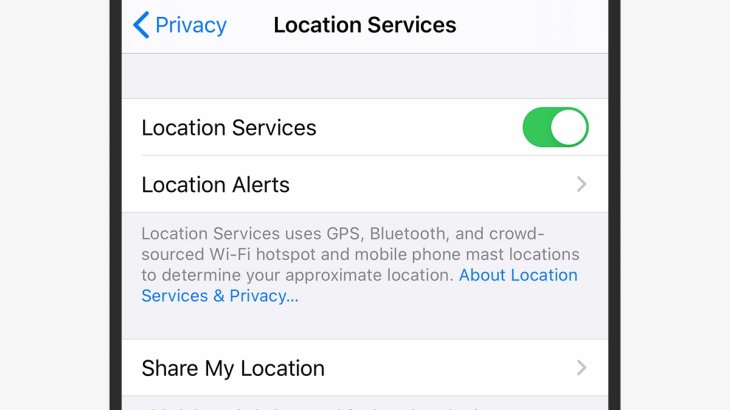
Whenever you see such dialogs show up, read the text below the heading where app developers request your location. The text will also tell you why the app wants to track your location.
You can find these settings anytime you want by opening the Settings apps, then head to Privacy > Location Services. Then, there will be a list including all the apps with access to your location as well as four options to choose from: Always, While Using the App, Ask Next Time, and Never.
Now, tap System Services if you want to control how the OS uses your data. Here, you can select which app can access your location data.
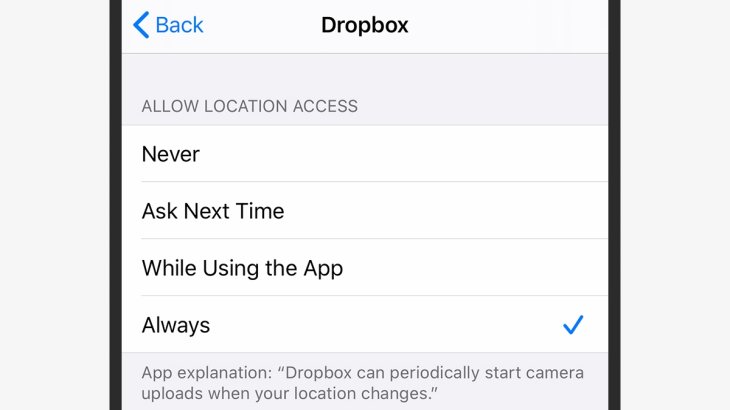
Also in Location Services, you can turn off location tracking completely on your iPhone by toggling the switch. As soon as the setting is disabled, no apps can know where your phone is or record its location.
How location tracking works in Android and how to adjust it
iOS has long been known for better privacy over Android, but the recently launched Android 10 has caught up better in this area. There so many Android phones around the world, so the menus may vary between different phone brands and models. In this article, we will look into the Android version on the Pixel.
You can turn on or turn off location tracking for each app by heading to Settings > Location > App permission, where you will see the apps that track your location.
Now, there are three categories of apps: those that can’t log your location, those that only do when they’re in use, and those that do it all the time. Sadly, Android apps don’t tell you why they want to track your location, so you will have to figure it out on your own.
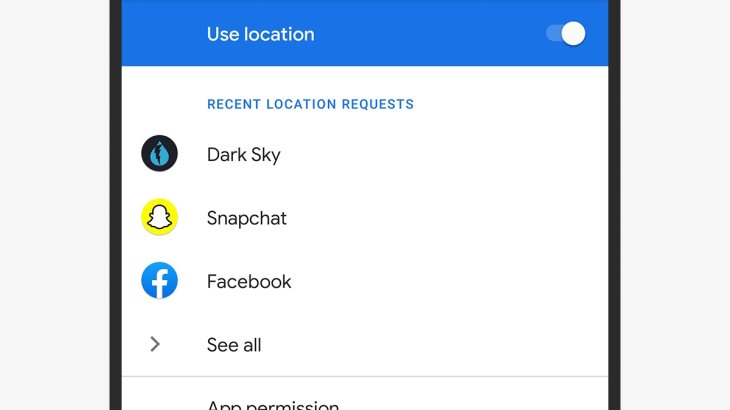
Here what you need to do if you want to stop the phone from tracking you. On the Location screen, turn off Use location option, which will block Google and all the apps from knowing where you go.
But Google will still ask for permission for location tracking, to let you retrace your own steps, to remind you to review and rate places, or to recommend new places according to your past locations. To stop this, go to Location > Advanced then turn on the option Google location history.
It’s important to remember that apps can log your location in another way, either through the places you reviewed or your IP address. And your phone doesn’t cover all the location tracking.
Another way for apps to know your location is scanning for Bluetooth devices and Wi-Fi networks. if they recognize those devices and networks, they can figure out your location, as long as you always sign into the wifi network at a coffee shop.
On iPhones, this is all included in the general location settings, but Android phones don’t have it. From the Setting screen on Android phones, visit Location > Wi-Fi and Bluetooth scanning to stop this kind of tracking.
>>> This Website Can Create The Karaoke Version Of Any Songs
Featured Stories

How To - Jul 25, 2025
Savant - Ascent REMIX Free Download (v1.2) - Electrifying Twin-Stick Shooter...

How To - Jul 25, 2025
Way of the Hunter Free Download (v1.23a) - The Ultimate Realistic Hunting...

How To - Jun 12, 2025
The Legend of Tianding Free Download (v1.01) - Become Taiwan's Legendary Outlaw

Features - Jun 11, 2025
Best VPN for PUBG Mobile 2025: Lower Ping & Regional Access Guide

How To - Jun 08, 2025
Telepath Tactics Liberated Free Download (v1.0.57) – The Ultimate Tactical RPG...

How To - Jun 07, 2025
The Mystery of Woolley Mountain Free Download – Whimsical Adventure Game

How To - Jun 07, 2025
We Need to Go Deeper – Complete Edition Free Download (v1.6.5)

How To - Jun 06, 2025
Pharaoh: A New Era Free Download – Build an Ancient Egyptian Empire

How To - Jun 04, 2025
Stardew Valley Free Download (v1.5.6) - Build Your Dream Farm

How To - Jun 04, 2025
Comments
Sort by Newest | Popular