How To Save Airtel Smartbytes Data For Android & iOS Devices
Karamchand Rameshwar - Dec 21, 2019
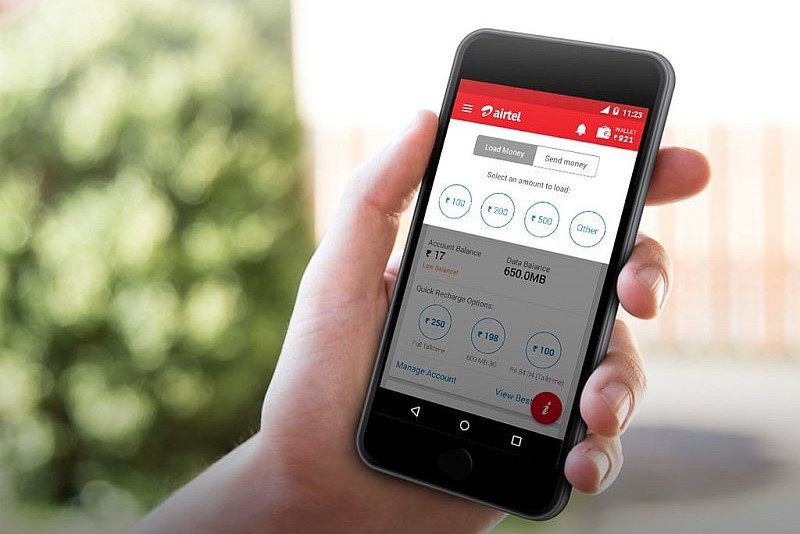
Are you having problems controlling your Airtel Smartbytes data usage? Here are useful tips to do lower data usage on Android and iOS devices.
- Airtel Will Cover COVID-19 Vaccination Costs For Its Employees And Their Families
- Airtel Has Successfully Trialed 5G Network In Hyderabad
- Airtel Recharge Plans 2020: Cost And Benefits For Indian Users (Updated)
Even though Airtel allows you to recharge data with Airtel Smartbytes service at a reasonable price, you should still consider limit your mobile data service to cut down the cost. You don’t need to stop using your favorite services like YouTube or Whatsapp as there are many other ways to lower your data usage. Here are the best ones for both Android and iOS platforms.
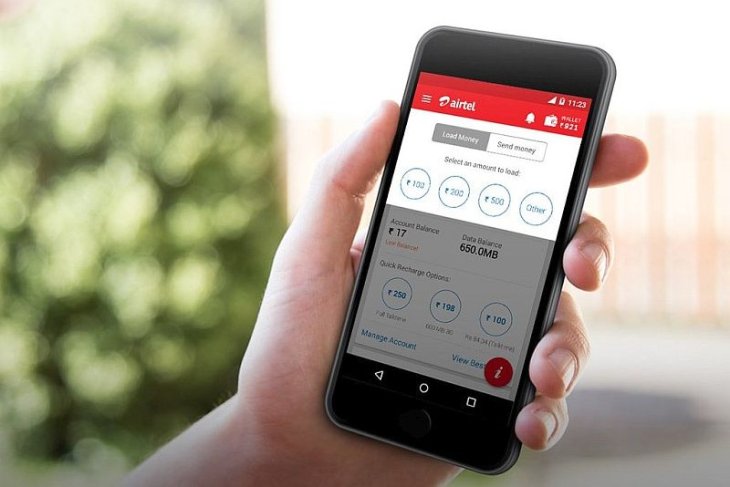
First, you should check your current data plan. The most popular Smartbytes providers in India are Jio and Airtel. In order to check all Airtel data plans, you can check out this article: Airtel Smartbytes And All Of Its Affordable Top-Up Plans. Next, you need to check how much data left on your Smartbytes plan: How To Check Airtel Smartbytes Data Usage And Top Up Your Data Plan.
If you still find your phone eating too much of your data, you can use all the below tips to cut them down.
How To Save Data For Airtel Smartbytes For Android Devices?
I will show you how to save data on some of the most popular apps out there. First, you need to check which apps are eating the most data on your phone.
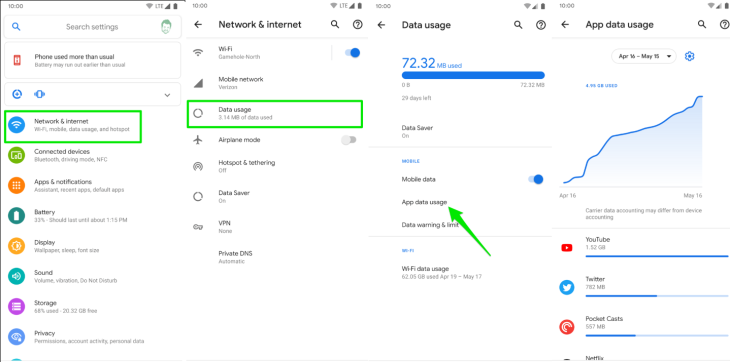
- Open Settings
- Select Network & Internet
- Tap Data usage
- Choose App Data usage
You can see your data usage in the last 30 days and it is best to view that in a full 30-day period.
>>> Airtel Broadband Customer Care: How To Contact When You Need Support
How to lower data usage in YouTube
If you are good with sacrificing the video quality, you can save plenty of mobile data on YouTube by only watching videos in HD quality when connected to WiFi.
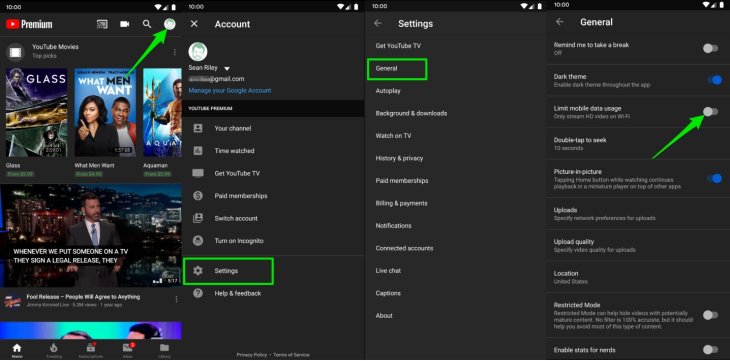
- Tap your profile picture on the top right corner
- Choose Setting
- Select General
- Enable “Limit Mobile data usage”
How to lower data usage in Chrome
If you spend a lot of time browsing in Chrome, you will definitely use this to lower the data usage.
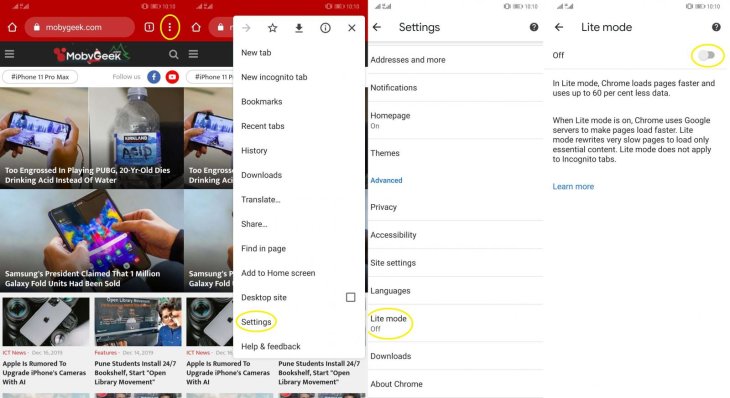
- Select the three-dot overflow menu in the top right corner
- Tap Settings
- Select Lite mode
- Switch to On
How to lower data usage in Play Store
Having a lot of apps might also be one of the things eating your data the most, especially apps that need updates regularly. Here is how to turn off the Auto-update feature when on Mobile data.
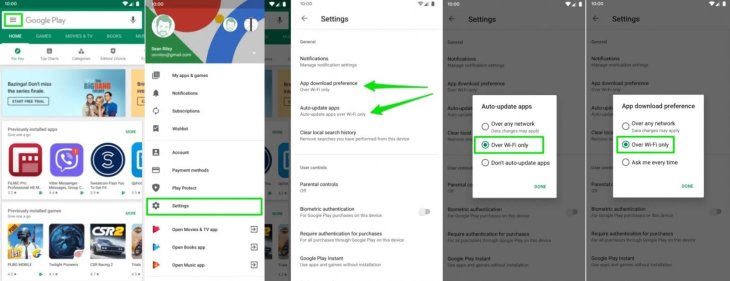
- Select the menu on the top left corner
- Tap Settings
- Select ‘Auto-update apps’ & ‘Select Over-Wi-Fi only’
- Select ‘App download preference’ & ‘Select Over-Wi-Fi only’
How to lower data usage in Netflix
If you are a movie lover and spend a lot of time watching Netflix, here are several ways to lower your data usage. The best way is to download movies and shows in advance with Wi-Fi as it might take all of your Airtel Smartbytes data for downloading just a TV show. Sadly, this option is not available for all movies and shows. However, you can still give up a bit of the resolution of the shows or movies instead.
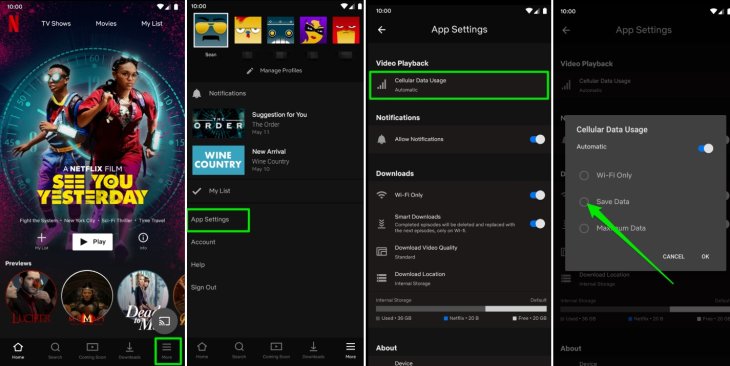
- Open menu in the bottom right corner
- Tap App Settings
- Select ‘Cellular Data Usage’ then choose ‘Save Data’.
How to lower data usage in Facebook
Social media apps can eat a lot of mobile data with auto-playing videos and photos. Fortunately, you can still enable the data saver option on most of the apps. As for Facebook, it allows users to both stop videos from auto-playing and reduce the image quality.
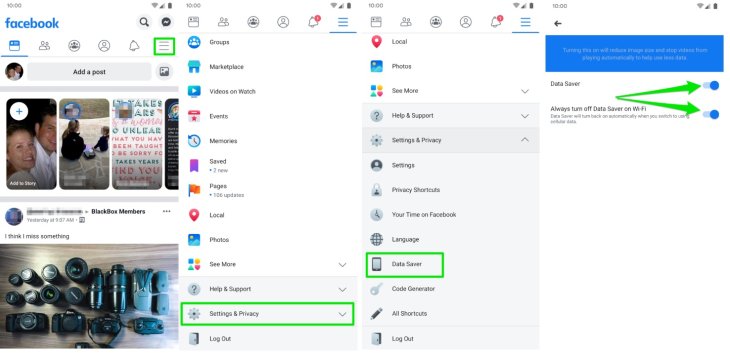
- Open the Menu in the top right corner
- Tap Data Saver and switch it to ‘On’
- You can also choose to turn off the feature when connected to Wi-Fi
How to lower data usage in Instagram
Instagram is full of videos and photos, which will eat a lot of your Smartbytes Airtel data. There is an option available on the app exclusively for Mobile data.
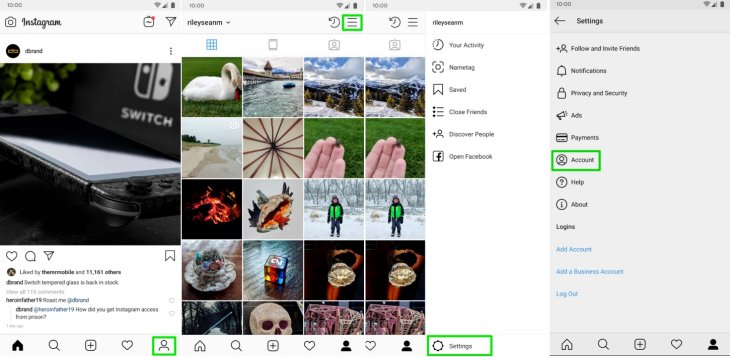
- Select the profile icon in the bottom-right corner
- Tap Settings
- Select Account
- Tap Cellular Data Use and switch it to ‘On’
How to lower data usage in Twitter
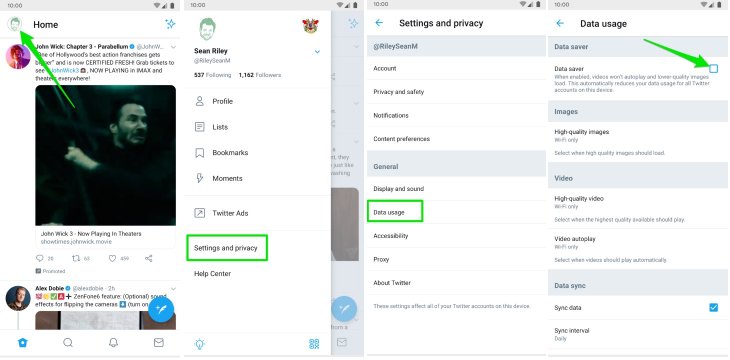
- Select the profile icon in the top-right corner
- Tap Settings & Privacy
- Select Data usage
- Switch Data saver box from ‘Off’ to ‘On’
How to enable Data Saver Mode
If you are having a serious issue with data usage, then the Data Saver Mode can be a great help. The feature allows you to stop pretty much all apps' background activity on your device.
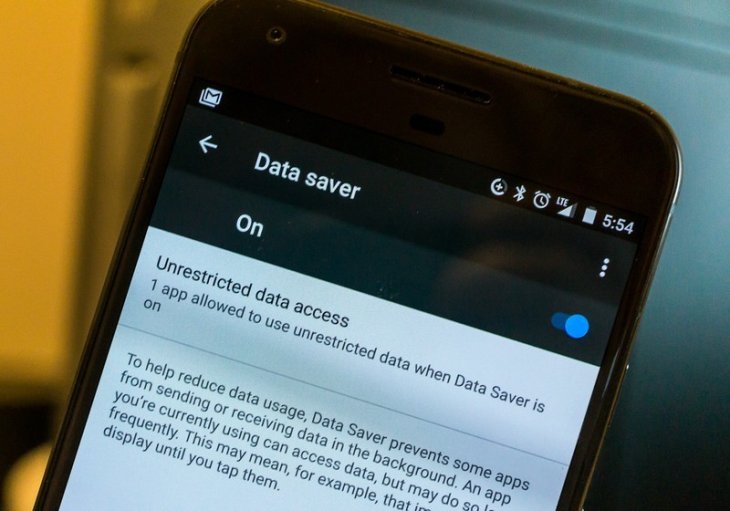
Android 7 Nougat to Android 9 Pie
- Tap Settings
- Select Network and Internet
- Tap Data Usage
- Select Data Saver
- Toggle the option in the upper-right corner
If you want to exempt certain apps from the restrictions, tap 'Unrestricted data'.
Android Q
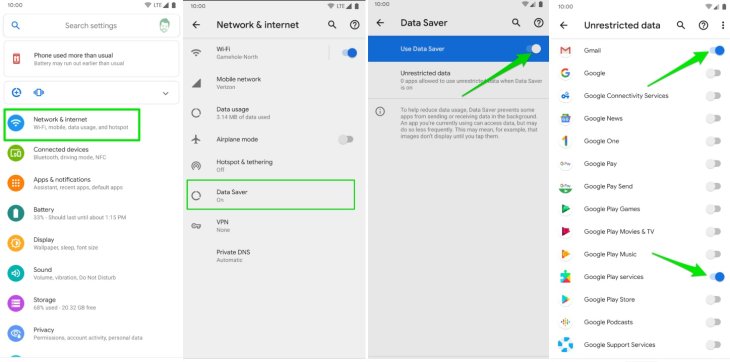
- Tap Settings
- Select Network and Internet
- Tap Data Saver
- Toggle 'Use Data Saver' from White to Blue
Just like Android Pie, you can also remove the restrictions on certain apps by tapping on "Unrestricted data".
How To Save Data For Airtel Smartbytes For iOS Devices?
The most efficient way to save your Smartbytes Airtel data is to turn off cellular data usage and use Wi-Fi only.
How to disable mobile data
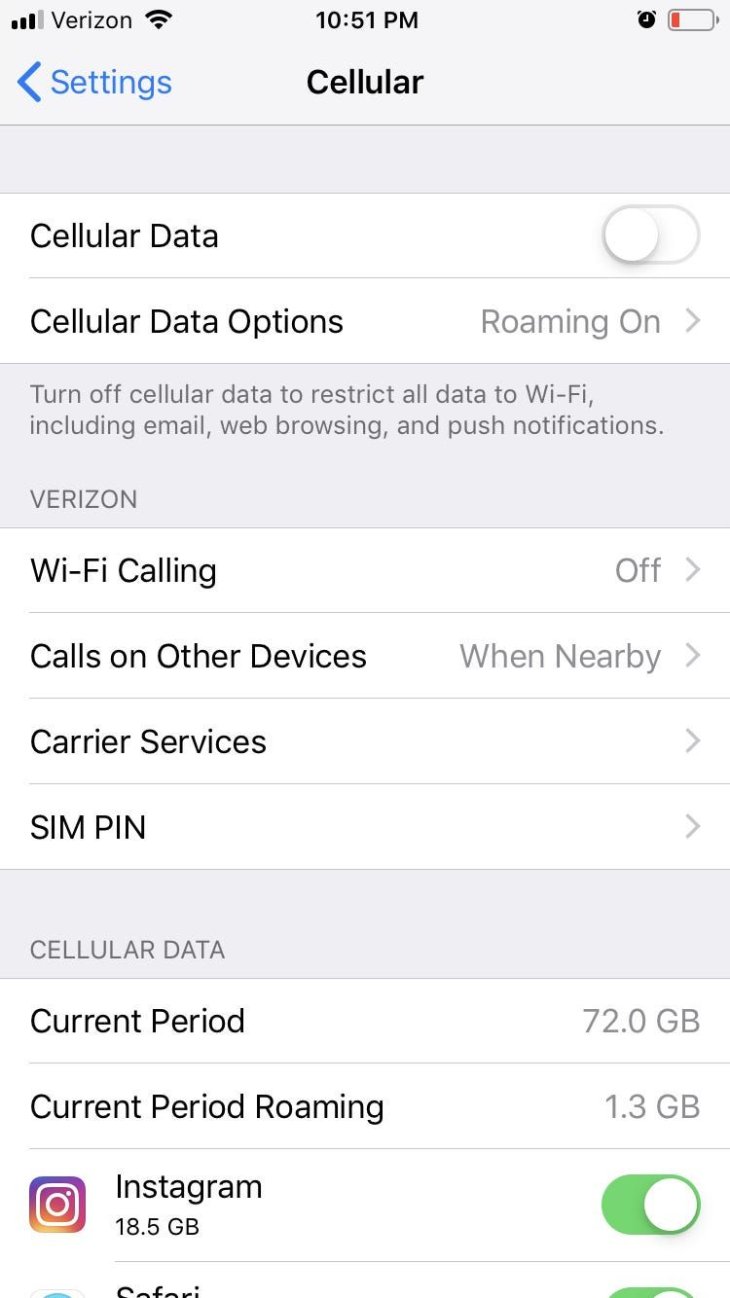
- Tap Settings.
- Select ‘Cellular’
- Switch ‘Cellular Data’ from ‘On’ to ‘Off’
You should also change disable LTE & roaming in the cellular data options. It can be very useful when you are traveling to another country as it can help you avoid roaming charges.
How to disable LTE & roaming
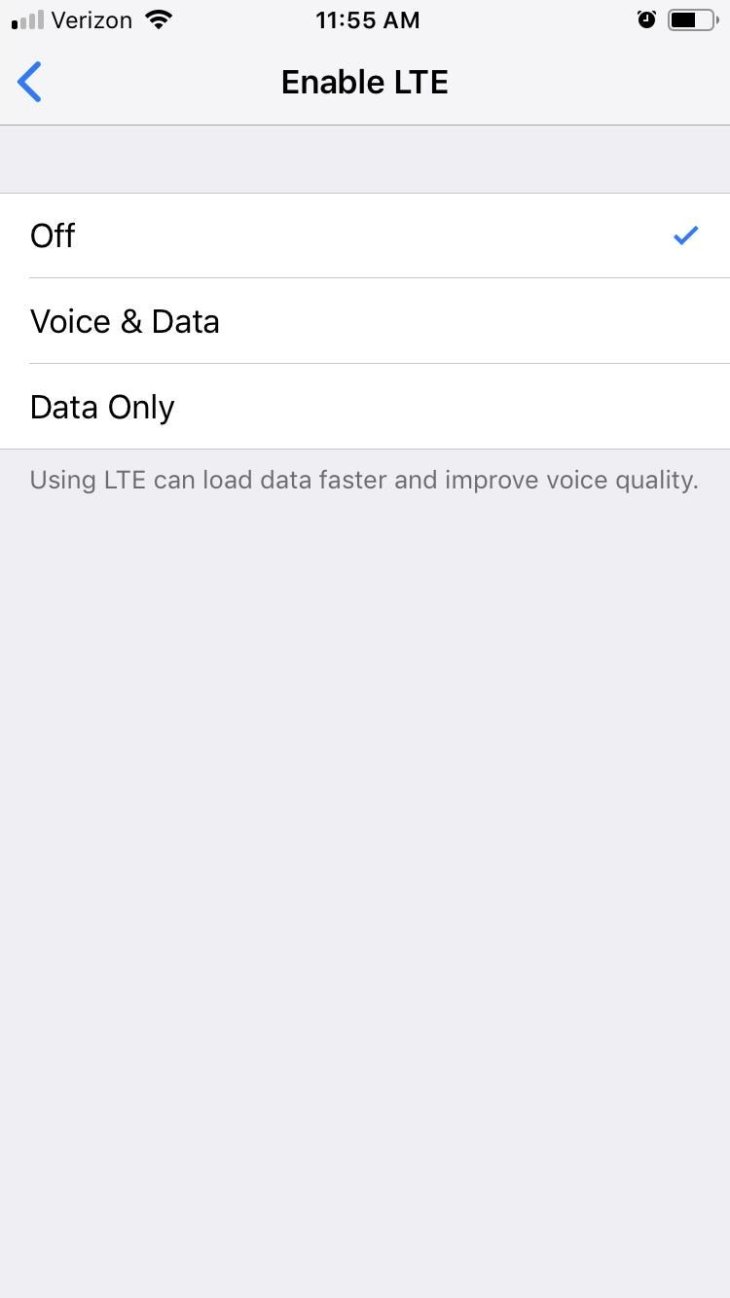
- Tap Settings
- Select ‘Cellular’
- Tap ‘Cellular Data Options’
- Select ‘Enable LTE’
- Switch it to ‘Off’ (you can also change it to work only with ‘Data’ instead of ‘Voice and Data’).
- Go back to the ‘Cellular Data Options’
- Switch ‘Voice and Data Roaming’ to ‘Off’.

How to turn off background data usage
Background data also eats a lot of your data and you might not even know your apps are doing that.
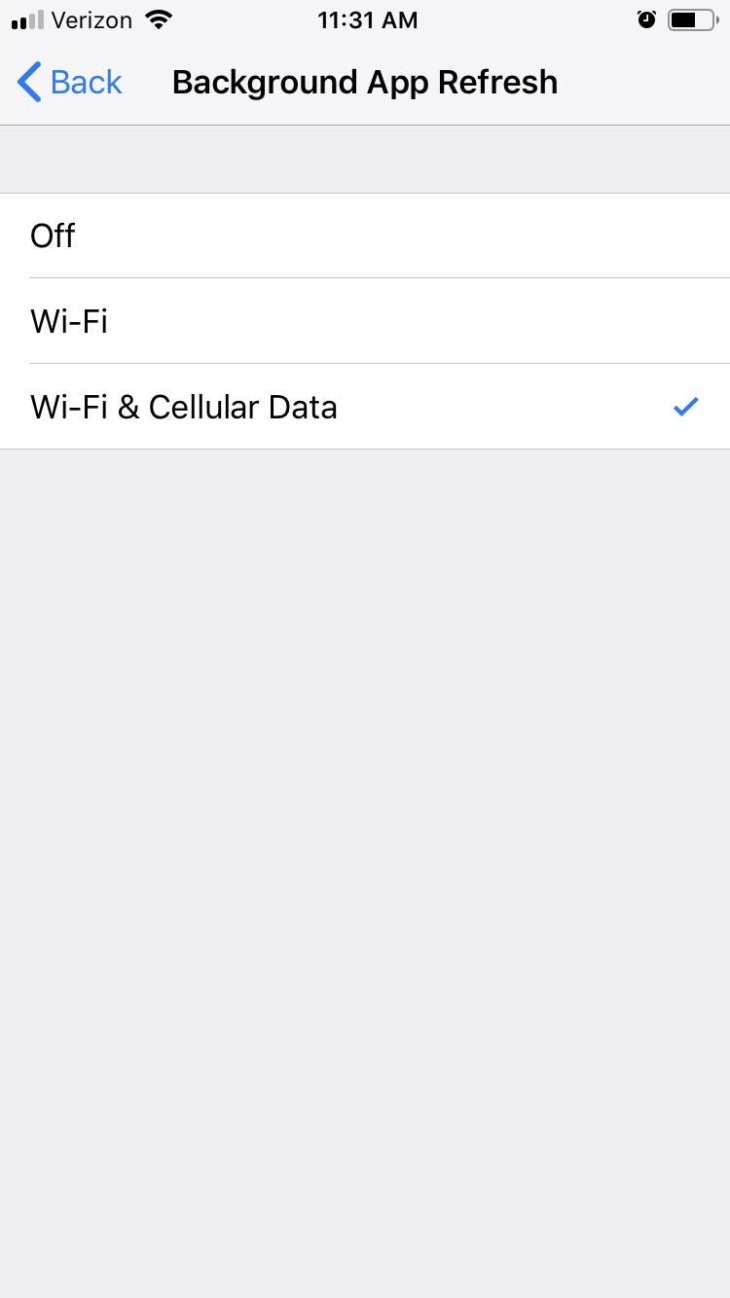
- Tap Settings
- Tap General
- Select Background App Refresh
You can choose to switch to Wi-Fi or ‘Off’ to turn off the feature completely.
How to turn off Wi-Fi assist
You can also turn off the Wi-Fi assist feature, which is also a silent killer of your mobile data. In case you don’t know what it is, the Wi-Fi assist feature allows the phone to automatically switch to cellular whenever the Wi-Fi signal is not in good condition.
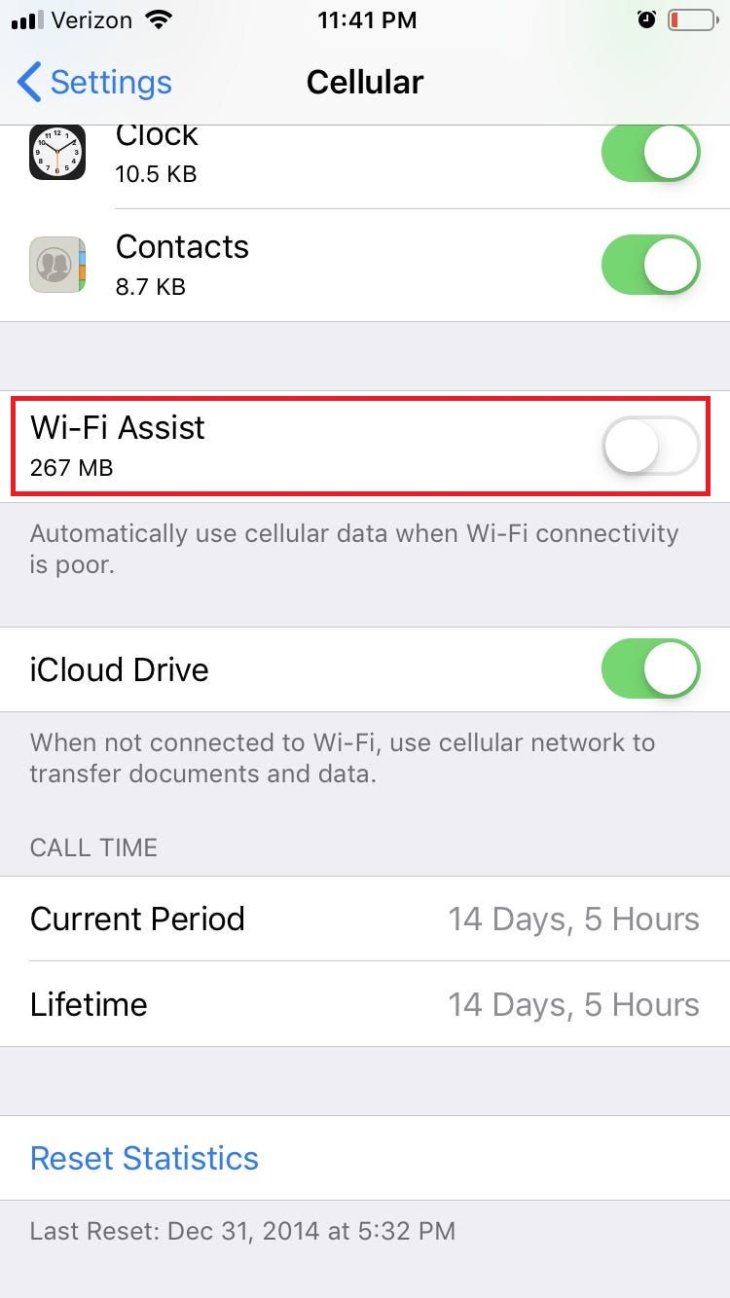
- Tap Settings
- Tap ‘Cellular’
- Scroll down and find ‘Wi-Fi Assist’
- Switch it from Green to White
How to prevent certain apps to use cellular
Finally, you can also limit certain apps from using cellular, especially those that use a ton of data. For example, you can prevent several apps that you don’t use too often from connecting to cellular to save your Airtel Smartbytes data.
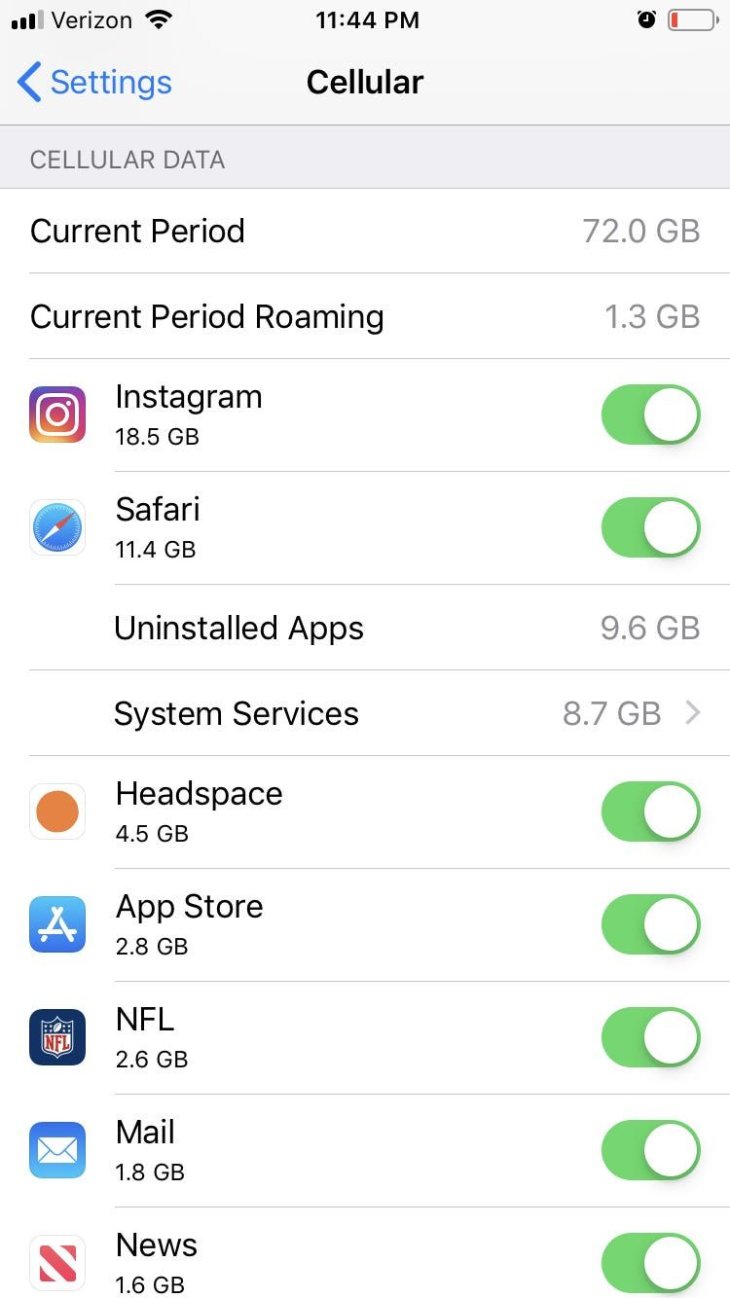
- Tap Settings
- Tap ‘Cellular’
- Scroll down to find ‘Cellular Data’ subheading
- You will see a list containing all apps installed on your device. Scroll through that list and turn off any app that you don’t want it to use your cellular automatically.
You have just gone through the most useful ways to save your Smartbytes Airtel data for both Android and iOS devices. Hopefully, they can be a great help to you.
>>> Airtel Smartbytes - How To Check Data Usage 2020 Updated - Top-up Your Data Plan
>>> Airtel Store Near Me: Simple Ways To Find Airtel Store In India
>>> Airtel Postpaid Plans 199: Details And Comparison With Other Telcos' Offers
Featured Stories

How To - Jul 25, 2025
Savant - Ascent REMIX Free Download (v1.2) - Electrifying Twin-Stick Shooter...

How To - Jul 25, 2025
Way of the Hunter Free Download (v1.23a) - The Ultimate Realistic Hunting...

How To - Jun 12, 2025
The Legend of Tianding Free Download (v1.01) - Become Taiwan's Legendary Outlaw

Features - Jun 11, 2025
Best VPN for PUBG Mobile 2025: Lower Ping & Regional Access Guide

How To - Jun 08, 2025
Telepath Tactics Liberated Free Download (v1.0.57) – The Ultimate Tactical RPG...

How To - Jun 07, 2025
The Mystery of Woolley Mountain Free Download – Whimsical Adventure Game

How To - Jun 07, 2025
We Need to Go Deeper – Complete Edition Free Download (v1.6.5)

How To - Jun 06, 2025
Pharaoh: A New Era Free Download – Build an Ancient Egyptian Empire

How To - Jun 04, 2025
Stardew Valley Free Download (v1.5.6) - Build Your Dream Farm

How To - Jun 04, 2025
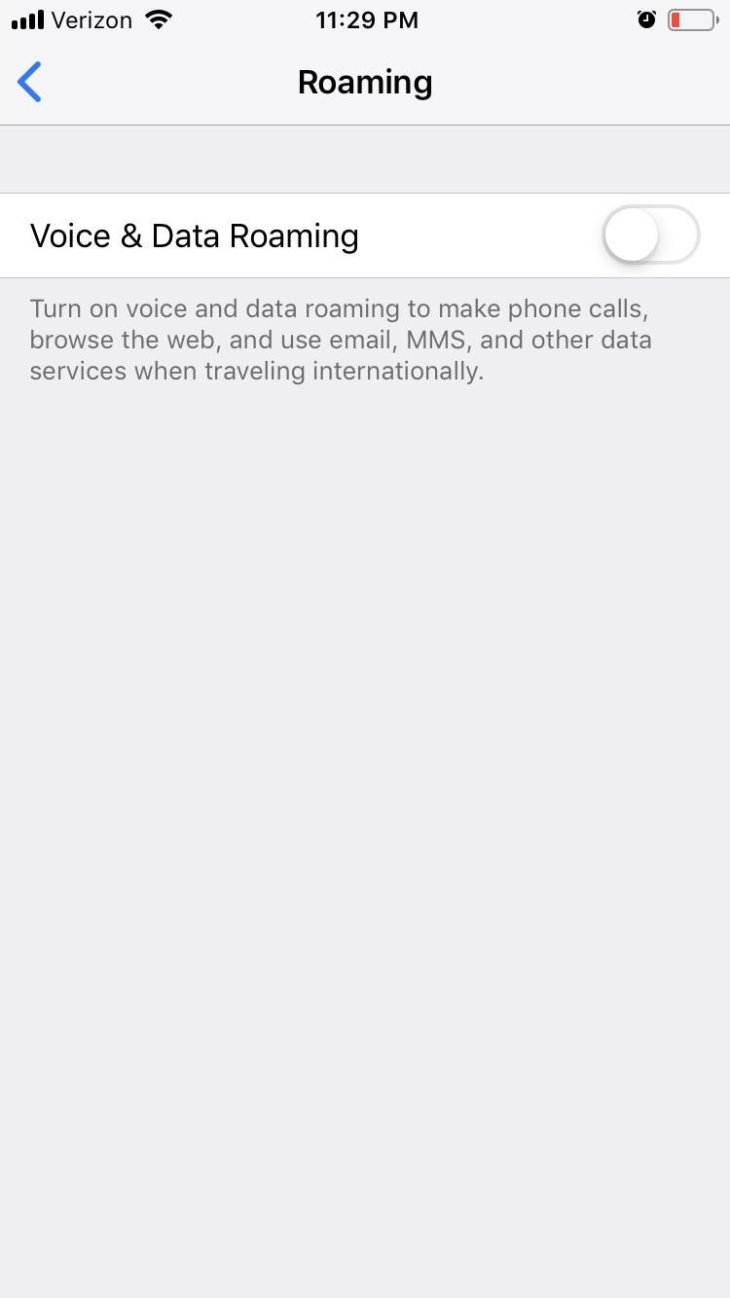
Comments
Sort by Newest | Popular