How To Record A Hangout Call - Make A Video Recording In Google Hangouts
Anil - Apr 27, 2020
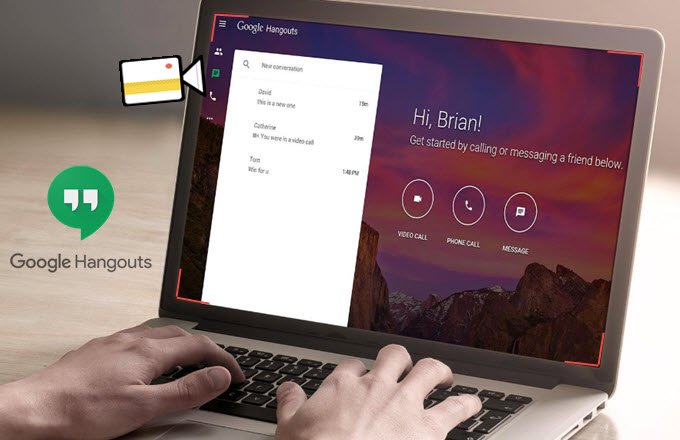
For what it's worth, storing a recording of your meeting helps you a lot, especially when you have to review your online conference before making any decision in the future.
- Here Are The Top Free Video Conferencing Alternatives For Skype
- Google Hangouts Will Not Be Shut Down, Said A Company’s Executive
- Google Plans To Shut Down Its Google Hangouts App In 2020
As cities are still put on lockdown due to the COVID-19 virus, many of us have to keep up with several daily works. Teleconference apps then become an important part of our life thanks to plenty of features that help us connect with the team and other colleagues as well. Google Hangouts is such an app, and now Mobygeek is going to introduce you to How To Record A Hangout Call, in case you have missed some valuable information in previous sessions but had no idea about what you should do.
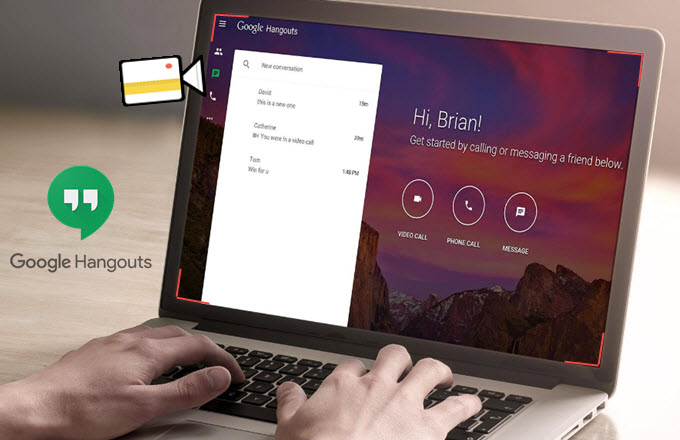
With a recording being saved in your library, it’s much easier for you to review some vital opinions that have been raised during the meeting, or whenever someone is not able to attend the meeting on time. In many ways, they’ll catch up with every part of your upcoming plan.
Please make sure that you’ve subscribed to the G Suite Enterprise or G Suite Enterprise Education plan because Google Hangouts’ recording feature is limited only to these editions, which ask you to pay a subscription fee per month or year.
If you’ve already got one of these two memberships, here’s the guide on How To Record A Hangout Call for later watch.
How To Record A Hangout Call
In a nutshell, the process of how to record a Google Hangouts meeting is not kind of hard at all.
- First things first, let join or host a video meeting. If you are the starter, all you need to do is to visit hangouts.google.com and press the “Video Call” button.

Make an online meeting on Google Hangouts
- Without a guest list, you have to invite your participants by tapping on the “People” section in the top-right corner, choose “Add People”, and fill out the line with their email addresses when a pop-up window appears.

Invite the participants.
- Once everything is done, you now have to click the three-dot icon in the lower-right corner.
- Finally, select the “Record Meeting” option.

Record the meeting.
After all, let wait until the recording feature is ready to work. All participants of the meeting will then receive a notification that announces when the recording session is enabled, or when it’s no longer active.
Find the “Stop recording” option in the three-dots icon. It takes close to ten minutes to generate the recording file completely. The video will be stored in the “Meet Recordings” folder of your Google Drive app.
How To Save And Share A Google Hangout Recording
After how to record a meeting in Google Hangouts, you might want to take the file. To play the Google Hangouts recording, just open up Google Drive, head to the folder mentioned above, and double-click on it. Right-click the file to find the “Share” option, and type email addresses you want to share or turn on “Everyone who has this link is able to access”. If you’re not the organizer, please contact him to get the link.
Conclusion
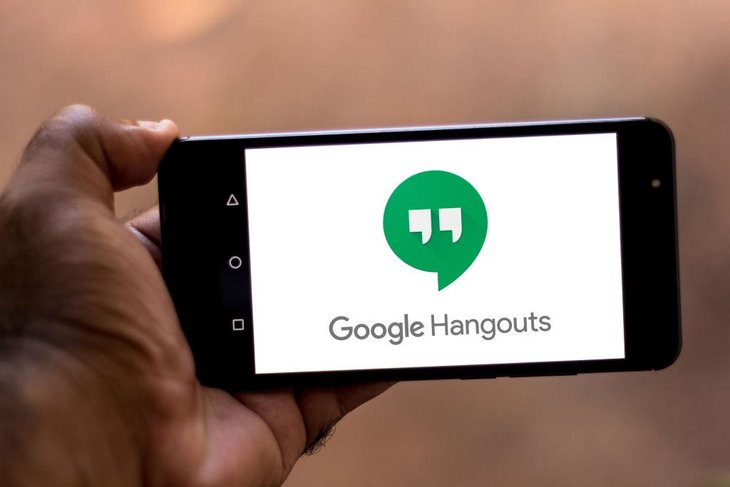
For what it's worth, storing a recording of your meeting helps you a lot, especially when you have to review both the tasks and the quality of your online conference before making any decision in the future. Because of such a reason, Google Hangouts appears to be a very dedicated app amongst all thanks to its recording feature.
You now have the answer to How To Record A Hangout Call. However, as mentioned above, this handy feature asks you to sign up for a paid-member subscription such as G Suite Enterprise or G Suite Enterprise Education. If your company's financial ability is not a disadvantage, don't hesitate to give it a try!
>>> Zoom Meeting App - These Are Some Of Your Most Asked Questions
Featured Stories

How To - Jul 25, 2025
Savant - Ascent REMIX Free Download (v1.2) - Electrifying Twin-Stick Shooter...

How To - Jul 25, 2025
Way of the Hunter Free Download (v1.23a) - The Ultimate Realistic Hunting...

How To - Jun 12, 2025
The Legend of Tianding Free Download (v1.01) - Become Taiwan's Legendary Outlaw

Features - Jun 11, 2025
Best VPN for PUBG Mobile 2025: Lower Ping & Regional Access Guide

How To - Jun 08, 2025
Telepath Tactics Liberated Free Download (v1.0.57) – The Ultimate Tactical RPG...

How To - Jun 07, 2025
The Mystery of Woolley Mountain Free Download – Whimsical Adventure Game

How To - Jun 07, 2025
We Need to Go Deeper – Complete Edition Free Download (v1.6.5)

How To - Jun 06, 2025
Pharaoh: A New Era Free Download – Build an Ancient Egyptian Empire

How To - Jun 04, 2025
Stardew Valley Free Download (v1.5.6) - Build Your Dream Farm

How To - Jun 04, 2025
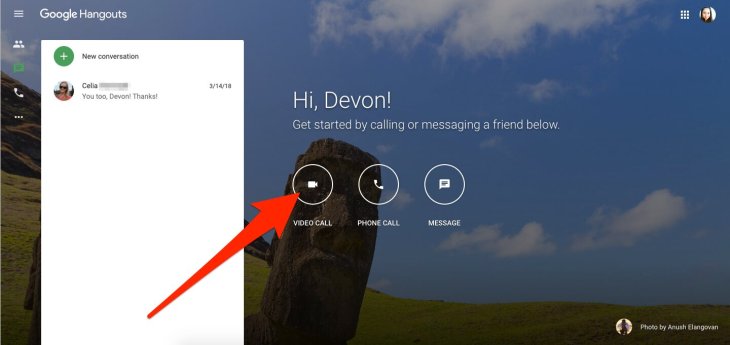
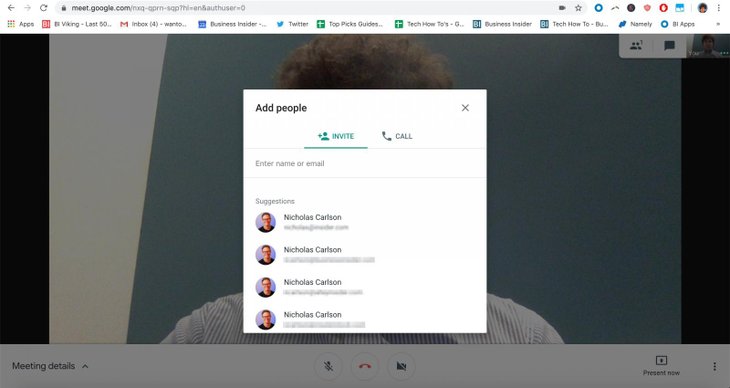
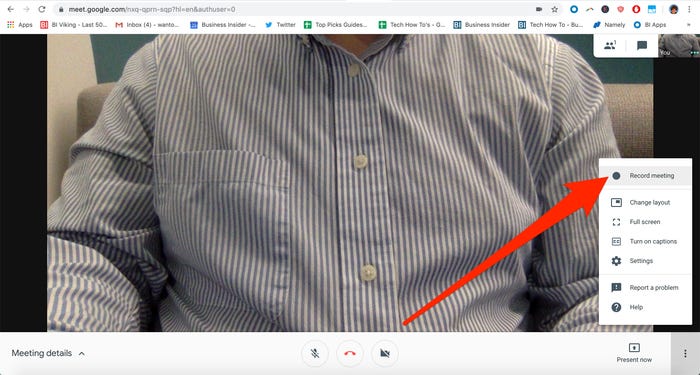
Comments
Sort by Newest | Popular