Zoom Meeting App - These Are Some Of Your Most Asked Questions
Karamchand Rameshwar - Apr 08, 2020

Zoom meeting app is one of the most popular video conferencing apps in the past few months. Here are the answers to some of your most asked questions.
- Philippine Official Caught Having S.e.x With Staff Member While On Zoom
- All You Need To Know About Say Namaste App - Zoom's Rival In India
- Hacker Played P.o.r.n To Primary Students After Hacking To School's Zoom Quiz
Amid the COVID-19 outbreak, many countries have announced nationwide lockdown or recommend their citizens to maintain social distancing. Therefore, many companies have allow their employees to work from home or schools close their campuses and ask students to stay at home. However, that makes the demand for Zoom meeting app or other video conferencing apps increase rapidly. While they are all quite easy to use, their basic functions could be organized a bit differently depending on the version you are using.
Here are some of the most common questions that will help you to know more about the Zoom meeting app:
What is Zoom meeting app?
Zoom is a video conferencing app available for multiple platforms, allowing users to meet people online, with or without video. Users also have the option to recording sessions, sharing or annotating on one another’s screens, collaborating on projects, and more. Zoom meeting app offers quality audio, video, and a wireless screen-sharing performance across Blackberry, iOS, Android, Windows, Mac, Linux, ...
How do I use Zoom Meeting app?
Zoom meeting app offers a ton of features that you could you. The most popular one is of course video and audio chat. You can check out our article about Top Tricks, Tips, Videos On Zoom Cloud Meetings App.
Here is how to join a Zoom meeting right on its website
- Go to the website Zoom.us
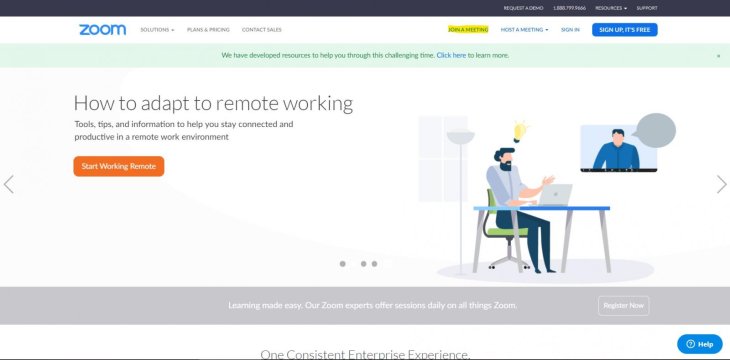
- Click on the “Join a Meeting” tab at the upper right corner.
- Paste the Meeting ID for the meeting you want to join.
.. Or start a Zoom meeting
- Go to the website Zoom.us
- Click on the “Host a Meeting” tab on the upper right corner
- Choose the option you want: With Video On, With Video Off, or Share Screen Only
- Sign in using your existing account or create a new one
- Launch the Zoom app and open
- Send out the meeting details to who you want to join, including the Meeting ID and/or link
How do I attend a zoom meeting on mobile?
Android
Open the Zoom meeting app. If you have not downloaded the mobile app yet, you can download it from the Google Play Store.
- Open the Zoom Android app. If you don’t have it, you can download the app via Google Play Store.
- You can join the meeting with or without signing in
- Enter the meeting and the name you want to display at the meeting and choose whether you want to join the meeting with or without audio and video. Then tap on “Join”.
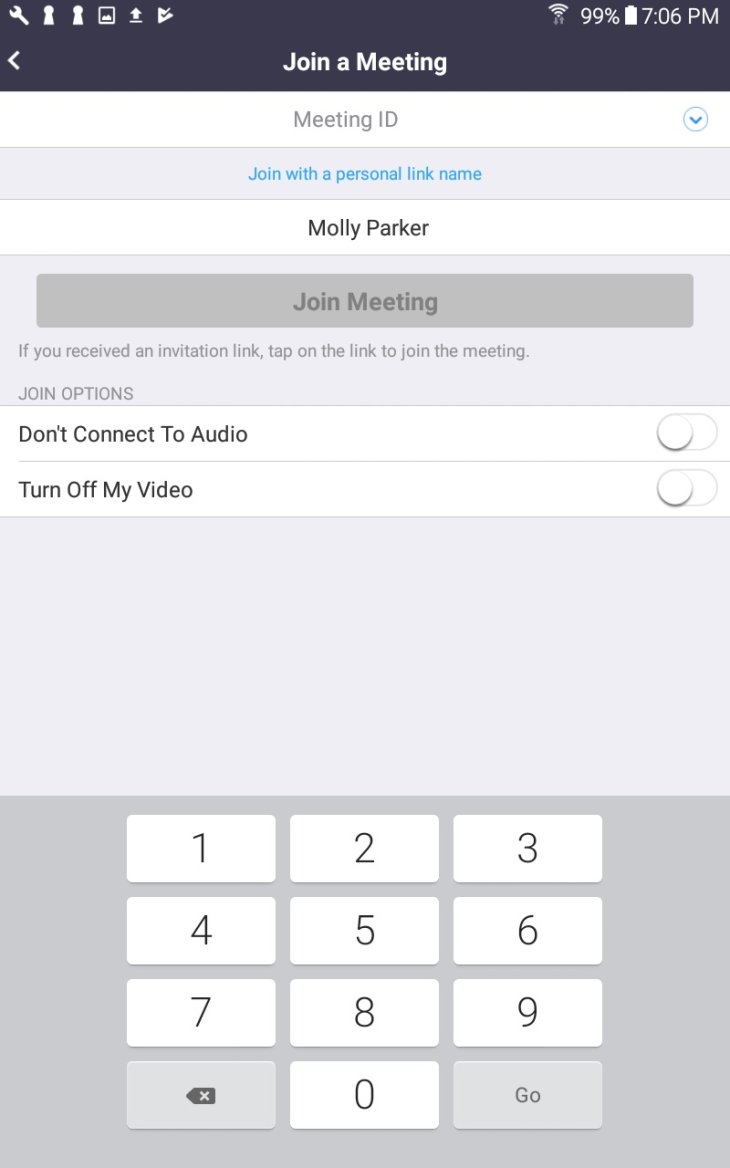
iOS
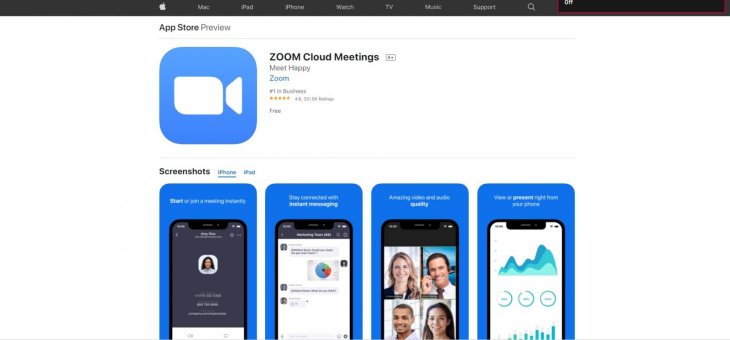
- Open the Zoom iOS app, which can be downloaded on Apple’s App Store.
- Just the Android app, you can also join a meeting with or without signing in
- Enter the meeting and the name you want to display at the meeting and choose whether you want to join the meeting with or without audio and video. Then tap on “Join”.
Do I need Zoom app to join a meeting?
Yes, you need to download the Zoom app to join a meeting though you don’t have to have an account to sign in in order to join the meeting.
Do you need a webcam for zoom?
If you only have audio chat then you don’t need a webcam for Zoom. However, it is a must if you want to join a video conference.
How do I setup a free Zoom meeting?
There are multiple ways to setup a meeting via a Zoom meeting app. You can create one using a web browser though Zoom app is still required.
Featured Stories

How To - Jul 25, 2025
Savant - Ascent REMIX Free Download (v1.2) - Electrifying Twin-Stick Shooter...

How To - Jul 25, 2025
Way of the Hunter Free Download (v1.23a) - The Ultimate Realistic Hunting...

How To - Jun 12, 2025
The Legend of Tianding Free Download (v1.01) - Become Taiwan's Legendary Outlaw

Features - Jun 11, 2025
Best VPN for PUBG Mobile 2025: Lower Ping & Regional Access Guide

How To - Jun 08, 2025
Telepath Tactics Liberated Free Download (v1.0.57) – The Ultimate Tactical RPG...

How To - Jun 07, 2025
The Mystery of Woolley Mountain Free Download – Whimsical Adventure Game

How To - Jun 07, 2025
We Need to Go Deeper – Complete Edition Free Download (v1.6.5)

How To - Jun 06, 2025
Pharaoh: A New Era Free Download – Build an Ancient Egyptian Empire

How To - Jun 04, 2025
Stardew Valley Free Download (v1.5.6) - Build Your Dream Farm

How To - Jun 04, 2025
Comments
Sort by Newest | Popular