How To Customize And Change Watch Faces On Your Apple Watch
Aadhya Khatri - Oct 28, 2019

Here is how you can customize the faces of your Apple Watch and add new ones, from either the watch itself or your iPhone
- Apple Watch Icons And Their Meanings For New Users
- Apple To Redirect 100% Of Product Red iPhone Profit To COVID-19 Global Fund
- First Case In India: Apple Watch Saved A 61-Year-Old User’s Life
One of the most iconic features of Apple Watch is functional and decorative watch faces. Choosing one to use and change the way it looks is easy, and you can do so from either the watch itself or the phone. You can always add new watch faces whenever you feel tired of the existing ones.
On Your iPhone
How To Switch To Another Watch Face
Step 1: On your iPhone, open the Watch app and you will see a list of previously installed Apple Watch faces. Find the one you want by swiping left and right. When you found it, tap on it.

Step 2: Select “Set as current Watch Face.”
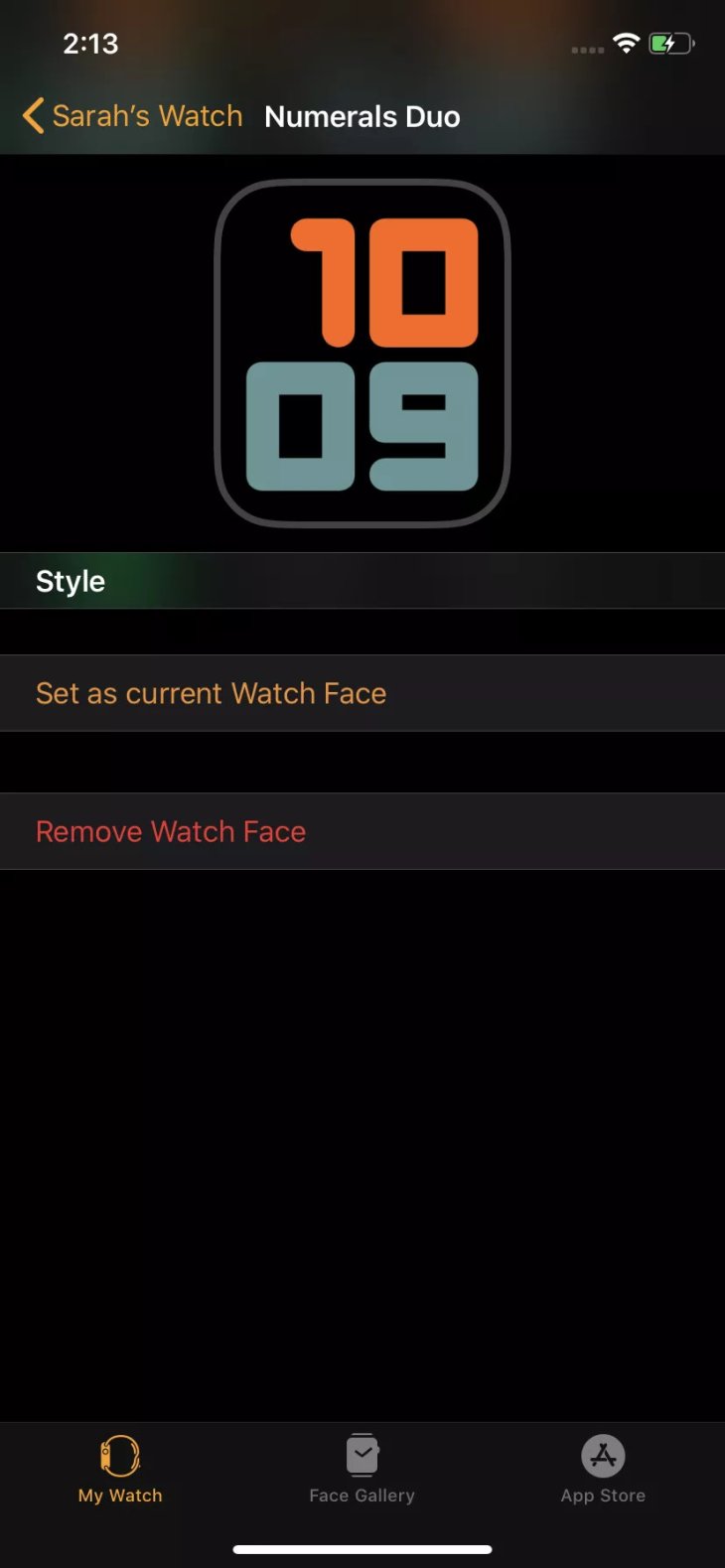
Step 3: Customization will work differently on different watch faces but all of them have the same general ideas. When you have chosen the face you want, scroll down to see which features you can tweak. For each aspect, swiping across will reveal all of the options. For example, if you want to change the colors, swiping will show you all of the available shades you can choose from.
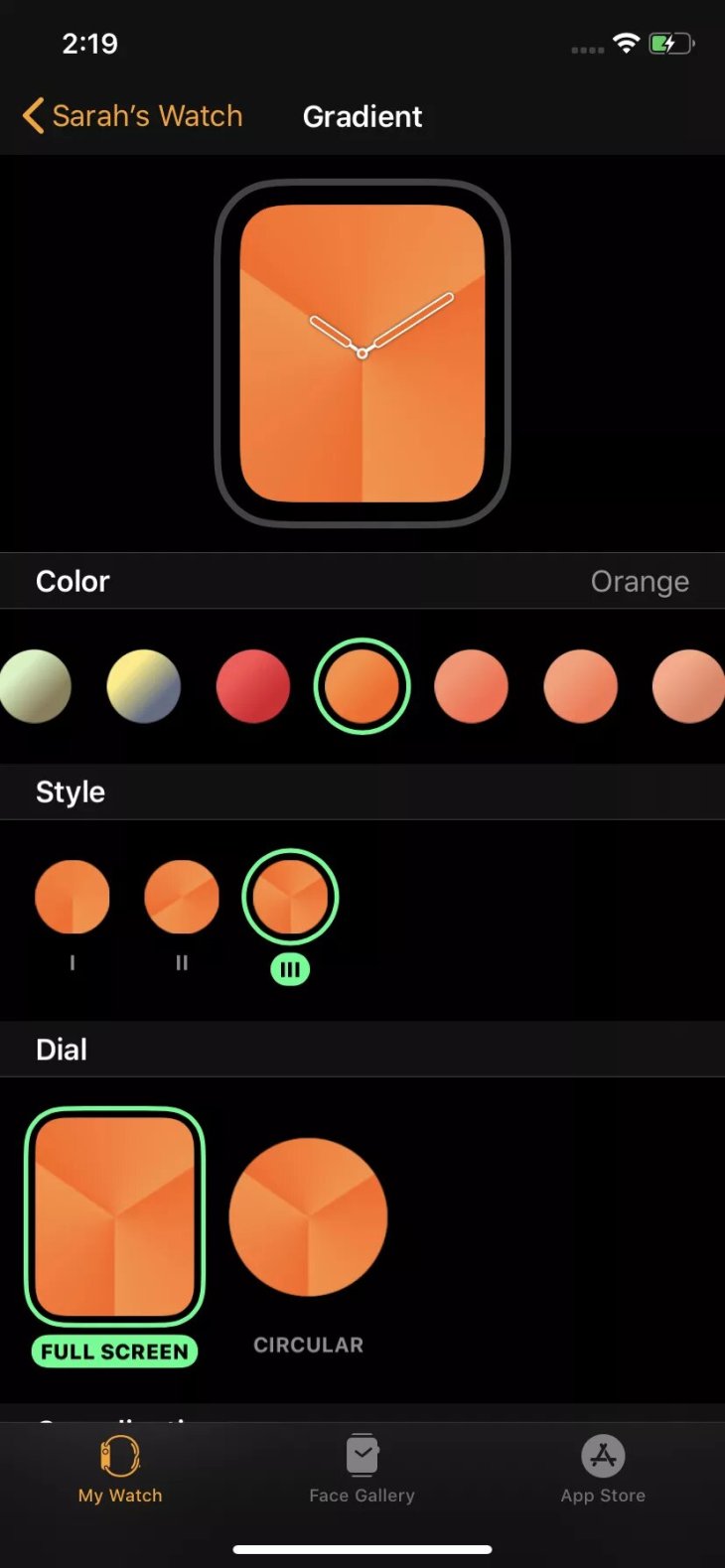
Step 4: if the icons for apps are what you want to adjust, choose the according menu item. From the list of available options, select the ones you want. When you have got everything the way you want, scroll to the bottom and select “Set as current Watch face.”
How To Install A New Watch Face
Step 1: Access the Watch app, On the top of the screen, you will see the ones you have already installed. At the bottom center of the display you will find the icon for Face Gallery.
Step 2: Now, choose the one you want and adjust it as you wish. After you have done, choose “Add.”
On Your Watch
How To Switch To Another Watch Face
To switch to another Apple Watch face, swipe and choose the one you want. However, it is a little more complex to customize it. Here is how to do so:
Step 1: To activate the customize mode, force touch the screen.
Step 2: Choose the face you want to tweak and tap on “Customize.”
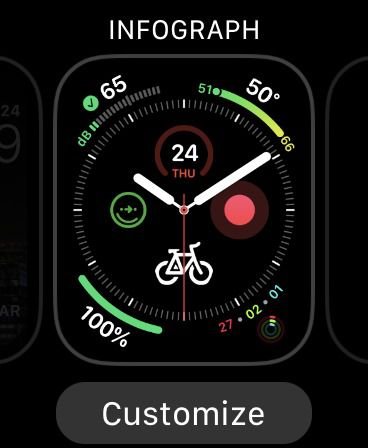
Step 3: Depend on how complicated the face is, you will see different things happen.
Each face usually has two to three categories for you to change, with each getting its own screen. You can see how many screens there are by looking at the dots at the top. To go forward or go back, swipe left or right. There will be labels to help you make out what to do.
Step 4: Whenever you want to change something, tap on the areas you want and rotate the Digital Crown to see all the available options.
Step 5: On the last screen, you can find options to manage the Complications. The circles will indicate what you can change. Choose the one you want to customize and see the options by turning the crown.
When you have made all the needed alterations, press the crown, but do not linger as a long press will activate Siri.
Now you can see the Apple Watch face by lowering your wrist if you are wearing the watch; otherwise, either tap on the screen or press the crown to get back to the “Customize” screen and then to the normal mode.
How To Install A New Watch Face
Step 1: Open the “Customize” mode by force touching the screen.
Step 2: Swipe left and locate the “New” button. Once you see it, tap on it.
Step 3: To browse the available faces, either swipe or turn the crown. When you see the one you want, choose it.
Featured Stories

How To - Jul 25, 2025
Savant - Ascent REMIX Free Download (v1.2) - Electrifying Twin-Stick Shooter...

How To - Jul 25, 2025
Way of the Hunter Free Download (v1.23a) - The Ultimate Realistic Hunting...

How To - Jun 12, 2025
The Legend of Tianding Free Download (v1.01) - Become Taiwan's Legendary Outlaw

Features - Jun 11, 2025
Best VPN for PUBG Mobile 2025: Lower Ping & Regional Access Guide

How To - Jun 08, 2025
Telepath Tactics Liberated Free Download (v1.0.57) – The Ultimate Tactical RPG...

How To - Jun 07, 2025
The Mystery of Woolley Mountain Free Download – Whimsical Adventure Game

How To - Jun 07, 2025
We Need to Go Deeper – Complete Edition Free Download (v1.6.5)

How To - Jun 06, 2025
Pharaoh: A New Era Free Download – Build an Ancient Egyptian Empire

How To - Jun 04, 2025
Stardew Valley Free Download (v1.5.6) - Build Your Dream Farm

How To - Jun 04, 2025
Comments
Sort by Newest | Popular