8 Must-Try Features On The Samsung Galaxy Z Flip
Dhir Acharya - Feb 17, 2020

If you have got the Galaxy Z Flip on your hand right now, these are the greatest features that you must try as soon as possible.
- Best Gaming Phones 2025: Top Devices for Mobile Gaming
- Samsung Odyssey 2025 Gaming Monitors Launch in India with Revolutionary Features
- Samsung Galaxy Z Fold 7 Ultra: The Next Chapter of Premium Foldables
Last Friday, the Galaxy Z Flip was officially on sale, just days after Samsung announced it at the Unpacked Event. Besides, Samsung’s second foldable phone was released a week after the launch of the Motorola Razr foldable phone. While the two phones look similar due to the same clamshell design, they are also really different from each other.

If you have got the Z Flip on your hands, it’s surely exciting to test everything on the phone, but make sure you will try these features.
Turn the fingerprint sensor into a scroll wheel
Samsung Galaxy Z Flip is one the best smartphone for one-hand using considering how compact it is. However, it’s still difficult to reach the top of the display for notifications despite the OneUI 2 interface with windows and buttons easier to interact using one hand. The good news is, Android settings allow you to turn the fingerprint scanner into a scroll wheel so that you can pull the notifications drawer down.
To do this, tap on Settings > Advanced Features > Motions and Gestures > Finger sensor gestures, slide the button to On. Now, open your phone, draw your finger down from the top of the fingerprint reader for pulling down the notifications drawer. Do it again and you can view the control panel. To close the panel then the drawer, just swipe up.
Take a selfie using the power button

When the Galaxy Z Flip is closed, you can launch the external camera by double-tapping on the power button. There’s a 1.1-inch tiny screen that shows a cropped live preview of your selfie. You can shot a picture by either pressing the volume button or raising your palm to the camera to trigger its timer and countdown.
Master the tiny exterior screen

Besides taking selfies, you can also use the small exterior screen to view the battery status, time, and date by tapping the power button. By swiping a finger across the screen, you can view notifications and you can view the brief part of notification by tapping on any icon shown. In case your Galaxy Z Flip is charging, this tiny screen will show how much the battery has charged and how much time left for the phone to fully charge.
Turn the Galaxy Z Flip into a tiny laptop with the Flex Mode
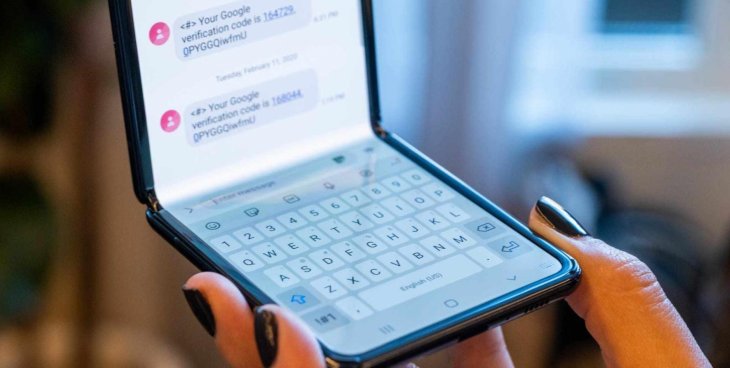
The hinge on this smartphone is so stiff that it can stay open in whatever position you want. And there are several apps optimized to make use of this for when you half-open the device. for instance, by opening YouTube in Flex Mode, you can watch a video on the upper half of the display and write comments on the other half.
Flex Mode comes handy in these situations: Making video calls in Google Duo; scrolling through images in the Gallery app using the bottom half of the display as the trackpad; taking a selfie without having to hold the phone; shooting photos, videos, as well as hyperlapses without needing a tripod.
Use split-screen apps on the Z Flip
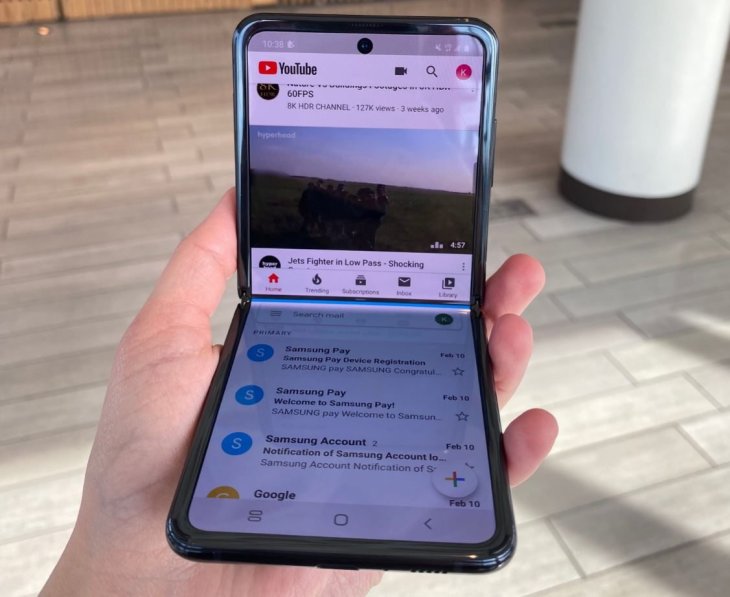
The Galaxy Z Flip has a 6.7-inch display, featuring an aspect ratio of 21:9, which is perfect for using apps in the split-screen mode. To do this, you need to follow these steps:
First, from the home screen, swipe up or tap on the recent apps button to view recently used apps.
Then, select the app that you want to display on the top half of the screen, press and hold its icon until a menu appears.
Tap on Open in split screen view.
After that, select the other app to appear on the bottom half of the screen.
Now, as you’re in the split-screen mode, if you want to adjust the size of the apps, just press and hold the divider bar then mode it until you’re happy.
Enable gestures to better use the phone with one hand

To do this, you need to open Settings > Display > Navigation Bar, then select Full screen gestures.
If you are not familiar with gesture-based navigation, you can swipe up from the bottom of the display to go back to Home. To view recent apps, just swipe up and hold. And to go back, simply swipe from the left or right of the display.
Claim free access to YouTube Premium
When you buy the Galaxy Z Flip, you also get free access to YouTube Premium in four months and free YouTube Music.
First, launch the YouTube app, then tap on the profile icon. Now, choose YouTube Premium > Try It Free. Finally, enter the credentials of your credit card to begin using the free trial.
>>> Samsung Galaxy Z Flip: Price In India, Review, Specifications
Featured Stories

ICT News - Dec 25, 2025
The Visibility Concentration Effect: Why Half the Web Isn’t Qualified Anymore

ICT News - Jul 05, 2025
Windows 11 is Now the Most Popular Desktop OS in the World

ICT News - Jul 02, 2025
All About Florida’s Alligator Alcatraz: A Smart Move for Immigration Control

ICT News - Jun 25, 2025
AI Intimidation Tactics: CEOs Turn Flawed Technology Into Employee Fear Machine

ICT News - Jun 24, 2025
Tesla Robotaxi Finally Hits the Streets: $4.20 Rides That'll Make You Hold Your...

ICT News - Jun 24, 2025
World's First Flying Humanoid Robot Takes Flight

ICT News - Jun 24, 2025
When Closed Source Met Open Source: Bill Gates Finally Meets Linus Torvalds After...

Gadgets - Jun 23, 2025
COLORFUL SMART 900 AI Mini PC: Compact Power for Content Creation

ICT News - Jun 22, 2025
Neuralink Telepathy Chip Enables Quadriplegic Rob Greiner to Control Games with...

ICT News - Jun 20, 2025
Comments
Sort by Newest | Popular