5 Settings On iPhones You Need To Change To Use The Device More Efficiently
Aadhya Khatri - Sep 12, 2019

The default may not be the most effective settings for your iPhones. You just need to spend a few minutes adjusting to enjoy a more profound benefit
- Best Gaming Phones 2025: Top Devices for Mobile Gaming
- How to unlock a disabled iPhone: a step-by-step guide
- Apple Kills Original HomePod, Focusing On HomePod Mini
The default may not be the most effective settings for your iPhones. If you just spend a few minutes adjusting a handful of features, the impact it can bring is profound. We are talking about saving time and effort by automation, and create text shortcuts so that you can type faster.
Customize Your Control Center
Ever since iOS 11 was rolled out to iPhones, users have been allowed to customize the Control Center. And from then on, after each new release, they have more and more options to choose from.
To change the shortcuts, go to Settings, and then Control Center. The next step is to add to your list. The shortcuts will vary among users based on which apps they use often. Here are some suggestions:
Low Power Mode
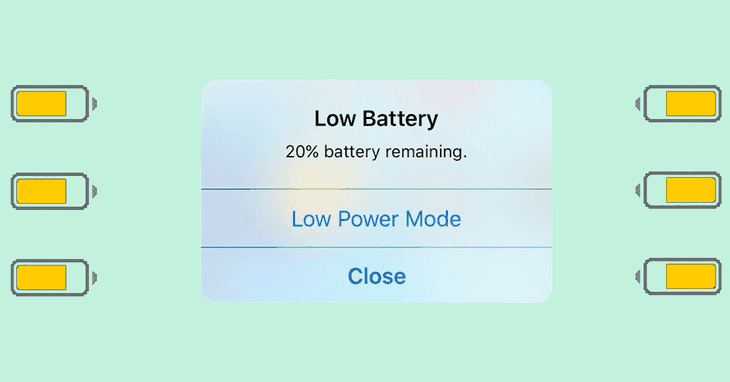
The low power mode is a must if you worry about battery life. With a shortcut a swipe away in the Control Center, you may remember to enable it before the phone runs out of juice. The best thing to do is to turn it on first thing in the morning, and you can be sure that the device can hold up for a longer period of time before it needs another charge.
Alarm
This makes sense for those who use the phone often as an alarm clock.
Screen Recording
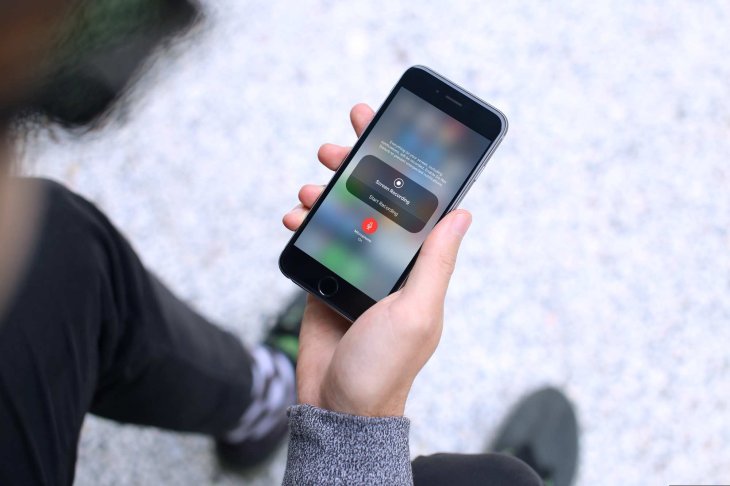
This is an optional feature as not everyone will use screen recording often. For those who do need it, this function is a handy way to record a video without turning on the camera app of the phone. With a Control Center shortcut, one needs not to leave the app he or she is using.
Dark Mode
This function is only available for users of iOS 13 beta, but soon, all owners of iPhones can be able to have the dark mode shortcut in Control Center.
Create Text Shortcuts
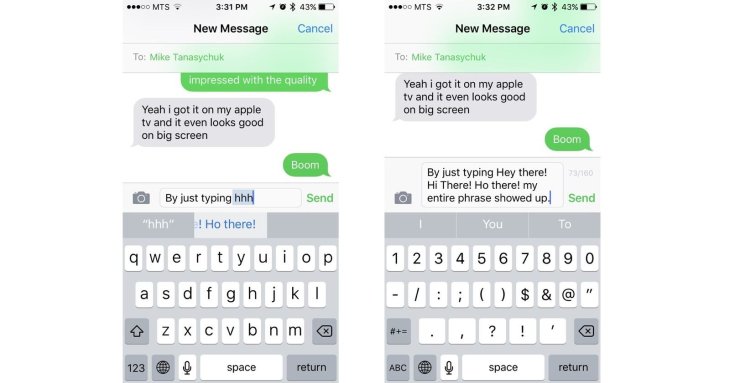
Text shortcut is an underrated but handy feature to save time typing the phrases you usually use. This function can be enabled in Settings. Here are some of the suggestions:
Given the frequency of the need to type out the email address, to sign in or sign up for something online, for example, a shortcut for yours will save you a ton of time. Things can be as simple as typing in a few letters, and the whole email will appear. Those who have a few different emails can assign each of them with an abbreviation. “Omw” or something like that can be useful when you are running late and need to send someone a text reading ‘on my way.’
A shortcut for your physical address might become useful when you cannot or do not want to use the auto-fill function of iPhones.
Automate Everything
Apple’s Shortcut app is another underrated feature. It came out last year with iOS 12. The reason why not many users interested in it is the confusion they have the first time trying to use the app. However, if you just spend a little more time to get the hang of it, you will find a ton of automation features you do not know possible.
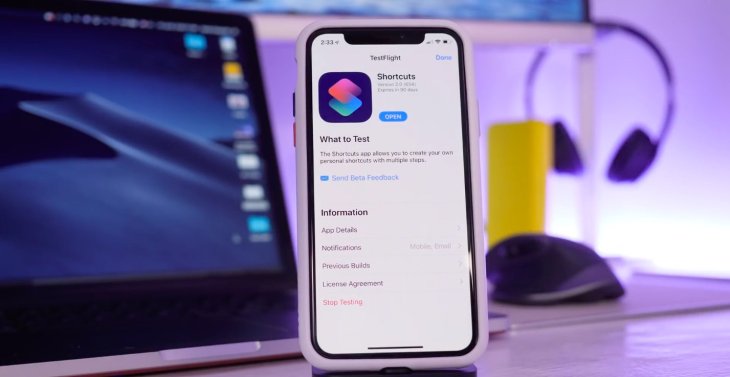
What Shortcuts does is to take what you usually open apps to do every day and lets you do the same things with just a simple Siri command. For example, if you have a favorite station on Pandora, you can assign a command to Siri to open the app and play the music without you doing the task yourself.
While custom shortcuts are possible, Apple does supply users with some templates to save time. Some of them are:
Remind me at work: With this shortcut enabled, you can remind yourself to do certain things when you reach a specific location, which can be your home or your office. If you fill in the address of your company, the notifications can be something like ‘check the email’ or ‘make coffee.’
Turn videos into GIFs: This function will convert the most recent video saved on your phone into GIF.
Speed dials: Everyone has a few frequent contacts, and Speed dials will allow them to make calls to these numbers without opening the phone app.
Where next: With this function enabled, the phone will take the upcoming appointment in your calendar and open the location on Apple Maps.
Turn On 2FA
Nothing can be more important than keeping your iPhones and your Apple ID secure, and users can take the matter into their own hands by enabling two-factor authentication. When this function is on, whenever you want to access with the Apple ID, you will need to verify by using the prompts sent to your phone number or your MacBook.
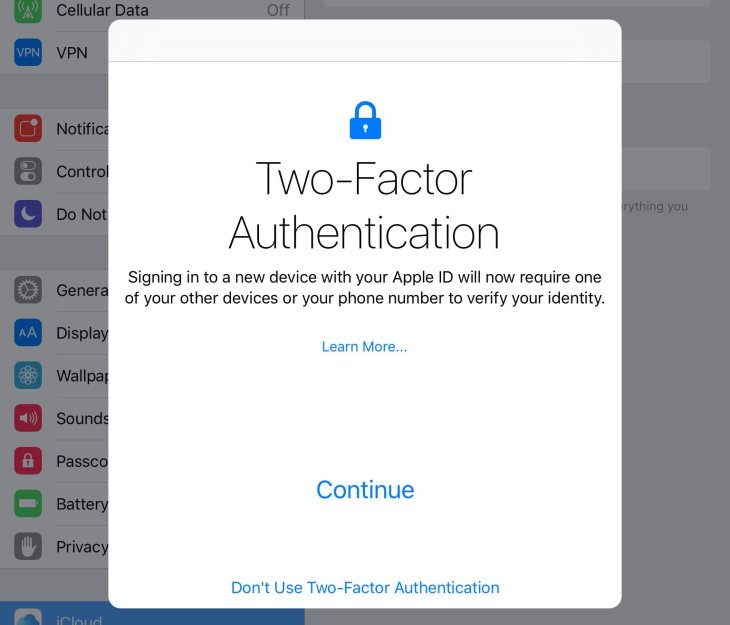
To turn on 2FA, access Settings, find the tab with your name and tap on it. The next step is to go to Password & Security. You will see a toggle for two-factor, turn it on. Remember to check the ‘trusted phone number’ and add more if you feel the need.
To add another layer of protection, users can also enable the recovery key.
Emergency Contacts
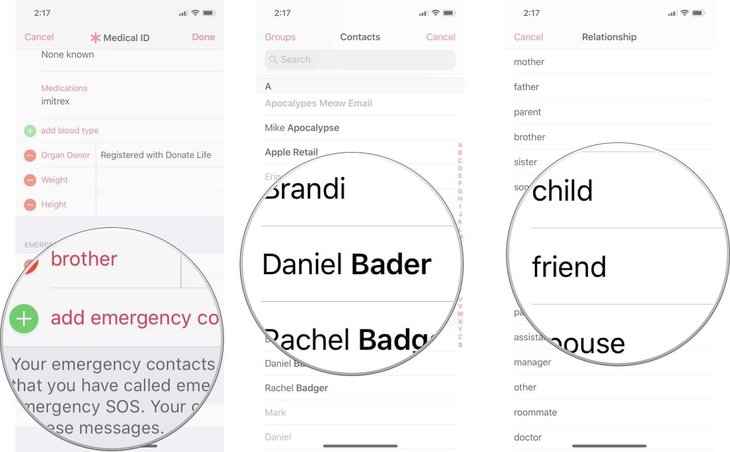
No one wants to use emergency contacts, but it is better safe than sorry. It is always wise to set some contacts in case something unwanted happens. Users can do so in either Settings or Health app.
With the former way, you need to find Emergency SOS and then access Emergency Contacts and Edit Emergency Contacts.
Once you have finished setting up, anyone can see these numbers without unlocking your device.
If you use the emergency calling function of iPhones, the contacts you have assigned will receive notification and your whereabouts.
Featured Stories

ICT News - Jul 05, 2025
Windows 11 is Now the Most Popular Desktop OS in the World

ICT News - Jul 02, 2025
All About Florida’s Alligator Alcatraz: A Smart Move for Immigration Control

ICT News - Jun 25, 2025
AI Intimidation Tactics: CEOs Turn Flawed Technology Into Employee Fear Machine

ICT News - Jun 24, 2025
Tesla Robotaxi Finally Hits the Streets: $4.20 Rides That'll Make You Hold Your...

ICT News - Jun 24, 2025
World's First Flying Humanoid Robot Takes Flight

ICT News - Jun 24, 2025
When Closed Source Met Open Source: Bill Gates Finally Meets Linus Torvalds After...

Gadgets - Jun 23, 2025
COLORFUL SMART 900 AI Mini PC: Compact Power for Content Creation

ICT News - Jun 22, 2025
Neuralink Telepathy Chip Enables Quadriplegic Rob Greiner to Control Games with...

ICT News - Jun 20, 2025
Tesla vs Zoox vs Waymo: Who would win?

ICT News - Jun 19, 2025
Comments
Sort by Newest | Popular