Wipe Cache Partition: Complete Guide For Android Users
Dhir Acharya - Jan 09, 2021
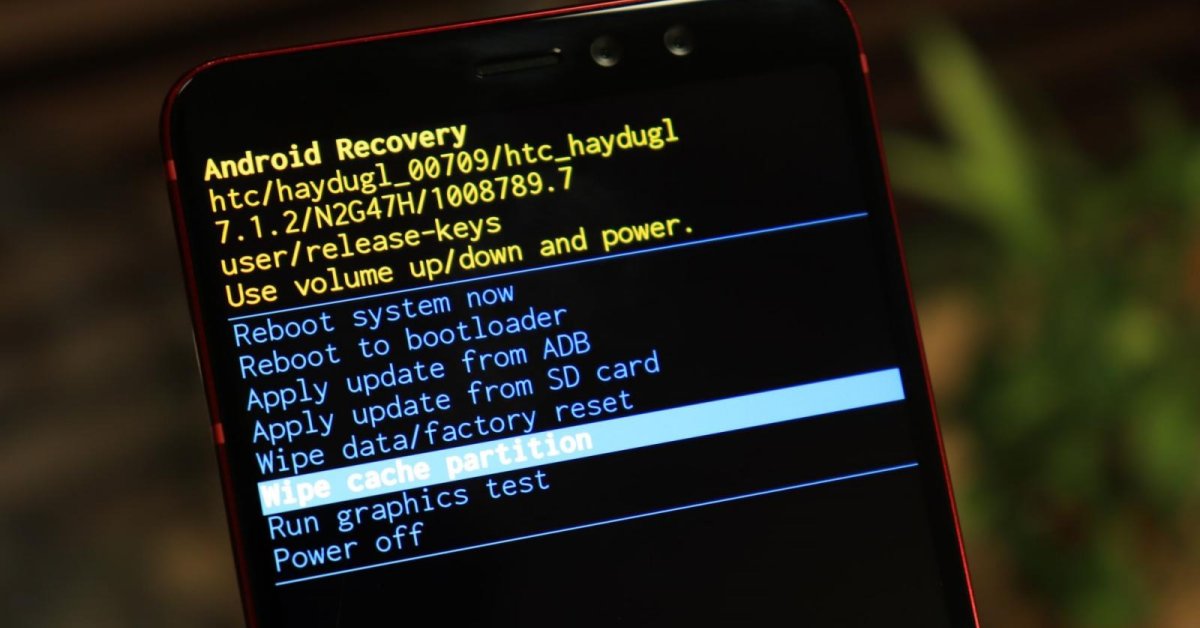
In most cases, it's not necessary to wipe cache partition. However, when cached data on your Android phone is overloaded, here's what you should do.
- These Are Must-Have Apps For Rooted Android Phones
- Build Your Own App And Earn Money With The Complete Android 11 Developer Bundle
- How To View Messages When Your Phone Screen Is Broken
Some Android smartphones store temporary files for tasks, such as operating system updates, in a cache partition. For those who are considering or want to wipe cache partition, you need to first think thoroughly if this is a good idea.
Table of Contents

Android wipe cache partition
Before we get to the detailed guide on how to wipe cache partition, you need to have the right understanding of cache partition and know the difference between terms.
First of all, the app cache is not the same as the system cache partition that we are discussing here. What is cached data of an app? Cached data is the information coming from an app on your smartphone, tablet, or computer. It’s stored in your device and is available for the next time you use it. This helps save the loading time.
On the other hand, Android versions prior to Nougat used a system cache for storing system update files. The operating system now relies on a different method to install OS updates. While many existing models do not have a system cache, some may still contain a system cache on a separate partition from the primary phone storage.

What is wipe cache partition and should you do it?
There shouldn’t be a problem when you wipe the system cache but it won’t likely help anyway. The files store in the cache partition give the phone access to commonly referenced information without the need to rebuild it constantly. After you wipe the cache, the system will have to rebuild these files when the phone needs them, which is similar to what happens with the app cache.
Though wiping the system cache partition doesn’t help in most cases, it can be useful sometimes. For instance, when these files get corrupted and cause troubles, deleting them will help. If there are problems with your phone and you have tried everything but failed, you can resort to this method.
What does wipe cache partition mean?
Once again, remember that the cache partition on your phone stores most of the logs, temporary files, as well as remembered bits from various apps on your phone. These may also include leftover files from the last OS update on your device. If this is the case, your phone could try to use the stored files not meant for the current Android version. This is like the browser cache that sometimes causes problems.
It’s important to know that wiping cache partition means you can resolve several issues, such as the black screen of death, lag in the UI, slow app performance, along with other random failures and errors. However, this process won’t delete your data, apps, or configuration, it just removes temporary junk instead.
How to wipe cache partition?
In this section, we will walk you through a process to clear cache Android. First of all, keep in mind that some newer smartphones do not have a system cache partition, meaning you cannot wipe cache partition on these handsets. Among several brands on the market, it seems that only Alcatel and OnePlus phones have such an option while other brands like Samsung Galaxy, Oppo, Google Pixel, and Honor do not have a cache partition to wipe.
Now, for those who can, follow these steps to wipe cache partition.
- Step 1: Restart the phone in recovery mode. To do this, you need to turn off the device, press and hold the power button and the volume button until it turns on.
- Step 2: Enter your password if asked to enter the recovery mode.
- Step 3: For some phones, the touchscreen works in recovery mode, which means you can tap on the option you want. In other cases, you need to move between options by pressing the volume up and volume down buttons. From this step, the process differs among models, but you need to find an option to wipe cache.
- Step 4: When you find the option, select it. Your phone may ask you to confirm the decision since it’s an irreversible process.
- Step 5: Once the process is complete, boot the phone into the OS using the reboot option. The phone will turn on normally.

Wipe cache partition: Frequently asked questions
Does wiping cache partition improve the battery?
No, we haven’t seen any cases in which wiping cache partition actually improved the battery performance. However, this can be achieved by clearing the app cache.
How long does it take to wipe the cache partition?
The entire process may take you between 5 and 10 minutes depending on the user memory.
Will clearing cache partition remove photos?
No, definitely not. Wiping the cache partition will not affect the photos on your device.
>>> System Reserved Partition: What Is It? Why Is It So Important?
Featured Stories

How To - Jul 25, 2025
Savant - Ascent REMIX Free Download (v1.2) - Electrifying Twin-Stick Shooter...

How To - Jul 25, 2025
Way of the Hunter Free Download (v1.23a) - The Ultimate Realistic Hunting...

How To - Jun 12, 2025
The Legend of Tianding Free Download (v1.01) - Become Taiwan's Legendary Outlaw

Features - Jun 11, 2025
Best VPN for PUBG Mobile 2025: Lower Ping & Regional Access Guide

How To - Jun 08, 2025
Telepath Tactics Liberated Free Download (v1.0.57) – The Ultimate Tactical RPG...

How To - Jun 07, 2025
The Mystery of Woolley Mountain Free Download – Whimsical Adventure Game

How To - Jun 07, 2025
We Need to Go Deeper – Complete Edition Free Download (v1.6.5)

How To - Jun 06, 2025
Pharaoh: A New Era Free Download – Build an Ancient Egyptian Empire

How To - Jun 04, 2025
Stardew Valley Free Download (v1.5.6) - Build Your Dream Farm

How To - Jun 04, 2025
Comments
Sort by Newest | Popular