What Is Low Data Mode iPhone And Should We Use It?
Harin - Dec 11, 2020
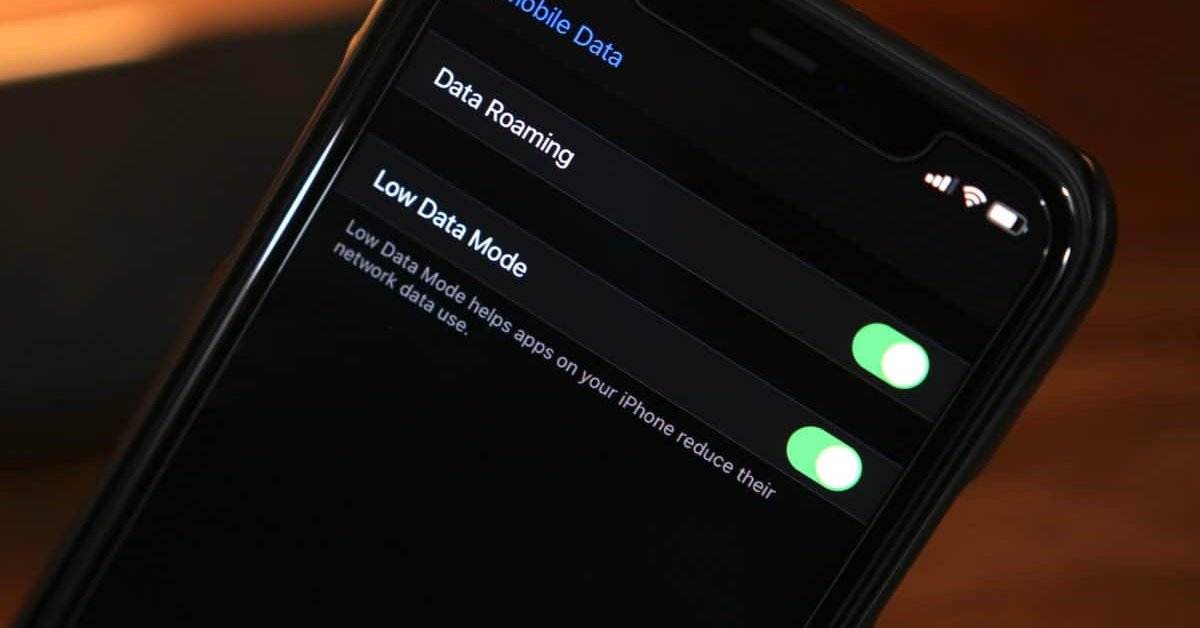
From iOS 13, Low Data Mode iPhone allows users to save their data not only for cellular data but also for WiFi. And here is how it works.
- How to unlock a disabled iPhone: a step-by-step guide
- This Viral TikTok Video Teaches iPhone Users A Hidden Trick That Many Didn't Know
- This Viral TikTok Video Details How To Unlock iPhone With Mask On
Many iPhone users have limited mobile data plans so it is easy for them to exceed their limited quota. But from iOS 13, Low Data Mode iPhone allows users to save their data. Not only Low Data Mode works for cellular data, it can also be activated for WiFi. And here is how it works.
How iPhone Low Data Mode works
Activating Low Data Mode won’t interfere with iPhone users’ experience. You will still receive notifications. iMessage still works normally as well as other applications that require cellular data.
Low Data Mode works silently and it takes some time to notice the change. You will realize that the Photos app stops automatically uploading photos to iCloud. It requires the user’s permission to start syncing photos and videos.
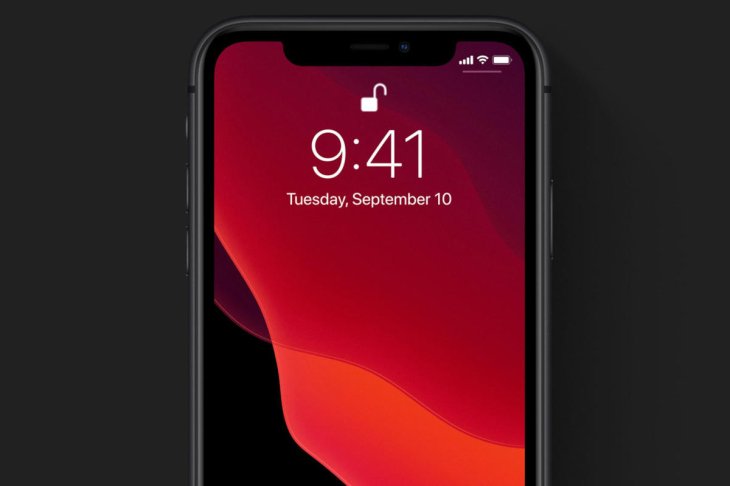
The system backup won’t be automatic anymore and users need to do it manually. However, things that don’t require too much data like bookmarks, notes, and reminders are synced to iCloud without any problem.
You will find that videos won’t play automatically on the App Store even when they are allowed to play if Low Data Mode is enabled. Applications are also not updated automatically. Users need to manually update apps.
Another change you will notice is in Apple Music, songs aren’t streamed with the best quality. Facetime is also affected because the video call quality is slightly reduced.
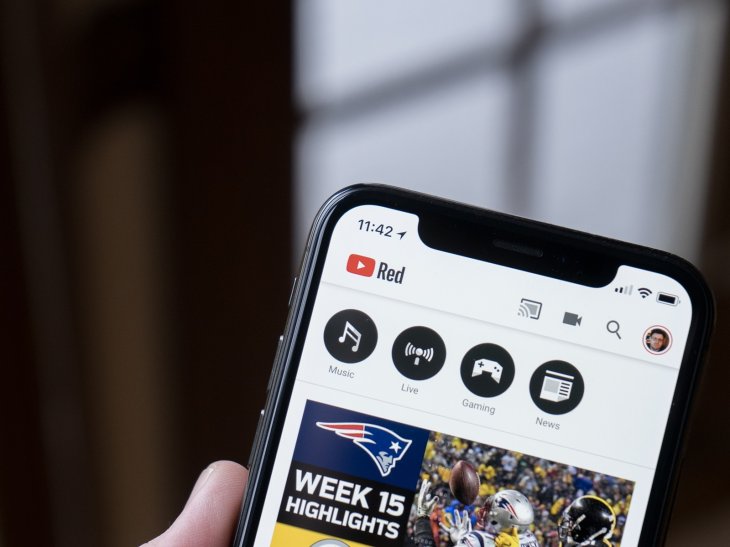
In general, iOS native apps are subject to limitations when it comes to mobile data usage. The same thing happens when you turn on Low Data Mode for WiFi. On the other hand, you won’t see noticeable changes with third-party apps as they haven’t been optimized for Low Data Mode. YouTube, for example, still plays in HD quality as usual.
However, turning Low Data Mode on reduces Background App refresh functionality. Apps running in the background (both native and third-party apps) are not as up-to-date like before. This will be problematic when using apps like Apple Maps and Google Maps.
Should you use Low Data Mode?
If you are using limited mobile data, you should consider turning on Low Data Mode. According to some users, with this mode, they no longer exceed their monthly mobile data. However, you still have to keep an eye out when using third-party apps.
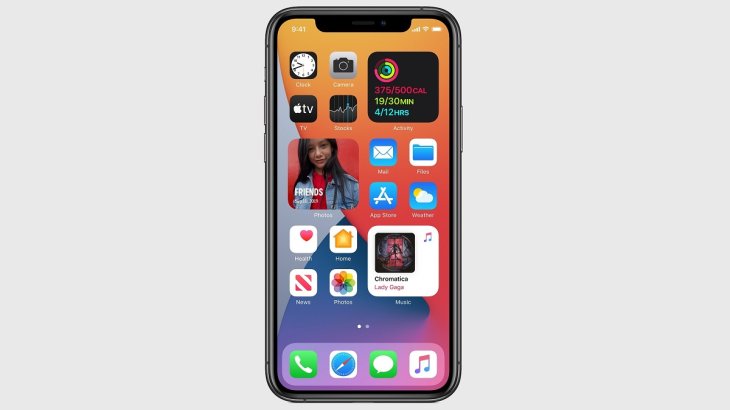
You can also turn on Low Data Mode for WiFi. But keep in mind that iCloud backup will also be disabled, which isn’t a good thing.
If you also have a limited WiFi plan at home, using Low Data Mode can help you manage your data better. Low Data Mode can help with the poor WiFi connection that prevents you from finishing your work.
How to turn iPhone Low Data Mode on?
Low Data Mode needs to be activated separately for cellular data and WiFi. For WiFi, you will have to turn this on for each connection.
How to turn on iPhone Low Data Mode cellular?
Step 1: Open Settings on your iPhone. Select Cellular. Tap on Cellular Data Options.
Step 2: Toggle the button for Low Data Mode.
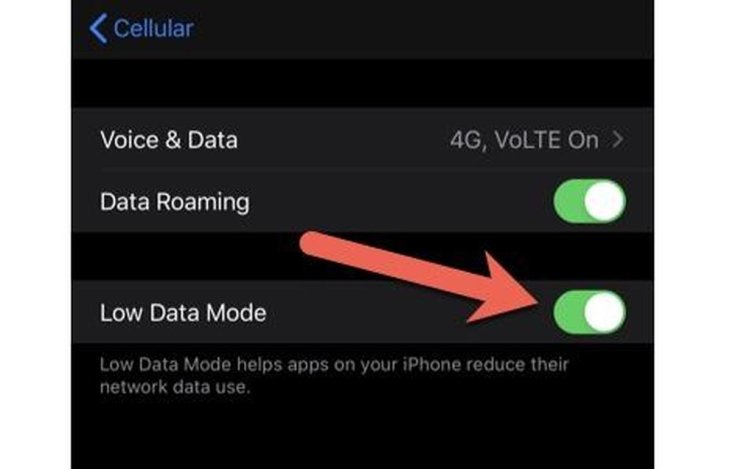
How to turn on Low Data Mode for WiFi?
Step 1: Open Settings on your iPhone. Select WiFi. Touch the i icon next to the WiFi connection that you want to enable Low Data Mode.
Step 2: Toggle the button for Low Data Mode. iPhone will remember this setting even when you disconnect from the WiFi connection.
With Low Data Mode turned on, the iPhone will use fewer data. If you activate the mode for both cellular data and WiFi, do not forget to manually backup your data to iCloud manually and updates your iPhone.
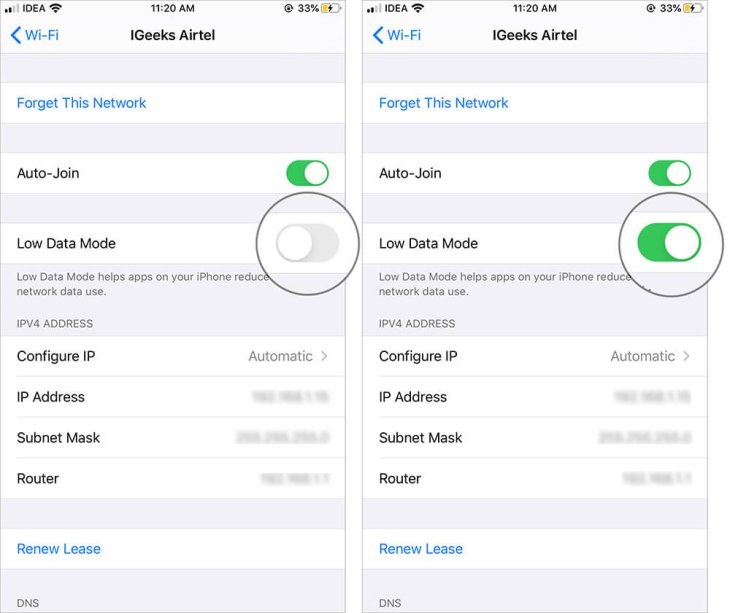
Although Low Data Mode might sound less interesting than Dark Mode, it is still one of the most useful features of iOS 13. It actually reduces mobile data usage.
Remember that you can control and manage which apps on your device can use cellular data. So if you find an app that is consuming a lot of data, you can actually turn it off. Video streaming apps consume the most amount of cellular data.
Low Data Mode is only available for iOS 13 or later. For earlier iOS versions, the setting isn’t available.
How to turn off Low Data Mode on iPhone
Here is how you can turn off Low Data Mode on your iPhone
For cellular data
Step 1: Open Settings on your iPhone. Select Cellular. Tap on Cellular Data Options.
Step 2: Toggle the button for Low Data Mode to turn it off.
For WiFi
Step 1: Open Settings on your iPhone.
Step 2: Go to WiFi and select the WiFi network your device is connected to.
Step 3: Disable Low Data Mode.
That is how you disable Low Data Mode iPhone.
Featured Stories

How To - Jul 25, 2025
Savant - Ascent REMIX Free Download (v1.2) - Electrifying Twin-Stick Shooter...

How To - Jul 25, 2025
Way of the Hunter Free Download (v1.23a) - The Ultimate Realistic Hunting...

How To - Jun 12, 2025
The Legend of Tianding Free Download (v1.01) - Become Taiwan's Legendary Outlaw

Features - Jun 11, 2025
Best VPN for PUBG Mobile 2025: Lower Ping & Regional Access Guide

How To - Jun 08, 2025
Telepath Tactics Liberated Free Download (v1.0.57) – The Ultimate Tactical RPG...

How To - Jun 07, 2025
The Mystery of Woolley Mountain Free Download – Whimsical Adventure Game

How To - Jun 07, 2025
We Need to Go Deeper – Complete Edition Free Download (v1.6.5)

How To - Jun 06, 2025
Pharaoh: A New Era Free Download – Build an Ancient Egyptian Empire

How To - Jun 04, 2025
Stardew Valley Free Download (v1.5.6) - Build Your Dream Farm

How To - Jun 04, 2025
Comments
Sort by Newest | Popular