How To Lock Google Photos: A Comprehensive Guide
Aadhya Khatri - Oct 24, 2019
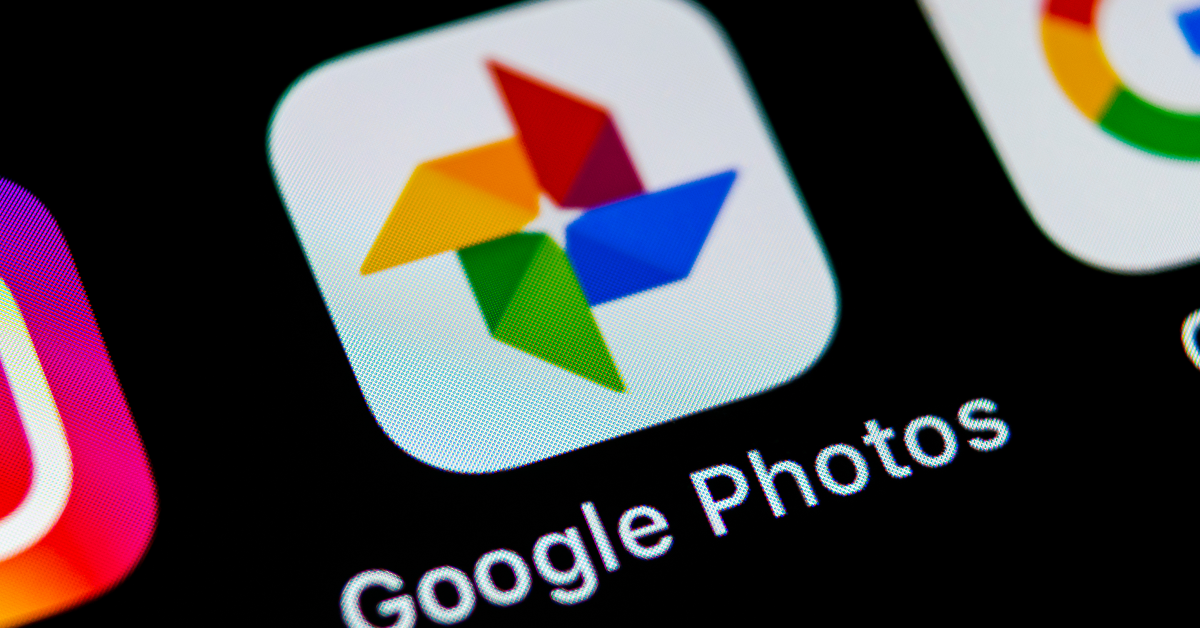
How to lock Google photos, a step-by-step guideline for those who have photos stored in Google Photos that they don't want to share.
- You Can Now Transfer Photos From iCloud To Google Photos
- Google Apologizes For Leaking Private Videos In Google Photos
- How To Change The Ownership Of Google Drive Files
Storing your photos in the cloud is an excellent way to save some space on your smartphones for something else. Among all the options out there, Google Photos is arguably one of the best choices. However, you may have some photos you do not feel comfortable letting anyone else sees. So, in this case, we will show you how to lock Google Photos to keep all of your sensitive pictures to yourself.
How To Lock Google Photos
The guides on how to lock Google Photos in iPhone and Android are basically the same because there is no difference in this app for the two operating systems.
Since Google Photos has no option to lock files, there will be no such thing as a guide on how to put lock on Google Photos. Here we will show you an alternative, which is to hide all of the pictures you do not want others to see. There are 7 steps in how to hide photos in Google photos.
Step 1: Sign in to your Google Photos account with your username and password.
Step 2: Now, you will see all the pictures you have uploaded on the Home Screen.
Step 3: Select the icon with three horizontal lines to access Options.
Step 4: Select Archive.
Step 5: Choose ADD Photos. Now all of the photos you have uploaded will be shown.
Step 6: Choose the images you want to hide.
Step 7: When you have chosen all the needed photos, click on Done.
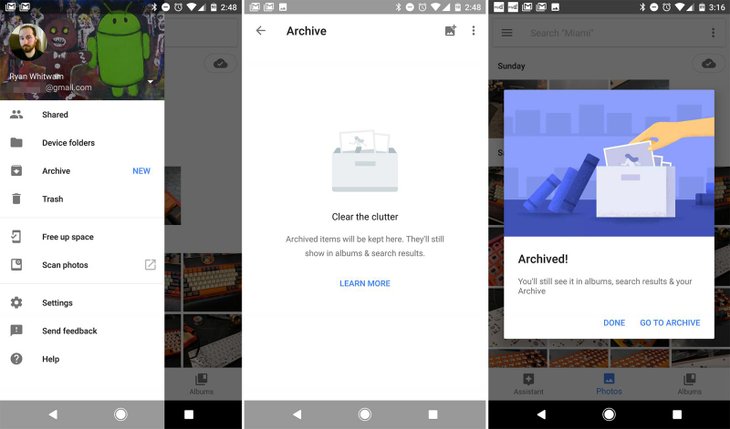
If you want to see the photos you have hidden, go to Options and then Archive to view them.
Whenever you have a change of heart and decide to unhide certain pictures, click on the button with three dots, and choose the option to Unarchive photos.
So here is how to lock Google Photos. Now when all of your sensitive pictures have been hidden, you can feel free to log in to the app in front of everyone.
Read More: How To Create A Spotify's Collaborative Playlist
How To Lock Photos In Google Drive
While Google Photos with its AI is a handy tool to store pictures, some people may opt for Google Drive instead. And with the same reason someone wants to find out how to lock Google Photos, one may wish to know how to hide photos in Drive. So without any further ado, here are all the options for you:
Chrome Extension To Hide Files In Google Drive
For Chrome users, one of the tools you can use is Hidden Folder for Drive, Cloud USB. It allows users to hide files and make them private in Drive. With this extension, you can hide, protect, or limit access to photos to certain users only.
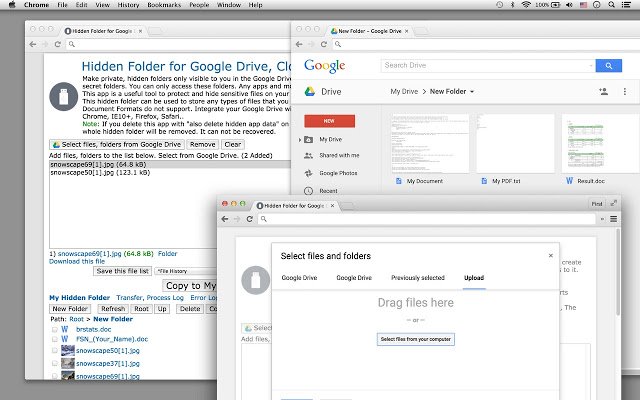
Use Version Control To Hide Files In Google Drive
Version control on Google Drive is another handy function, and you will have it enabled by default. Here is how you can make use of it:
Step 1: Prepare another photo on your computer, something you are comfortable showing others.
Step 2: Right-click on the photo you want to hide and choose Manage Versions.
Step 3: Choose Upload New Version and upload the photo you have prepared beforehand.
Step 4: Name the photo you want to hide something totally different.
The second method is not actually handy in business settings but if for some reason, you do not want to download an extension, it can be a decent substitute. One of the most significant disadvantages of this method is that Google Drive will only keep the previous version for a maximum of 30 days. So remember to save the photo you want to hide somewhere, or it will be deleted.
With all the hassle of hiding pictures in Google Drive, we recommend going for Google Photos to store your images, and whenever you want to keep something secret, follow our guide on how to lock Google Photos above.
Now you have it, the complete guide to keep pictures hidden, so now whenever you wonder"how to lock my Google Photos," follow the steps in the first section of this article.
>>> Google Photos To Launch A Messaging Feature For Quick Conversation And Photo-Sharing
Featured Stories

How To - Jul 25, 2025
Savant - Ascent REMIX Free Download (v1.2) - Electrifying Twin-Stick Shooter...

How To - Jul 25, 2025
Way of the Hunter Free Download (v1.23a) - The Ultimate Realistic Hunting...

How To - Jun 12, 2025
The Legend of Tianding Free Download (v1.01) - Become Taiwan's Legendary Outlaw

Features - Jun 11, 2025
Best VPN for PUBG Mobile 2025: Lower Ping & Regional Access Guide

How To - Jun 08, 2025
Telepath Tactics Liberated Free Download (v1.0.57) – The Ultimate Tactical RPG...

How To - Jun 07, 2025
The Mystery of Woolley Mountain Free Download – Whimsical Adventure Game

How To - Jun 07, 2025
We Need to Go Deeper – Complete Edition Free Download (v1.6.5)

How To - Jun 06, 2025
Pharaoh: A New Era Free Download – Build an Ancient Egyptian Empire

How To - Jun 04, 2025
Stardew Valley Free Download (v1.5.6) - Build Your Dream Farm

How To - Jun 04, 2025
Comments
Sort by Newest | Popular