How To Create A Spotify's Collaborative Playlist
Aadhya Khatri - Oct 23, 2019
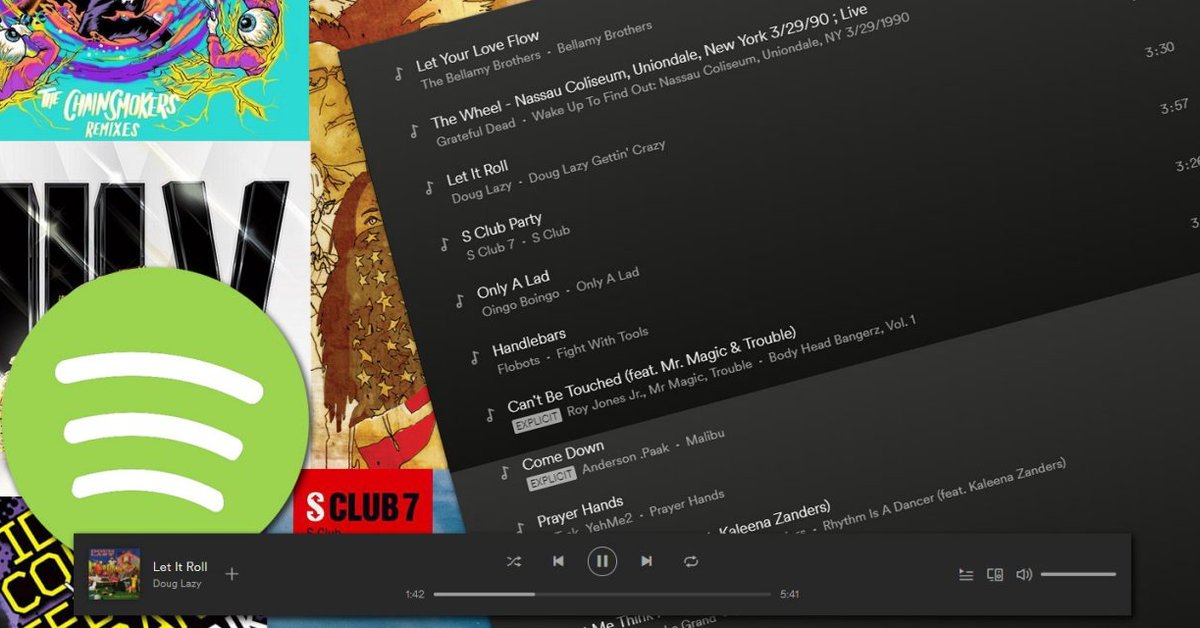
With Collaborative playlists in Spotify, you and your friends can work on the same playlist for everyone without coming together
- 12 Hidden Spotify Features To Enhance Your Listening Experience
- How To Stop Spotify From Opening On Startup On Mac, Windows 10, And Phones
- Spotify Icon: Everything You Need To Know
With Collaborative playlists in Spotify, you and your friends can work on the same playlist for everyone without coming together.
So no one has to come to another person’s house to curate the list of songs. Everyone can use whatever device they want, like a smartphone, a PC, or a tablet to add, rearrange, or delete items, from the comfort of their home.
The best part is, you do not need to be a Premium subscriber to take part in a Collaborative Playlist. They are on both Spotify Premium and Spotify Free. There is a difference though, free users cannot edit anything from their mobile devices; they need a PC for that.
Please note that subscribers of the free plan cannot skip ahead and choose what they want to listen to, it is either paying the subscription fee or shuffle-playing.
How To Create A Collaborative Playlist In Spotify
Making Spotify’s Collaborative Playlists is very easy. You need to spend only ten seconds to have one, no matter which device you are using, a smartphone, PC, or tablet. On a desktop, you will have to go through some extra steps, but that is the extent of the difference.
Desktop
Step 1: Right-click on the playlist you want.
Step 2: Choose Collaborative Playlist.
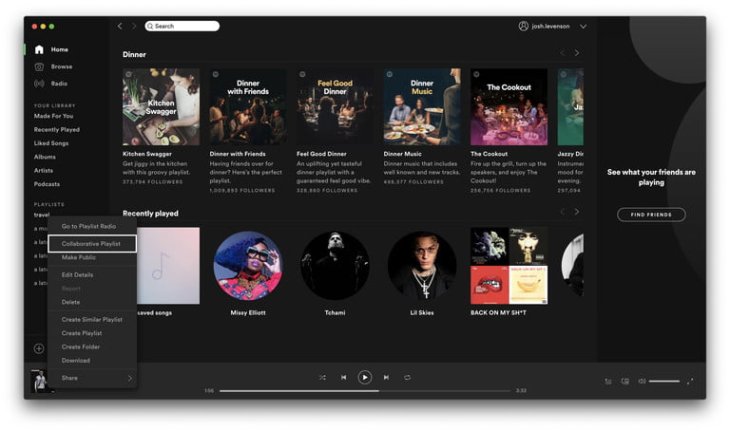
Step 3: Now right-click again on the playlist and select Share.
Step 4: Choose Copy Playlist Link and then send it to all the users you want to take part in editing the playlist.
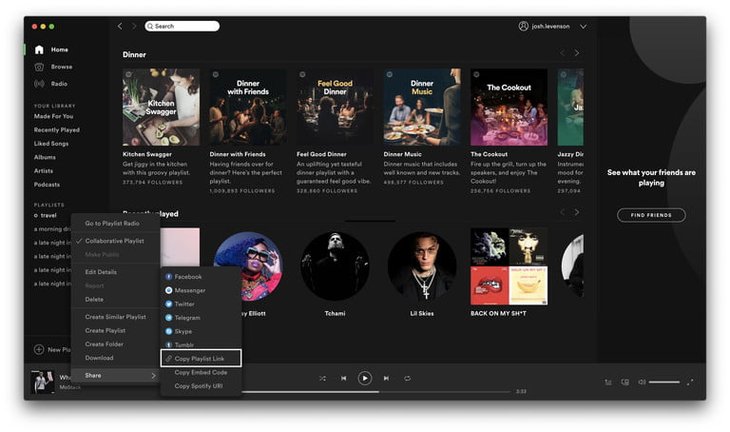
Mobile
Step 1: Choose Your Library.
Step 2: Select Playlists and choose the one you want to turn into Collaborative playlists.
Step 3: At the upper-right corner you will see an icon of three dots, click on it.
Step 4: Choose Make Collaborative.
Step 5: Select the three dots again.
Step 6: Select Share.
Step 7: Tap on Copy Link and distribute it to your friends.
Featured Stories

How To - Jul 25, 2025
Savant - Ascent REMIX Free Download (v1.2) - Electrifying Twin-Stick Shooter...

How To - Jul 25, 2025
Way of the Hunter Free Download (v1.23a) - The Ultimate Realistic Hunting...

How To - Jun 12, 2025
The Legend of Tianding Free Download (v1.01) - Become Taiwan's Legendary Outlaw

Features - Jun 11, 2025
Best VPN for PUBG Mobile 2025: Lower Ping & Regional Access Guide

How To - Jun 08, 2025
Telepath Tactics Liberated Free Download (v1.0.57) – The Ultimate Tactical RPG...

How To - Jun 07, 2025
The Mystery of Woolley Mountain Free Download – Whimsical Adventure Game

How To - Jun 07, 2025
We Need to Go Deeper – Complete Edition Free Download (v1.6.5)

How To - Jun 06, 2025
Pharaoh: A New Era Free Download – Build an Ancient Egyptian Empire

How To - Jun 04, 2025
Stardew Valley Free Download (v1.5.6) - Build Your Dream Farm

How To - Jun 04, 2025
Comments
Sort by Newest | Popular