How To Repost Instagram Content - Easiest Ways To Share Stories, Photos And Videos
Anil - Jun 10, 2020
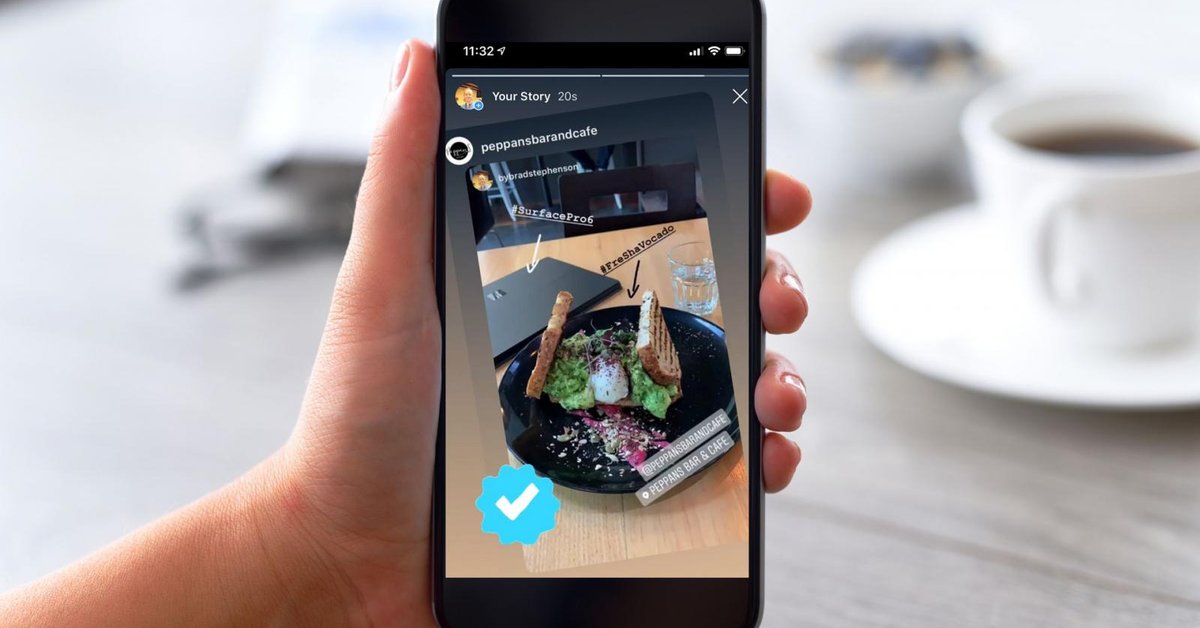
There aren’t any specific buttons or options on Instagram that will lead you straight to this. Therefore, it’s time to download another app to repost Instagram stuff.
- Instagram Launches A Lite Version For Users In Rural And Remote Areas
- How To Export Your Old Messages From Social Media
- This Puddle Has Its Own Instagram Page With Over 16,000 Followers
Sharing posts on Instagram is usually considered to be quite a hassle for users as there aren’t any direct buttons or guidelines for that on the app. As such, many people are struggling with How to repost Instagram stuff, such as stories, photos, videos.
To help you overcome such confusion, we have created a tutorial for you to follow and successfully share Instagram posts without violating any rules of the developers.
Table of Contents
How to repost Instagram - Ask for permission
It is very important to contact the owner of the post for permission before reposting it. Doing that will help you avoid being punished by violating the copyright law in Instagram’s community guidelines.
Although reposting pictures is very easy, Instagram implies that it’s better and safer for users to ask for permission before deciding to share anything on the platform.
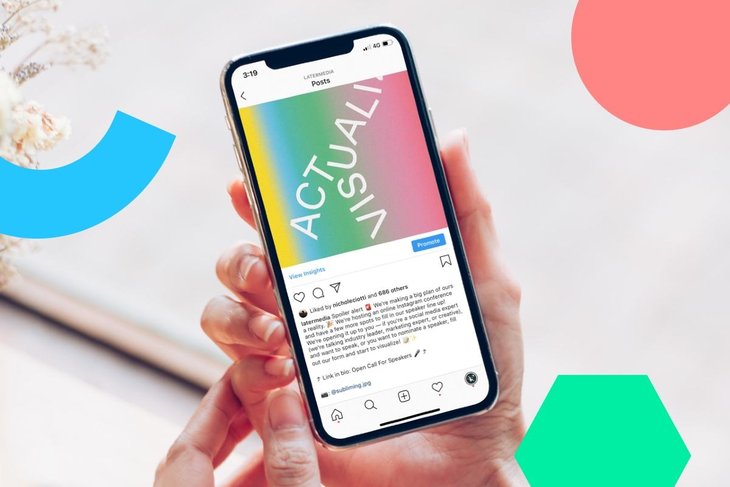
The next effective move, in our opinion, is to wait and see if the owner of the post will give you their permission after contacting. Moreover, it’s better if you include an image credit in the post, don’t just tag the owner.
How to repost Instagram - Download an app
There aren’t any specific buttons or options on Instagram that will lead you straight to this. Therefore, it’s time to download another app to assist you. Don’t worry, many of them are free. There are some popular ones such as Repost+ for iOS and Regram Posts for Android. But you can choose whatever you want.
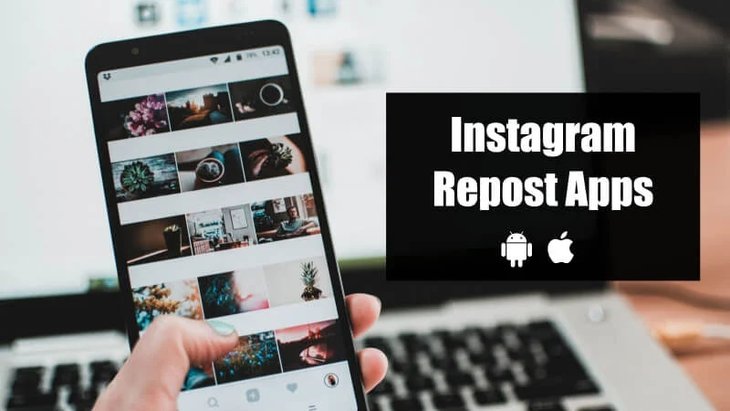
When finished downloading and got permission as well, launch Instagram and go to the post you want to share. For iOS, press “...” icon → Share → Copy Link.
For Android, press “Copy Share URL”.
How to repost Instagram - Repost
Now, launch the reposting app you’ve just downloaded, the app will then scan your copy clipboard for the post’s link. Once finished, you’ll see the post that you want to share there. In case it’s not there, you can paste it somewhere else.
The app will give out a number of options, including choosing a spot on the screen for the attribution mark, or whether you want to include the owner’s caption in the post. It’s not a must, but in case you’re fond of the caption, then feel free to copy it.
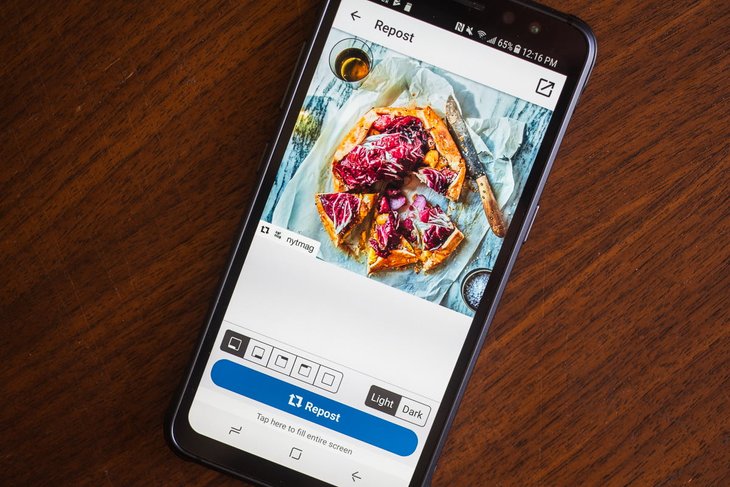
When you’re done with those steps above, you will then see yourself back to the Instagram screen. You can choose whether to repost it on your newsfeed or on your story, which we have created a simple tutorial to follow below. Moreover, you can also edit the attached images with filters, but be careful, if you get warned with the copyright law, those images should stay original.
Create an Instagram story by sharing a post from your feed
This is way much easier than reposting as there are no additional apps or going through a long list of steps. To do this, hit the arrow icon on the right of the comment button on the post, then choose “Add post to your story”. You can “decorate” your story with a song, a gif, a sticker, and many other things. Finally, hit Send To → Share to Your Story → Done.
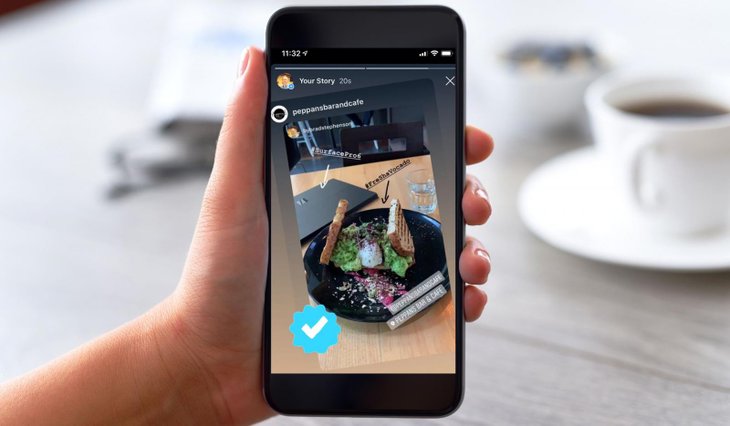
Still, we have to remind you that you can do this only when the post owner’s Instagram profile is in public mode and you got their permission. If you don’t mind people resharing your post, head to your Instagram profile, then choose the hamburger menu. Then follow these steps: Settings → Privacy → Story → Allow Resharing to Stories.
Do I need permission to repost on Instagram?
In a word, if you do get permission to repost, you should always make sure that you post image credit. Simply tagging someone in a post is not enough.
According to Instagram's Community Guidelines, "The best way to help make sure that the content you post to Instagram doesn’t violate copyright law is to only post content that you’ve created yourself."
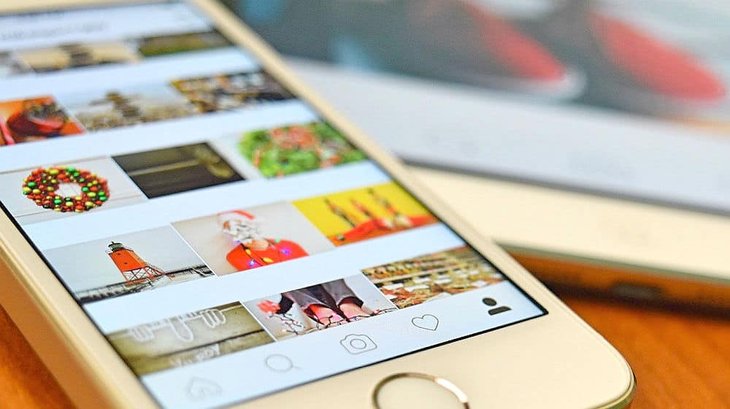
However, Instagram also says, "You might also be able to use someone else’s content on Instagram if you’ve gotten permission (for example, a license), or if your use is covered by fair use or some other exception to copyright."
The guidelines then get a little vague. "It’s generally a good idea to get permission before posting content, and to get that permission in writing."
That's all about How to repost Instagram. We hope you guys will have a good time with this amazing social media!
>>> How To 3D Drawing: Step-By-Step Instruction And Best 3D Drawing Apps
Featured Stories

How To - Jul 25, 2025
Savant - Ascent REMIX Free Download (v1.2) - Electrifying Twin-Stick Shooter...

How To - Jul 25, 2025
Way of the Hunter Free Download (v1.23a) - The Ultimate Realistic Hunting...

How To - Jun 12, 2025
The Legend of Tianding Free Download (v1.01) - Become Taiwan's Legendary Outlaw

Features - Jun 11, 2025
Best VPN for PUBG Mobile 2025: Lower Ping & Regional Access Guide

How To - Jun 08, 2025
Telepath Tactics Liberated Free Download (v1.0.57) – The Ultimate Tactical RPG...

How To - Jun 07, 2025
The Mystery of Woolley Mountain Free Download – Whimsical Adventure Game

How To - Jun 07, 2025
We Need to Go Deeper – Complete Edition Free Download (v1.6.5)

How To - Jun 06, 2025
Pharaoh: A New Era Free Download – Build an Ancient Egyptian Empire

How To - Jun 04, 2025
Stardew Valley Free Download (v1.5.6) - Build Your Dream Farm

How To - Jun 04, 2025
Comments
Sort by Newest | Popular