How To Create Google Forms Using Your Smartphone
SachinSangwan - Sep 30, 2019
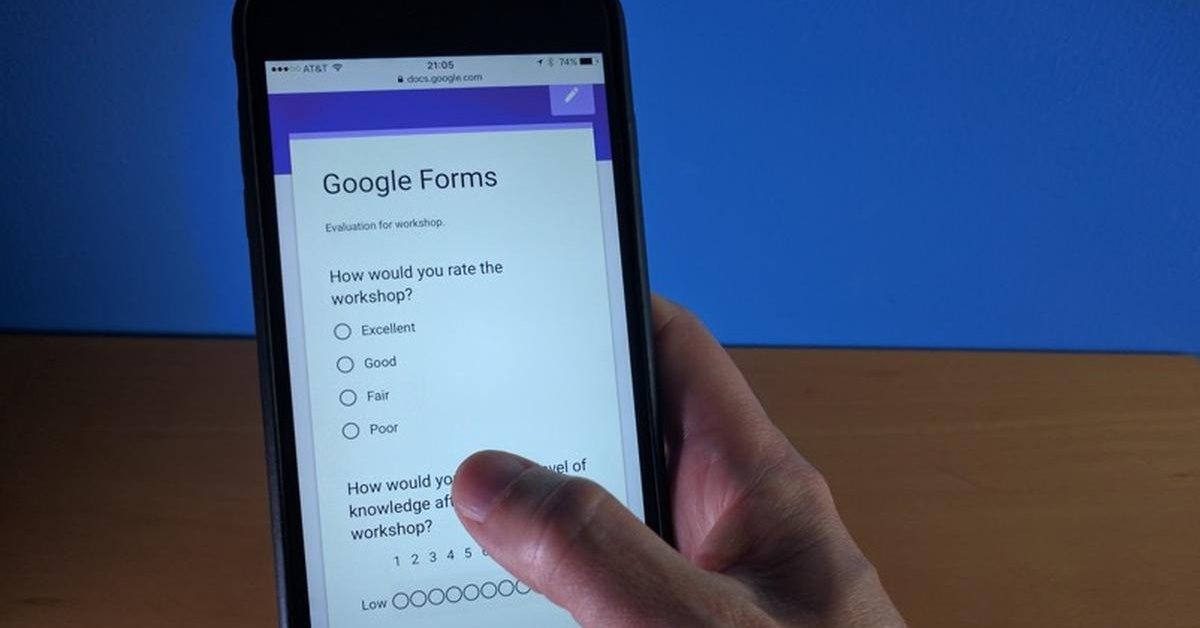
It is quite easy to create Google Forms on a computer, but using a smartphone is more convenient, especially when you're nowhere near a desktop device.
- Google Offers Voluntary Buyouts to US Employees Amid AI Push
- Google SynthID: Everything You Need to Know About AI Content Detection
- NotebookLM Mobile App: Enterprise AI Capabilities Now Available on iOS and Android
Have you ever had to create a questionnaire? If yes, the first thing you might have thought of is probably Google Forms. It is quite easy to access it on the website, but using a smartphone is more convenient, especially when you're nowhere near a desktop device. Unfortunately, for now, Google Forms does not have any dedicated iOS or Android applications, but you can create any form through a browser from the website of Google Forms.
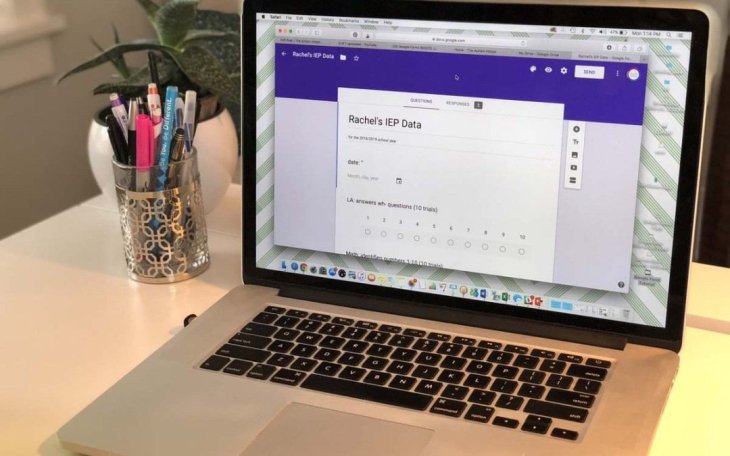
Sign in to the Google account after opening the website, where you'll see a fresh form comprising of a question and a title. You can add some questions of different types, view responses, change the theme, and many more things on the browser through Google Forms website.
Add Form Title
Suppose you sent a form with no title and no description, the receiver won't get to know what the provided form is about. Thus, add a title and a basic description of the form.
- So, for adding the title, tap on Untitled form. Type in the title.
- To add a description, tap on Form description. Add the necessary information.
- When you create a new form, a title box is automatically added. If you want to add more titles, tap on title icon at the bottom of the page, where there are two T's - a big T and a small T.
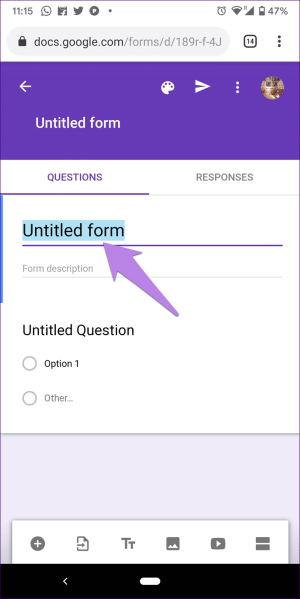
Add A Question
Tap on the add icon which is in the toolbar at the bottom. This will add new MCQ to the form. Here, type the question in the space provided, the box which says Question. Now, add the options by clicking Option 1 and then Add option for adding more answers.
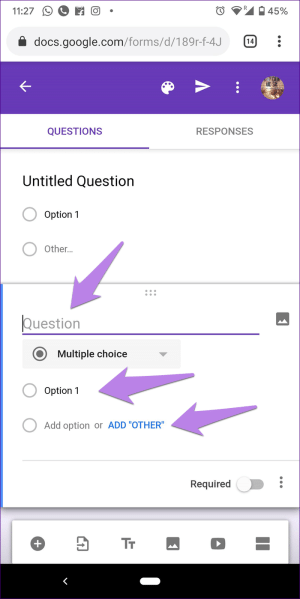
Change The Question Type
Anytime you add a new question, Google Forms adds a multiple-choice question by default. To change to another type of question, click on the Multiple Choice drop-down box and select any type from the given list. There are options to choose from checkboxes, short answer, date, time, file upload and many more.
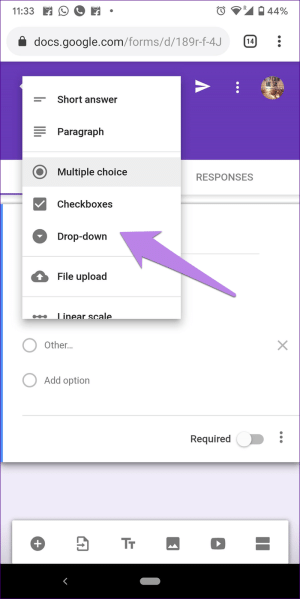
Note: In some cases, the question type gets updated automatically on typing it depending on the text like what, why, which, etc.
Edit A Question
For editing the existing question, just tap anywhere on the question so that the typing box is activated. Now, write new options or question, as the case may be.
Featured Stories

How To - Jul 25, 2025
Savant - Ascent REMIX Free Download (v1.2) - Electrifying Twin-Stick Shooter...

How To - Jul 25, 2025
Way of the Hunter Free Download (v1.23a) - The Ultimate Realistic Hunting...

How To - Jun 12, 2025
The Legend of Tianding Free Download (v1.01) - Become Taiwan's Legendary Outlaw

Features - Jun 11, 2025
Best VPN for PUBG Mobile 2025: Lower Ping & Regional Access Guide

How To - Jun 08, 2025
Telepath Tactics Liberated Free Download (v1.0.57) – The Ultimate Tactical RPG...

How To - Jun 07, 2025
The Mystery of Woolley Mountain Free Download – Whimsical Adventure Game

How To - Jun 07, 2025
We Need to Go Deeper – Complete Edition Free Download (v1.6.5)

How To - Jun 06, 2025
Pharaoh: A New Era Free Download – Build an Ancient Egyptian Empire

How To - Jun 04, 2025
Stardew Valley Free Download (v1.5.6) - Build Your Dream Farm

How To - Jun 04, 2025
Comments
Sort by Newest | Popular