How To Backup An iPhone - Using iCloud, iTunes, Or Google Photos?
Anil - May 18, 2020
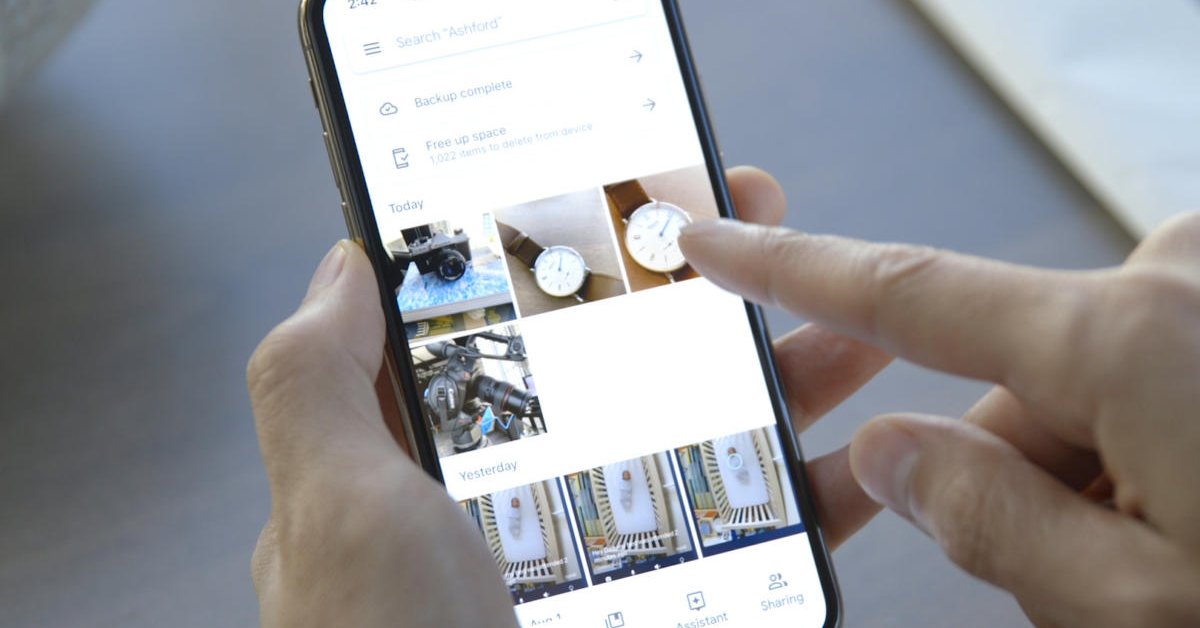
Because the importance of your data really makes sense, you should equip yourself with 'How to make an iPhone backup' as soon as possible.
- How to unlock a disabled iPhone: a step-by-step guide
- This Viral TikTok Video Teaches iPhone Users A Hidden Trick That Many Didn't Know
- This Viral TikTok Video Details How To Unlock iPhone With Mask On
Whatever condition your iPhone is in, either being lost or externally broken, it’s the data that truly matters. In fact, important data including photos, phone numbers, text messages,... is not easy to be lost once you choose to use an iPhone. But, you should still know enough about How to backup an iPhone to prepare for later use.
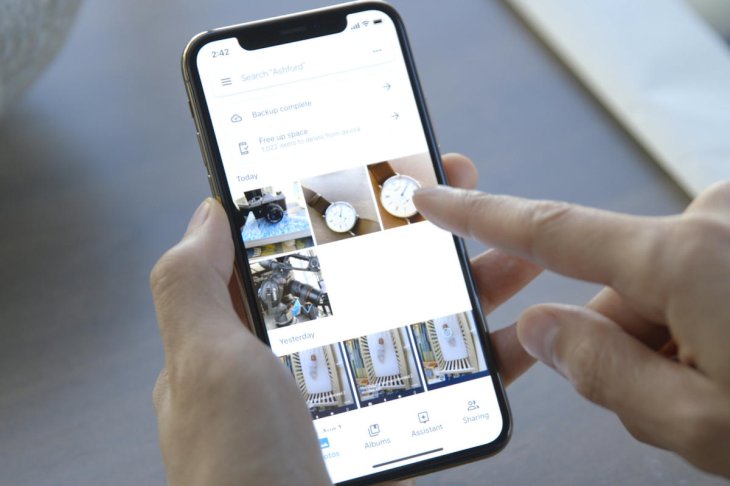
Now, let’s have a look at the utilities from Apple with the aim of protecting your data.
How to backup an iPhone by using iCloud
Apple has its own way of operating things, and it can be surprisingly easy if you completely have trust in them. iCloud is the company's exclusive backup service, which also is the connector of every other device beside iPhones. Every iPhone already has it installed and set up, which makes keeping your data safe can’t be more simple.
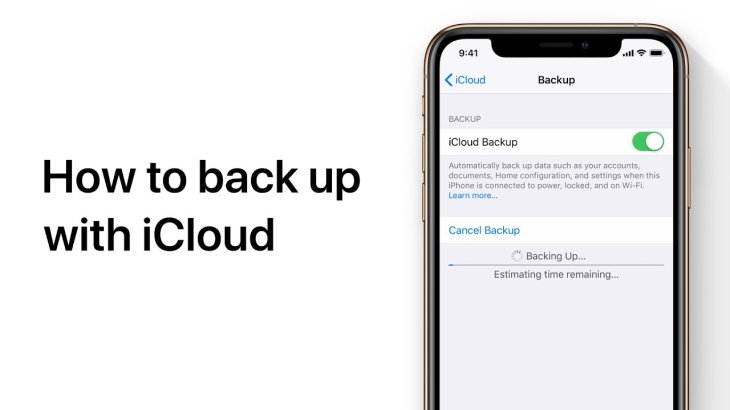
To know whether the iCloud backup is in use, head to Settings → your name right at the top → iCloud. A list of apps and services connected to iCloud will appear.
For your iPhone storage, photos really are a big deal. To know more about how iCloud works with photos, tap Photos in its page. Most iPhones in 2019 are set to a mode named “Optimize iPhone Storage”, which delivers your photos to iCloud at full resolution. Then, if your iPhone storage becomes too low, it will automatically replace those full-sized photos with smaller ones.
Another essential backup service is Game Center. While you’re gaming, it saves your game’s progress in order to help you avoid a complete restart after an upgrade or your phone being lost.
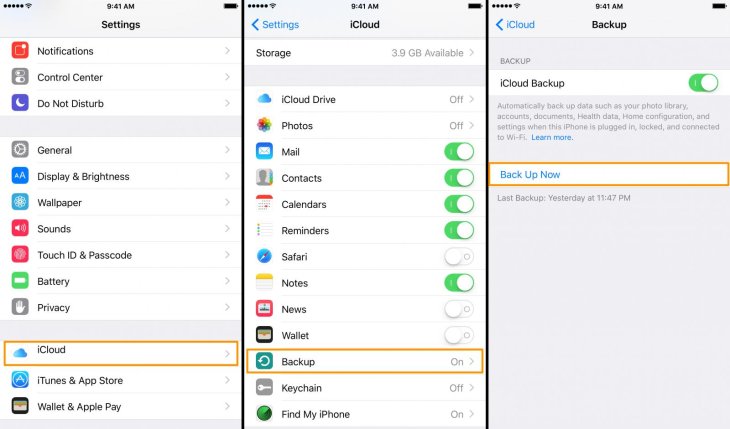
Now, without any further fuss, here’s how iCloud backup service works. It will be updated as soon as there’s a new version.
However, this can also be activated manually. Go to Settings → iCloud → iCloud Backup, there will be a master switch and an option to refresh the amount of data uploaded to iCloud.
iCloud is such a convenient and reliable service. However, with 5GB of online storage as Apple’s standard, iCloud will not be able to store such uploads of high-resolution photos for a long time.
Luckily, you can upgrade its storage to 2TB by going to Settings → Manage Storage Plan → Change Story Plan, but it will have a cost.
How to backup an iPhone by using Google Photos
Rather than picking out iCloud as the only method for How to backup an iPhone, you can instead choose Google Photos service for the same purposes. The main appealing thing is that it offered a lot of image storage free of cost, but their quality will be reduced.
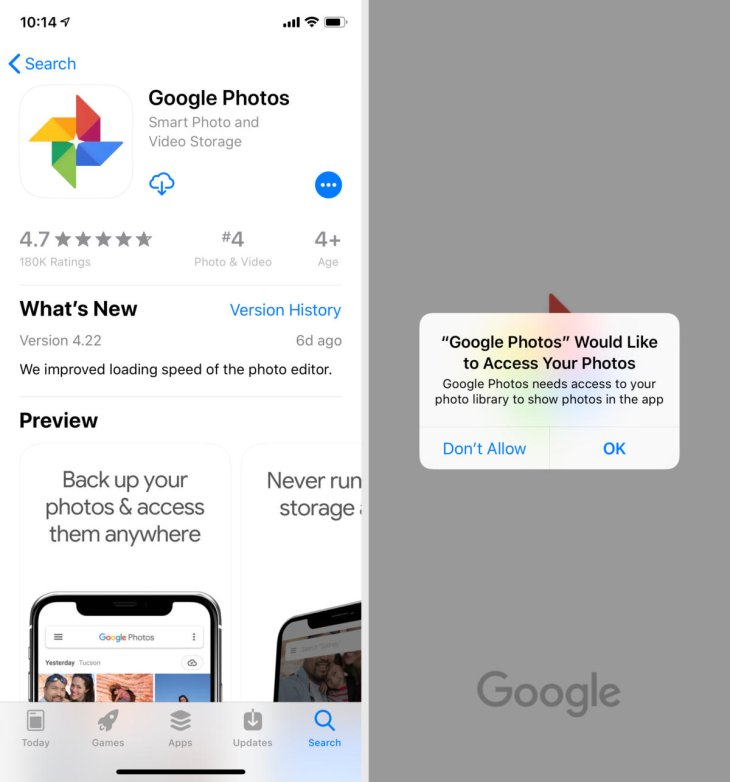
In terms of resolution, your photos are not allowed to exceed 16 megapixels, so don’t worry if your photos get downscaled. Google does compression for you, and they won’t take up too much space on the storage servers.
There are a few things you need to follow in case you’re figuring out How to backup an iPhone with Google Photos. First, you must install the Google Photos app on your iPhone. Of course, this is a must.
Next, having a Google account is also another mandatory thing. If you haven’t had one yet, just sign up for a new account at gmail.com.
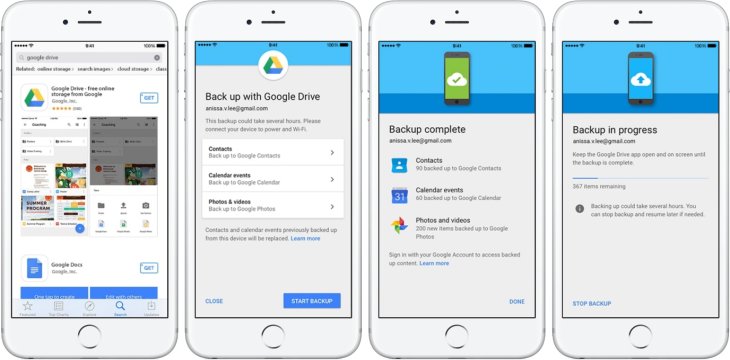
To start out, let’s upload the original without worrying about your photo quality - Google Photos lowers it automatically. Google is more open-handed than Apple when it comes to the free storage allocated to a non-paid account, so you’ll have 15GB!
Google Photos actually pop up a backup option when you run the app for the first time.
How to backup an iPhone by using iTunes
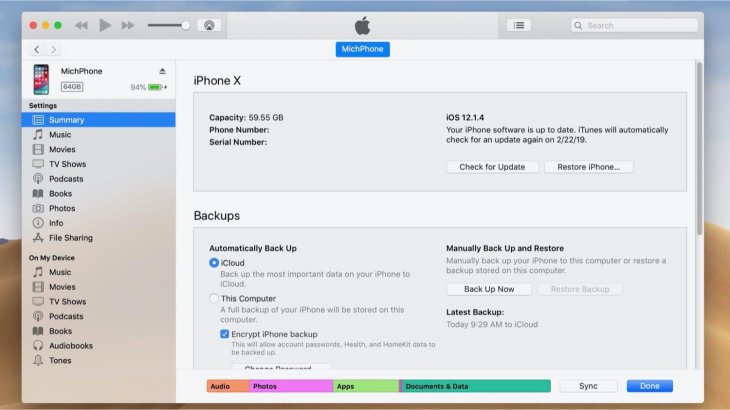
The most old-fashioned way for How to backup an iPhone is to take advantage of iTunes. This is the most appropriate method for those having trouble with “the cloud” due to their massive amount of data. That said, you’ll have to have a computer or laptop around.
With iTunes, you can ship all the data from your iPhone to your hard drive. Right, this sounds more solid than what you might have done with iCloud or Google Photos.
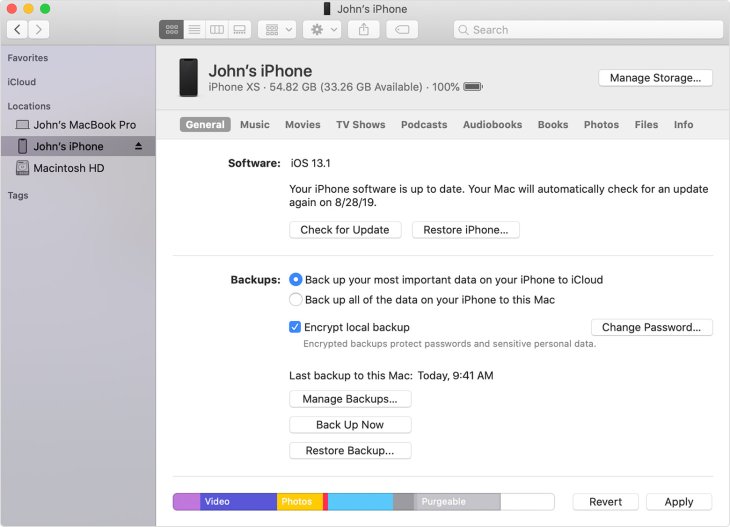
If you’ve already prepared for this, it’s time to get started. First, connect your iPhone to a computer through a compatible cable, and then run iTunes. Make sure that the computer is given permission to pair with your iPhone.
Head to the Summary tab of iTunes to find a backup box. Now you should change it to “Local storage” from the iCloud backup option and finally establish a backup file. As simple as that, you now know How to backup an iPhone with iTunes!
>>> How Can People Use the Internet to Get Involved with Cryptocurrency?
Featured Stories

How To - Jul 25, 2025
Savant - Ascent REMIX Free Download (v1.2) - Electrifying Twin-Stick Shooter...

How To - Jul 25, 2025
Way of the Hunter Free Download (v1.23a) - The Ultimate Realistic Hunting...

How To - Jun 12, 2025
The Legend of Tianding Free Download (v1.01) - Become Taiwan's Legendary Outlaw

Features - Jun 11, 2025
Best VPN for PUBG Mobile 2025: Lower Ping & Regional Access Guide

How To - Jun 08, 2025
Telepath Tactics Liberated Free Download (v1.0.57) – The Ultimate Tactical RPG...

How To - Jun 07, 2025
The Mystery of Woolley Mountain Free Download – Whimsical Adventure Game

How To - Jun 07, 2025
We Need to Go Deeper – Complete Edition Free Download (v1.6.5)

How To - Jun 06, 2025
Pharaoh: A New Era Free Download – Build an Ancient Egyptian Empire

How To - Jun 04, 2025
Stardew Valley Free Download (v1.5.6) - Build Your Dream Farm

How To - Jun 04, 2025
Comments
Sort by Newest | Popular