You Have To Try These Tricks With Goolge Home
SachinSangwan - Sep 30, 2019

For Google Home devices, you may have mastered basic commands such as playing games, creating routines, and playing music, which you can perform quickly.
- Google Assistant Now Makes It Irresistible To Wear Face A Mask
- Here's How To Get A Makeshift Podcast From Any Text-Based Story
- How To Curb Your Roommate's Laziness: Google Assistant's 'Sticky Notes'
For Google Home devices, you may have mastered basic commands such as playing games, creating routines, and playing music, which you can perform quickly. Are you ready to go deeper and come across some hidden skills of Google Home? The good news is the list containing commands of Google Home keeps on growing and is expanding the ability of devices constantly to help you do more tasks throughout the day.

If you want to speak less when Google Home does tasks, or if you want it to announce something to the entire home, or repeat itself, there are now commands for those needs, along with more to be revealed in this article. So here are a few less popular tricks and tips you should try.
Google, say that again?
The best thing about Google Home is that it helps to do more, while you are doing way too much already. In some situations, whenever you ask a question to Google, due to some background noise or any other thing, you may get disturbed or distracted or even forget to listen to its answer.

Now, you just need to say "OK Google, can you repeat that more slowly?" Google Assistant will repeat the response. The difference is that Google will then enunciate answer slowly and nicely this time. So, catch it despite the prevailing situations.
Google, can you zip it up?
Lats summer, Google Home began confirming each task verbally. Just ask it to turn the lights of the living room off, it would definitely respond "Turning off the lights." Although, it happens after lights were off already.
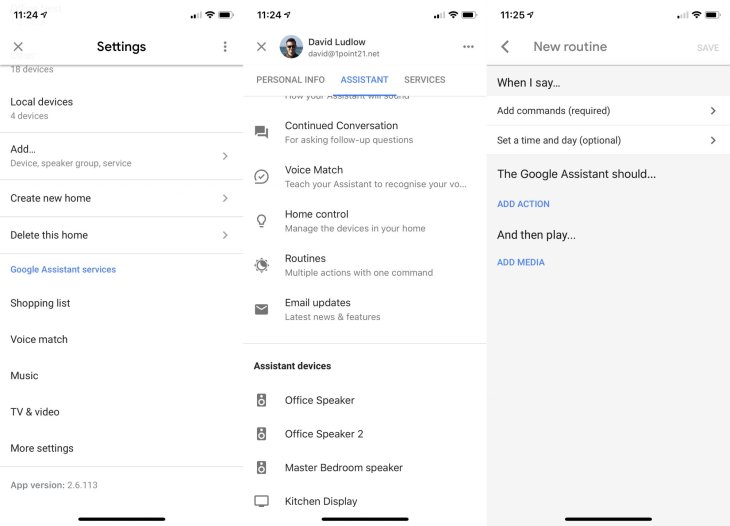
In case you want less conversation and more action from the Google Home, you can try this workaround: create a routine.
Step 1. From the application of Google Home, tap 'Routines' and then tap 'Manage Routines.'
Step 2. Click "+" for adding a routine.
Step 3. Tap on "Add Commands," under "When I say…" (this is needed).
Step 4. In the field "When I say…," type the phrase that you want to be used as a trigger. For instance, "Turn on the AC" or "Unlock the front door," or if do not wish Google to chime, or "Turn on the living room lights."
Step 5. In the field "Google Assistant should…," enter the command that you wish to be executed. It may be similar or same to trigger that has been entered in the "When I say…" For instance, "Unlock the front door," "Turn on lights of the living room."
Step 6. Now, tap on Save which is in the right corner, upper side.

If you just say "OK Google" and followed by "Unlock front door" or "Turn on lights," Google Assistant will open the lock or cut lights, but it would not cause any problem with any recap.
Featured Stories

How To - Jul 25, 2025
Savant - Ascent REMIX Free Download (v1.2) - Electrifying Twin-Stick Shooter...

How To - Jul 25, 2025
Way of the Hunter Free Download (v1.23a) - The Ultimate Realistic Hunting...

How To - Jun 12, 2025
The Legend of Tianding Free Download (v1.01) - Become Taiwan's Legendary Outlaw

Features - Jun 11, 2025
Best VPN for PUBG Mobile 2025: Lower Ping & Regional Access Guide

How To - Jun 08, 2025
Telepath Tactics Liberated Free Download (v1.0.57) – The Ultimate Tactical RPG...

How To - Jun 07, 2025
The Mystery of Woolley Mountain Free Download – Whimsical Adventure Game

How To - Jun 07, 2025
We Need to Go Deeper – Complete Edition Free Download (v1.6.5)

How To - Jun 06, 2025
Pharaoh: A New Era Free Download – Build an Ancient Egyptian Empire

How To - Jun 04, 2025
Stardew Valley Free Download (v1.5.6) - Build Your Dream Farm

How To - Jun 04, 2025
Comments
Sort by Newest | Popular