How to Fake GPS Location on iPhone or Android
Yooki - Apr 01, 2025
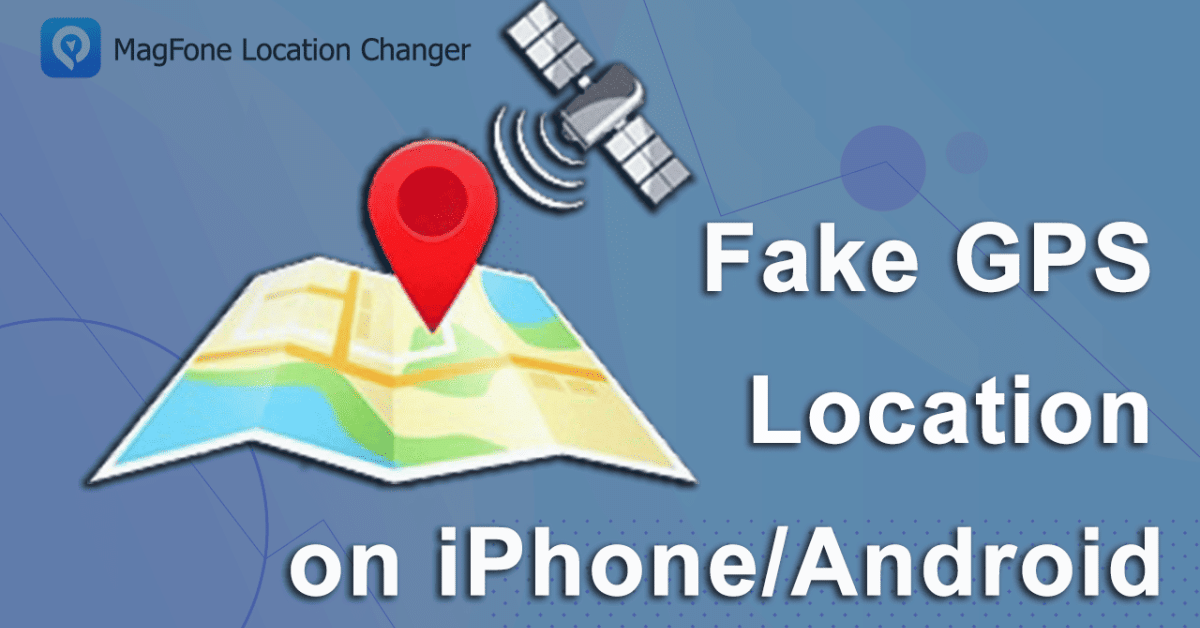
If you’re looking for the best fake GPS app for Android or a reliable fake GPS for iPhone, MagFone Location Changer is a top choice. It provides one-click location spoofing, route simulation, and works seamlessly with popular apps.
- Indian NavIC Is More Accurate Than GPS And It Is Coming To The PublicThis Year
- Facts About India-made GPS System, Which May Come With Your Future Smartphones
- NASA Is Reportedly Planning to Bring GPS Service to the Moon
In today’s digital world, many users look for ways to fake GPS location for various reasons. Whether it’s to access geo-restricted apps, enhance privacy, or play location-based games, having the ability to change your location can be extremely useful.
For Android users, using a fake GPS location app for Android is a simple and effective way to spoof location, while iPhone users require more advanced tools to achieve the same result. In this guide, we’ll explore different ways to fake GPS location on both platforms, with MagFone Location Changer as a reliable solution.
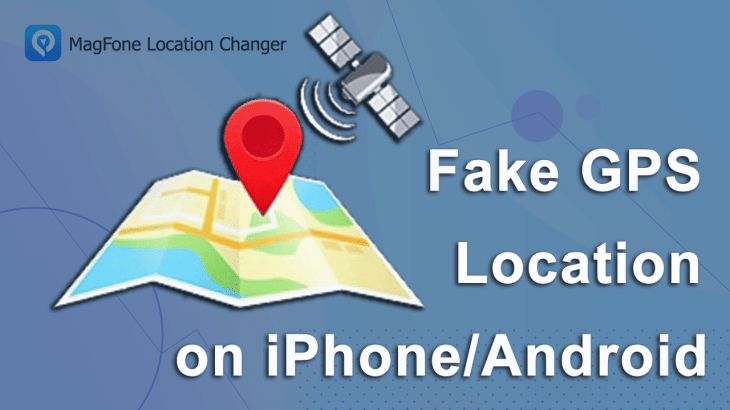
Why Fake GPS Location?
There are several reasons why users might want to change their GPS location:
- Access Geo-Restricted Content – Many apps and streaming services limit content based on geographical regions. Changing your location helps bypass these restrictions.
- Play Location-Based Games – Games like Pokémon GO, Ingress, and Wizards Unite rely on GPS movement. With the best fake GPS app for Android, you can teleport to different locations without physically moving.
- Enhance Privacy & Security – Many apps track user location without explicit consent. Using a fake GPS for iPhone or Android helps protect your real location.
- Trick Social Media Apps – Want to check in at an exotic location without traveling? A fake GPS location app for Android or iPhone allows you to set your location anywhere in the world.
Android users have multiple options to fake GPS location using third-party apps. The process is relatively simple, thanks to Android’s built-in developer settings.
Using a Fake GPS Location App on Android
One of the easiest ways to change your GPS location is by installing a fake GPS location app for Android. Follow these steps:
Step 1: Enable Developer Mode: Go to Settings > About Phone and tap Build Number seven times to enable Developer Mode.
Step 2: Install a Fake GPS App: Download a reliable app from the Play Store, such as one of the best fake GPS apps for Android like Fake GPS Location.
Step 3: Set the Mock Location App: Open Developer Options in Settings and select the installed fake GPS app as the Mock Location App.
Step 4: Change Your Location: Open the app, choose a location, and activate it. Now, apps on your device will detect the selected location as your actual GPS position.
Limitations: Some apps have advanced location detection and may block the use of mock locations. In such cases, using a more advanced tool like MagFone Location Changer can provide better results.
How to Fake GPS Location on iPhone/Android
Unlike Android, iPhones have strict security settings that prevent users from easily changing GPS locations. However, you can still use fake GPS for iPhone with the help of specialized software. MagFone Location Changer is not only best fake GPS app for Android, it is also a powerful and user-friendly tool that allows iPhone and Android users to modify GPS locations effortlessly. Whether you want to fake GPS location for gaming, bypass geo-restrictions, or maintain privacy, MagFone offers a reliable solution. Here are the steps on how to change location on iPhone without VPN using MagFone Location Changer.
Step 1: Run MagFone Location Changer: Download and Install MagFone Location Changer, install the software on your computer (Windows or Mac). Use a USB cable to connect your iPhone and ensure it is detected.
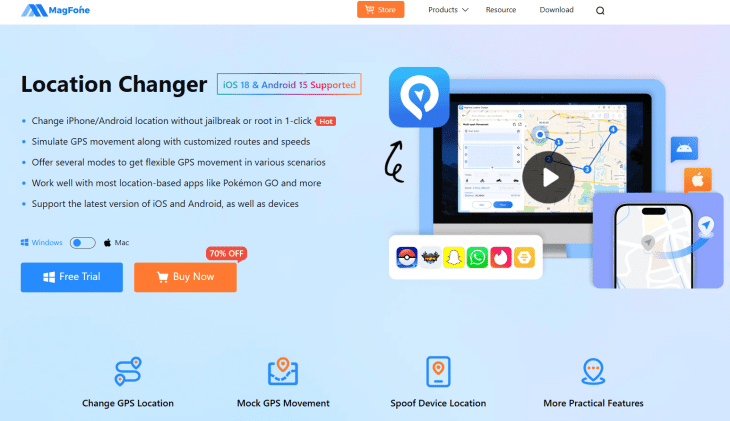
Step 2: Enable Developer Mode if you did not enable it before: Follow the on-screen instructions of the MagFone Location Changer software to turn on developer mode on your iOS device. You can then use the MagFone software on your iOS device. If you're using an Android device, the steps are similar but slightly different.
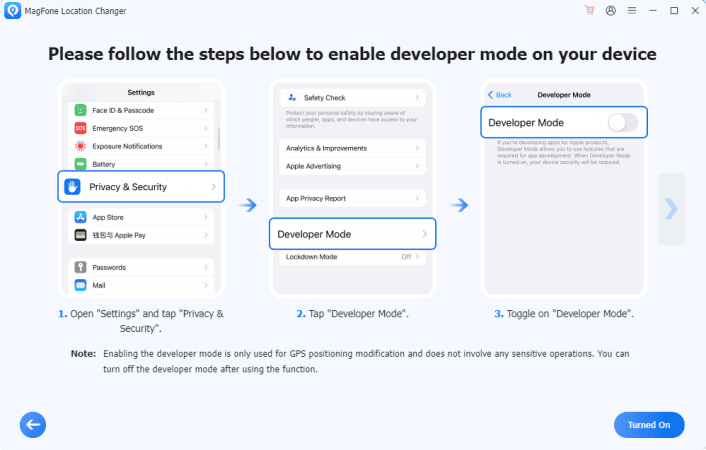
Step 3: Change Location on your mobile device: After you enable Developer Mode, select General Mode. A map will appear on the screen. Set the location you want to change on the map. Click the Start Modifying button and in less than a second, your iPhone or Android device will show your changed location.
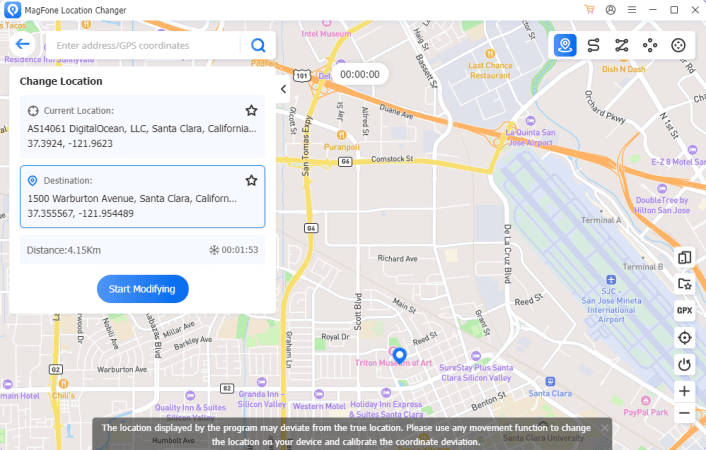
Key Features of MagFone Location Changer:
✔ Fake GPS location on iPhone & Android without jailbreaking.
✔ Simulate movement along a route with adjustable speed.
✔ Works with location-based apps like Pokémon GO, Tinder, and Snapchat.
✔ Bypass location tracking for enhanced privacy.
Alternative Methods to Fake GPS Location on iPhone
- Using a VPN with GPS Spoofing: Some VPN services offer GPS spoofing features, but most only change your IP address, not your actual GPS location. You may need additional software, such as the best fake GPS for Android and iPhone, to fully modify your location.
- Jailbreaking Your iPhone: Jailbreaking allows users to install third-party tweaks that modify GPS location. However, this method voids your warranty, increases security risks, and is not recommended for casual users.
Conclusion
Faking your GPS location on Android or iPhone can be useful for gaming, privacy, and bypassing location restrictions. Android users have various fake GPS location apps for Android, while iPhone users require specialized tools like MagFone Location Changer. If you’re looking for the best fake GPS app for Android or a reliable fake GPS for iPhone, MagFone Location Changer is a top choice. It provides one-click location spoofing, route simulation, and works seamlessly with popular apps.
Featured Stories
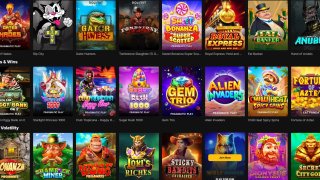
Mobile - Oct 23, 2025
How Casual Games Are Winning the Mobile Attention War

Mobile - Jul 03, 2025
OPPO Reno 14 Series Hits India: Launch Date, Cameras, and Specs

Mobile - Jun 12, 2025
Best Gaming Phones 2025: Top Devices for Mobile Gaming

Mobile - Jun 12, 2025
Vivo T4 Ultra Debuts with MediaTek Dimensity 9300+ Chipset

Mobile - Jun 08, 2025
Realme GT 7T Review: Power Meets Endurance in Controversial Style

Mobile - Jun 08, 2025
Motorola Edge 60 Set to Debut in India This June

Mobile - Jun 07, 2025
Realme C73 5G Launches in India: Budget 5G Phone Starts at ₹10,499

Gadgets - Jun 07, 2025
OnePlus 13s Makes Indian Debut: Compact Flagship Brings Premium Features at...

Mobile - Jun 04, 2025
Samsung Galaxy Z Fold 7 Ultra: The Next Chapter of Premium Foldables

Mobile - Jun 02, 2025
Comments
Sort by Newest | Popular