$WINDOWS. BT Folder: What Is It? Can You Delete It? How To Delete It?
Dhir Acharya - Dec 14, 2020

$WINDOWS. BT folder is a heavy item in the Windows operating system that contains multiple files associated with installing the OS.
If you ever notice that the hard drive space on your computer is low and you have taken all possibilities into account but still can’t figure out the reason why it’s likely because of the $WINDOWS. BT folder. In this post, we will explain to you what it is and see if you can delete them to free some space.
Table of Contents
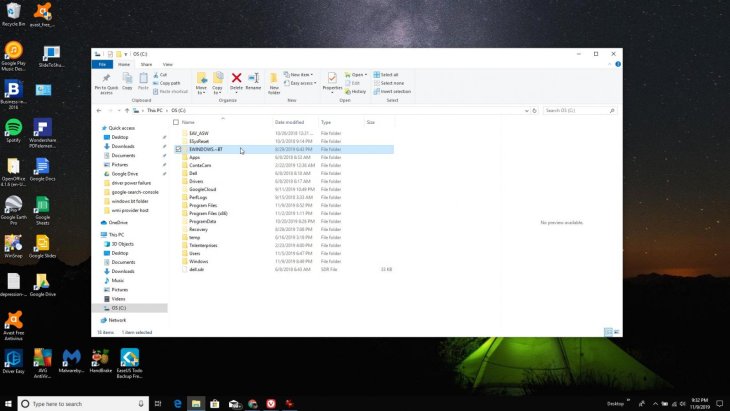
What is $WINDOWS. BT?
Don’t freak out when you see a strange folder under the name $WINDOWS. BT ($WINDOWS.~BT to be exact) because it’s just one of the folders associated with the upgrade process to Windows 10 on your computer. In addition, it includes important log files to help with troubleshooting why an upgrade may have failed.
You may see the C:\$WINDOWS.~BT in Windows 7, Windows 8, or Windows 10, which uses up gigabytes of your disk space. It’s worth noting that they are hidden files, meaning you have to show hidden files in File Explorer or Windows Explorer to see them.
How to check if the $WINDOWS. BT folder is on your computer
Before deciding whether or not to delete this folder, you have to make sure it actually exists on your device. As we stated before, the only way to do this is by showing hidden files on your computer, follow these steps.
- Step 1: On your computer, choose the Start menu and search for Folder Options, then click on File Explorer Options.
- Step 2: Click on View in the File Folder Options.
- Step 3: Open Advanced settings > Files and Folders > Hidden files and folders. Now choose Show hidden files, folders, and drives and click on OK.
- Step 4: Find the drive which your Windows OS is installed in. If the system on your computer has a restore backup, you will see the $WINDOWS. BT
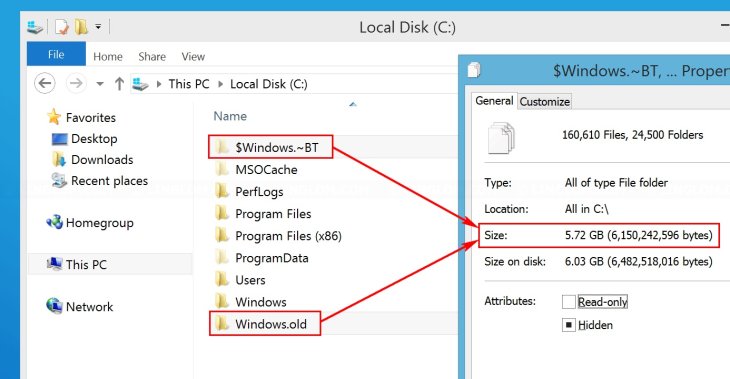
Can I delete $WINDOWS. BT?
This is a question that you may ask yourself when looking at how much space the folder uses up. The answer is simple: if you have little space left on the hard drive and you are trying to get as much space back as possible, deleting the folder is a good option.
Nevertheless, note that once the folder is removed, you cannot downgrade your operating system from Windows 10 or go back to a previous version of Windows 10. If you have kept this in mind and still want to delete the folder, go on!
How to delete $WINDOWS. BT folder in Windows 7, Windows 8, and Windows 10
To delete this folder properly, you need the Disk Cleanup tool available in Windows, regardless of the version. To do this, you need to first go to the Disk Cleanup tool then click on Clean Up System Files. Next, find the following items and delete them.
- Temporary Windows installation files: This one removes the $WINDOWS. BT folder on Windows 7 as well as Windows 8, and deletes $WINDOWS.~WS on Windows 10.
- Previous Windows installation: This one removes the $WINDOWS. BT folder as well as Windows.old folders on Windows 10.
Then, click on OK to delete the files.
If after this action, the $WINDOWS. BT folder still remains present, it may contain some spare log files, which can be deleted manually from File Explorer. All you have to do is right-clicking on them and click on Delete.
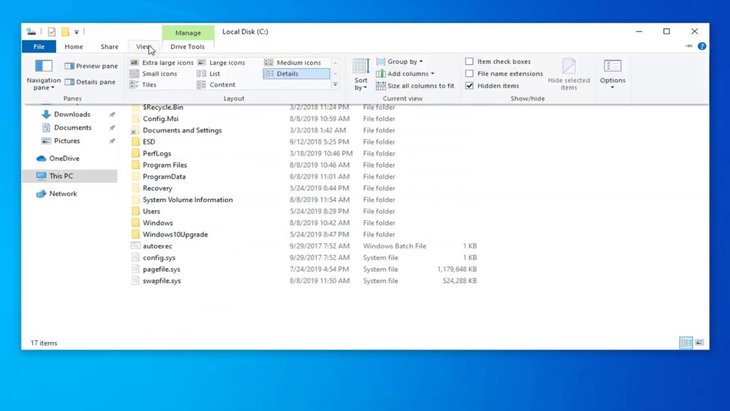
Windows system files: The basics
As we are talking about the operating system and folders, we also want to discuss system files. Modern computers rely on the operating system to run all the functions. It allows users to make changes to the interface based on their preferences, manage processes, etc.
Systems files are files hidden in the system, including DLL (dynamic link library), configuration files, hardware drivers, along with various sets of files, all of which form the Windows registry.
Systems files are stored in different locations on the computer, but mostly in the C:\Windows folder, especially in the subfolders like /SysWOW64 and /System32.
If systems files are damaged, the consequences will vary among different files, such as apps failing to start, apps working improperly, BSOD errors, or Windows crashing. If you suspect that one or more system files are missing or damaged, you can use some inbuilt tools in the operating system to determine the trouble. SFC (System File Check) can scan system files and replace any damaged or missing file detected in the test. Meanwhile, DSIM (Deployment Image Servicing and Management) can help you get rid of problems preventing SFC from doing its job. When used together, these two apps can restore any damaged, missing system file.
>>> Best Drawing Software To Replace Procreate For Windows Users
Featured Stories

How To - Jul 25, 2025
Savant - Ascent REMIX Free Download (v1.2) - Electrifying Twin-Stick Shooter...

How To - Jul 25, 2025
Way of the Hunter Free Download (v1.23a) - The Ultimate Realistic Hunting...

How To - Jun 12, 2025
The Legend of Tianding Free Download (v1.01) - Become Taiwan's Legendary Outlaw

Features - Jun 11, 2025
Best VPN for PUBG Mobile 2025: Lower Ping & Regional Access Guide

How To - Jun 08, 2025
Telepath Tactics Liberated Free Download (v1.0.57) – The Ultimate Tactical RPG...

How To - Jun 07, 2025
The Mystery of Woolley Mountain Free Download – Whimsical Adventure Game

How To - Jun 07, 2025
We Need to Go Deeper – Complete Edition Free Download (v1.6.5)

How To - Jun 06, 2025
Pharaoh: A New Era Free Download – Build an Ancient Egyptian Empire

How To - Jun 04, 2025
Stardew Valley Free Download (v1.5.6) - Build Your Dream Farm

How To - Jun 04, 2025
Comments
Sort by Newest | Popular