How To Type In Different Languages On Your Smartphone At Once
Anil - Aug 25, 2020
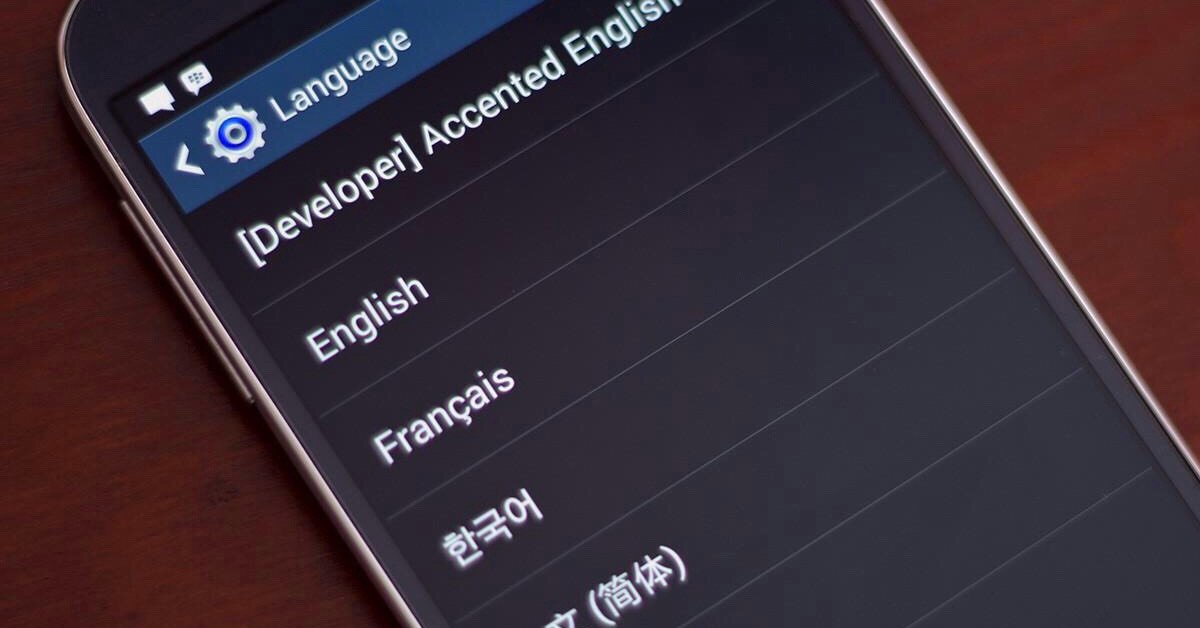
We're here to find out a few ways to type different languages on your smartphone at the same time.
- How to get a Bangladesh virtual phone number?
- Looking For The Best Non Chinese Smartphone? Check Out This List
- Xiaomi Mi 10i: Made In India, Snapdragon 750G Chip, 5G, 120Hz Display, 4,820mAh Battery, And 108MP Camera
These days, we are relying on our smartphones too much just owing to their ability to perform many tasks like browsing, texting, calling, typing, and so on. Plenty of apps that support such functions are developed every day, and now we're here to find out a few ways to type different languages at the same time.
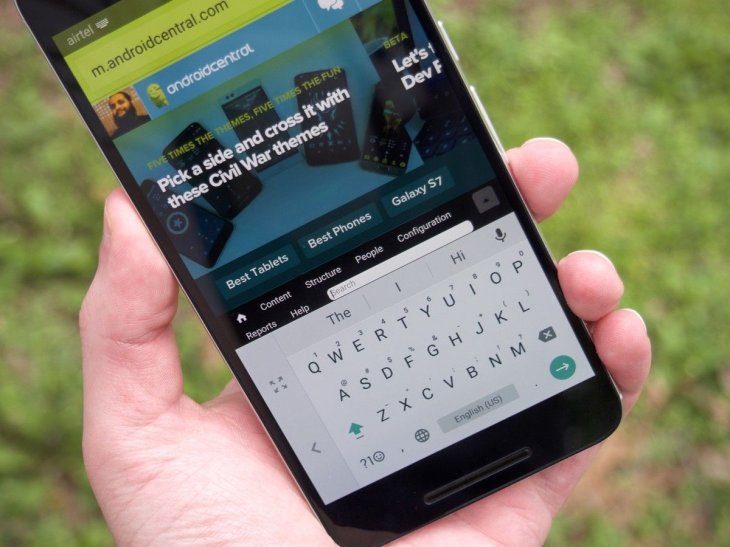
Using some keyboard apps is really amazing because of its multi-language support. Moreover, there are many built-in special features as well as customizable options in the keyboard apps, which can be a great help to its users. The thing that makes the app different from Android’s keyboard is its capacity of enabling users to go back and forth between many languages instead of typing only one language at a time. These are 2 most-used methods that can help you type in various languages in your Android devices.
Type Different Languages Using Swiftkey Keyboard
This high-rated keyboard app can be downloaded from Google Play Store. It enables you to type in five languages at the same time just by switching up and down or back and forth between them.
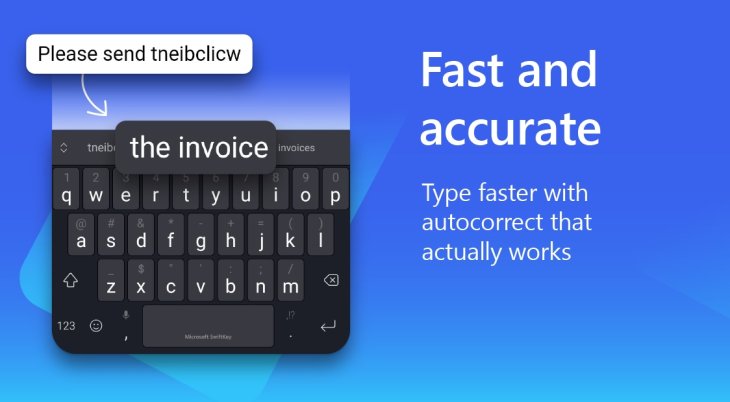
Step 1: Install the Swift Key App after downloading it
Step 2: Open it, then choose the Languages option. You can choose from a diverse pool of languages here, several of which can be downloaded from any language packs to be used on the keyboard.
Step 3: You can choose to download all the language packs at a time if you want to. Then check your keyboard to see whether the new language packs work smoothly or not.
Type Different Languages Using In-Built Keyboard Support
If you don't want these third-party apps to take up your precious internal storage, your Android smartphone actually has a default app for all the languages - Google Keyboard. To know how it works, follow these steps:
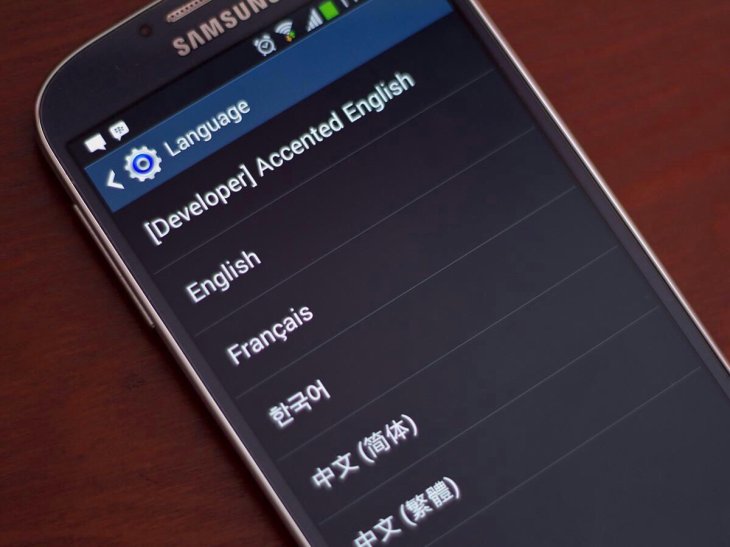
Step 1: Open Settings, then choose Language and Input. Tap on the gear icon behind the default keyboard app to choose Input Languages.
Step 2: Choose the languages you need from the Available Language List.
Step 3: Go to the Google Keyboard Settings where the Use System Language feature can be disabled.
Step 4: Check your result. Open any messaging app to turn on the keyboard. After that, below the Space bar will be a Globe icon which helps you change the language.
There are many other apps that provide multilingual support, such as Gboard, GO Keyboard Lite, and Multiling O keyboard. Although they are light weighted, they can bring the users considerable help in terms of multilingual support.
Featured Stories

How To - Jul 25, 2025
Savant - Ascent REMIX Free Download (v1.2) - Electrifying Twin-Stick Shooter...

How To - Jul 25, 2025
Way of the Hunter Free Download (v1.23a) - The Ultimate Realistic Hunting...

How To - Jun 12, 2025
The Legend of Tianding Free Download (v1.01) - Become Taiwan's Legendary Outlaw

Features - Jun 11, 2025
Best VPN for PUBG Mobile 2025: Lower Ping & Regional Access Guide

How To - Jun 08, 2025
Telepath Tactics Liberated Free Download (v1.0.57) – The Ultimate Tactical RPG...

How To - Jun 07, 2025
The Mystery of Woolley Mountain Free Download – Whimsical Adventure Game

How To - Jun 07, 2025
We Need to Go Deeper – Complete Edition Free Download (v1.6.5)

How To - Jun 06, 2025
Pharaoh: A New Era Free Download – Build an Ancient Egyptian Empire

How To - Jun 04, 2025
Stardew Valley Free Download (v1.5.6) - Build Your Dream Farm

How To - Jun 04, 2025
Comments
Sort by Newest | Popular