Steam Hide Game Activity: How To Make Your Activity Invisible
Dhir Acharya - Dec 22, 2020
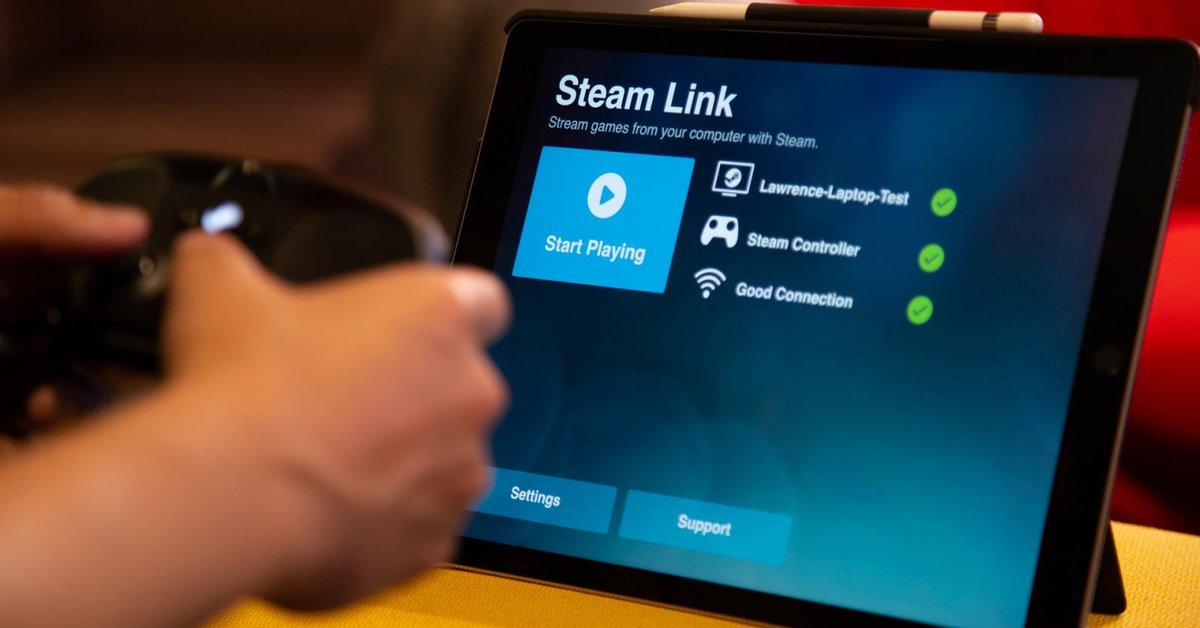
Many Steam users may not want their friends to see what they are doing on the platform, which is why they are asking for ways of Steam hide game activity.
- Backend Platform Addresses Key Challenges in Indian Game Development
- These Are Must-Have Gaming Accessories For Laptop Users
- Gamers, This Is The Best L-Shaped Gaming Desk For You
Many Steam users may not want their friends to see what they are doing on the platform, which is why they have been asking for ways of Steam hide game activity. For example, some users don’t want their purchases to appear on their friends’ news feeds or want to hide the games they are playing on the platform. With that in mind, we have compiled a post that will guide you through a step-by-step process to help you do this.
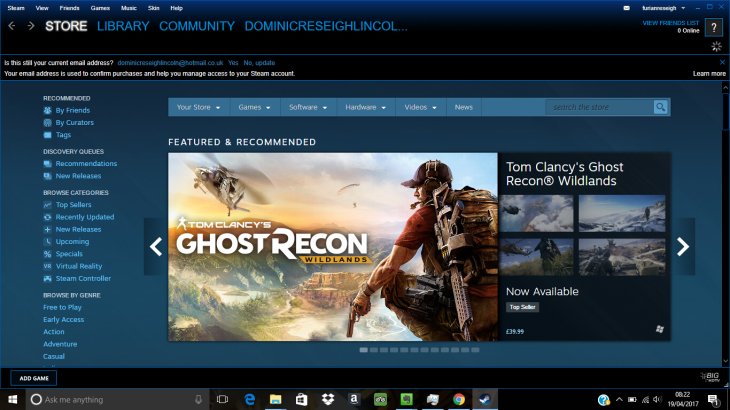
How to hide game activity on Steam
Overall, there are three ways to hide game activity on Steam from other people for your account. You can choose whichever method you feel the most suitable for your case to use, but all these methods have proven effective in real life.
Method 1: Through Privacy Settings
Earlier this year, Steam released an update that makes it easier for users to hide their game activity from others. We would like to introduce this way because it’s also the most efficient method that has worked for almost every user.
This method will help you hide your game activity for good and won’t affect any other components on your account profile. Now, you need to follow these steps.
- Step 1: Navigate to Steam and point the cursor to the bar at the top of the screen. Now, click your name then click Profile.
- Step 2: When you are redirected to the next screen, look at the right pane of the screen, then click Edit profile.
- Step 3: In Profile Editing, click My Privacy Settings, which is located on your right.
- Step 4: Next, find the My Profile entry section and click on Public, which is next to Game details. When there is a drop-down menu appearing, click on Private.
- Step 5: To test and see if the process has succeeded, you can right-click on an empty space on the platform and choose Copy Page URL. Then, paste the link into a browser and check if your game activity has been hidden yet.
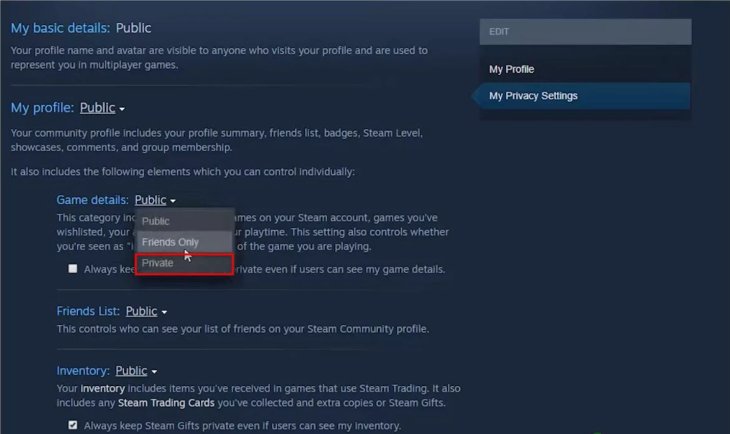
Method 2: Through free watchable episodes
According to several users, Steam hide game activity can be achieved through a set of free watchable episodes that removes your entire game activity. As weird as it may seem, the method actually works for many users who wanted to hide their recent activity on the platform.
It’s important to remember that Steam cannot recognize a video you’re playing until it’s loaded up completely and begins playing on the screen. Therefore, by clicking on the Watch button, the platform will think that there is a new option added. However, if you can close the video before it’s loaded up entirely, Steam will remove the previous versions of Recent Activity.
With that in mind, by repeating this action with the first three episodes of “Making of Furi,” you will have all your Game activity deleted. Here are the steps you need to follow.
- Step 1: Go to Steam, from the ribbon bar at the top, click Store.
- Step 2: On the Store page, you can use the search feature in the top-right corner and search “Making of Fury.”
- Step 3: As soon as the Making of Furi listing appears, click on it.
- Step 4: From the listing, click on the Watch button of Episode 1.
- Step 5: After that, a small window will show up, shut it down as quickly as you can.
- Step 6: Repeat the same action with Episode 2 and 3.
- Step 7: Now, return to your profile to check if your Recent Activity has been deleted.
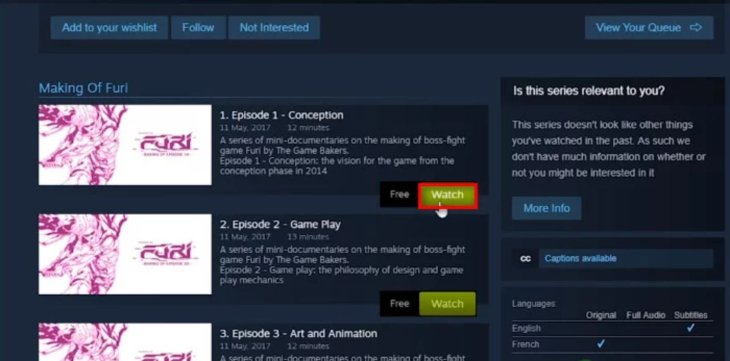
Method 3: Through using a Private profile
If the other two methods do not work for your case, you can resort to this last one, which is basically setting your profile to Private.
This is approach is a bit more drastic, but remember that using this way, you will be isolated completely from your friends and other users you encounter in gameplay. This means everything from the Friend list, game details to inventory as well as the ability to post comments will be limited when the Private mode is activated.
If you have considered it thoroughly and still decides to use this method anyway, you need to follow these steps.
- Step 1: After going to the platform, look at the main tabs and click on your name. Then, click on Profile on the drop-down menu.
- Step 2: On the profile page, find and click on the Edit Profile button.
- Step 3: When you’re directed to the next screen, look at the menu on the right-hand side, and click My Privacy Settings.
- Step 4: In the Privacy Settings menu, you need to click the hyperlink associated with your profile and switch your Steam status to Private. Once you’ve done this, the settings will be automatically changed without having to click on the Save button.
- Step 5: Remember to go back to your profile and check if your Game activity is hidden or not.
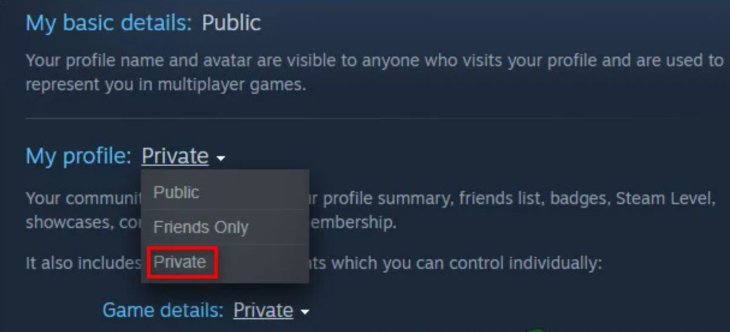
Featured Stories

How To - Jul 25, 2025
Savant - Ascent REMIX Free Download (v1.2) - Electrifying Twin-Stick Shooter...

How To - Jul 25, 2025
Way of the Hunter Free Download (v1.23a) - The Ultimate Realistic Hunting...

How To - Jun 12, 2025
The Legend of Tianding Free Download (v1.01) - Become Taiwan's Legendary Outlaw

Features - Jun 11, 2025
Best VPN for PUBG Mobile 2025: Lower Ping & Regional Access Guide

How To - Jun 08, 2025
Telepath Tactics Liberated Free Download (v1.0.57) – The Ultimate Tactical RPG...

How To - Jun 07, 2025
The Mystery of Woolley Mountain Free Download – Whimsical Adventure Game

How To - Jun 07, 2025
We Need to Go Deeper – Complete Edition Free Download (v1.6.5)

How To - Jun 06, 2025
Pharaoh: A New Era Free Download – Build an Ancient Egyptian Empire

How To - Jun 04, 2025
Stardew Valley Free Download (v1.5.6) - Build Your Dream Farm

How To - Jun 04, 2025
Comments
Sort by Newest | Popular