Snapchat Failed To Send? Here Is How To Troubleshoot
Aadhya Khatri - Jan 27, 2021
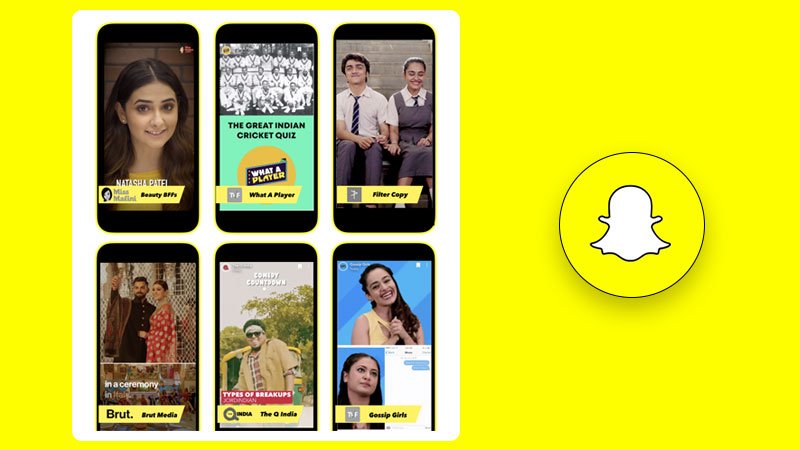
Snapchat failed to send isn’t an issue that most users can tolerate. Here is what to do in this case
Snapchat failed to send isn’t an issue that most users can tolerate. Unlike other chat apps, messages on Snapchat will disappear soon after you read them, so if you don’t reply in time, it’s highly likely that you and the other person will forget what the conversation is about.
If you have ever failed to send Snapchat, you know how frustrating that can be. So here are some things to do if the problem happens again.
What To Do If Your Snapchat Failed To Send
Check Your Internet Connection
If you have trouble sending and receiving Snapchats, the problem might lie in your Internet connection.
If you are home, try to get close to the router to see if the issue goes away. You might want to restart the router and reconnect. In case you are on mobile data, turn on the airplane mode and off again to see if the problem is fixed.
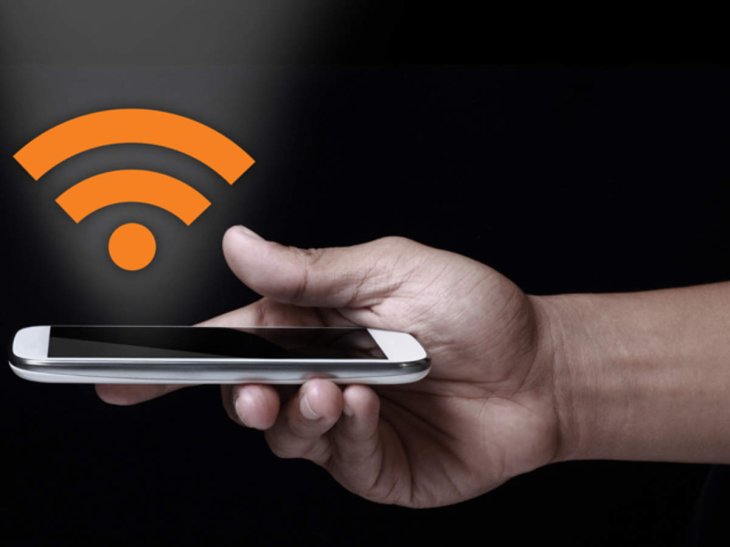
Another measure is to restart your smartphone.
Restart The Snapchat App
If Snapchat failed to send and there is no issue with your Internet connection, it might be the app that is causing trouble. The easiest way to restore the proper performance is to restart the app itself.
You can force close Snapchat on both Android and iOS and try to send the message again.
Log out and back in
Some bugs in the app can be fixed by users logging out and back in again. Here is how:
Step 1: In the top-left corner of the home screen, tap on the profile icon.
Step 2: In the top-right corner, tap on the gear icon to access Settings.
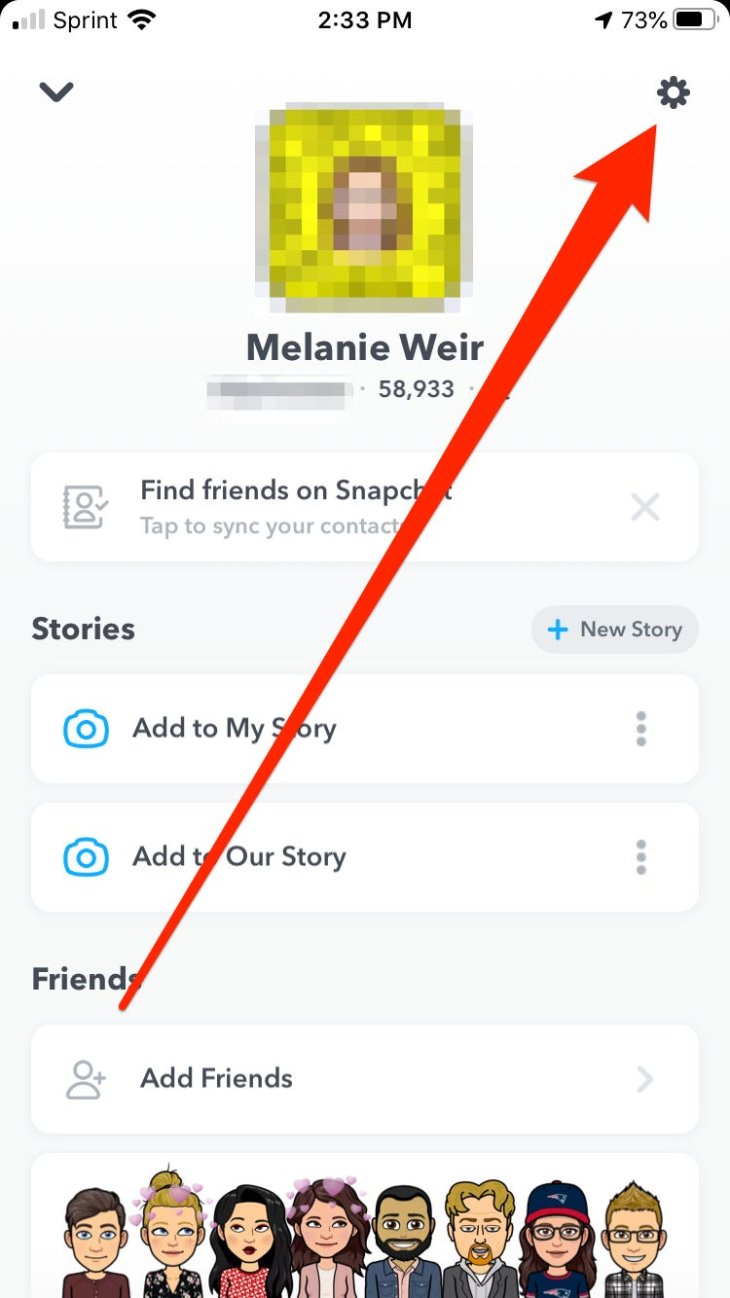
Step 3: When you are at the Settings menu, scroll down to the bottom and you will see ‘log out.’
Step 4: When the app prompts, confirm your choice to log out.
Step 5: Log in again and try sending the Snapchat.
Clear The Cache
If Snapchat failed to send and you have logged out as well as restarted the app and nothing works, the next thing to do is to clear the app’s cache.
Step 1: In the top-left corner of the home screen, tap on your profile icon.
Step 2: On your profile page, tap on the gear icon to open settings.
Step 3: Find ‘Account Actions’ and choose ‘Clear Cache.’
Step 4: Now choose ‘Clear All.’
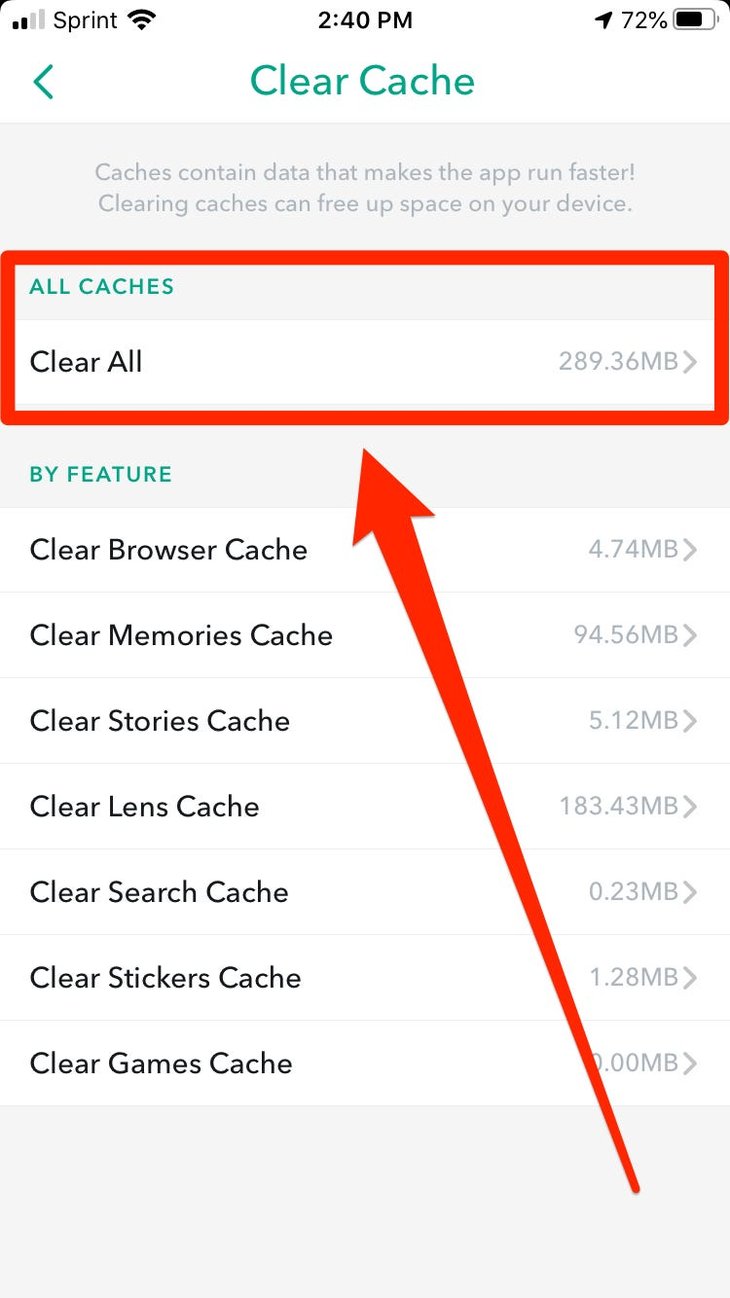
Step 5: After clearing the cache, the app will restart.
Delete And Reinstall Snapchat
Snapchat failed to send might the result of bugs in the app. In this case, when restarting and logging out don’t work, you might want to delete the app and reinstall it.
Sometimes it’s Snapchat’s fault the issue happens. Check with your friends to see if there are other people reporting the same problem.
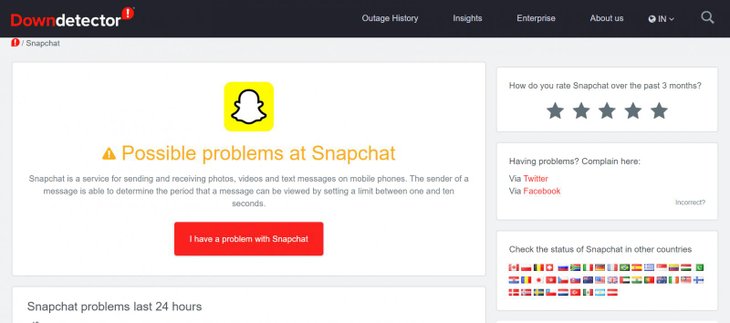
Another reason why you can’t send your Snapchat is the other person has blocked you. Here is how to check:
How To Tell If Someone Blocked You On Snapchat
Check your Snapchat contact list
If Snapchat failed to send and you suspect that the other person has blocked you, the first thing to do is to check the contact list. If the contact isn’t there, your suspicion is true.
Plus, if the other person posts Stories often and suddenly you see nothing from that contact, it’s a confirmation that you have been blocked.
To see the contact list, tap on the ‘New Chat’ button in the top-right corner of the screen.
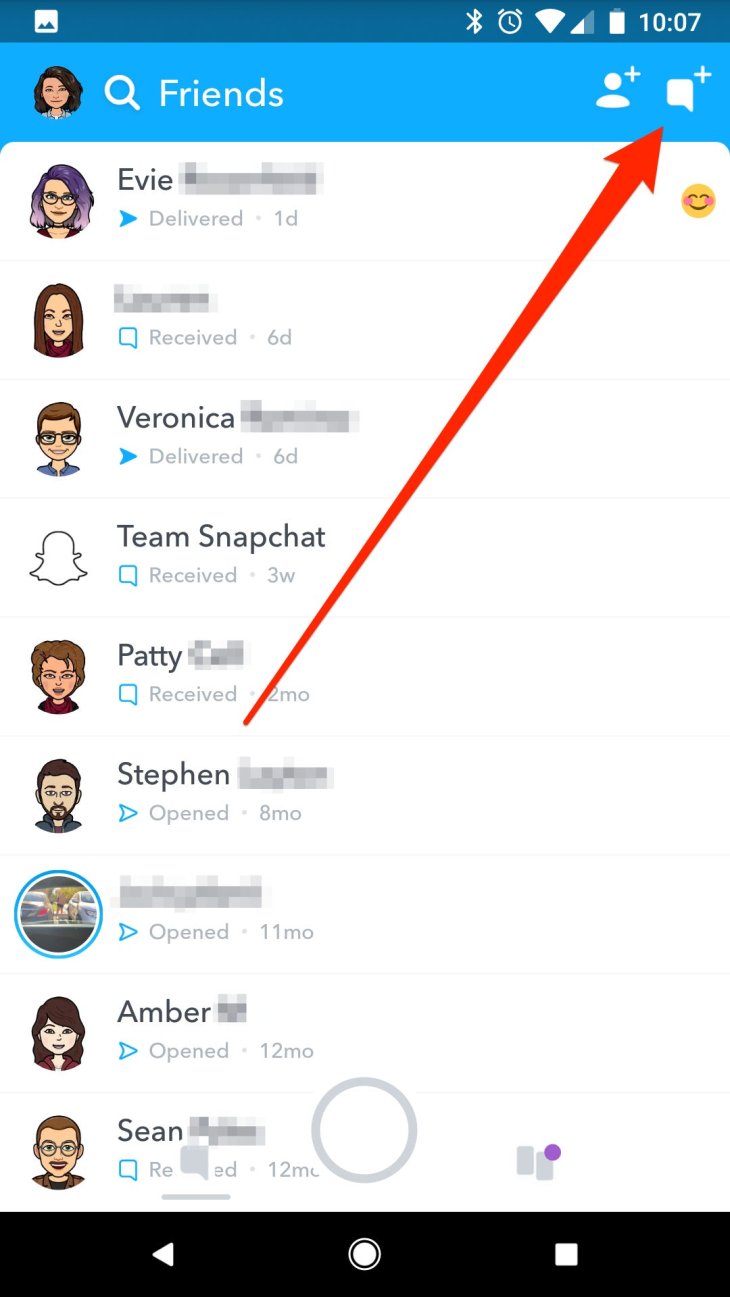
Search For Username
Another way to check if you have been blocked and Snapchat failed to send is to search for that contact via their full name or username. If you can’t find anyone with that username, that person might have blocked you.
Sometimes you can still find the username but when you try to add the contact, you will see a message that reads:
‘Sorry! Couldn’t find username.’
Try Sending A Message
Snapchat failed to send and you see a message like this:
“Failed to send – Tap to try again”.
Chances are the contact has blocked you.
Snapchat Failed To Send Won't Go Away
It’s common that Snapchat failed to send and the messages didn’t go away since the app doesn’t allow you to delete them.
If the unsent chats bother you, here is how to delete a Snapchat that failed to send. You can try log out and in again, clear the app’s cache, or restart the app. If nothing works, you might have to delete the whole conversation.
>>> How To Kick People Off Your WiFi And Protect Your Network From Hacking
Featured Stories

How To - Jul 25, 2025
Savant - Ascent REMIX Free Download (v1.2) - Electrifying Twin-Stick Shooter...

How To - Jul 25, 2025
Way of the Hunter Free Download (v1.23a) - The Ultimate Realistic Hunting...

How To - Jun 12, 2025
The Legend of Tianding Free Download (v1.01) - Become Taiwan's Legendary Outlaw

Features - Jun 11, 2025
Best VPN for PUBG Mobile 2025: Lower Ping & Regional Access Guide

How To - Jun 08, 2025
Telepath Tactics Liberated Free Download (v1.0.57) – The Ultimate Tactical RPG...

How To - Jun 07, 2025
The Mystery of Woolley Mountain Free Download – Whimsical Adventure Game

How To - Jun 07, 2025
We Need to Go Deeper – Complete Edition Free Download (v1.6.5)

How To - Jun 06, 2025
Pharaoh: A New Era Free Download – Build an Ancient Egyptian Empire

How To - Jun 04, 2025
Stardew Valley Free Download (v1.5.6) - Build Your Dream Farm

How To - Jun 04, 2025
Comments
Sort by Newest | Popular