How To Use Filters In Gmail Like A Pro
Anil Singh - Dec 18, 2019
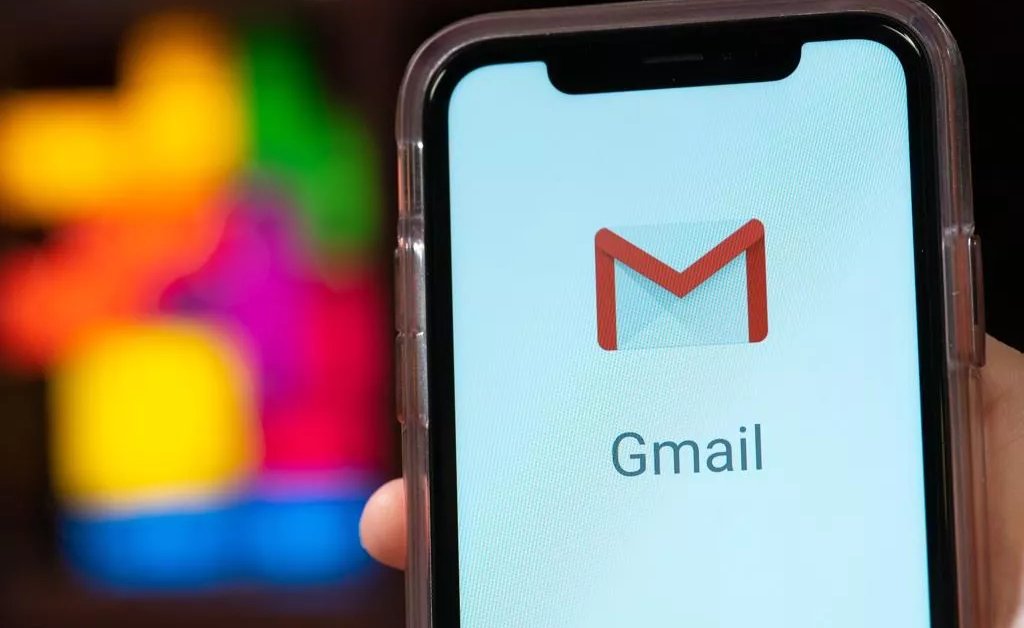
Filters in Gmail keep unimportant emails out of your eyes as well as make others rise to the top.
- You Can Now Edit Microsoft Office Files Right In Gmail
- has:attachment larger:10m, How To Check Google Storage Status
- Google To Start Showing Brand Logos In Gmail To Help You Avoid Scammers
It’s safe to say that most of us are using Gmail every day, and sometimes we wake up with tons of mails in the inbox, including necessary announcements and trash spams. If it’s not a beautiful day, it’ll somehow ruin your feeling. In those cases, you should start considering about the advantage of filtering tools in Gmail to keep unimportant emails out of your eyes as well as make others rise to the top.
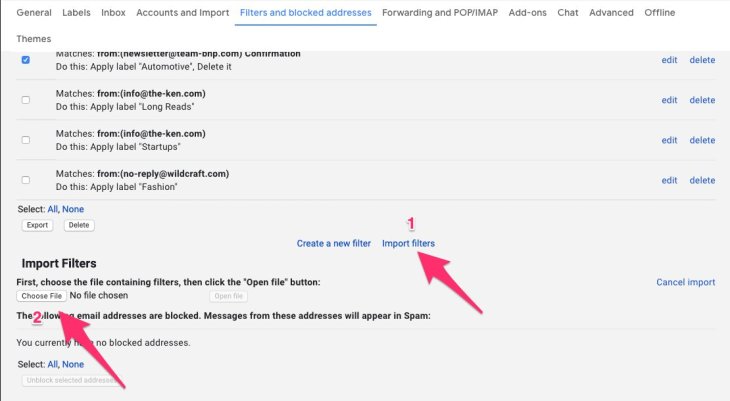
1. Automated Emails Marked as Read
If there’re a bunch of unread emails regarding your payment information of package delivery status, using the filter named “Mark as Read” is the best choice for you to hold onto them without reading any message. To do this, you can set a specific address or a domain name like abc@airtel.com to filter related emails and mark them as read.
2. Auto Archiving
In case you want to hide some emails but not to delete them, this is a good time to keep them archived. You can archive each email manually, or on a massive level by creating a filter to automate the process.
3. Labelling Your Emails

Because Gmail doesn’t come with support for creating folders based on your own preferences and there are some default folders for categorizing emails, setting labels for them is quite useful. This will actually lessen the time you spend on searching old messages as well as ensure that everything is under control.
4. Multiple Senders
To send an email to multiple addresses, you can make use of filters to establish a specific list of receivers you want to deliver the message. To do this, let’s set up a filter with these addresses such as address1@gmail.com, address2@gmail.com, and so on.
5. Filters Work Inside Your Inbox
You can apply any filter option to your inbox. First, choose emails or an area of emails, then click on the filter search and choose an appropriate filter.
>>> How To Recall Emails In Gmail If You're Using The Service
Featured Stories

How To - Jul 25, 2025
Savant - Ascent REMIX Free Download (v1.2) - Electrifying Twin-Stick Shooter...

How To - Jul 25, 2025
Way of the Hunter Free Download (v1.23a) - The Ultimate Realistic Hunting...

How To - Jun 12, 2025
The Legend of Tianding Free Download (v1.01) - Become Taiwan's Legendary Outlaw

Features - Jun 11, 2025
Best VPN for PUBG Mobile 2025: Lower Ping & Regional Access Guide

How To - Jun 08, 2025
Telepath Tactics Liberated Free Download (v1.0.57) – The Ultimate Tactical RPG...

How To - Jun 07, 2025
The Mystery of Woolley Mountain Free Download – Whimsical Adventure Game

How To - Jun 07, 2025
We Need to Go Deeper – Complete Edition Free Download (v1.6.5)

How To - Jun 06, 2025
Pharaoh: A New Era Free Download – Build an Ancient Egyptian Empire

How To - Jun 04, 2025
Stardew Valley Free Download (v1.5.6) - Build Your Dream Farm

How To - Jun 04, 2025
Comments
Sort by Newest | Popular