How To Turn On Dark Mode In Google Play Store On Android Devices
Dhir Acharya - Mar 14, 2020
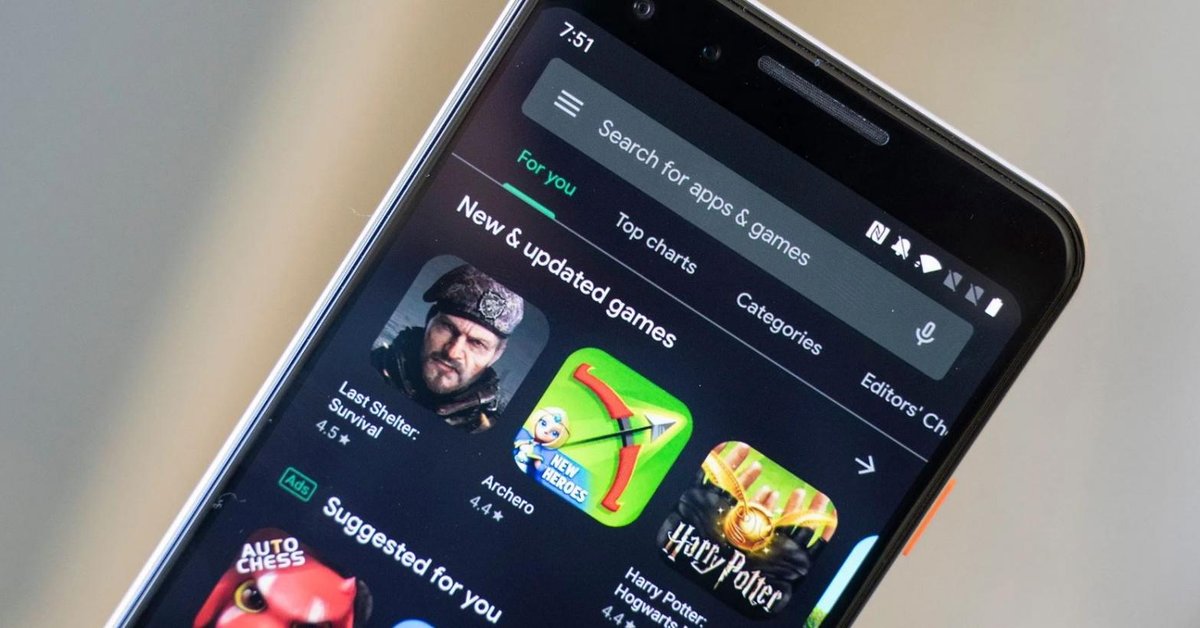
After rolling out to select users, Google has finally brought the Dark Mode to its Google Play Store app on all Android devices. Here's how to use it.
- Chrome Android Night Mode: How To Activate It
- Check Right Now If Your Facebook App Has Had Dark Mode Yet
- PayTM Launches Made-In-India App Store To Rival Google Play Store
Android users can now apply Dark Mode in the Google Play Store. The new theme for the app stores rolls out months after the tech giant began releasing the Dark Mode for certain users.
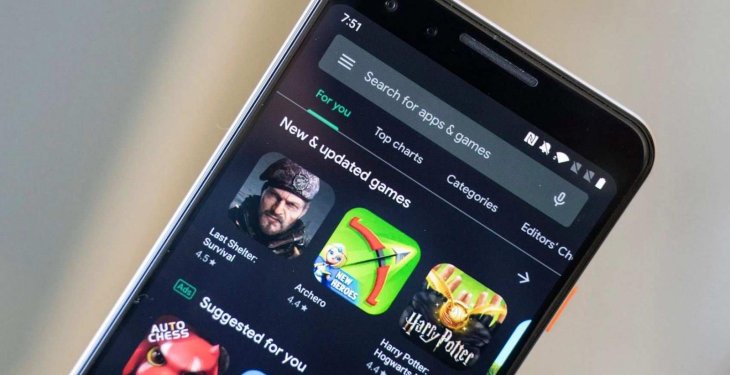
The official Twitter account of the Google Play has made the announcement about the latest tweak. Users can find the new theme in the Play Store’s settings. Previously, Instagram, WhatsApp, as well as other apps also rolled out the Dark mode to their mobile apps so that users won’t have strained eyes when using the phone at night.
According to the official announcement from Google Play, the Dark mode is now available on every Android device. To switch the Play Store on your phone to the dark theme, just open the app, tap on the three-line icon on the top-left corner of the screen, then tap on Settings, tap on Theme, tap on Dark.
As for Android 10 users, you will see a System default option allowing Google Play to match with the system theme, and it will change its theme accordingly. Therefore, if they have selected the Dark theme as system-wide on their devices, Google Play will automatically turn into dark.
In September 2019, the tech giant began releasing the Dark Mode to its Play Store. But the update was limited to Android 10 devices only.
Google hasn’t mentioned what version of the Play Store has got the Dark theme settings, but it seems that the new theme is now available to devices with an Android version as low as 19.1.27.
>>> How To Use Google Map To Find Out What Businesses Are Affected By COVID-19
Featured Stories

How To - Jul 25, 2025
Savant - Ascent REMIX Free Download (v1.2) - Electrifying Twin-Stick Shooter...

How To - Jul 25, 2025
Way of the Hunter Free Download (v1.23a) - The Ultimate Realistic Hunting...

How To - Jun 12, 2025
The Legend of Tianding Free Download (v1.01) - Become Taiwan's Legendary Outlaw

Features - Jun 11, 2025
Best VPN for PUBG Mobile 2025: Lower Ping & Regional Access Guide

How To - Jun 08, 2025
Telepath Tactics Liberated Free Download (v1.0.57) – The Ultimate Tactical RPG...

How To - Jun 07, 2025
The Mystery of Woolley Mountain Free Download – Whimsical Adventure Game

How To - Jun 07, 2025
We Need to Go Deeper – Complete Edition Free Download (v1.6.5)

How To - Jun 06, 2025
Pharaoh: A New Era Free Download – Build an Ancient Egyptian Empire

How To - Jun 04, 2025
Stardew Valley Free Download (v1.5.6) - Build Your Dream Farm

How To - Jun 04, 2025
Comments
Sort by Newest | Popular