Chrome Android Night Mode: How To Activate It
Harin - Dec 08, 2020
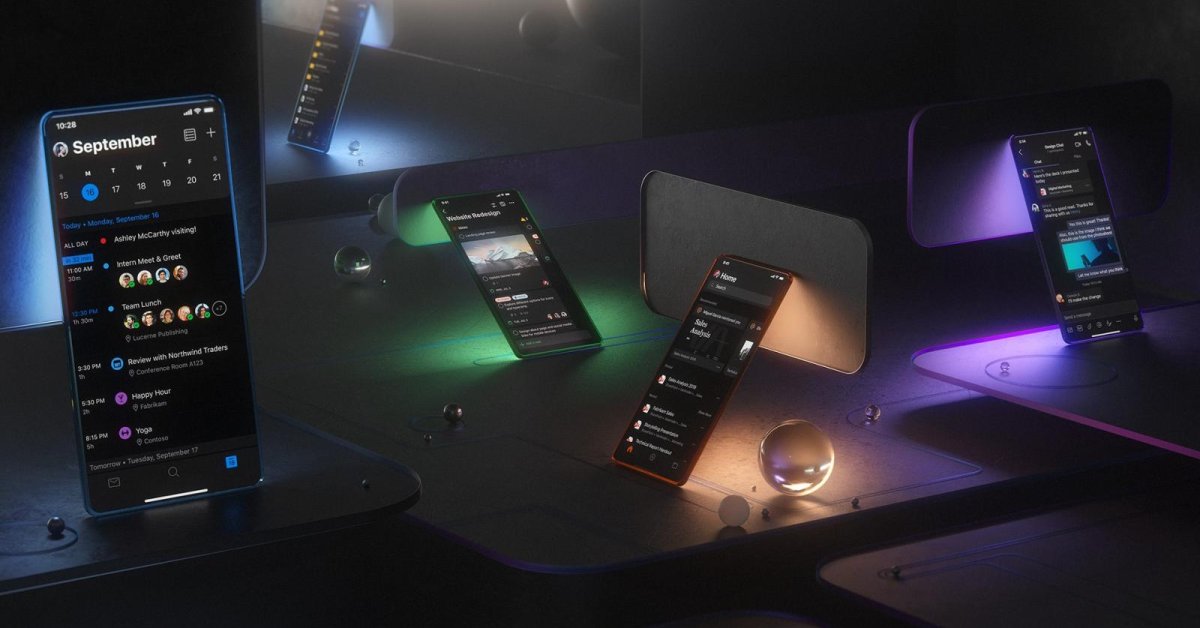
Both Android and iOS users can use Google Chrome dark mode. Here is how to enable Chrome Android night mode on your devices.
- This Viral TikTok Video Teaches iPhone Users A Hidden Trick That Many Didn't Know
- What Is Google Chrome Helper And How To Disable It
- These Photo Editing Apps Will Make Your Picture Perfect
With version 74.0.3729.112 released last year, Google brought to the browser Dark Mode. With this mode, users can stare at their phones a bit more comfortably, especially during the night. Moreover, it can also save the battery life of your device. The arrival of dark mode was welcomed by people with sore eyes, literally. Both Android and iOS users can use Google Chrome dark mode. Here is how to enable Chrome Android night mode.
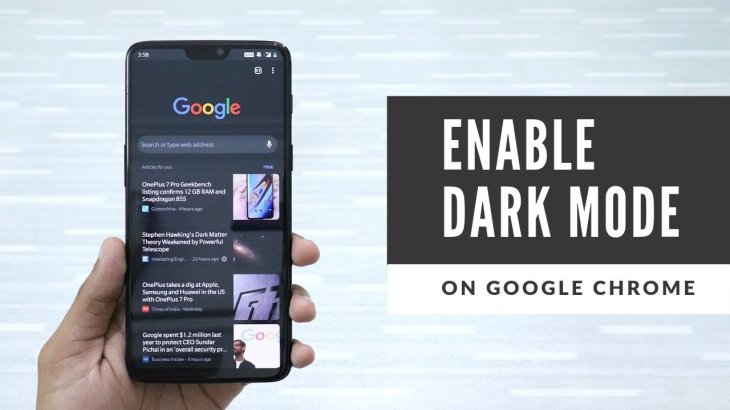
Before we start, a quick warning: Turning dark mode on doesn't mean that all webpage will turn black. To put it simply, the mode only changes the homepage, settings menus, toolbars, and some pages. But if you want other pages to be displayed in dark mode, we will show you how to do so.
How to enable Chrome Android night mode
Dark mode for Chrome is available for all devices having Android 5 and up. Make sure that the Chrome Android app on your phone is up to date. Make sure that you have downloaded and installed the latest Chrome update if any is available.

Once you have got everything ready, here is what to do next:
- Open Chrome
- Tap the three vertical dots in the top right corner. Choose Settings, then Themes.
- Select the Dark theme. You can also choose System Default with which Chrome will be put in dark mode if you have already enabled Battery Saver or if the settings of your device are set to dark.
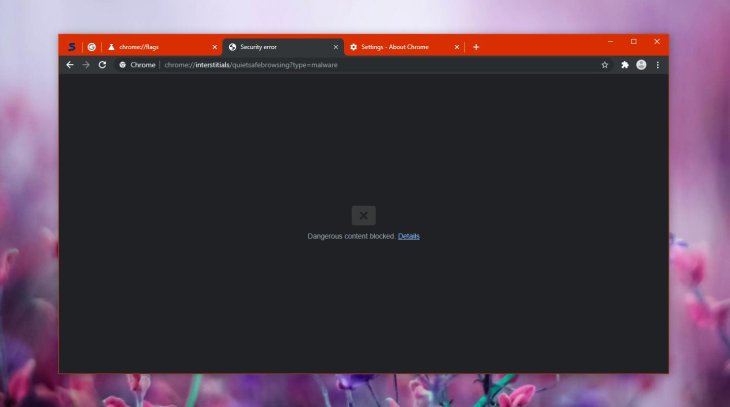
You can also test out “Force Dark Mode for Web Contents,” an experimental feature to turn most websites dark even when they were not designed to. All you need to do is to type into the address bar of Chrome “chrome://flags/#enable-android-night-mode,” hit Enter. And voila, the feature is turned on.
How to disable Force Dark Mode
You can browse and see how dark mode looks on websites. If you don’t like it, just go back to the Experiments screen of Chrome and change the option back to “Default.” Relaunch the browser. After this option is disabled, Chrome won’t mess with the color of the websites anymore.
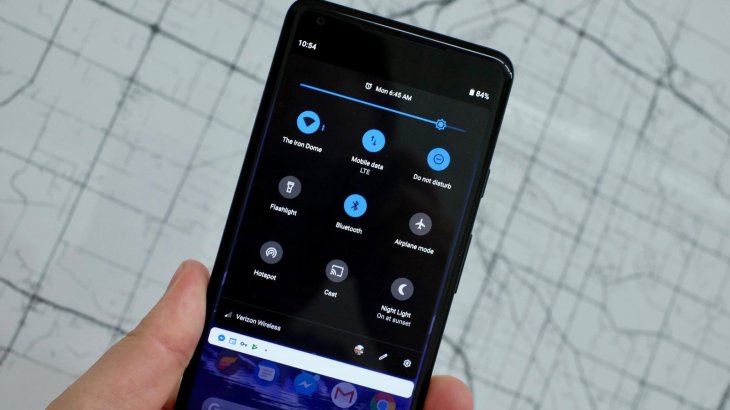
There are other options for Force Dark Mode. With different modes, you will see different results for web pages. There are some that will invert light images by turning them dark. Of course, images will look different. But if you want a desktop that is consistently dark, it may be convenient.
How to activate Chrome’s dark mode on iOS
On iOS 13 and higher, this is a systemwide setting, instead of being a Chrome’s specific option. If you have already turned Dark Mode on, all apps supporting it will turn dark. And this includes Chrome.
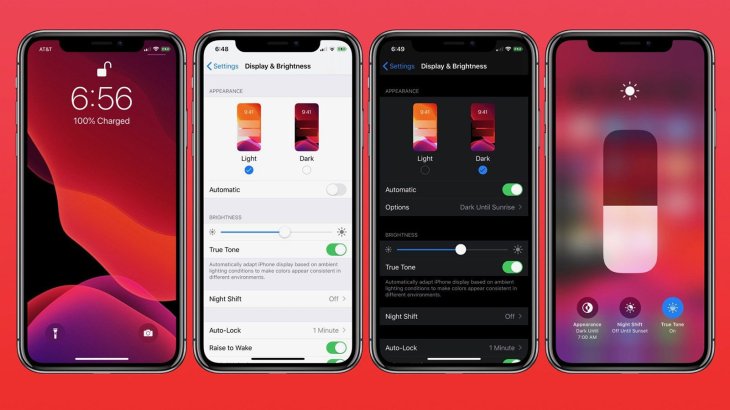
To switch Dark Mode on, all you have to do is go to Settings on your device. Select Display & Brightness. And then toggle the Dark option to turn it on. If you like a shortcut, just swipe down to open your device’s Control Center. Here, you will see the Brightness meter, long-press on it, and then toggle on Dark Mode.
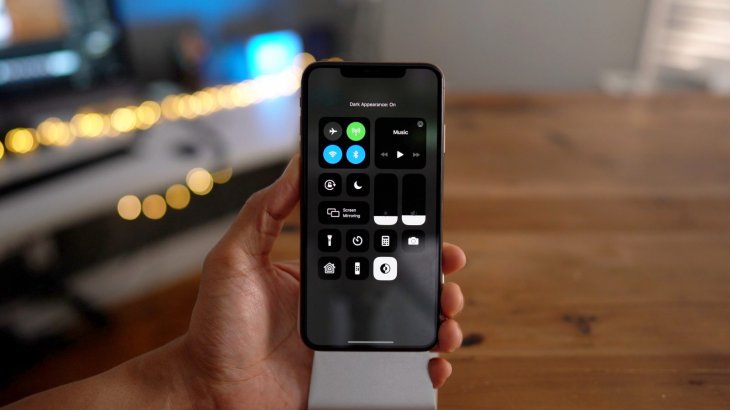
That is it. By doing this, Chrome on your iOS device will automatically turn from light to dark. And you will see it by relaunching the app.
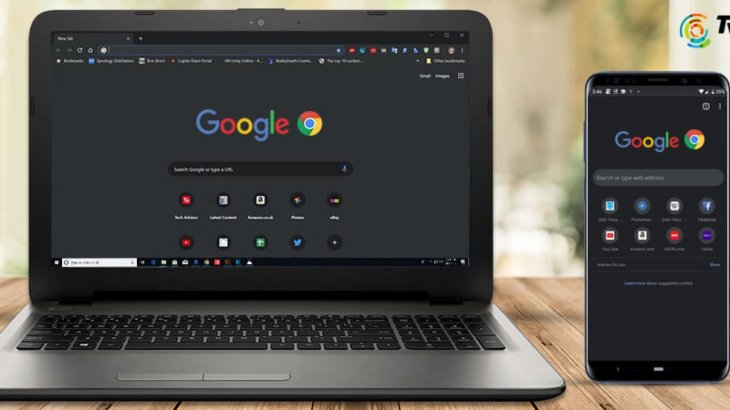
If you are using a Mac laptop or desktop, the Force Dark Mode function of Chrome is also available. But it isn’t for iOS. If you want to turn the display of your websites dark on your iPhone, use the iOS smart Invert setting. Go to Settings. Choose Accessibility. Select Display & Text Size. From here, scroll down and just toggle “Smart Invert.”
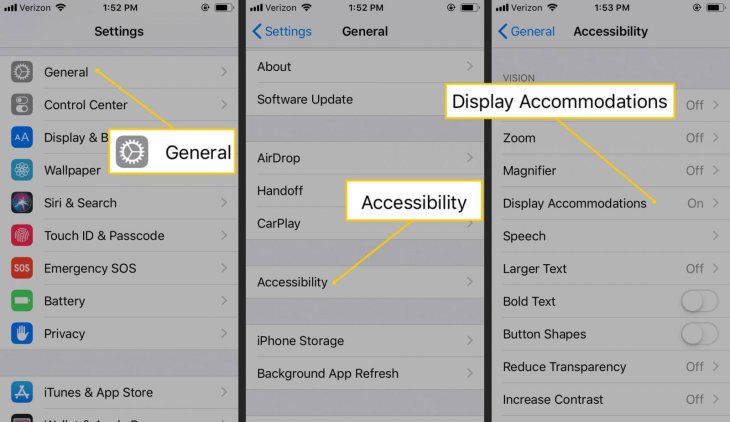
With Smart Invert enabled, you may find some page elements or text are displayed incorrectly. If you find this to bee too annoying, you can disable dark mode or schedule it instead of a default. Remember that, in iOS, turning Dark Mode on will affect all apps rather than just Chrome.
>>> What Does Embed Mean On Facebook And How You Can Leverage Its Power To Increase Engagement
Featured Stories

How To - Jul 25, 2025
Savant - Ascent REMIX Free Download (v1.2) - Electrifying Twin-Stick Shooter...

How To - Jul 25, 2025
Way of the Hunter Free Download (v1.23a) - The Ultimate Realistic Hunting...

How To - Jun 12, 2025
The Legend of Tianding Free Download (v1.01) - Become Taiwan's Legendary Outlaw

Features - Jun 11, 2025
Best VPN for PUBG Mobile 2025: Lower Ping & Regional Access Guide

How To - Jun 08, 2025
Telepath Tactics Liberated Free Download (v1.0.57) – The Ultimate Tactical RPG...

How To - Jun 07, 2025
The Mystery of Woolley Mountain Free Download – Whimsical Adventure Game

How To - Jun 07, 2025
We Need to Go Deeper – Complete Edition Free Download (v1.6.5)

How To - Jun 06, 2025
Pharaoh: A New Era Free Download – Build an Ancient Egyptian Empire

How To - Jun 04, 2025
Stardew Valley Free Download (v1.5.6) - Build Your Dream Farm

How To - Jun 04, 2025
Comments
Sort by Newest | Popular