Here's How You Can Turn On The Dark Mode In The Gmail App
Dhir Acharya - Nov 07, 2019
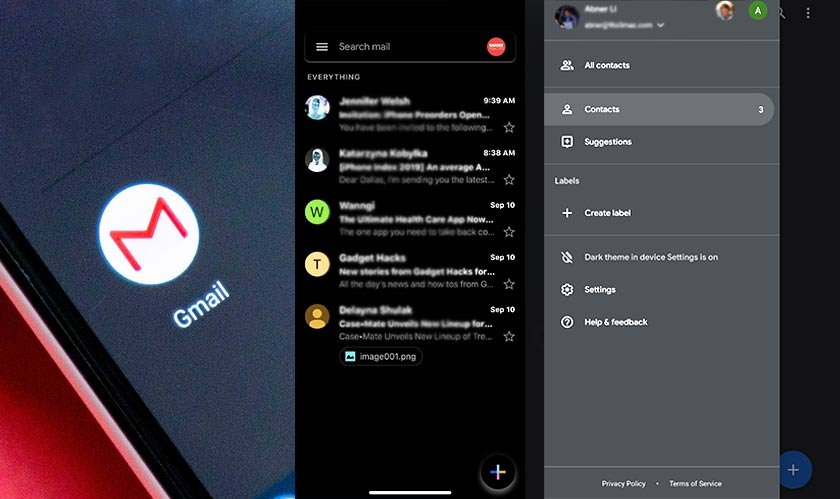
In recent years, the dark mode has gained great popularity, Apple and Google have been rolling out dark themes to their OS. Here's how to get it in Gmail.
- You Can Now Edit Microsoft Office Files Right In Gmail
- Chrome Android Night Mode: How To Activate It
- has:attachment larger:10m, How To Check Google Storage Status
Google is introducing a dark mode to iOS and Android users on its Gmail app.
Over the past few years, the dark mode has gained great popularity as it helps reduce the strain on our eyes while saving more battery life for us. Therefore, Apple and Google, along with other companies, have been rolling out dark themes to their operating systems and app developers have been updating their apps with dark modes as well.
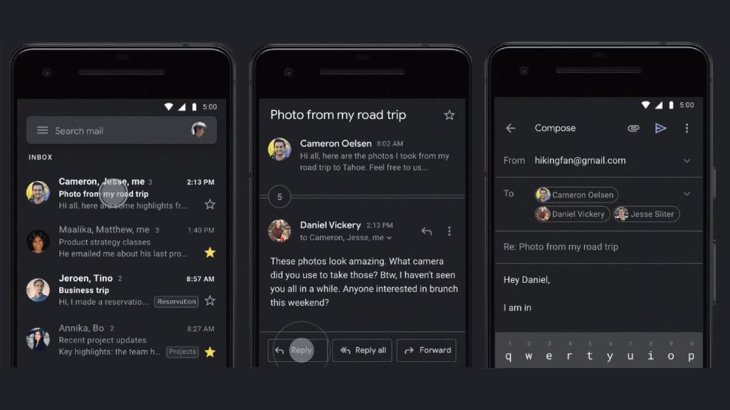
Now, if you use the Gmail app and want to enjoy these benefits from the blackened interface, here’s what you need to do.
It’s worth noting that if you’re using iOS 13 or Android 10, you can just turn on the dark mode in the system settings and the app will adjust automatically accordingly. Otherwise, you can enable the dark theme separately in the app by following these steps.
Android
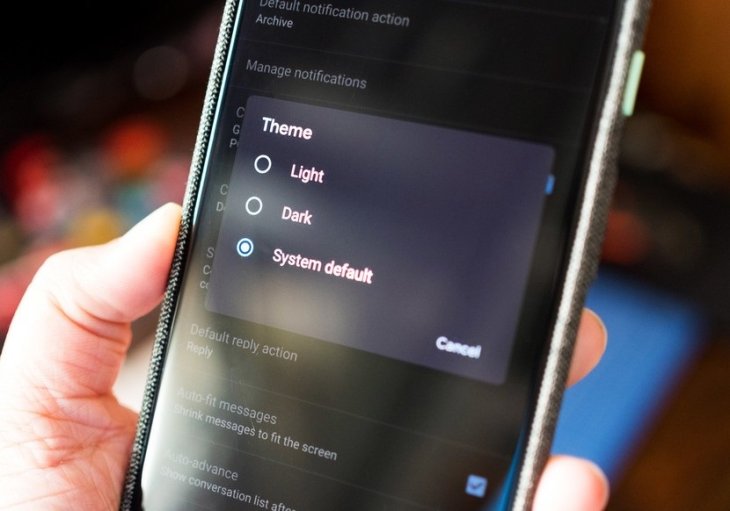
- Launch the Gmail app, tap on the menu icon that’s placed at the top corner.
- Scroll down until you see Settings, tap on it.
- Now tap on General settings.
- Look at the top and tap on Theme.
- Finally, tap on Dark. Or, in case you have set the dark mode as default, you need to tap on System default.
Keep in mind that Android 10 users can set the dark mode as default in the system settings on the phone, then all the apps supporting the dark theme will automatically turn dark. To do this, open Settings, scroll down till you see Display and tap on it, then toggle on the Dark theme. Gmail will turn dark itself.
iOS
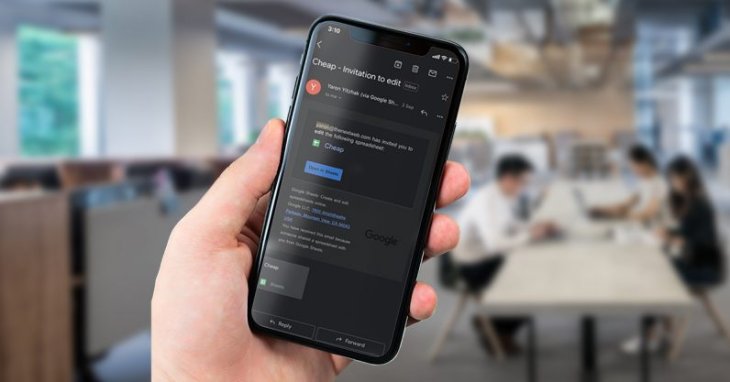
- Open the app, tap on the menu icon that lies in the corner at the top.
- Scroll down and tap on Settings.
- Tap on Theme.
- Finally, tap on Dark.
Keep in mind that if your iPhone runs iOS 13, the dark theme can be set as default and all supported apps will turn dark themselves. To do this, from Settings, open Display and Brightness, tap on Dark to enable dark mode. For older iOS versions, you need to launch the Gmail app, visit Settings, select Theme, and tap on Dark.
>>> How To Recall Emails In Gmail If You're Using The Service
Featured Stories

How To - Jul 25, 2025
Savant - Ascent REMIX Free Download (v1.2) - Electrifying Twin-Stick Shooter...

How To - Jul 25, 2025
Way of the Hunter Free Download (v1.23a) - The Ultimate Realistic Hunting...

How To - Jun 12, 2025
The Legend of Tianding Free Download (v1.01) - Become Taiwan's Legendary Outlaw

Features - Jun 11, 2025
Best VPN for PUBG Mobile 2025: Lower Ping & Regional Access Guide

How To - Jun 08, 2025
Telepath Tactics Liberated Free Download (v1.0.57) – The Ultimate Tactical RPG...

How To - Jun 07, 2025
The Mystery of Woolley Mountain Free Download – Whimsical Adventure Game

How To - Jun 07, 2025
We Need to Go Deeper – Complete Edition Free Download (v1.6.5)

How To - Jun 06, 2025
Pharaoh: A New Era Free Download – Build an Ancient Egyptian Empire

How To - Jun 04, 2025
Stardew Valley Free Download (v1.5.6) - Build Your Dream Farm

How To - Jun 04, 2025
Comments
Sort by Newest | Popular