How To Soft Reset, Force Reset, And Factory Reset Your iPad
Aadhya Khatri - Oct 14, 2019

Here we will show you how to soft reset, force reset, and perform a factory reset an iPad, as well as when to perform which one of these three methods
- 6YO Used Mom’s iPad, Spent Over Rs 11 Lakh On Game
- Apple’s Security Chief Bribed Police 200 iPads For Gun Permits
- Apple Sues Electronics Recycler For Reselling Over 100,000 iPhones, iPads, Apple Watches
Apple iPads are arguably among the best tablets available on the market right now. However, they are not without flaws. Sometimes the device might act strangely or freeze up. In this case, one of the most effective solutions is to reset it.
Here we will show you how to soft reset, force reset, and perform a factory reset an iPad, as well as when to do which one of these three methods:
How To Reset Your iPad (Soft Reset)

Here are the situations in which you should soft reset your iPad: the device is still responsive to your touches, but it may have difficulty loading games, apps, or it may stutter or lag.
Soft reset simply means turning the device off and then on again, and you cannot imagine how this method can be useful on a wide range of problems. Nothing will be deleted from the device, and you will lose none of your data. This is why whenever you encounter an issue, this should be the first thing you try.
Here is how to do it:
- Hold the Power button until you see a slider on the screen. When the device is in portrait mode, it will be at the top. If your device is an iPad Mini or a 2018 iPad Pro, look at the side for the slider.
- Place your finger on the slider and drag it to the right to turn the device off.
- When the iPad is turned off, hold the Power button again to turn it on.
How To Force Restart Your iPad
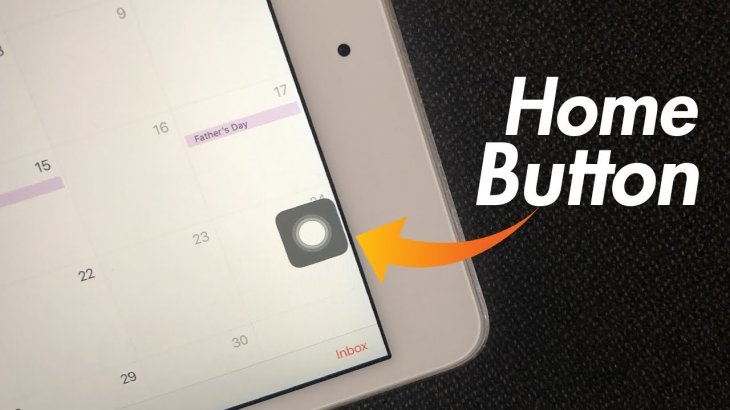
A soft reset is effective in many situations, but when you notice that the device does not respond to taps like it usually does, it is high time you performed a force reset. It is another way to turn the device off and on again so no data will be lost. This is what you should do when the iPad is not responsive anymore.
If your iPad has a Home button, here is what you should do:
- Press and hold the Home button and the Power button at the same time until you see the iPad turns off and then reboots. Let go of the buttons when you see the logo of Apple on the display.
If your device does not have a Home Button, do the following instead:
- Press and then release the volume up button.
- Do the same thing with the button for volume down.
- Press and hold the Power button until the iPad restarts.
How To Factory Reset Your iPad
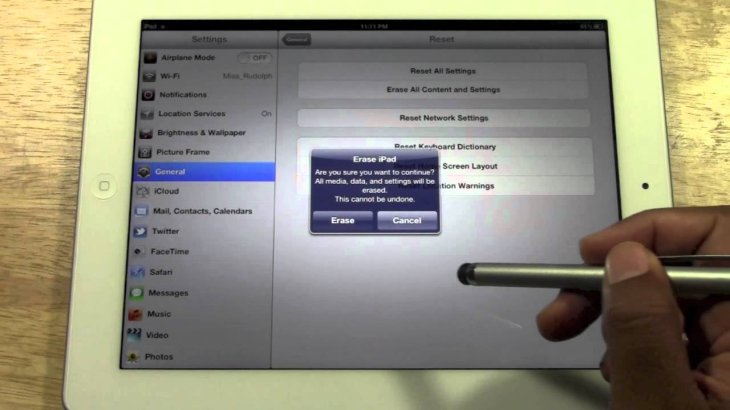
If the issue persists after you have tried to soft reset and force reset, or you want to sell the device and want to wipe off everything, a factory reset is what you are looking for.
This method will delete everything of yours on the device, from photos, messages, to music. If you have something you want to keep, it is vital that you back them up before you perform factory reset with iCloud or iTunes. After everything important has been backed up, here is how to reset the device:
- Follow Settings > General > Reset and select Erase All Contents as well as Settings.
- Choose Erase iPad and then confirm.
When the process is completed, you will see a setup screen, just like when you first used the device after buying it. Now choose either restoring the backup or set it up as a new device.
Featured Stories

How To - Jul 25, 2025
Savant - Ascent REMIX Free Download (v1.2) - Electrifying Twin-Stick Shooter...

How To - Jul 25, 2025
Way of the Hunter Free Download (v1.23a) - The Ultimate Realistic Hunting...

How To - Jun 12, 2025
The Legend of Tianding Free Download (v1.01) - Become Taiwan's Legendary Outlaw

Features - Jun 11, 2025
Best VPN for PUBG Mobile 2025: Lower Ping & Regional Access Guide

How To - Jun 08, 2025
Telepath Tactics Liberated Free Download (v1.0.57) – The Ultimate Tactical RPG...

How To - Jun 07, 2025
The Mystery of Woolley Mountain Free Download – Whimsical Adventure Game

How To - Jun 07, 2025
We Need to Go Deeper – Complete Edition Free Download (v1.6.5)

How To - Jun 06, 2025
Pharaoh: A New Era Free Download – Build an Ancient Egyptian Empire

How To - Jun 04, 2025
Stardew Valley Free Download (v1.5.6) - Build Your Dream Farm

How To - Jun 04, 2025
Comments
Sort by Newest | Popular