How To Set Up Siri So That It Can Play Spotify On Apple's Devices
Aadhya Khatri - Oct 08, 2019
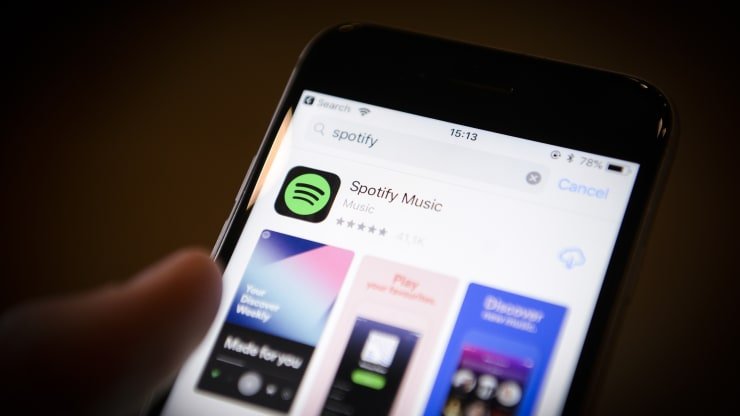
On Monday, Spotify app was upgraded with a new option, which allows you to control music on the app by using Siri. Here is how to set it up
- 12 Hidden Spotify Features To Enhance Your Listening Experience
- How To Stop Spotify From Opening On Startup On Mac, Windows 10, And Phones
- Spotify Icon: Everything You Need To Know
On Monday, the Spotify app was upgraded with a brand new handy option, which allows you to control music on the app by giving commands to Siri. This is possible thanks to Apple’s decision to let Siri work on third-party music apps for devices with iOS 13, which was released in September. Pandora and some other services have already had support for the feature.
Siri has not been very open to music services developed by companies that are not Apple, which was once the antitrust argument that Spotify used against the iPhone maker in a complaint submitted to the European Commission. At the end of the day, users are the ones who gain more benefits as now, they can take advantage of Siri even when they do not use Apple’s services.
Here is how you can set up the new feature on your iOS device:
- Check if you have had the latest version of Spotify on your device.
- Give Siri a command to play music on Spotify
- Siri will then ask for permission to access the Spotify data on your device.
- Grant it by saying “Yes.”
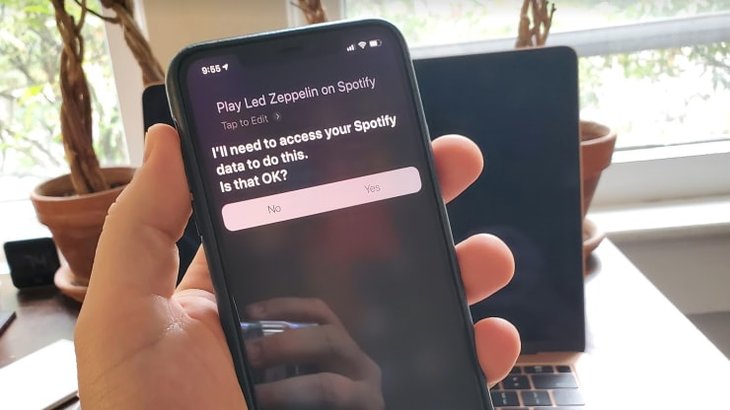
After Siri has had the permission it needs, the music you asked for will start to play.
From then on, whenever you want to listen to specific artists or albums, just ask Siri to open it with commands. Remember to always say Spotify; otherwise, without that specific keyword, the virtual assistant will play the song on Apple Music.
This integration with Siri applies for AirPods, iPhone, iPad, as well as HomePad via AirPlay, as said in the note. For now, HomePod has not yet recognized Siri’s request for songs, but that feature might appear in iOS 13.2 for HomePod. Along with the Siri integration, the iPhone maker has also introduced the Apple TV app for Apple TV HD and 4K.
Featured Stories

How To - Jul 25, 2025
Savant - Ascent REMIX Free Download (v1.2) - Electrifying Twin-Stick Shooter...

How To - Jul 25, 2025
Way of the Hunter Free Download (v1.23a) - The Ultimate Realistic Hunting...

How To - Jun 12, 2025
The Legend of Tianding Free Download (v1.01) - Become Taiwan's Legendary Outlaw

Features - Jun 11, 2025
Best VPN for PUBG Mobile 2025: Lower Ping & Regional Access Guide

How To - Jun 08, 2025
Telepath Tactics Liberated Free Download (v1.0.57) – The Ultimate Tactical RPG...

How To - Jun 07, 2025
The Mystery of Woolley Mountain Free Download – Whimsical Adventure Game

How To - Jun 07, 2025
We Need to Go Deeper – Complete Edition Free Download (v1.6.5)

How To - Jun 06, 2025
Pharaoh: A New Era Free Download – Build an Ancient Egyptian Empire

How To - Jun 04, 2025
Stardew Valley Free Download (v1.5.6) - Build Your Dream Farm

How To - Jun 04, 2025
Comments
Sort by Newest | Popular