How To Reset An iPad - Soft Reset, Force Restart, And Factory Reset
Anil - May 18, 2020

Before getting to know How to reset an iPad, just make sure that you've already backed up your personal data and important files with iCloud or Google Drive. Now, here we go!
- 6YO Used Mom’s iPad, Spent Over Rs 11 Lakh On Game
- Apple’s Security Chief Bribed Police 200 iPads For Gun Permits
- Apple Sues Electronics Recycler For Reselling Over 100,000 iPhones, iPads, Apple Watches
To be honest, your iPad is not really perfect if too many apps make a raid on its storage. Apple apparently knows that: the company allows users to reset their tablets without trouble. In most cases, you can choose to change it to original factory settings for having a like-new iPad. However, we'll be showing you how to reset an iPad by using three different ways, and all of them are much simpler than you might think.
Before getting to know How to reset an iPad, just make sure that you've already backed up your personal data and important files with iCloud or Google Drive. Now, here we go!
How to reset an iPad with a soft reset

If you want to know how to reset an iPad with a passcode, this solution is best suited for when your iPad’s performance is a little bit slower or laggier than usual, or something is up when loading your game or app. Doing a soft reset means just simply power off and on your iPad. This not only helps fix a bunch of issues, your data and settings will also remain the same after the reset. Here’s how:

Find the Power button, press and hold it for some seconds, a slider will pop up. You can find the button on the top edge of most iPads (iPad Pro and the iPad Mini as well) when it is held in portrait orientation. This is exactly how to reset iPad Pro, and for older ones, it will be on the side.

Swipe right on the slider to turn your iPad off.
To power it on, again, press and hold the Power button then stop when the Apple logo appears on the screen.
>>> 14 Hidden Features Of The iPhone And iPad That Will Amaze You
How to reset an iPad with a force restart

You should use this in case your iPad doesn’t respond to any forms of physical contact and doing a soft reset is impossible. How to reset iPad with Force restart is quite similar to soft reset as it just means turning on and off your iPad and keeps your data remaining the same after performing the action.
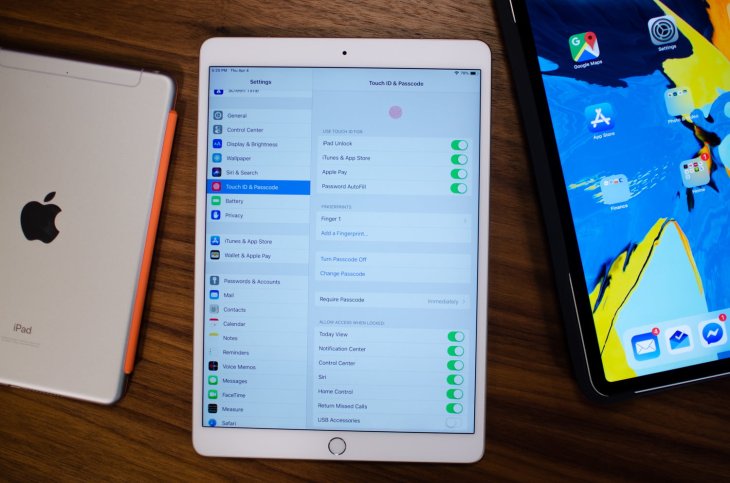
For iPads that have a Home button like the iPad Air:
Press and hold the Power and the Home button one at a time until the iPad is completely turned off then stop when it restarts and the Apple logo appears on the screen.
For iPads that don’t have a Home button like the 2020 iPad Pro:
Press the Volume Up button and quickly let it go.
Do the same with the Volume Down button.
Press and hold the Power button and wait for it to reboot.
How to reset an iPad with a factory reset

In case both of those two solutions above still can’t handle your issues, or you want to clean up your iPad before putting it on sale or passing it for someone, you should try a factory reset. This will permanently erase every data and setting on your device, from songs and photos to messages, and you now have an answer to how to reset an iPad without a password. However, if you still want to keep some, it is advisable that you use iTunes or iCloud to back them up. We have a backup tutorial for iPhone, which will also work with your iPad as well. When you’re done backing up, here are steps to perform a factory reset:

Settings → General → Reset → Erase All Content and Settings → Erase iPad → Confirm
This will take it a while to restart. Once it’s done, the setup screen will appear exactly the same as when it was bought. It will give you two choices of setting it as new or restoring your backup data.
Final thoughts
The methods of How to reset an iPad we've outlined above will help your iPad run more smoothly. In case you're stuck in any steps or the result doesn't meet your expectations, don't hesitate to leave a comment or message via Mobygeek and stay tuned, we'll soon resolve it together. Thanks for reading!
>>> How Can People Use the Internet to Get Involved with Cryptocurrency?
Featured Stories

How To - Jul 25, 2025
Savant - Ascent REMIX Free Download (v1.2) - Electrifying Twin-Stick Shooter...

How To - Jul 25, 2025
Way of the Hunter Free Download (v1.23a) - The Ultimate Realistic Hunting...

How To - Jun 12, 2025
The Legend of Tianding Free Download (v1.01) - Become Taiwan's Legendary Outlaw

Features - Jun 11, 2025
Best VPN for PUBG Mobile 2025: Lower Ping & Regional Access Guide

How To - Jun 08, 2025
Telepath Tactics Liberated Free Download (v1.0.57) – The Ultimate Tactical RPG...

How To - Jun 07, 2025
The Mystery of Woolley Mountain Free Download – Whimsical Adventure Game

How To - Jun 07, 2025
We Need to Go Deeper – Complete Edition Free Download (v1.6.5)

How To - Jun 06, 2025
Pharaoh: A New Era Free Download – Build an Ancient Egyptian Empire

How To - Jun 04, 2025
Stardew Valley Free Download (v1.5.6) - Build Your Dream Farm

How To - Jun 04, 2025
Comments
Sort by Newest | Popular