14 Hidden Features Of The iPhone And iPad That Will Amaze You
Dhir Acharya - Apr 08, 2020
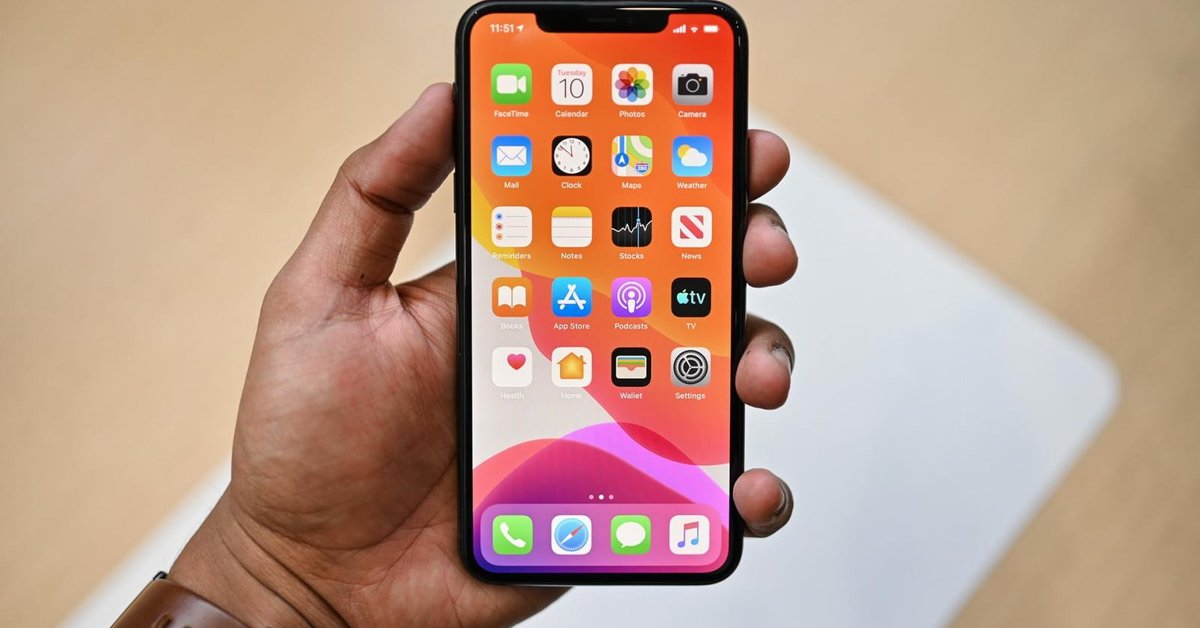
These are the best features hidden in iOS 13 and iPadOS 13.4 that you may have not known yet. Check them out and try on your device right now!
- How to unlock a disabled iPhone: a step-by-step guide
- This Viral TikTok Video Teaches iPhone Users A Hidden Trick That Many Didn't Know
- This Viral TikTok Video Details How To Unlock iPhone With Mask On
Apple has been working to make iOS 13 better day by day and the latest update in the form of iOS and iPad 13.4. Now, users can share folders on iCloud like they can do on Dropbox. There are other less known features you may have not tried and you will be surprised by them. First of all, update your phone to the latest version.
Optimized battery charging
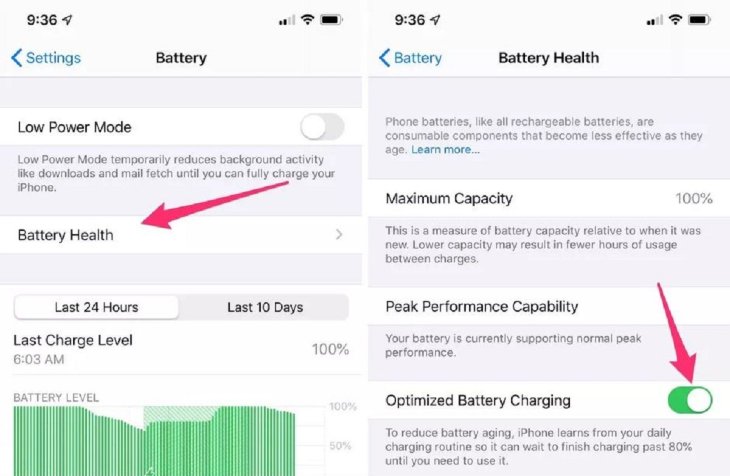
You may sometimes leave your iPhone charged in a long time even when the battery is full and this can damage your phone battery day by day.
iOS 13 has a new feature to help you with this. You can go to Settings > Battery then Battery Health and turn it on. This feature will learn your charging habit to help protect your phone battery. If you are the person who often charges your phone overnight, the feature will prevent your phone from straightly charing to 100%, instead, it will keep the battery at 80% and fully charge the last 20% before you wake up based on the time you set your alarm.
New Scroll Bar
The new Scrolling Bar now is not only to show where you are on a page but also to help you scroll up and down faster. The bar will appear when you start to scroll a webpage, keep pressing on the bar and move your finger up and down to scroll then you can surf what you want much faster.
Revamped Files app
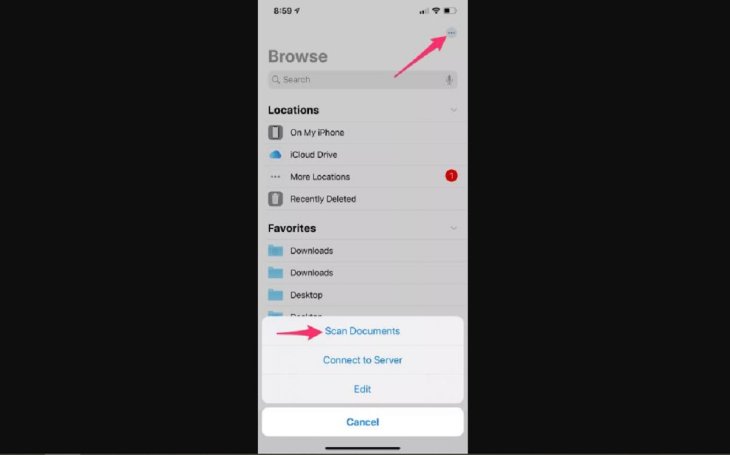
Files app was updated so that users can easily scan and save documents. To use the feature, go to Files app, open Browse and tap on the three-dot icon and select Scan Documents. Hold your iPhone or iPad over the document you need to scan and the app will capture it automatically. You can scan one or many pages into one PDF file and save the file directly to your iCloud or your device. You can also share it to another app when you are done scanning.
iMessage search
Almost all of us have got difficulties in using iMessage search to find an old massage. Now, it actually works. Try it! You just need to open your iMessage, if you don’t see the search bar, swipe down then it will appear, enter the keyword of the message you want to find then the result will be displayed very quickly.
Voice searching
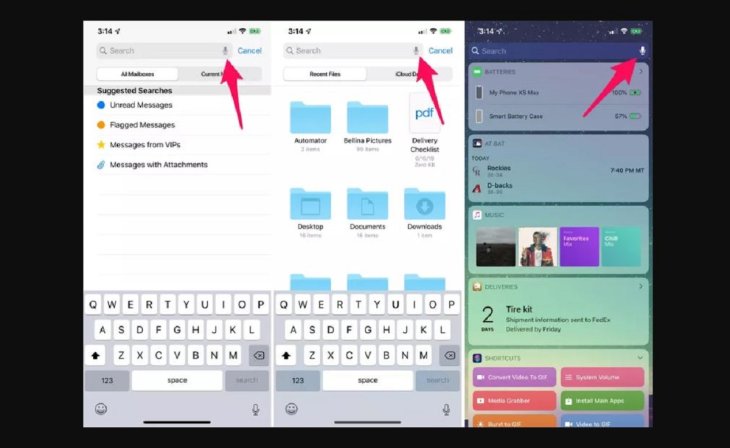
This is a new feature in Apple’s apps. Instead of typing, you just need to tap on the microphone icon on the search bar and speak. It is a useful feature especially if you cannot type like your hands are not clean or holding things.
Stripping location when sharing photos
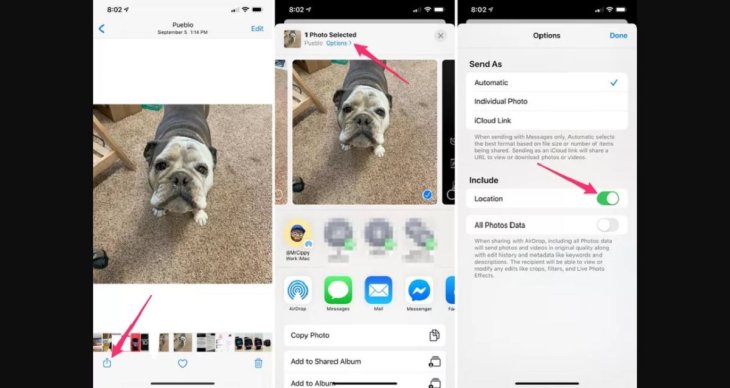
The Photos app may tag and show the locations where you captured your photos but you can choose not to show it when you share your images across other apps.
To strip location information, go to Photos, select photos you want to share, tap on the Share icon, open Option on the top left of the screen then turn off Location.
iCloud Photo Sharing
If you have sent large files through mails, you will be familiar with this. When you select and share a large file like a lot of photos or a long video, Apple will upload them to iCloud then create a shareable link automatically and you can share that link to others. This feature is helpful when you don’t want to save too many things in your phone. However, it is a little annoying when you just want to send things. If you don’t want to use iCloud, you can turn it off.
Open Settings, scroll down to find Photos icon, tap on it, find iCloud Photo Sharing and switch it off.
New volume indicator
The new volume indicator in iOS 13 is now much smaller than it was and it will appear on the side of your phone screen when you adjust the volume. The interesting thing here is that, instead of using physical volume buttons, you can long-press on the indicator on the screen and drag up or down until you get the volume you want.
Dual-SIM support
iOS 13 now supports iMessage and FaceTime for the second number when 2 SIM cards are being parallel used. This Dual SIM support is great support especially for people who often travel abroad. Users now can use their 2 numbers for iMessage and FaceTime instead of one like before.
Delete apps from the update screen
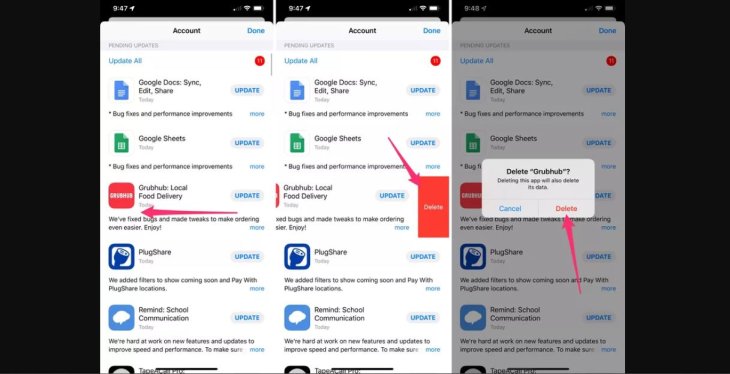
Over time, there are many old apps that you may not use anymore but finding them among many other things on your home screen is not easy. After updating iOS 13 or iPadOS, you can open the Updates list to find apps you don’t need easier and uninstall them.
Use a mouse to control your iPad
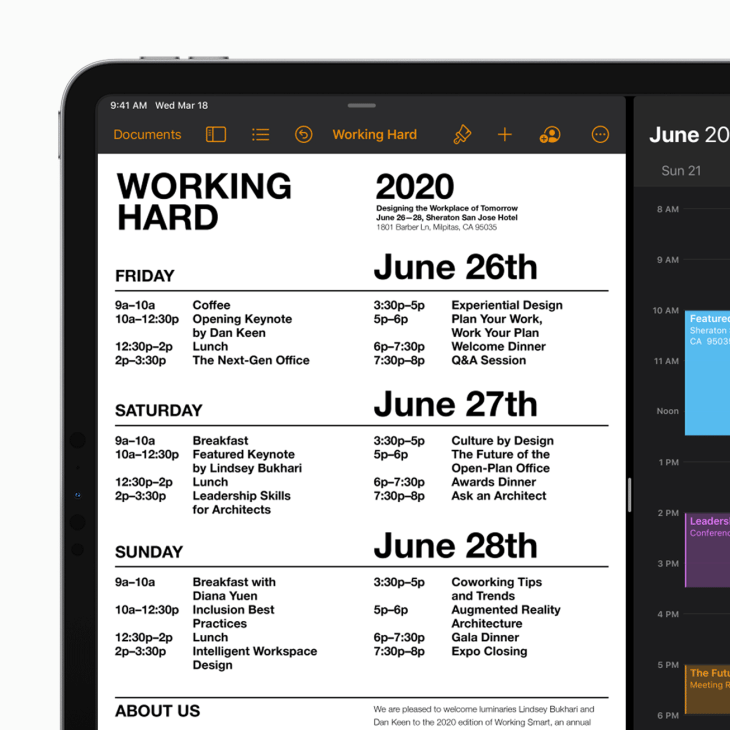
With iPad OS 13.4, users can connect a mouse or a trackpad to your iPad via Bluetooth like you connect wire headphones. After connecting, you will see the pointer on the screen then can use your mouse. To customize your mouse or trackpad work, go to Settings, then General and select Mouse/Trackpad.
Remove app size limitations on cellular data
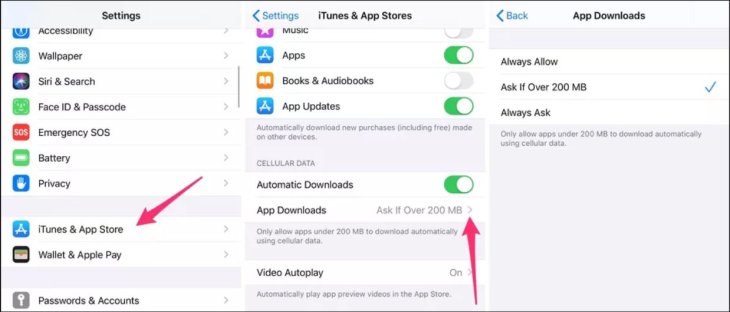
Finally, you can remove App Store download limits. Open Settings, then iTunes & App Store, check the option you want in App Downloads or more quickly, switch Always Allows to on to remove 200MB app download limit, then
you can download a game which is bigger than 1GB on your cellular data plan.
Download Manager in Safari
Safari now has support for users to download files on their iPhone and iPad. Apple will automatically save the file you download in your iCloud Drive and you can check the file in the Files app as well. The Download manager icon only appears when there is an active or recently active download.
Long screenshots of websites
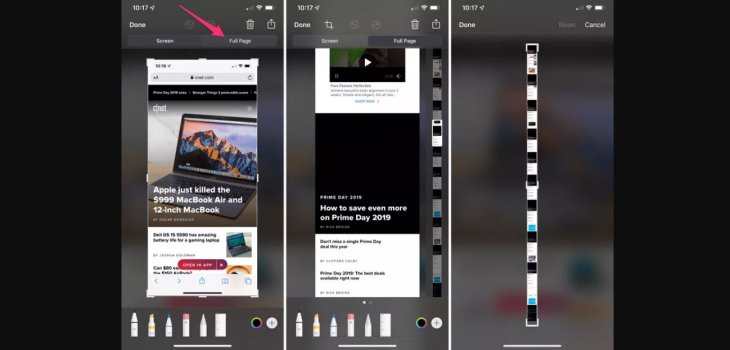
This new trick will save your time when you want to capture a long text while using Safari. Instead of pressing buttons many times to capture the whole text, you just have to do it once.
Open Safari, pick an article, take a screenshot then immediately tap on the image and select Full Page. After that, you will see a full-page image, you can scroll down to where you want to stop, tap on the Crop icon on the top of the screen to crop out what you want then you will get a long screenshot and you can save it to Files.
You can do this trick in Safari, Keynote, Mail, Pages, Apple Maps or Numbers.
>>>
Featured Stories

Features - Jul 01, 2025
What Are The Fastest Passenger Vehicles Ever Created?

Features - Jun 25, 2025
Japan Hydrogen Breakthrough: Scientists Crack the Clean Energy Code with...

ICT News - Jun 25, 2025
AI Intimidation Tactics: CEOs Turn Flawed Technology Into Employee Fear Machine

Review - Jun 25, 2025
Windows 11 Problems: Is Microsoft's "Best" OS Actually Getting Worse?

Features - Jun 22, 2025
Telegram Founder Pavel Durov Plans to Split $14 Billion Fortune Among 106 Children

ICT News - Jun 22, 2025
Neuralink Telepathy Chip Enables Quadriplegic Rob Greiner to Control Games with...

Features - Jun 21, 2025
This Over $100 Bottle Has Nothing But Fresh Air Inside

Features - Jun 18, 2025
Best Mobile VPN Apps for Gaming 2025: Complete Guide

Features - Jun 18, 2025
A Math Formula Tells Us How Long Everything Will Live

Features - Jun 16, 2025
Comments
Sort by Newest | Popular