How To Reset A Locked Android Phone From Different Brands
SachinSangwan - Aug 29, 2019

It can get really irritating when your phone gets locked by any means and you cannot recover the device's functionality without resetting.
- How to get a Bangladesh virtual phone number?
- These Are Must-Have Apps For Rooted Android Phones
- Looking For The Best Non Chinese Smartphone? Check Out This List
It can get really irritating when your phone gets locked by any means and you cannot recover the device's functionality without resetting. In this case, you cannot use your phone, and you don't have any way to access your phone's Settings to reset it. So what should you do? Don't worry; there are still some reliable ways to reset the phone. And here's how.
How To Hard Reset A Locked Android Phone?
The first and the easiest way to unlock the phone is hard reset. But keep in mind that if you go for hard reset, your data will be erased entirely. And if you do not have any backup of the phone, you won't be able to restore the data, so be careful and beware before choosing the hard reset option.
1. How to hard reset HTC phones?

For HTC phones, you need to go into the boot menu by long-pressing the power button along with the volume down button until you see your android startup screen (boot screen).
Once the android image appears on display, release the buttons, and you'll see the different options on the screen. You only need to continuously press the volume down button until it shows the option of factory reset and then you need to press the power button.
2. How to reset a locked Samsung smartphone?

- Firstly, you need to press and hold the power button, the volume up button and the home key until the Samsung logo flashes on your phone screen.
- Then, you'll see many options, just move and come on wipe data/reset with volume down.
- After that, you'll see 'Yes' and 'No' options, select 'Yes' by pressing the power button. The resetting process will start, and after some time, your phone will be successfully reset.
3. How to reset a locked LG phone?

Regarding LG smartphones, the process is a little bit longer as compared to other brands.
- To reset, press and hold the power button along with the volume down button. Once the LG logo appears on the screen, release only the power button and immediately press again and hold it.
- Release all the buttons after the factory reset option shows up on the screen.
- To 'Continue' press power button and press it again to confirm.
4. How to reset a locked Sony phone?

For Sony smartphones, the resetting process is a bit different from others.
- For hard reset, firstly, switch off your phone. Next, press and hold all three buttons volume up, home and power key until the brand logo appears on display.
- Now come to the factory reset data with the help of volume rocker and press the power button. After some time, the resetting process will be finished, and you can again use your phone.
5. How to reset locked Motorola Android phone?

The process with Motorola handsets is quite the same as with Sony smartphones. If you want to reset your Motorola device, you need to follow the procedure given below
- Firstly, make sure that your phone is switched off.
- Press all three buttons like in Sony devices. When you see the brand logo on the screen, release all the buttons and move on with the factory reset with the volume down button and press the power or home button to confirm the selection.
- Now the process will start, and after some time, the phone will be just like the fresh one.
Note: Hard reset wipes all your data along with the SDcard and SIMs contacts. If you want to save you SDcard data and SIMs contacts, don't forget to remove SDcard and SIMs before conducting factory reset.
Featured Stories

How To - Aug 03, 2023
What is the Yo-Yo test in Indian Cricket?

How To - Jul 10, 2023
Top 7 Stats Sites Every Cricket Fan Must Know

How To - Apr 27, 2023
How much does it cost to start an online casino in 2023
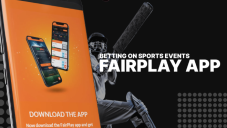
Review - Oct 17, 2022
Betting on Sports Events in the Fairplay App

How To - Oct 07, 2022
How to Run a Turnkey Casino Business in 2022?

Mobile - Aug 25, 2022
Beginners' Guide for Online Gambling in India 2022

Review - Jul 26, 2022
Roisea Crypto Exchange: Review from Experts

Review - Jul 15, 2022
WHY BETTING SIGNUP OFFERS ARE IMPORTANT FOR NEW GAMBLERS
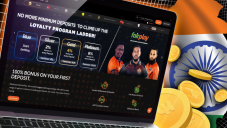
Review - Jul 06, 2022
Fairplay club in India

Mobile - Jul 05, 2022
Comments
Sort by Newest | Popular