How To Make A Discord Server: Simple, Step-By-Step Guide
Dhir Acharya - Mar 12, 2021

If you are wondering how to make a Discord server, this post is for you. We provide comprehensive instruction for that and other necessary tasks.
- Discord - A Good Alternative To Zoom When Cities Are On Lockdown
- Discord Will Soon Apply 90/10 Revenue Split For Self-published Games On Its Games Store
For those who don’t know this platform yet, Discord is a high-quality free chat app built for gamers, but anyone can use it. It features a Slack-like texting style, voice chat, along with a bunch of tools for managing your users. While this is a useful tool for communicating with other people, many don’t know how to make a Discord server of their own, which is why we have compiled this step-by-step guide for you.
Table of Contents

What is Discord?
This platform is like Slack, originally designed for gamers, but it turns out to be a great chat application for all kinds of users. Regular chat channels work similarly to the classic IRC style. Once permitted, a user can enter a room and talk with others or use slash commands.
There are also voice channels where members can talk to other members while wearing a headset. For instance, you can create your own server where you let your gaming buddies in and set up voice channels for different games like Minecraft or Destiny. You can enter the suitable channel and talk with those playing that game. This way, you don’t have to create a new chat each time you play.
As of now, it’s still free to create a server on Discord and you can add as many users as you want, you can set up as many channels and servers as you want.

How to make a discord server?
It’s pretty straightforward to start a Discord server, just don’t mistake the word and write “dicord” though or you won’t be able to find the application. And before getting to the important part about how to make a good Discord server 2020, you need to first download the software onto your device that runs Android, Windows, iOS, macOS, or Linux. Otherwise, you can simply go to its web interface.
After opening Discord, you need to sign in, by which you will be asked whether you want to join a server or to create one. If you are already a user and have skipped this screen, you can click on the plus button on the interface.
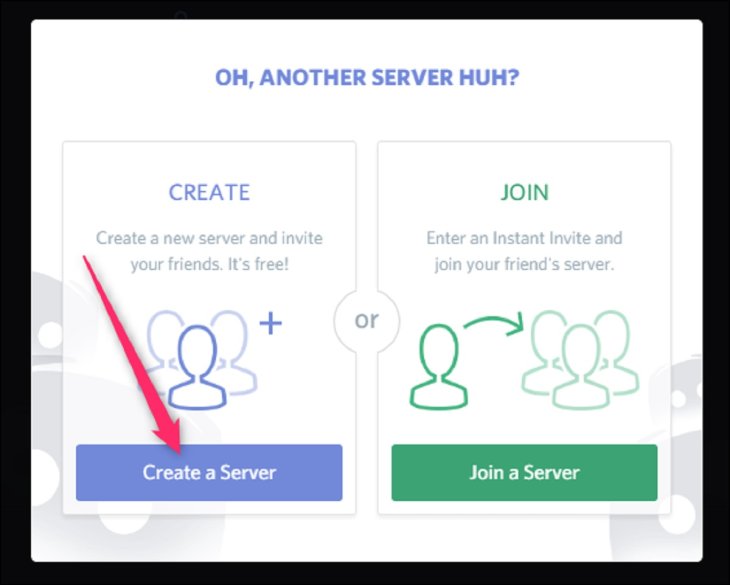
Next, you will see the same page. You need to click on “Create a Server” to start the process.
Now, choose a name for your server and type it in the blank space under “Server Name” and choose your region. Then, click on the “Create” button.
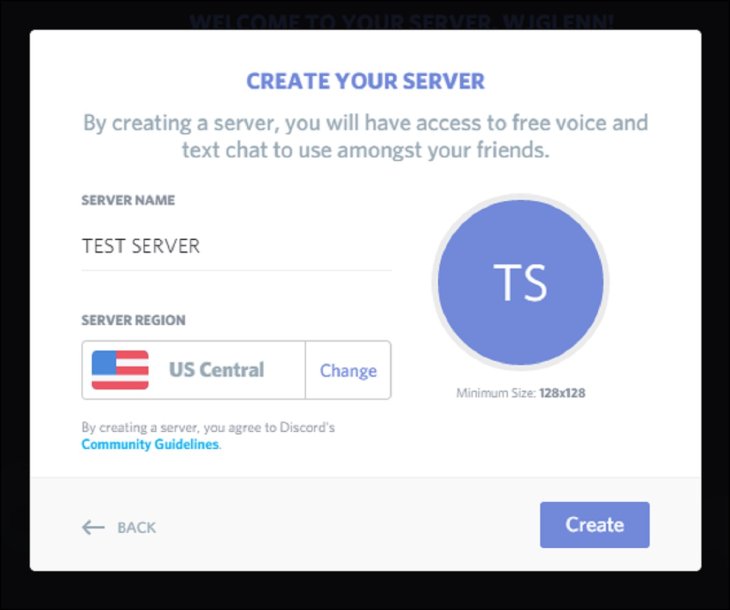
Once you’ve done this, your new server will be created and you will be connected to it automatically. After that, click on the new server on the left and click on the drop-down arrow next to the server’s name, by which you will see a list of options including inviting people, server settings, creating channel, creating category, etc.
So, this is how you create a good Discord server. It’s very simple, isn’t it?
How to set up user roles for easier permission management?
In Discord, there are different roles that give users certain permissions. For example, you can set up a role for moderators to delete messages and ban users. Any user that you assign to this role will have these abilities, which helps you save time from assigning permissions to every user. Using roles, you can also give a friend a rank and color.
For managing roles, you need to first visit server settings, click on “Roles” on the left-hand menu. To add new roles, you just have to click the plus button at the top of the page. You will see a list of permissions, including important ones that can manage the server by creating new roles and channels, banning users, deleting messages, or moving users in or out of the chat.
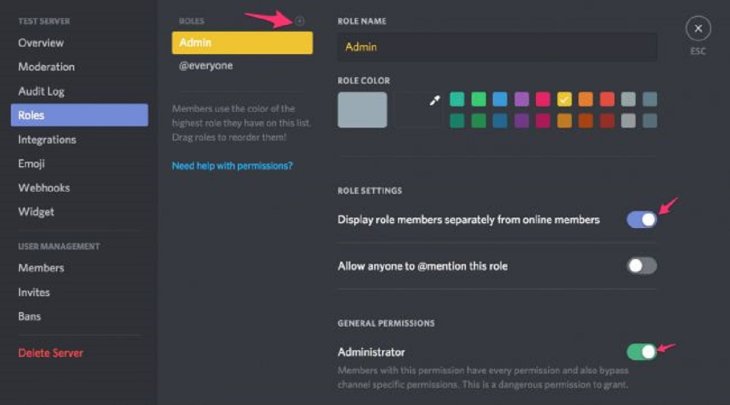
The list also includes the Administrator role that can give all the permissions except for the ones specific to the server owner.
In the role settings under the Admin role name, there is a switch for “Display role members separately from online members” that shows users with a role in a separate category in the Users panel. You can turn off this setting for some roles if you want.
How to make a Discord server private on a PC or Mac computer?
You can restrict a channel using a computer, just follow these steps.
First of all, open Discord on your device by launching its app or visiting the application on your browser. Then, log into your account.
Next, from the server list located on the left-hand side of the screen, click on a server. After that, you will see the list of channels on this server.
Now, you need to navigate to the channel that needs to be private. As you point the cursor to that channel, you will see two small icons.
Then, click on the gear icon on the right of the channel’s name, and click on “Permissions.” Click @everyone and click the X icon in the right panel.
Now, click on the “Save Changes” button, which will remove all permissions from this channel. After this step, you will have to add users back manually.
To do this, click on the plus icon next to “Roles/Members,” which reveals a list of members on the server. Click on the members you want to add to the channel. Users should have some basic permissions to be able to chat with each other including reading and sending messages, attaching files, and adding reactions.
Lastly, click on the “Save Changes” button.
>>> Receive Buffers And Other Tips To Improve Your Internet Connection
Featured Stories

How To - Jul 25, 2025
Savant - Ascent REMIX Free Download (v1.2) - Electrifying Twin-Stick Shooter...

How To - Jul 25, 2025
Way of the Hunter Free Download (v1.23a) - The Ultimate Realistic Hunting...

How To - Jun 12, 2025
The Legend of Tianding Free Download (v1.01) - Become Taiwan's Legendary Outlaw

Features - Jun 11, 2025
Best VPN for PUBG Mobile 2025: Lower Ping & Regional Access Guide

How To - Jun 08, 2025
Telepath Tactics Liberated Free Download (v1.0.57) – The Ultimate Tactical RPG...

How To - Jun 07, 2025
The Mystery of Woolley Mountain Free Download – Whimsical Adventure Game

How To - Jun 07, 2025
We Need to Go Deeper – Complete Edition Free Download (v1.6.5)

How To - Jun 06, 2025
Pharaoh: A New Era Free Download – Build an Ancient Egyptian Empire

How To - Jun 04, 2025
Stardew Valley Free Download (v1.5.6) - Build Your Dream Farm

How To - Jun 04, 2025
Comments
Sort by Newest | Popular