How To Format Laptop Without CD - Step-By-Step Instructions For Windows And macOS
Anil - May 18, 2020
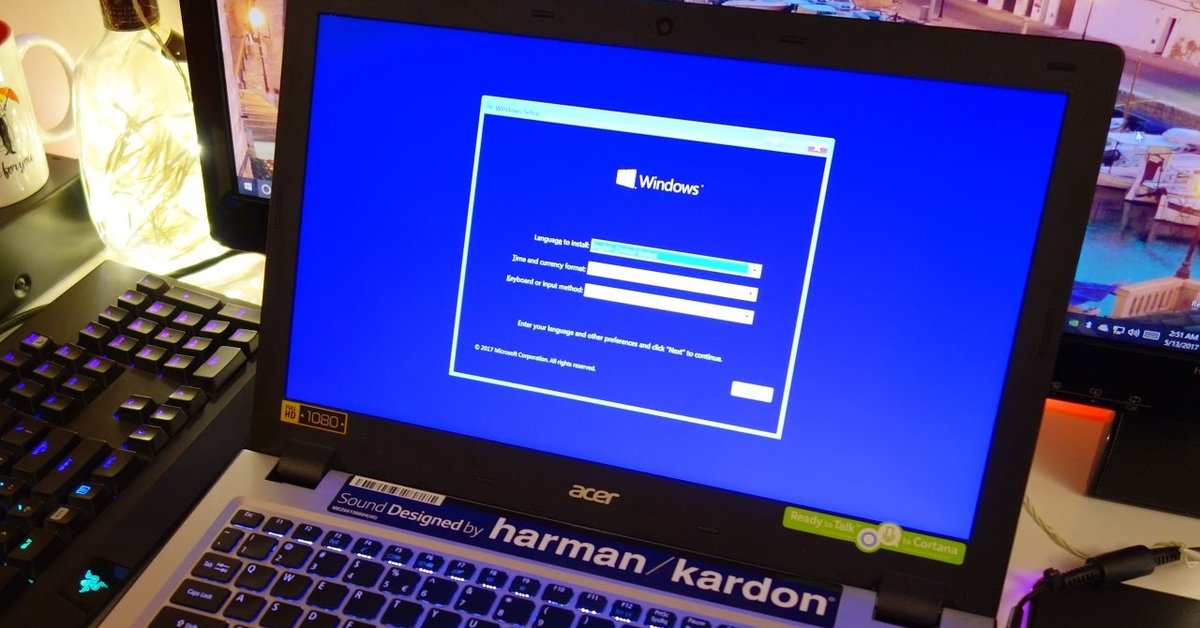
If you want to make your laptop as clean as a whistle, you may need to know How to format laptop.
- Windows 11 is Now the Most Popular Desktop OS in the World
- What Is Runtime Broker And What Does It Do? Simple Explanation
- Lenovo IdeaPad S145 Review: Decent Value But Awfully Underpowered
The moment when you realize your laptop has seen better days is the time you want to get rid of a ton of errors it has created. If you want to sell it with no personal data left, or just want to make it as clean as a whistle, you may need to format your laptop, but How to format a laptop?
By doing this, your laptop will be refreshed to its original state that is not only equipped with a huge amount of available storage but free from bugs and modified settings that lead to its slow processing speed as well.
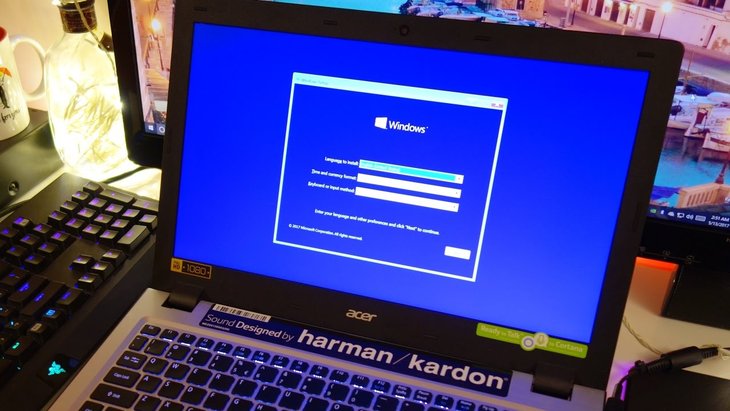
The act of knowing how and when to format a laptop in the right way plays an important role in computer maintenance. But what would happen if you have lost your computer’s installation CD, or if your laptop is unable to read CDs or DVD-ROMs? Don’t worry, because tips are here to help you reformat your computer with no need to open a disk drive.
Table of Contents
How To Format Laptop Running Windows OS
You can start formatting your Windows laptop by activating the “System Reset” through the settings menu. This functionality will remove all files from the laptop; in the meantime, it will reinstall the Windows operating system, keeping the default settings intact. Here is the way to open the Recovery menu which will lead to the following process.
Note: The instructions for Windows below are also usable for How to format PC. In case you're intending to format your computer without having a CD, just keep reading!

How to format laptop Windows 8.1
Step 1: First, open the Settings in the Start menu by clicking the gear icon
Step 2: Next, choose “Change PC Settings” to address the “Recovery” in “Update and Recovery”
Step 3: Click the “Get Started” selection under the title “Remove everything and reinstall Windows” then follow the next instructions
How to format laptop Windows 10
Step 1: Find the “Recovery” function by using the search box near the Windows button
Step 2: After that, choose the result namely “Recovery Options - System Settings”
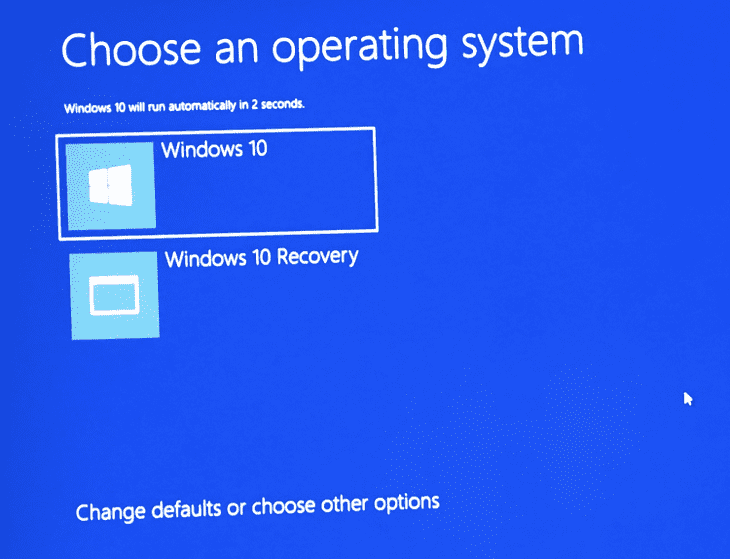
Step 3: Under the “Reset this PC” heading, click the “Get Started” button
Step 4: Two selections will then appear. If you want to format the laptop entirely, choose “Fully Clean the Drive”. If you want to clear only your files, choose “Just Remove My Files”.
Step 5: In case you are asked to insert media, you will need to insert a USB drive setup to activate Windows 10 recovery media. Then you just need to click the button “Reset” and let the computer covers the rest.
How to format laptop Windows 7
As for Windows 7, you should format your laptop to Factory Settings and there’s no need to use any Installation Disc or CD.
Step 1: Head to the Start menu and find the Control Panel, then choose the System and Security option.
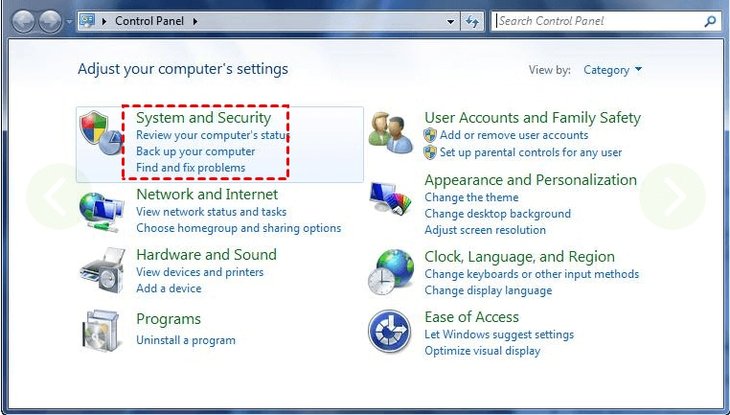
Step 2: Once new options show up in the window, you’ll see the Backup and Restore option. Click on it.
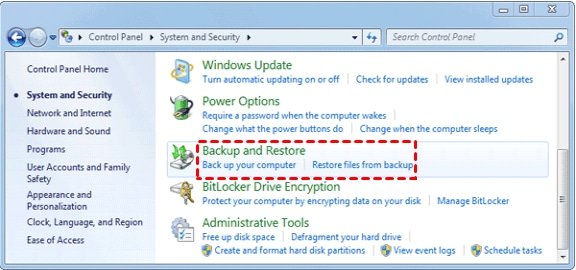
Step 3: Choose “Recover system settings or your computer” option at the bottom of the Backup and Restore window.
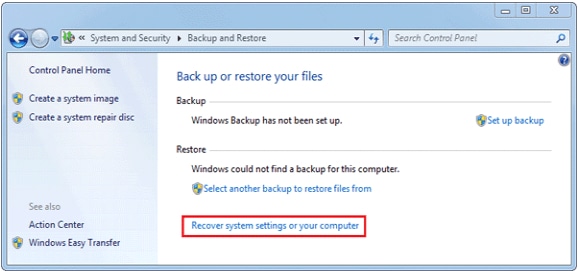
Step 4: Right here, tap on “Advanced recovery methods”.
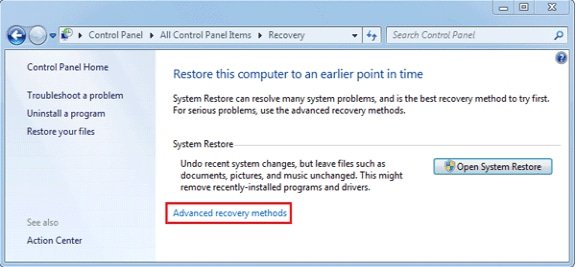
Step 5: You will have two options to choose, “Restore files from a system image backup” to recover files after format and “Return your computer to Factory Condition”. You have to opt for the second option.
Step 6: Depending on your needs, you’ll be provided with “Back up now” and “Skip”. If you don’t need to back up any files at all, just click “Skip”. Otherwise, you should create a backup with “Back up now”.
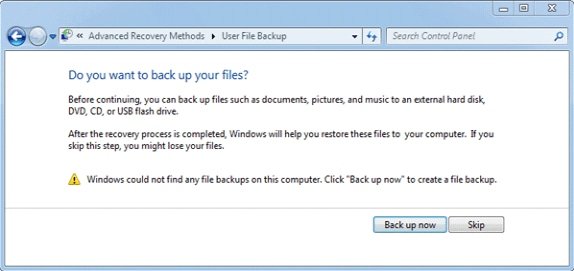
Step 7: To start the Factory Settings, you need to reboot your laptop – just click “Restart”.
How To Format Laptop Running macOS
Step 1: To start the formatting process of Macbook, turn it off first
Step 2: Switch it on and wait until the startup music comes up, then concurrently press and hold the “Command” and “R” keys
Step 3: Release the key when you see the Apple logo appears
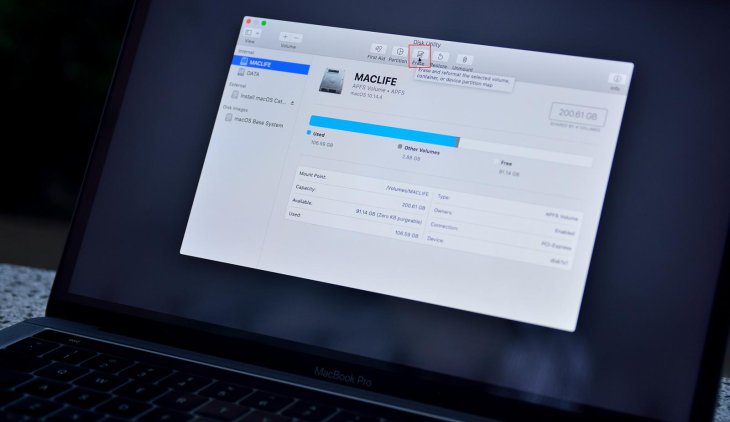
Step 4: Connect to the internet through the menu that follows up
Step 5: From the menu, click on “continue” after opening “Disk Utility”
Step 6: Then select “Startup Disk” and address the “Erase” tab
Step 7: Finally, choose “Mac OS Extended (Journaled) to name your disk and select “Erase” to set on the formatting process.
Final Thoughts
There remains a small difference between formatting and reformatting a laptop. While the former is used to prepare a drive or drive partition for the use of the operating system, the later is the restoration process of a drive to its initial formatted state.
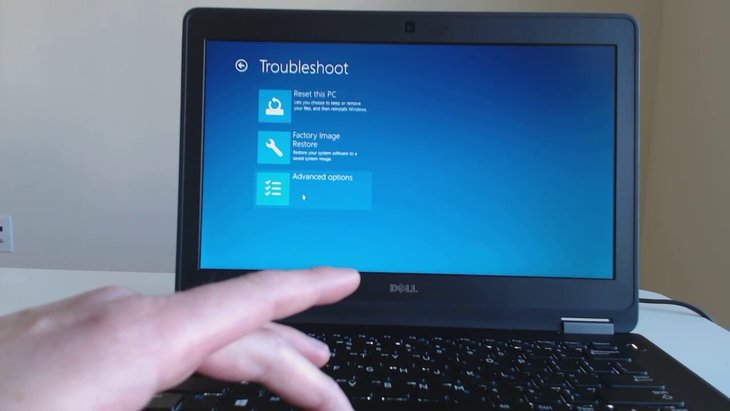
In order for this process to take place, the entire data stored on that drive or in that drive partition has to be deleted, then a file system that is compatible with the operating system will be established. Actually, the thing gets more complex when it comes to the reformatting of the whole computer compared to that of a flash drive or external hard drive.
It is obvious that the process needs to be complicated to prevent users’ starting a system format by accident. After following the How to format laptop instructions, your laptop will have nothing left except the default programs. In case you need to keep any personal files, place them in another external storage before starting the process. Good luck!
>>> How To Activate Windows 10 For Free - Product Keys And Digital Licenses
Featured Stories

How To - Jul 25, 2025
Savant - Ascent REMIX Free Download (v1.2) - Electrifying Twin-Stick Shooter...

How To - Jul 25, 2025
Way of the Hunter Free Download (v1.23a) - The Ultimate Realistic Hunting...

How To - Jun 12, 2025
The Legend of Tianding Free Download (v1.01) - Become Taiwan's Legendary Outlaw

Features - Jun 11, 2025
Best VPN for PUBG Mobile 2025: Lower Ping & Regional Access Guide

How To - Jun 08, 2025
Telepath Tactics Liberated Free Download (v1.0.57) – The Ultimate Tactical RPG...

How To - Jun 07, 2025
The Mystery of Woolley Mountain Free Download – Whimsical Adventure Game

How To - Jun 07, 2025
We Need to Go Deeper – Complete Edition Free Download (v1.6.5)

How To - Jun 06, 2025
Pharaoh: A New Era Free Download – Build an Ancient Egyptian Empire

How To - Jun 04, 2025
Stardew Valley Free Download (v1.5.6) - Build Your Dream Farm

How To - Jun 04, 2025
Comments
Sort by Newest | Popular