How To Activate Windows 10 For Free - Product Keys And Digital Licenses
Anil - May 25, 2020

With Windows 10, Microsoft has made it a lot easier for users when they need to activate it. Here's how you can activate Windows 10 on your own.
- Windows 11 is Now the Most Popular Desktop OS in the World
- What Is Runtime Broker And What Does It Do? Simple Explanation
- Don't Input This Link In Your Browser Or Your PC Will Crash Immediately
Microsoft has ended support for Windows 7 and millions of computers that still run this old operating system, so maybe you're wondering How to activate Windows 10 for free. Unfortunately, you can download Windows 10 for free but still need an activation key to activate the system.
The way to activate Windows 10 will depend on your own preferences. For instance, if your computer was previously installed with a Windows 10 product key, it’ll need that key for reactivation. Or, if your Microsoft account has been linked to your Windows 10 license, you can reinstall Windows 10 again on that computer with ease.

The instructions below will guide you through How to activate Windows 10 for free in both two methods – using a product key and linked digital licenses. Let’s scroll down and follows those steps to activate Windows 10.
How to activate Windows 10 for free with a product key
Step 1: Enter a product key during the process of installing Windows 10. You can get the key when buying it from authorized computer retailers or it could be packed in the box of your new laptop.
You can choose to activate Windows 10 at the time of installing it. During this stage, you’ll be offered to fill out a 25-character product key. Once done, your computer is ready to go with Windows 10 as soon as the installation process complete.
On the other hand, if you have yet to get a product key during the installing process, you can wait and input the key later when Windows 10 is installed on your device. Keep reading these following steps to activate Windows 10.
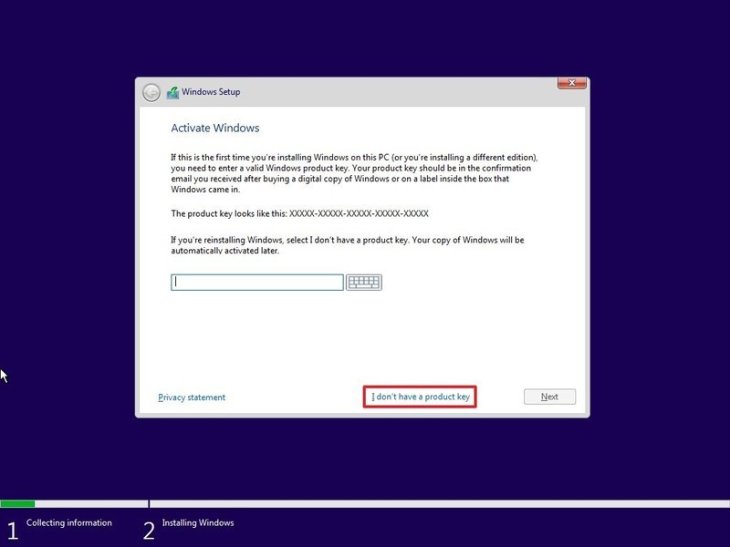
Step 2: Head to the Windows icon at the taskbar, then choose Settings > Update and Security > Activation. You can instead find the Activation menu in the search bar.
Step 3: Find the Change product key option, then tap on it.
Step 4: Make sure that your Internet connection is available during the activation process, then enter your product key when the system popping up an input box, choose Next, then tap Activate.
Note: If you want to switch between Windows 10 editions, just keep up with these steps. To buy a product key, you can pay a visit to the Windows Store right from the Activation interface and make a deal. Of course, if you are a student who reads this article don't forget to find a professional dissertation writer to help you out while sorting out the issue with Windows 10.
What's more, these steps can be applied when you install other Windows 10 versions, such as How to activate Windows 10 Home free or How to activate Windows 10 Pro 64 bit free.
How to activate Windows 10 for free with a digital license

With Windows 10, Microsoft has made it a lot easier for users when it comes to reactivation. In a word, you’re allowed to synchronize your Microsoft account with a Windows 10 license, and it’ll be saved here for later use in the future.
For example, you already have your Windows 10 activated but find nowhere to store your key, using Microsoft account synchronization is the best option in such a case. Let’s sign up for a Microsoft account first.
You can check whether or not your account and Windows 10 licenses are linked together before changing anything in the system or reinstalling it. First, navigate to Settings > Update and Security > Activation. Right here, you should check if your digital license is attached to your account.
Note: Needless to say, you’ll need a stable Internet connection when linking stuff.
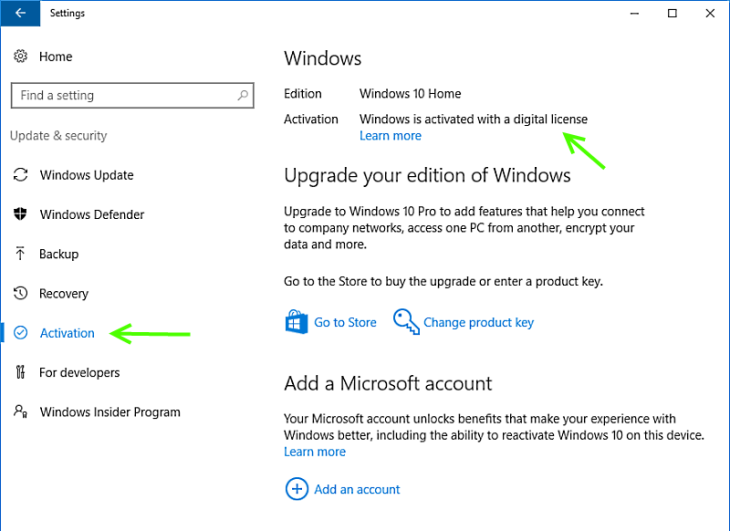
Now, it’s time to activate Windows 10 with a digital license.
Step 1: During the process of installing Windows 10, the system will ask you to input your key, so select I don’t have a product key.
Step 2: When the setup is done, you will need to use your Microsoft account to log into Windows 10. Keep in mind that you must log in with the license-linked account.
At this point, Windows may be activated automatically if nothing goes wrong. If not, let’s continue following the steps below.
Step 3: Navigate to the Windows icon at the taskbar, then choose Settings > Update and Security > Activation.
Step 4: If you notice that the Windows 10 isn’t activated yet, find Troubleshoot in the search bar or look for it in the sidebar, then run it.
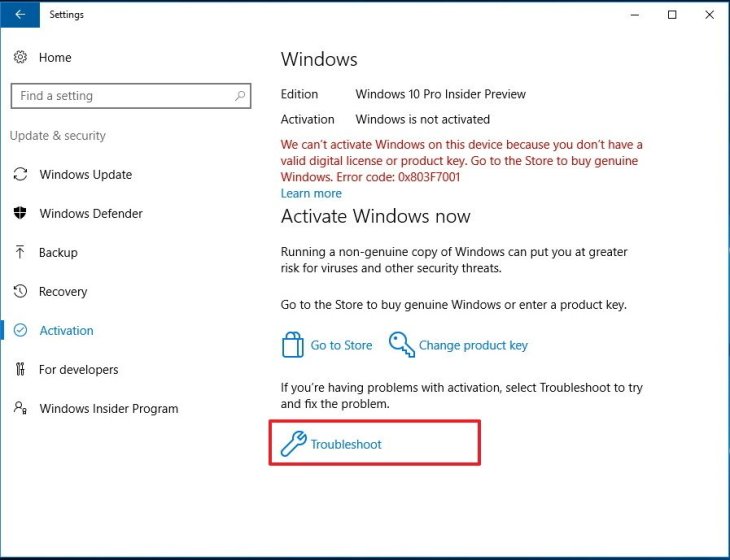
Step 5: A new window will appear, you should press Activate Windows > Activate. Otherwise, if you’ve made any change to your hardware, just click on “I changed hardware on this device recently”.
Step 6: Use your account credentials to sign in when the system asks for confirmation. Pick out your current computer from the list of devices, then choose Activate and wait until it’s completely done.
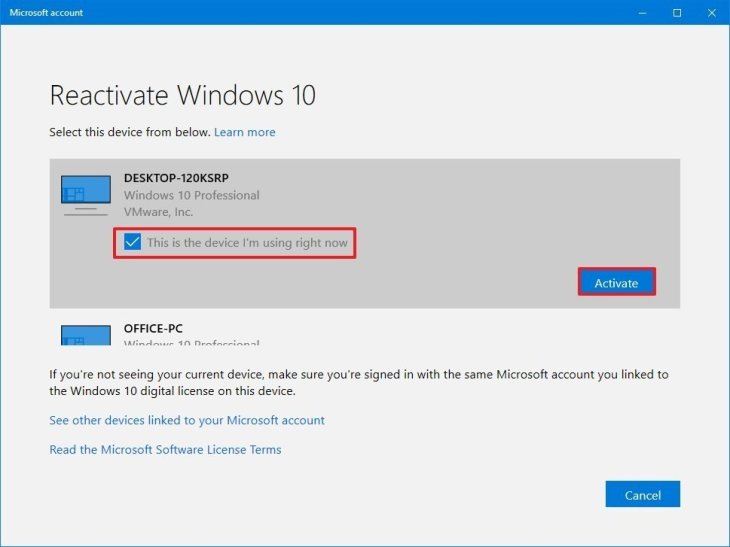
Now, you've gone through How to activate Windows 10 for free!
>>> How To Edit Photos For Instagram: 14 Tips For Amazing Photos
Featured Stories

How To - Jul 25, 2025
Savant - Ascent REMIX Free Download (v1.2) - Electrifying Twin-Stick Shooter...

How To - Jul 25, 2025
Way of the Hunter Free Download (v1.23a) - The Ultimate Realistic Hunting...

How To - Jun 12, 2025
The Legend of Tianding Free Download (v1.01) - Become Taiwan's Legendary Outlaw

Features - Jun 11, 2025
Best VPN for PUBG Mobile 2025: Lower Ping & Regional Access Guide

How To - Jun 08, 2025
Telepath Tactics Liberated Free Download (v1.0.57) – The Ultimate Tactical RPG...

How To - Jun 07, 2025
The Mystery of Woolley Mountain Free Download – Whimsical Adventure Game

How To - Jun 07, 2025
We Need to Go Deeper – Complete Edition Free Download (v1.6.5)

How To - Jun 06, 2025
Pharaoh: A New Era Free Download – Build an Ancient Egyptian Empire

How To - Jun 04, 2025
Stardew Valley Free Download (v1.5.6) - Build Your Dream Farm

How To - Jun 04, 2025
Comments
Sort by Newest | Popular