How To Fix The Screen Overlay Detected Error On Android Phones
Aadhya Khatri - Mar 12, 2021

Screen overlay detected error is among the most annoying issue phone users ever encounter
Screen overlay detected error is among the most annoying issue phone users ever encounter. It often appears when you are about to buy something online or open a new app. Frustrating as it is, the problem is easy to fix, here is how:
Table of Contents
What Is Screen Overlay Detected Error?
The screen overlay detected error often appears in the form of a pop-up that tells you that if you wanted to change the permission setting, you could do so by turning off the screen overlay in Settings -> Apps.
Although the pop-up does provide you with a solution, the fix to this problem isn’t very obvious nor there any explanation as to why it happens in the first place.
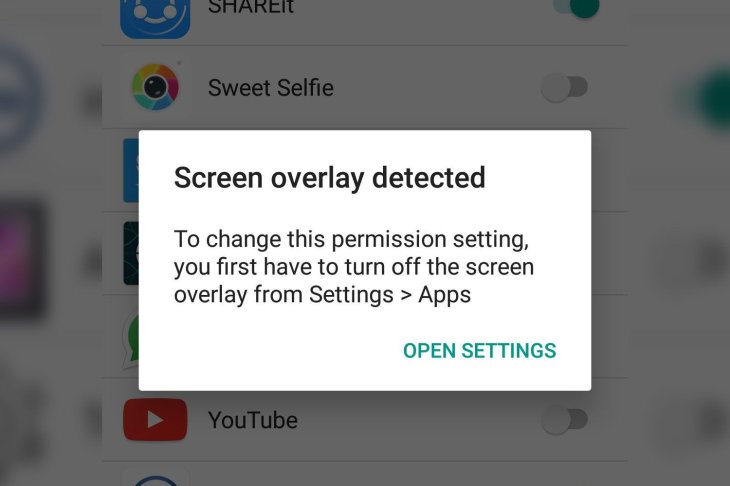
In short, screen overlay meaning is the ability of apps to draw over others, which means these apps will continue to run even if you have opened another app. For example, the chat heads of Facebook Messenger works in the same way – it can suddenly appear to tell you that you have new messages, which also explains over the top meaning.
Which Smartphones Are Affected By The Screen Overlay Detected Errors?
Any phone supporting this function is susceptible to the above screen overlay detected error. Lenovo, Samsung, and LG phones often show this problem because they are common but in fact, any Android phone can fall victim to it.
The issue is believed to appear first with Android Jelly Bean and over the years, the solution to it has changed. Ever since Google launched Android Oreo with a more streamlined system settings menu, the issue has become easier to fix.
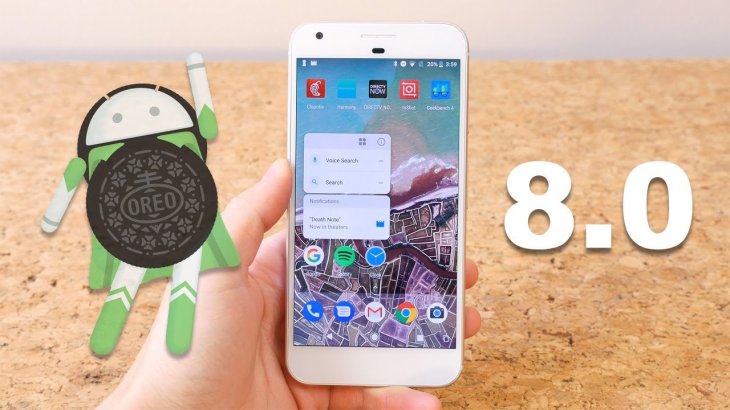
How To Turn Off Screen Overlay Detected Error
To fix the problem with the screen overlay detected error, you will have to deal with the draw overlay function of the app that is causing trouble. Here is how:
Step 1: In Settings, open Apps, and then Notifications.
Step 2: In Advanced options, choose Special app access.
Step 3: Now choose Display over other apps.
If you have your own speculation of which app is causing the problem, you can prevent it from drawing over other apps by using the toggle. If you are not so sure which one is the culprit, you can experiment to find out.
How To Turn Off Screen Overlay Detected Galaxy S7
The screen overlay detected error has been troubling owners of Galaxy S7 for some time. They open an app for the first time and are greeted with the familiar permission dialogs, then the pop-up appears telling them that the device has been hit by a screen overlay detected error.

Being bombarded with that pop-up is one thing, when you grant an app permission to use screen overlays, bad actors may try to trick users into agreeing to something harmful to them.
So the fix for this problem is to do whatever it tells you to do. If the language is too vague for you, here is an easier-to-follow instruction:
Step 1: From the app drawer or the Home screen, open the Settings app.
Step 2: Scroll down to find Applications and tap on it.
Step 3: Now select Application Manager.
Step 4: Open the top-right corner menu by tapping on More.
Step 5: Select Apps that can appear on top.
Now you can give and withdraw permission to let apps using screen overlays. Track down the app that you just used as it is often the culprit and toggle off its permission. You should be good to resume your usual business by now.
How To Fix LG G4 Screen Overlay Detected Error
Many users reported the screen overlay detected error on LG G4 phones. To be clear, the issue is a bug in Android Marshmallow, not the phone’s fault so there is no use resetting the hardware.

Here is how to fix the problem on an LG G4:
Step 1: Go to Settings, and then choose Apps.
Step 2: Tap on the three-dot icon
Step 3: Tap on “Configure apps.”
Step 4: Now find "Draw over other apps.”
Step 5: If you want to disable the ability to use screen overlay of all apps, toggle Enabled to Disabled.
Now you get to decide which app can draw over others.
>>> What Is Enhance Pointer Precision And How To Turn It On Or Off
Featured Stories

How To - Jul 25, 2025
Savant - Ascent REMIX Free Download (v1.2) - Electrifying Twin-Stick Shooter...

How To - Jul 25, 2025
Way of the Hunter Free Download (v1.23a) - The Ultimate Realistic Hunting...

How To - Jun 12, 2025
The Legend of Tianding Free Download (v1.01) - Become Taiwan's Legendary Outlaw

Features - Jun 11, 2025
Best VPN for PUBG Mobile 2025: Lower Ping & Regional Access Guide

How To - Jun 08, 2025
Telepath Tactics Liberated Free Download (v1.0.57) – The Ultimate Tactical RPG...

How To - Jun 07, 2025
The Mystery of Woolley Mountain Free Download – Whimsical Adventure Game

How To - Jun 07, 2025
We Need to Go Deeper – Complete Edition Free Download (v1.6.5)

How To - Jun 06, 2025
Pharaoh: A New Era Free Download – Build an Ancient Egyptian Empire

How To - Jun 04, 2025
Stardew Valley Free Download (v1.5.6) - Build Your Dream Farm

How To - Jun 04, 2025
Comments
Sort by Newest | Popular