How To Delete Your Conversations With Your Voice Assistant
Dhir Acharya - Nov 08, 2019
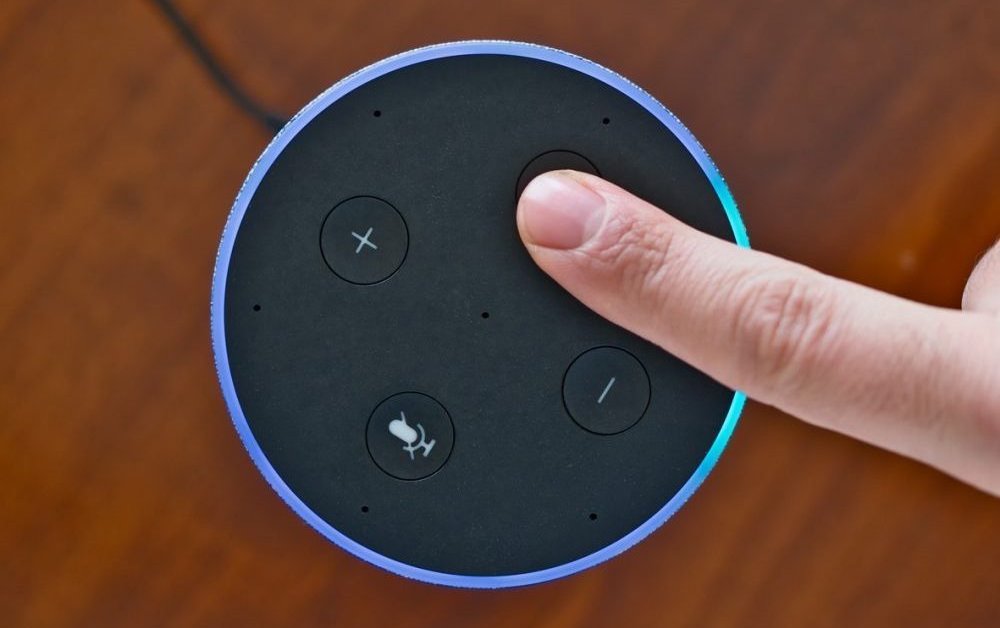
We learned that there are humans that review the recordings of our conversations with digital assistants. But if you don’t want that, here's what to do.
- SearchUI.exe File: What Is It? Can You Delete It And How?
- Google Assistant Now Makes It Irresistible To Wear Face A Mask
- Here's How Siri, Google Assistant And Alexa Talk About COVID-19
Many of us have got used to asking digital assistants about traffic, the weather, etc., but have you ever wondered what happens to our queries and voice commands? Previously, we learned that there are humans that review recording of our conversations with voice assistants, but if you don’t want that, here’s how you can see what they have on you and how you can delete it.
Google Assistant
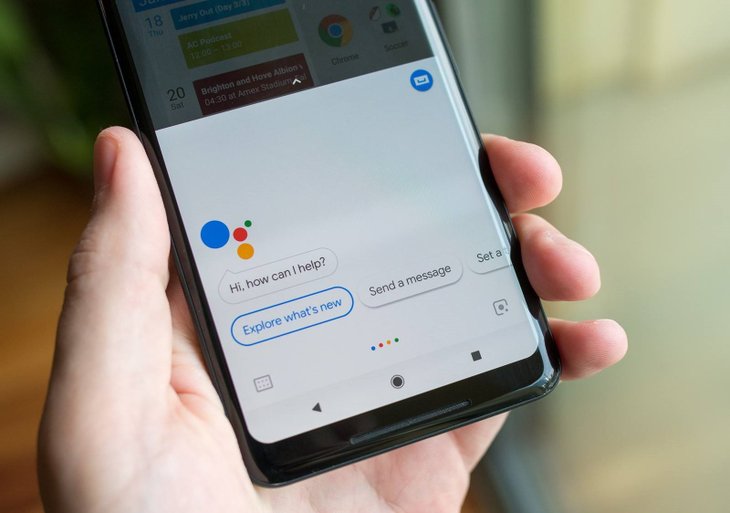
This is probably the most popular voice assistant in the world, it has not only come to a wide range of devices but also offers the most comprehensive toolset for you to manage your queries.
To prevent Google from recording what you say to the assistant, from your browser, log in your Google account, then go to Data & personalization > Manage your activity controls > Include voice and audio recordings.
Next, open Web & App Activity > Manage activity. Now, at the top, you will see a new option telling Google to automatically delete your web & app activity regularly, which applies on all devices and apps, including your voice commands and browsing history.
Now, click on Choose to delete automatically and select either 18 months or 3 months for the automatic cleanup delay.
To specifically focus on voice commands, click on Filter by date & product > Voice and Audio > Apply. Then, you will see all the audio clips listed chronologically, which you can play. If you want to delete a clip, click on the trash can icon that lies next to its entry.
Amazon Alexa

Right now, Alexa does not allow queries and searches on the phone so you have to interact with the assistant using a smart speaker. And you can easily manage or delete voice recordings if you want.
To see the recording history, you need to first log in to your Amazon account, then go to Account & Lists > Your content and Devices > Privacy Settings > Review Voice History, then all the recordings will appear. Now, you can either listen to them or remove them, you can find the option to remove everything at the top of this list.
To delete recordings using voice commands through the smart speaker, you can switch on the Enable deletion by voice. On the other hand, if you want to keep your voice recording from human reviewing, click on Manage Your Alexa Data, and uncheck the option titled Use Voice Recordings to Improve Amazon Services and to Develope New Features.
Apple Siri
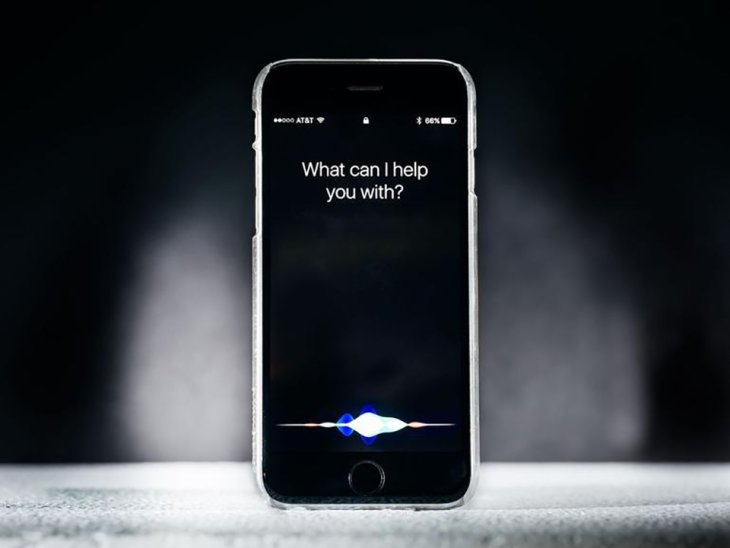
Most of the data processing relating to your conversations with Siri happens locally on your Apple device rather than on the company's servers.
If you want to manage the way your recordings are used, iPadOS and iOS users can head to Settings > Privacy > Analytics & Improvements then toggle off Improve Siri & Dictation. Meanwhile, macOS users can go to System Preferences > Security & Privacy.
To remove recordings from iPadOS or iOS, you can open Settings and select Siri & Search > Siri & dictation History > Delete Siri & Dictation History. In the case of macOS users, you can find this option in System Preferences > Siri.
Microsoft Cortana
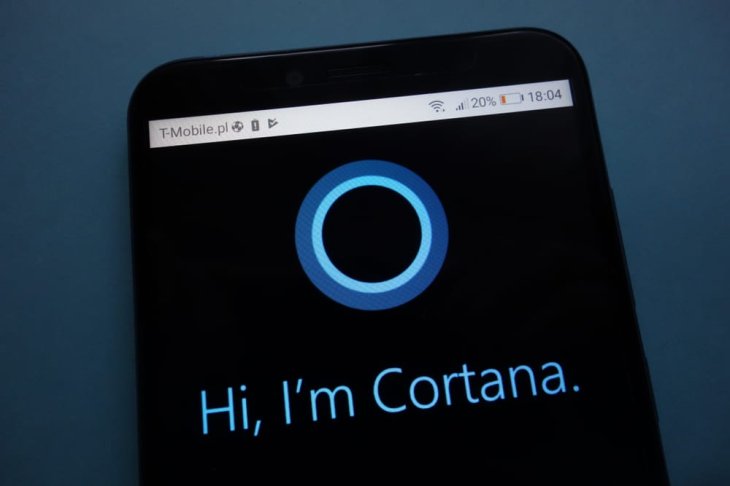
To delete your voice recordings with the digital assistant, log in to your Microsoft account, open Privacy > Activity history > Voice. Now, click Clear for the recordings you want to remove or Clear activity if you want to remove all of them.
Featured Stories

How To - Jul 25, 2025
Savant - Ascent REMIX Free Download (v1.2) - Electrifying Twin-Stick Shooter...

How To - Jul 25, 2025
Way of the Hunter Free Download (v1.23a) - The Ultimate Realistic Hunting...

How To - Jun 12, 2025
The Legend of Tianding Free Download (v1.01) - Become Taiwan's Legendary Outlaw

Features - Jun 11, 2025
Best VPN for PUBG Mobile 2025: Lower Ping & Regional Access Guide

How To - Jun 08, 2025
Telepath Tactics Liberated Free Download (v1.0.57) – The Ultimate Tactical RPG...

How To - Jun 07, 2025
The Mystery of Woolley Mountain Free Download – Whimsical Adventure Game

How To - Jun 07, 2025
We Need to Go Deeper – Complete Edition Free Download (v1.6.5)

How To - Jun 06, 2025
Pharaoh: A New Era Free Download – Build an Ancient Egyptian Empire

How To - Jun 04, 2025
Stardew Valley Free Download (v1.5.6) - Build Your Dream Farm

How To - Jun 04, 2025
Comments
Sort by Newest | Popular