How To Copy And Paste On Keyboard Or Undo A Mistake You've Made
Anil - May 11, 2020

It's worth noting that once you use these shortcut commands regularly, you'll be saving a lot of time and effort.
There are several tasks you need to do when you're staying home and have to work remotely via a computer on a daily basis. In this article, we will take a look at How to copy and paste on keyboard, undo the actions, and some additional tips as well.
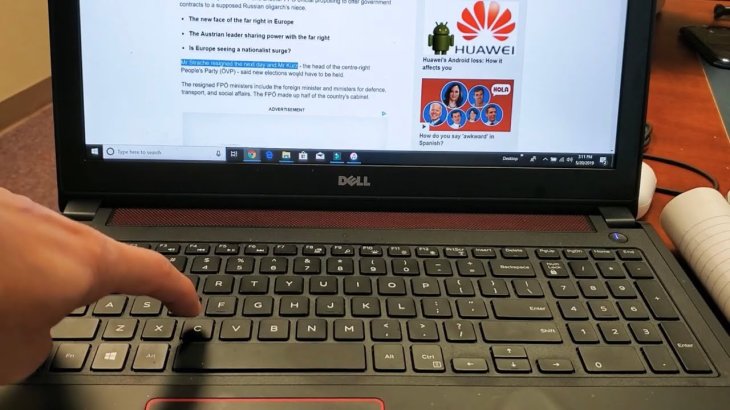
It will be much easier for you when using shortcuts for such basic commands. Here are some ways using Control (Ctrl) combining with other keys on your keyboard to perform those actions in Windows.
>>> How To Upgrade To Windows 10 For Free
Ctrl + X (Cut)
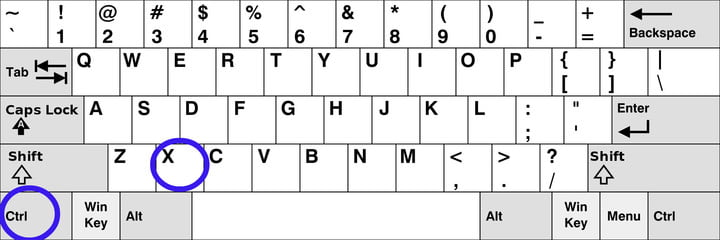
Shift + Delete was once the alternative input for this shortcut but now is used to perform another action. Be aware that cutting a word, for example, means erasing it from the chosen location, but since a version of it is saved on your clipboard, it can be pasted several times in anywhere else. This action is perfect for arranging a text-based document, or even for populating taken information with various forms using that same data.
Ctrl + C (Copy)
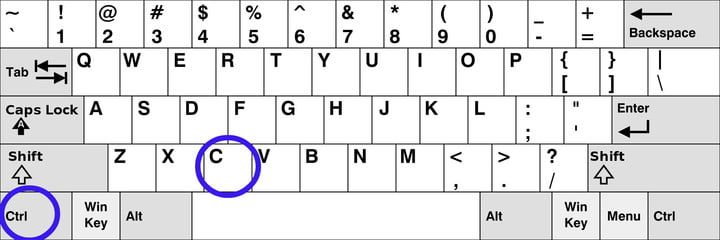
Just use Ctrl + C to copy a word or text for later use. This is pretty similar to "cutting", except for one thing that if the latest version of Windows is not being run, whatever saved on your clipboard before will be replaced by other copied data.
Ctrl + V (Paste)
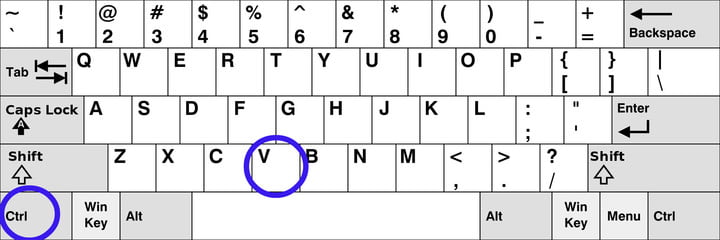
Another option is Shift + Insert which will be more convenient if you mostly have to use the numeric keypad. The pasted form of data will pop up wherever your mouse is on your screen, so choose your spot carefully. Also, keep in mind that the text always goes with formatting and spacing, so when you paste it into a new area, there will be some formatting issues that need to be taken care of. One way to avoid this is by copying an unformatted form of the text then paste it.
One more useful keystroke is Ctrl + Insert. The key Insert lies on the zero key of expanded keyboards or somewhere near the Home key. This is again very suitable for your fingers having to spend a lot of time on numeric pads.
Ctrl + Z (Undo)
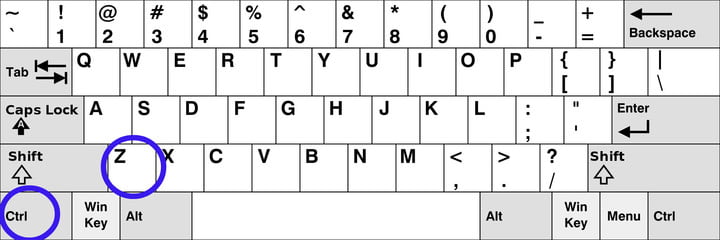
This will allow you to cancel or reverse the last one or more actions or commands. For example, in your document, even if the text you’re typing is quite long, it will be removed completely by the undo command. Usually, Windows applications allow using undo commands repeatedly, or in other words, removing as many actions before your last one as you want is totally possible once they have been saved. You can do so in Adobe Photoshop using Ctrl + Alt + Z.
However, since not every app supports it, don’t use too much.
>>> How To Install MySQL in Windows 10
Some extra tips
Those shortcuts mentioned above are actually pretty widely used as they work with all operating system apps, from Word and Excel to emails.

There are many online forms and apps support those basic commands, but not all of them. It’s better if you test them while using a new app to see whether they will work well on it.
How to copy and paste from Command Prompt
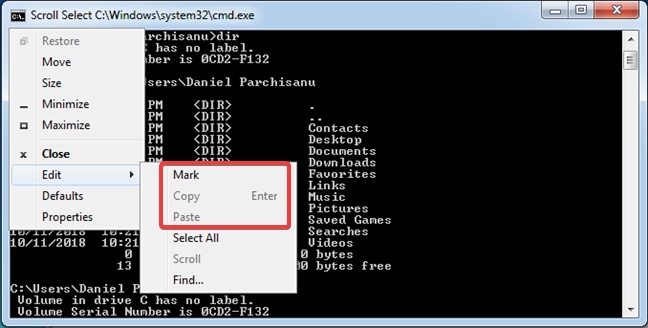
We have talked about some general rules for How to copy and paste on keyboard, but there's one exception we need to clarify - How to copy and paste from Command Prompt, especially when your device is running Windows 7 or Windows 8.1.
In Windows, this place simply doesn't support regular keyboard shortcuts. Its clipboard commands will restrict you from using copy and paste shortcuts, but these commands are made available via its interface menu on the top corner. Let's find the "Edit" option in the menu, then they'll appear immediately.
Conclusion
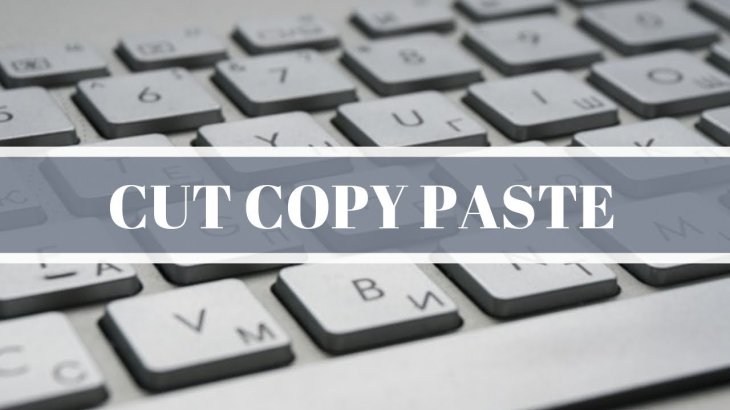
It's worth noting that once you use these shortcut commands regularly, you'll be saving a lot of time and effort. The tutorial of How to copy and paste on keyboard is pretty simple, and you can learn to do it in various operating systems and apps. Mobygeek hopes that it will make you much more productive!
>>> Step-by-step Guideline on How to Attach Car with Ola and Earn Handsome Money
Featured Stories

How To - Jul 25, 2025
Savant - Ascent REMIX Free Download (v1.2) - Electrifying Twin-Stick Shooter...

How To - Jul 25, 2025
Way of the Hunter Free Download (v1.23a) - The Ultimate Realistic Hunting...

How To - Jun 12, 2025
The Legend of Tianding Free Download (v1.01) - Become Taiwan's Legendary Outlaw

Features - Jun 11, 2025
Best VPN for PUBG Mobile 2025: Lower Ping & Regional Access Guide

How To - Jun 08, 2025
Telepath Tactics Liberated Free Download (v1.0.57) – The Ultimate Tactical RPG...

How To - Jun 07, 2025
The Mystery of Woolley Mountain Free Download – Whimsical Adventure Game

How To - Jun 07, 2025
We Need to Go Deeper – Complete Edition Free Download (v1.6.5)

How To - Jun 06, 2025
Pharaoh: A New Era Free Download – Build an Ancient Egyptian Empire

How To - Jun 04, 2025
Stardew Valley Free Download (v1.5.6) - Build Your Dream Farm

How To - Jun 04, 2025
Comments
Sort by Newest | Popular