How To Upgrade To Windows 10 For Free
Anil - Jan 22, 2020

Microsoft allows you to upgrade to Windows 10 for free.
- Windows 11 is Now the Most Popular Desktop OS in the World
- The Ultimate Tech Betrayal: OpenAI's Nuclear Revenge Plot Against Sugar Daddy Microsoft
- Microsoft Notepad Gets Major Update: Bold Text, Hyperlinks, and Markdown Support
As from January 14, 2020, Microsoft will stop releasing new updates for Windows 7, meaning that all PCs running on any version of this operating system will no longer get security updates in the future. Needless to say, this is nothing but the last farewell of Microsoft to the decade-old operating system.

In case you’re using Windows 7 and feel worried about this shut-down, Microsoft gives you a chance to upgrade your device to the latest Windows 10 OS. Of course, the computer will still work without Windows 10, but using an outdated version won’t be an advantage at all. What’s more, this can be done for free, so you won’t have to spend any buck for your upgrade. Now, let follow these steps below to get things done.
Step 1: Open a web browser on your computer, head to the Windows 10 download page via this URL: www.microsoft.com/en-gb/software-download/windows10/
Step 2: When you're already there, let tap on the Download button and Run. You can find this under the Create Windows 10 installation.
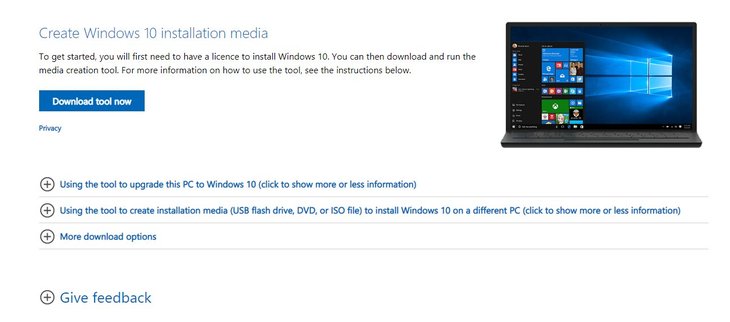
Step 3: Click Upgrade to install Windows 10 on the computer you’re operating.
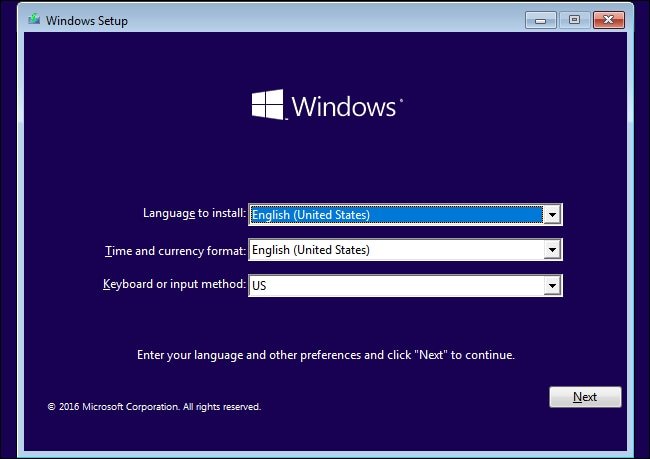
Step 4: Make sure that you've followed and read carefully the prompts after deciding to accept the licensing agreements of Microsoft.
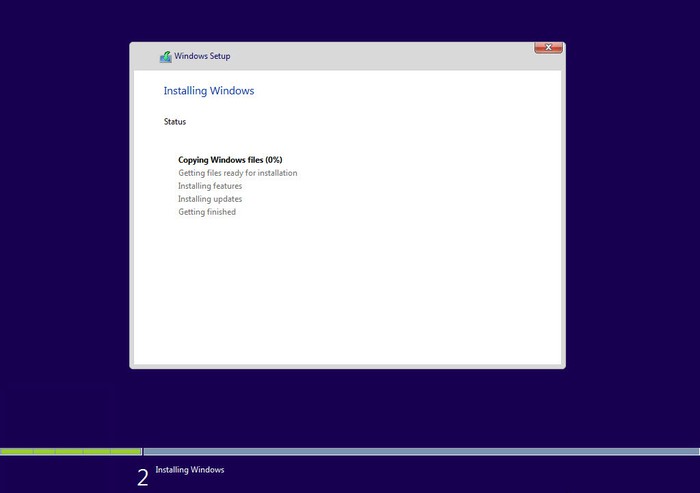
Step 5: Once the upgrading process is done, navigate to Settings Update and Security, and then click Activation to see digital licenses.
For your information, the Windows 10 version on your computer will depend on the former version you used. For example, devices running Windows 7 or 8 Home will instead be loaded with Windows 10 Home. Similarly, “Pro” versions will link to a higher version as well.
Featured Stories

How To - Jul 25, 2025
Savant - Ascent REMIX Free Download (v1.2) - Electrifying Twin-Stick Shooter...

How To - Jul 25, 2025
Way of the Hunter Free Download (v1.23a) - The Ultimate Realistic Hunting...

How To - Jun 12, 2025
The Legend of Tianding Free Download (v1.01) - Become Taiwan's Legendary Outlaw

Features - Jun 11, 2025
Best VPN for PUBG Mobile 2025: Lower Ping & Regional Access Guide

How To - Jun 08, 2025
Telepath Tactics Liberated Free Download (v1.0.57) – The Ultimate Tactical RPG...

How To - Jun 07, 2025
The Mystery of Woolley Mountain Free Download – Whimsical Adventure Game

How To - Jun 07, 2025
We Need to Go Deeper – Complete Edition Free Download (v1.6.5)

How To - Jun 06, 2025
Pharaoh: A New Era Free Download – Build an Ancient Egyptian Empire

How To - Jun 04, 2025
Stardew Valley Free Download (v1.5.6) - Build Your Dream Farm

How To - Jun 04, 2025
Comments
Sort by Newest | Popular