How To Switch Your iPhone Themes Automatically
Saanvi Araav - Oct 16, 2019
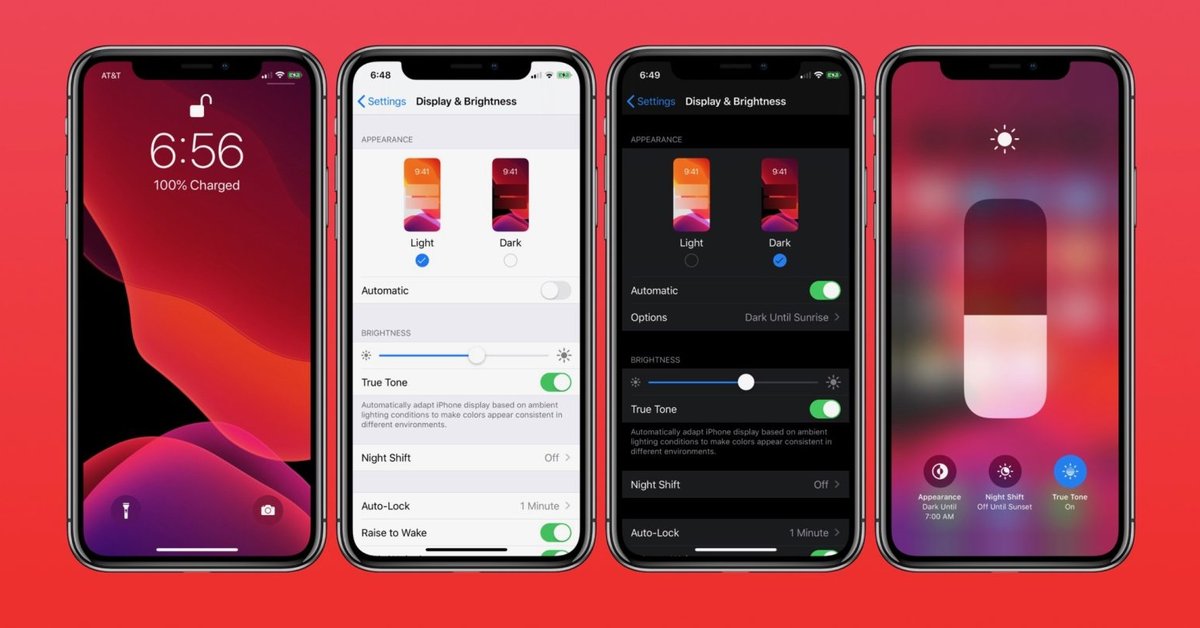
I like the dark, and now my iPhone could automatically turn it on.
- You Will Soon Be Able To Unlock Your Car Using Your iPhone With iOS 13.4
- What Apple And Google Should Do To Improve iOS And Android
- How To Turn On Or Off Your iPhone's Location Services
Recently we got a very fantastic operating system update from Apple, which is the iOS 13. And the most exciting feature with that OS update is the dark theme feature. It gives your phone a dark theme across your iPhone's interface and lots of apps.
The dark theme offers us something different from the standard white screen that has been hurting our eyes for many years. The dark theme is something that the iOS fan has been waiting a long time for.
You could switch between the two themes via the Control Center manually. On the other hand, you could also head to the app "Settings" to do so. However, thanks to Apple, there is now a way to make your iPhone automatically change between dark and light themes, depending on the time of sunrise and sunset.
With this method, the phone will put on the light theme during the day and then switch to the dark theme for night time and evening.
Set-up the automatic switching feature is quite easy and straightforward. However, Apple does not prompt you to set it up when you finish installing the new OS or set-up a new phone. Here is the guide to do that:
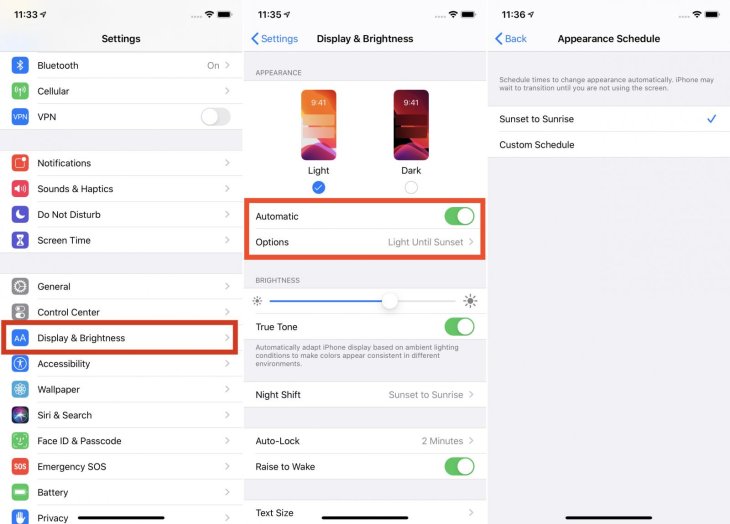
- Make sure that you have iOS 13 or a newer version of iOS running on your device ( Go to the Software update in Settings to check it).
- Launch the Settings app, then go to Display and Brightness
- Turn on the Automatic setting right under Appearance.
- Choose the button Options to set the Schedule for your chosen Appearance.
- Then select Sunset -> Sunrise option, then it will use the location of your phone to change the dark and light appearance according to your local time zone.
- Or you could set up your custom schedule.
Featured Stories

How To - Jul 25, 2025
Savant - Ascent REMIX Free Download (v1.2) - Electrifying Twin-Stick Shooter...

How To - Jul 25, 2025
Way of the Hunter Free Download (v1.23a) - The Ultimate Realistic Hunting...

How To - Jun 12, 2025
The Legend of Tianding Free Download (v1.01) - Become Taiwan's Legendary Outlaw

Features - Jun 11, 2025
Best VPN for PUBG Mobile 2025: Lower Ping & Regional Access Guide

How To - Jun 08, 2025
Telepath Tactics Liberated Free Download (v1.0.57) – The Ultimate Tactical RPG...

How To - Jun 07, 2025
The Mystery of Woolley Mountain Free Download – Whimsical Adventure Game

How To - Jun 07, 2025
We Need to Go Deeper – Complete Edition Free Download (v1.6.5)

How To - Jun 06, 2025
Pharaoh: A New Era Free Download – Build an Ancient Egyptian Empire

How To - Jun 04, 2025
Stardew Valley Free Download (v1.5.6) - Build Your Dream Farm

How To - Jun 04, 2025
Comments
Sort by Newest | Popular