Ultimate Guide on How to Activate Google Assistant On My Phone Quicker
Katyayana Mallaya - Sep 01, 2019
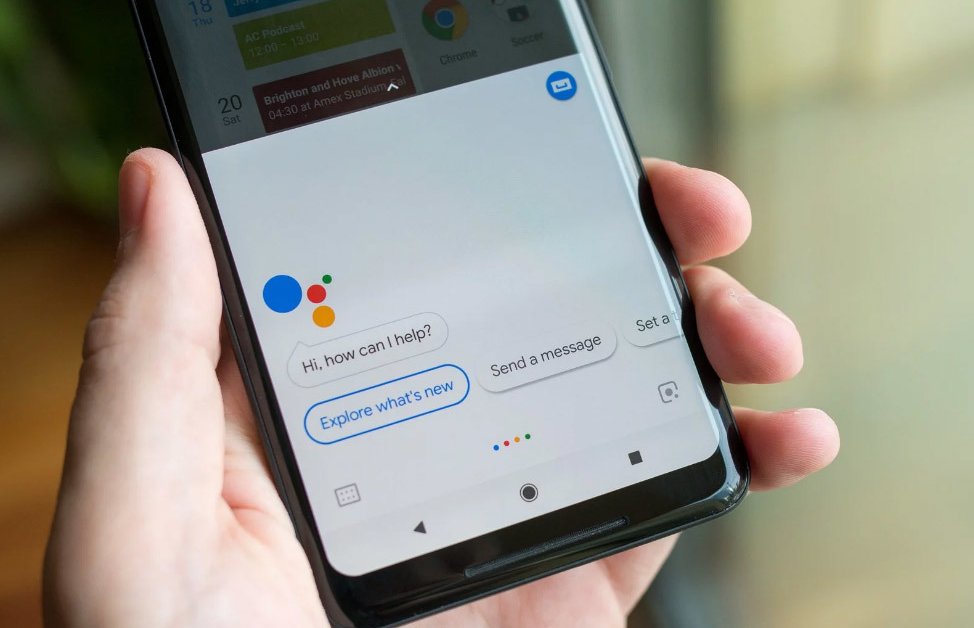
Today, we will introduce you to the best tricks on how to activate Google Assistant on either on iPhone's iOS or Android.
Google has recently released an innovative set of features for Google Assistant and makes it easier and faster to activate than ever. One of which is that you can activate Google Assistant by voice for now. In this article, I will show you some amazing tricks on how to activate Google Assistant on my phone so that you can apply them and experience it on your own. Here’s a complete guide to how to active Google Assistant on iPhone and how to activate Google Assistant on Android phones.
How to activate Google Assistant on my phone for Android users
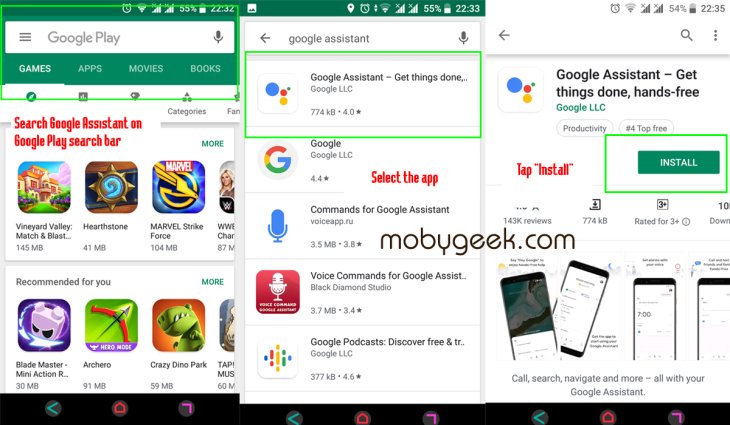
Typically, every Android device running on Android 6.0 (Marshmallow) or 7.0 (Nougat) or higher already has Google Assistant built-in. But, if there are some troubles with your current Google Assistant, you can delete the app and reinstall it on Google Play. Before going into how to activate Google Assistant on Android, I will show you some basic steps to install Google Assistant on your Android smartphone.
There are two methods on how to activate Google Assistant in Android phones. They are by touching and holding the phone button and by saying “Ok Google”. I will give you a detailed step-by-step guide on how to activate google assistant in my phone below.
1.1. How to activate Google Assistant on my phone by touching and holding the home button
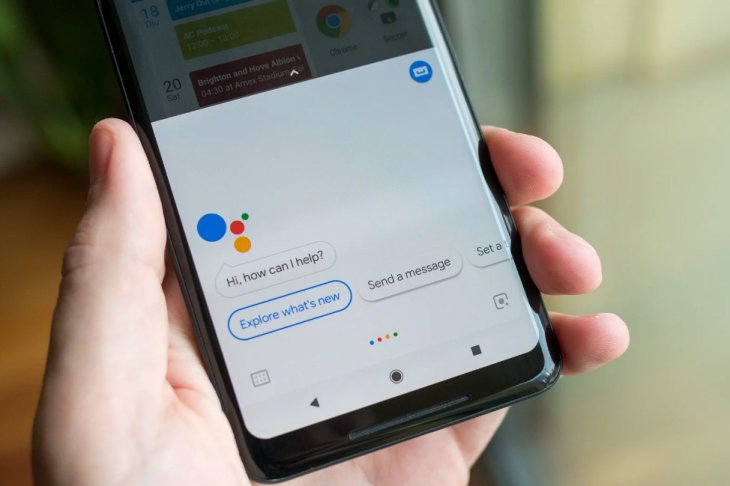
In this method, I will show you how to active Google Assistant on my phone using the home button. All you have to is to touch the home button and hold it for a few seconds. In no time, Google Assistant will appear on your screen and will be ready to serve you right away. However, this basic and old-school method is quite time-wasting compared to the innovative one which is right below.
1.2. How to activate Google Assistant on my phone with voice
To some of those who haven’t watched the news, it might be excitedly shocking to hear that you are now able to activate Google Assistant and command it to cover tasks by using your voice. And, this Siri’s and Alexa’s rival, Google Assistant, has arguably succeeded in creating a huge wave of positive comments on this new feature. To set this advanced and useful feature, you should follow these steps below.
How to activate Google Assistant by voice:
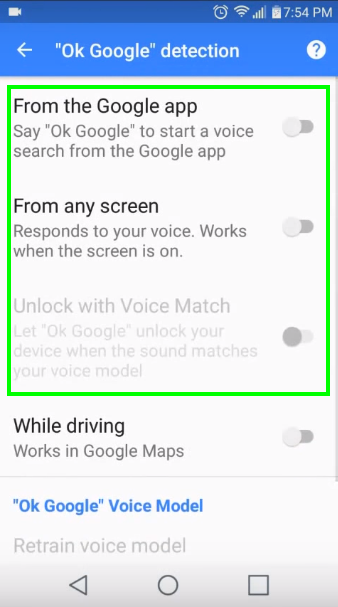
Step 1: First, on your phone or tablet, open the Google app Step 2: Then, select the three vertical dot icon on the top left corner 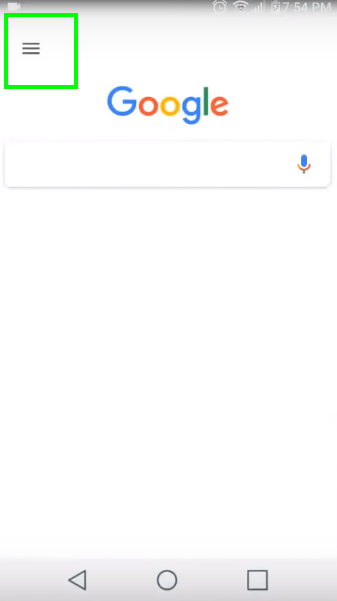 Step 3: Next, touch the “Settings” section
Step 3: Next, touch the “Settings” section 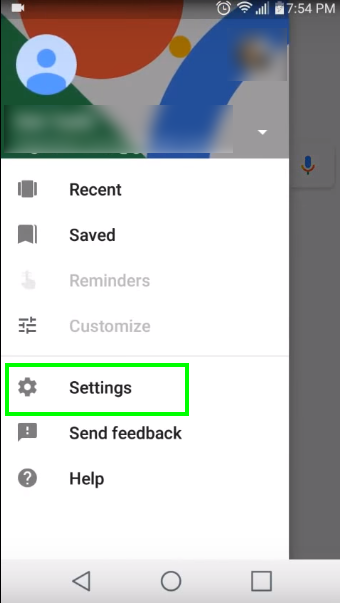 Step 4: After that, select "Voice"
Step 4: After that, select "Voice" 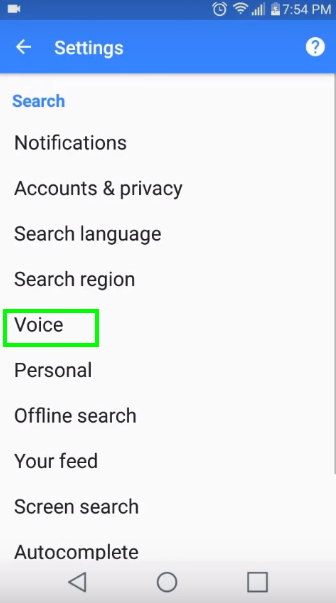 Step 5: Choose "'Ok Google' detection"
Step 5: Choose "'Ok Google' detection" 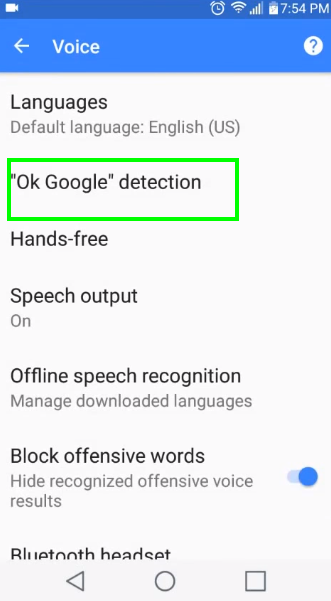 Step 6: Then, turn on "From the Google app", "From any screen" and "Unlock your phone" button
Step 6: Then, turn on "From the Google app", "From any screen" and "Unlock your phone" button
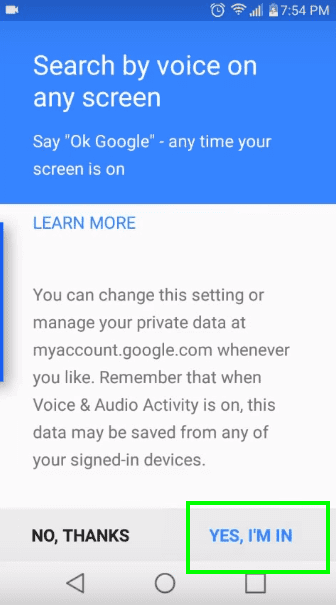
Step 7: Finally, select "Yes, I'm in" and say "Ok, Google" three times
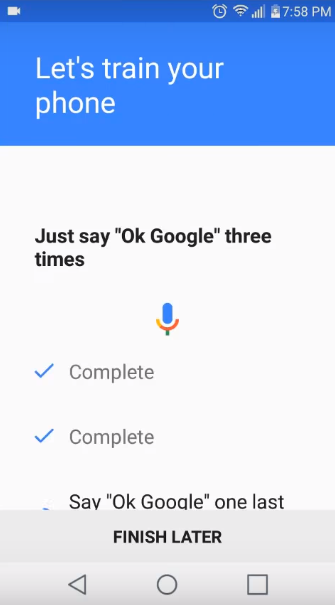
After the setting is done successfully, your initial “How to activate Google Assistant by voice” question is now completely solved. At the moment, all you need to do is to say “Ok Google” or “Hey Google”, and, then, Google Assistant will pop on your phone’s screen right away and waiting for your commands. It is fairly impressive, isn’t it? In the next part, I would like to show you some of my tips on how to activate Google Assistant on iPhone.
How to activate Google Assistant on my phone for iOS users
So, the aforementioned methods are two amazing tricks that help you answer the hard "how to activate Google Assistant on my phone" question. But the problem is, some of you might be thinking that, my mobile phone runs on iOS, how to activate Google Assistant on iPhone? It may sound super simple to answer how to activate Google Assistant on Android phones because Google has already had it been integrated on Android devices.
However, you don't need to feel worried since it has never been easier for iOS users to activate Google Assistant in this technology-driven age. But, before we go straight into the detailed steps, I need to make sure you understand that this guide only works for devices running on iOS 10 or higher. In other words, if your phone is running on the latest iOS, you don’t have to worry. If it isn't, you might want to consider upgrading your phone. Here is the complete guide on how to activate Google Assistant on my phone for you as an iPhone user to follow.
How to activate google assistant on iPhone
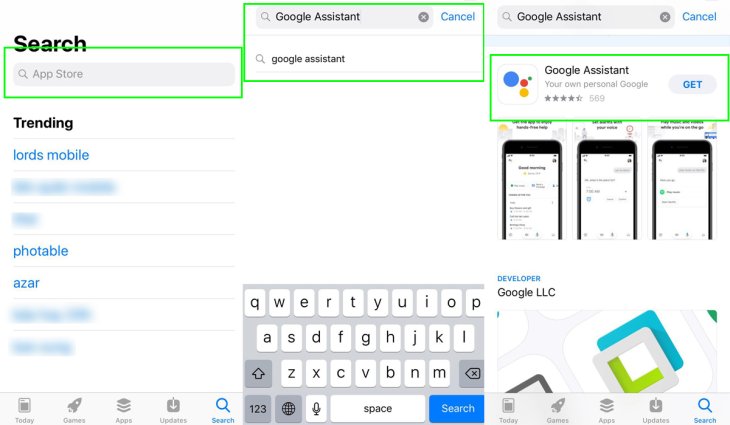
Step 1: Open App Store on your iOS device Step 2: Look for Google Assistant on the App Store search bar and, then, install it.
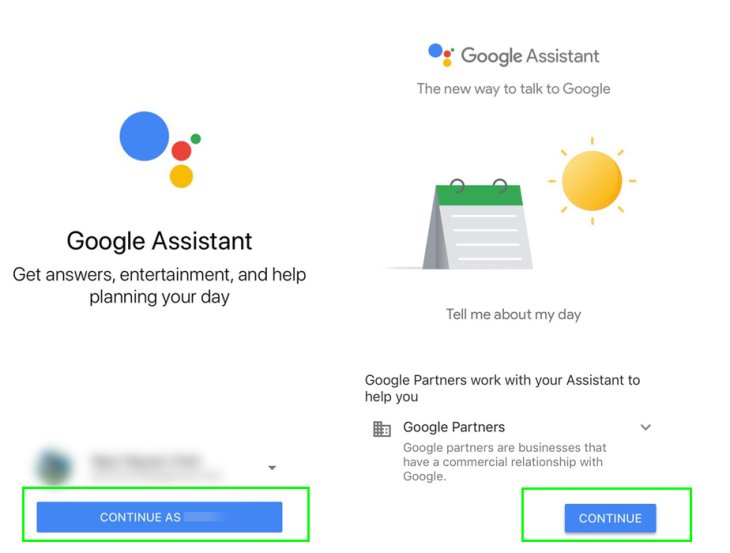
Step 3: Open Google Assistant and login with your Google account. But, if you haven’t had a Google Account yet, you have to register and then sign in. Step 4: Tap Continue and, then, it's all set.
So, that's a simple guide on how to activate Google Assistant on iPhone. From now on, you are capable of commanding this smart speaker powered by Google on your iPhone. It is not a big deal, don't you agree?
To sum up
In short, I have just walked you through how to activate Google Assistant on my phone with some basic and simple methods. Of course, in this article, we do have a guide on either how to active Google Assistant on Android phone or how to active Google Assistant on iPhone, as well. You also know how to activate Google Assistant with voice easily.
From now on, all you have to do is to let Google Assistant lend you a hand. It can help with almost all things in your device. Just give this AI feature some commands and leave the rest of the task for it to process. With some help from this little powerful AI, I guarantee you that your life will be much more convenient and easier. As a result, this is certain to save you a great deal of time. Which means you can spend more time enjoying life.
If you want to learn more about Google Assistant and how to activate Google Assistant on Chromebook or still have questions on how to activate Google Assistant on my phone, don't hesitate to reach out to us.
Featured Stories

How To - Jul 25, 2025
Savant - Ascent REMIX Free Download (v1.2) - Electrifying Twin-Stick Shooter...

How To - Jul 25, 2025
Way of the Hunter Free Download (v1.23a) - The Ultimate Realistic Hunting...

How To - Jun 12, 2025
The Legend of Tianding Free Download (v1.01) - Become Taiwan's Legendary Outlaw

Features - Jun 11, 2025
Best VPN for PUBG Mobile 2025: Lower Ping & Regional Access Guide

How To - Jun 08, 2025
Telepath Tactics Liberated Free Download (v1.0.57) – The Ultimate Tactical RPG...

How To - Jun 07, 2025
The Mystery of Woolley Mountain Free Download – Whimsical Adventure Game

How To - Jun 07, 2025
We Need to Go Deeper – Complete Edition Free Download (v1.6.5)

How To - Jun 06, 2025
Pharaoh: A New Era Free Download – Build an Ancient Egyptian Empire

How To - Jun 04, 2025
Stardew Valley Free Download (v1.5.6) - Build Your Dream Farm

How To - Jun 04, 2025
Comments
Sort by Newest | Popular