Did You Just Fail Updating To iOS 13? Here Is How To Troubleshoot
Saanvi Araav - Sep 28, 2019
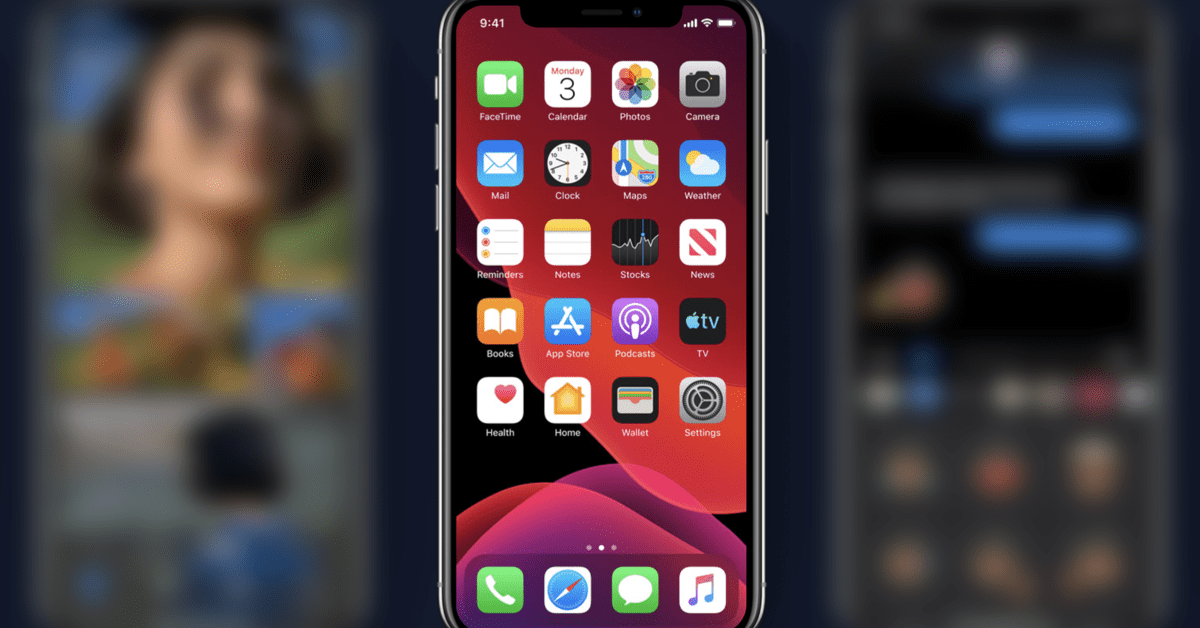
If you fail to update your iPhone to iOS 13. Here is our detailed guide to troubleshoot your device and redo the update.
- You Will Soon Be Able To Unlock Your Car Using Your iPhone With iOS 13.4
- What Apple And Google Should Do To Improve iOS And Android
- How To Turn On Or Off Your iPhone's Location Services
The tech giant Apple has just launched its iOS 13 for the general public. At the moment, it is available in the form of an OTA download for users. Did you try to update your device, but fail? Here is our guide to help you get through some common solutions and problems.
Delete And Re-Download The iOS 13 Update

This is, of course, the easiest and obvious way to troubleshoot the iOS 13 update. You need to redo it. This guide will show you the steps to re-download the file and update your device again.
- Go to the "Settings" section
- Choose "General"
- Choose “iPhone Storage.”
- From the app list, find the iOS 13 update
- Choose the update
- Choose Delete
- Now you can download the iOS 13 update again.
Clean Up The Storage Of Your iPhone
One common reason for an iOS 13 update failure is due to the lack of the phone's storage space. This problem is quite easy to solve, but you will need to make some sacrifices deleting some of your videos, photos, apps, or music. However, after the update, you could download them on the phone again.
- Go to "Settings"
- Choose "General"
- Tap “iPhone Storage.”
- See what is there you could delete temporary
You need to delete files to have enough free storage space required by the update.
The Error ‘Unable to Check for Update’
It is another widespread error when you try to update your iPhone to the new version. It does not give much explanation, with the tech giant only says that it is an error while the phone checks for an update with its software.
To resolve this issue, you need to restart your device. According to Apple, you could also try to update your iPhone via a different internet connection.
Update With Finder (Catalina) or iTunes
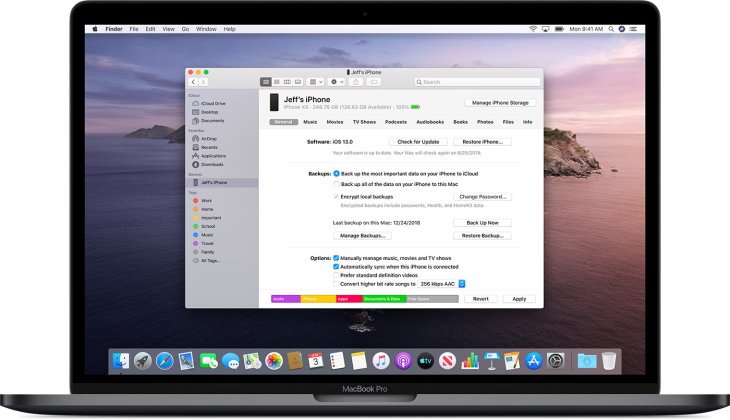
If these solutions still do not work, the company recommends us to update our devices via Finder app (macOS Catalina) or iTunes. Here is the guide to accomplishing that:
- Connect the iPhone to a computer.
- Start Finder or iTunes, then choose your device.
- Choose "Summary"
- Choose "Check for Update"
Featured Stories

How To - Jul 25, 2025
Savant - Ascent REMIX Free Download (v1.2) - Electrifying Twin-Stick Shooter...

How To - Jul 25, 2025
Way of the Hunter Free Download (v1.23a) - The Ultimate Realistic Hunting...

How To - Jun 12, 2025
The Legend of Tianding Free Download (v1.01) - Become Taiwan's Legendary Outlaw

Features - Jun 11, 2025
Best VPN for PUBG Mobile 2025: Lower Ping & Regional Access Guide

How To - Jun 08, 2025
Telepath Tactics Liberated Free Download (v1.0.57) – The Ultimate Tactical RPG...

How To - Jun 07, 2025
The Mystery of Woolley Mountain Free Download – Whimsical Adventure Game

How To - Jun 07, 2025
We Need to Go Deeper – Complete Edition Free Download (v1.6.5)

How To - Jun 06, 2025
Pharaoh: A New Era Free Download – Build an Ancient Egyptian Empire

How To - Jun 04, 2025
Stardew Valley Free Download (v1.5.6) - Build Your Dream Farm

How To - Jun 04, 2025
Comments
Sort by Newest | Popular