CS GO FPS Boost: Here Are Five Most Useful Tips That Work For Me
Karamchand Rameshwar - Apr 28, 2020

Playing CS:GO at a low fps might be the worst experience for a gamer. Here are some of the most useful tips for cs go fps boost that you should try.
You are struggling to get a decent fps to have good playing experience in CS:GO? Well, we have got you covered. There are multiple ways and myths on CS GO fps boost, but not all of them are effective. Here are some of the tips that we have personally used and seen improvements in CSGO fps.

Low FPS can be a result of many things from poor PC setup to dust in your PC. However, if you are not able to either upgrade or clean your PC, these five tips can still help you get the highest fps in CSGO:
Five Most Useful Tips For CS GO Fps Boost That Work For Me
-
Change Video Settings in CSGO
This is one of the most important things you should do to increase CSGO fps. The default settings are usually set to High and that could cause a significant drop in fps if your PC is not powerful enough. Therefore, you have to make sure that you have set all the necessary settings to the lowest.
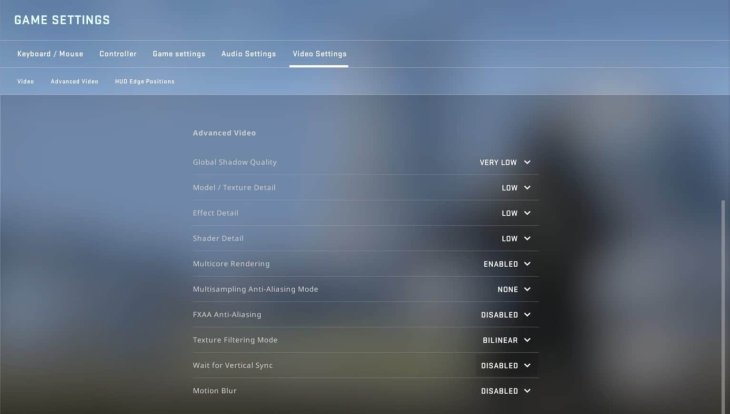
All of the CSGO fps settings need to set to Low. However, there are two more settings that you need to pay attention to. Firstly, you have to set the Display Mode to Fullscreen, which could result in cs go fps boost over the Fullscreen Windowed mode. Secondly, you need to enable ‘Multicore rendering’ because that will enable the game to use all of CPU’s cores in your PC for better performance. Finally, make sure to turn off the ‘Laptop Power Savings’ option.
-
Add CS:GO launch options
Here is how to add some launch options that can certainly increase the csgo fps.
- Open steam and click on ‘Library’ at the upper left corner.
- You will see a list of games that you own in the Steam sidebar
- Right-click on CSGO (Counter-Strike: Global Offensive) and choose ‘Properties’ at the bottom of the menu. From there, go down a little bit to find ‘Set Launch Options’.
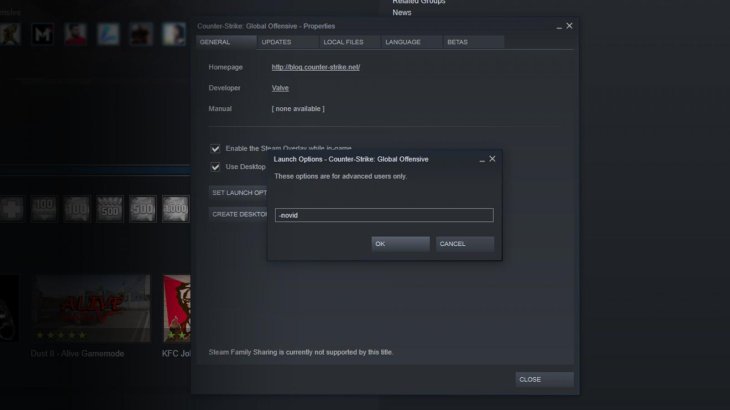
There is still lots of debate over whether these cs go boost commands are effective or not. Some users including me find them very useful while others don’t have any success with them. However, you still should try these below commands to see if they work. Plus, you can easily delete these launch options if you don’t see any csgo fps increase.
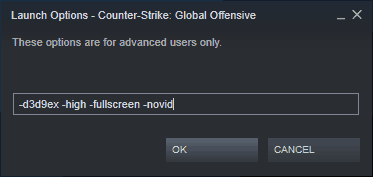
-d3d9ex (reduces memory usage which could increase fps)
-high (puts the game in high priority mode for higher performance)
-fullscreen (loads csgo in fullscreen mode)
-novid (turns off introduction video)
-
Check Nvidia Video Settings
If these won’t work or it did but the result is too minimal, you can check out this tip. This is only applied for those who have Nvidia graphics cards.
- Right-click on your computer desktop and find NVIDIA Control Panel.
- From there, find Manage 3D Settings then Program Settings then choose Counter-Strike: Global Offensive
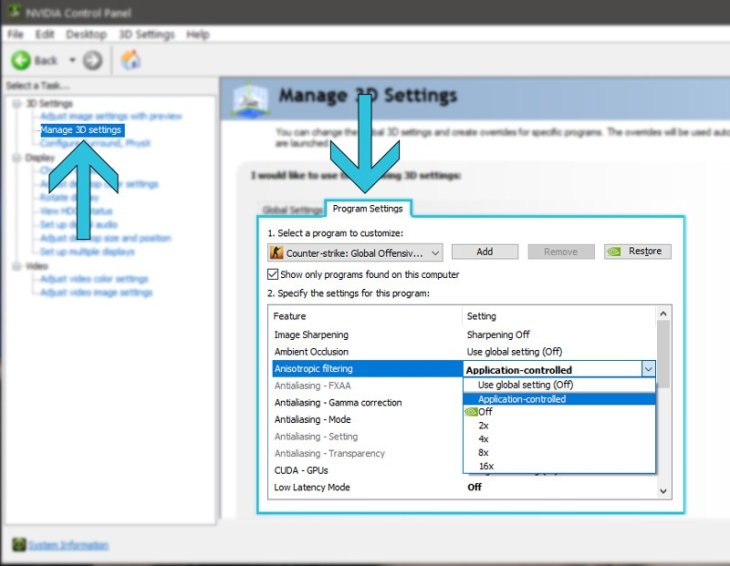
Turning off settings in here could also be helpful in increasing csgo fps. You can find more details about a setting by hovering your mover over it. Choose the ones that optimize Performance over Power.
-
Use FPS Benchmark Map
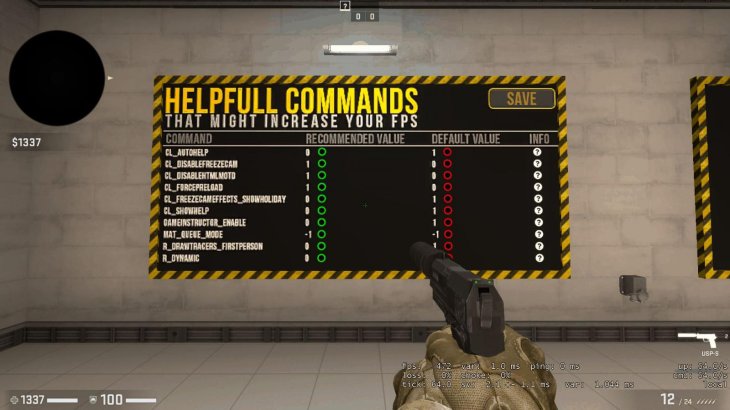
- Open CSGO
- Go to Play then choose Workshop Maps from the dropdown menu
- Choose Visit Workshop and then find FPS Benchmark
- You have to subscribe to the map to use it.
- This is a tool made by Mr. uLLeticaL to help you overwrite some csgo boost command.
-
Clean Your Computer
Cleaning the background apps or bloatware in your PC can sometimes be a very useful way to increase fps. Before running the game, you just need to make sure that there isn’t any unnecessary thing running in the background.
Well, if all of these can’t help you get cs go fps boost, then you might need to consider upgrading or cleaning your PC. Some users have reported getting a massive increase in fps in CSGO after cleaning their PC.
Featured Stories

How To - Jul 25, 2025
Savant - Ascent REMIX Free Download (v1.2) - Electrifying Twin-Stick Shooter...

How To - Jul 25, 2025
Way of the Hunter Free Download (v1.23a) - The Ultimate Realistic Hunting...

How To - Jun 12, 2025
The Legend of Tianding Free Download (v1.01) - Become Taiwan's Legendary Outlaw

Features - Jun 11, 2025
Best VPN for PUBG Mobile 2025: Lower Ping & Regional Access Guide

How To - Jun 08, 2025
Telepath Tactics Liberated Free Download (v1.0.57) – The Ultimate Tactical RPG...

How To - Jun 07, 2025
The Mystery of Woolley Mountain Free Download – Whimsical Adventure Game

How To - Jun 07, 2025
We Need to Go Deeper – Complete Edition Free Download (v1.6.5)

How To - Jun 06, 2025
Pharaoh: A New Era Free Download – Build an Ancient Egyptian Empire

How To - Jun 04, 2025
Stardew Valley Free Download (v1.5.6) - Build Your Dream Farm

How To - Jun 04, 2025
Comments
Sort by Newest | Popular